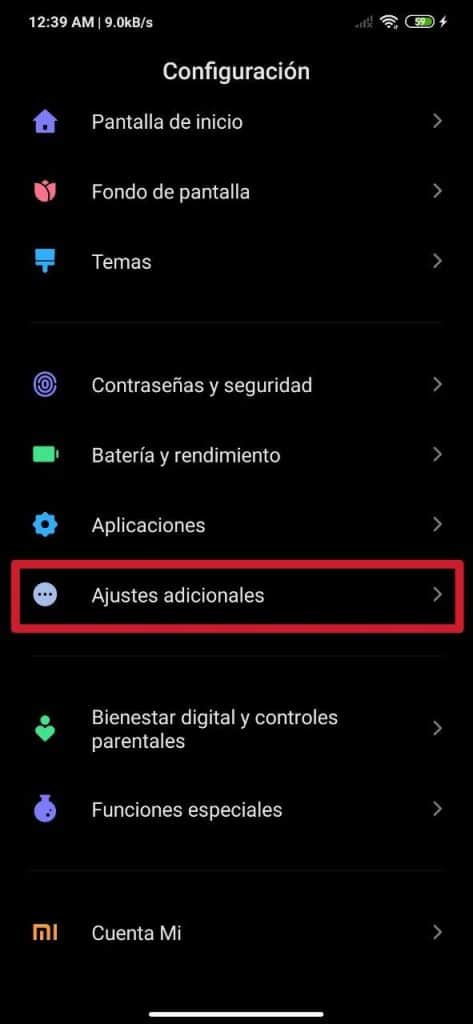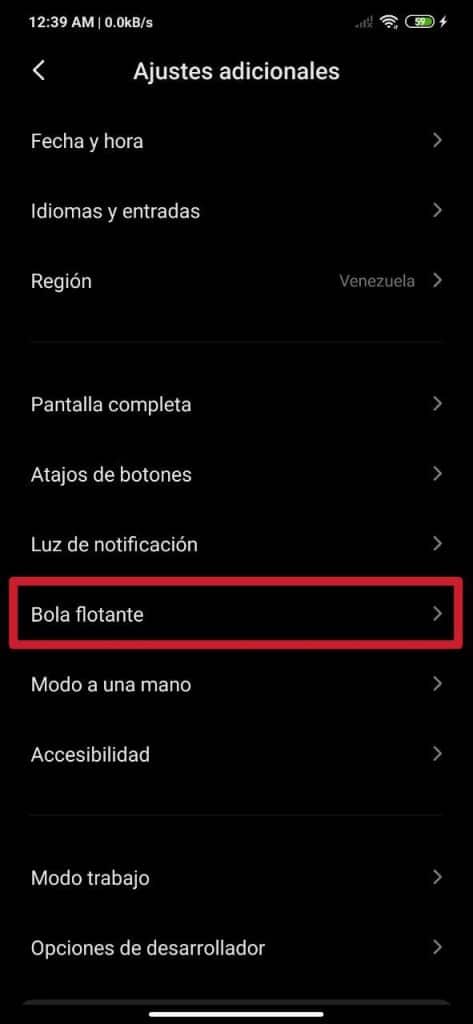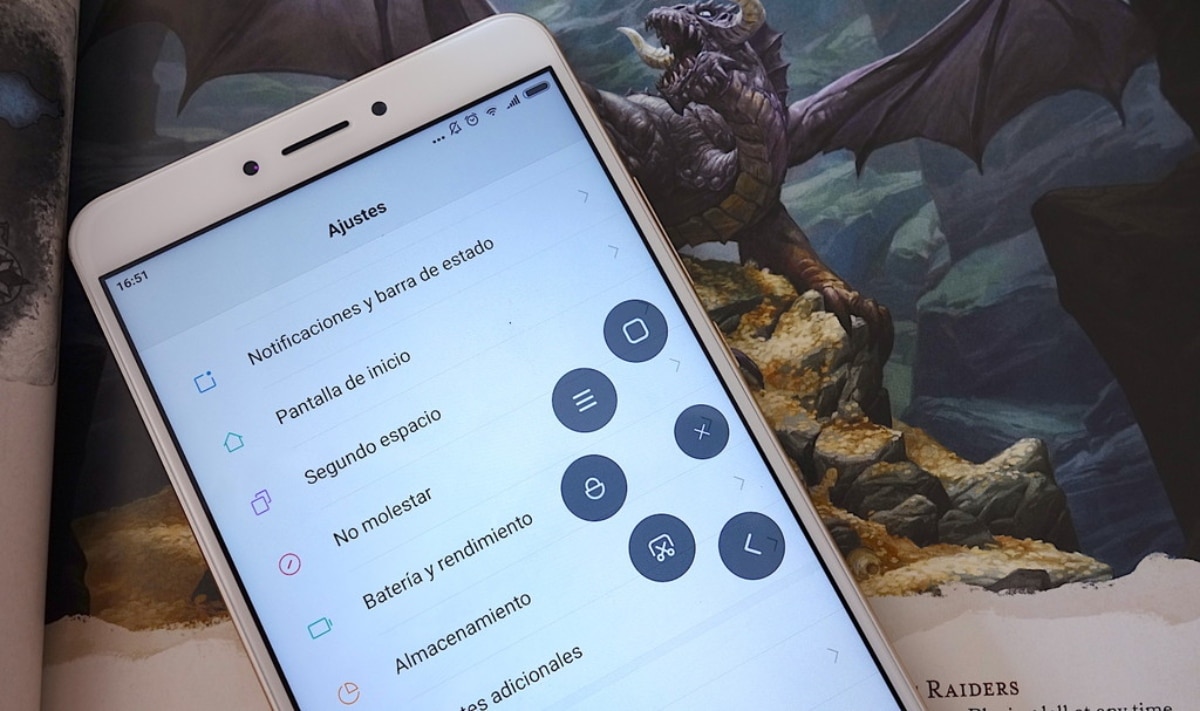
Something that is interesting about Xiaomi's MIUI customization layer, among many other things, is its function of floating ball, which we can activate to access different options with just one touch. This is also offered by other layers of customization and operating systems such as iOS of the iPhone and many of the what's on Android.
This feature is easy to activate and configure, so we can customize it to our liking and locate it, once it is enabled, anywhere on the side edges of the screen, thus being nothing annoying and intrusive. How to do all this is what we explain in this new and practical tutorial.
So you can activate the floating ball on any Xiaomi and Redmi
The first thing to do is go to the settings of the respective Xiaomi or Redmi smartphone with MIUI. For this we have to access Configuration, something we can do by pressing the gear icon that you can find among mobile applications and games, or slide the notification bar down and press the same gear icon that is positioned in the upper right corner of the screen, just above the battery bar.
- Step 1 - Go to Settings> Additional Settings
- Step 2 - Access the floating ball section
- Step 3 - Activate the feature and configure it
Once we meet in Configuration, the next thing we have to do is enter Additional settings. To do this, you have to go down a bit and find the corresponding box, in which then we will press the Floating ball entry that appears in this and is the only one that interests us this time.
Already inside in the options Floating ball, the first thing we will come across is that it is disabled by default. Fortunately, the option to activate it with just one touch is the first one shown to us, which is Activate floating ball. We just have to press the switch until it goes to the right and turns blue. [It may interest you: How to add games in MIUI's Game Turbo function for a smoother experience]
After doing what has been said, a small arc will appear somewhere on the side edges of the screen, which, if we press, will display the happy floating ball along with five shortcuts or shortcuts, which can be accommodated to taste. Only 5 shortcuts can be chosen to be displayed on the floating ball, of all those that we list below:
- System settings
- Wi-Fi
- Mobile data
- Bluetooth
- Silence
- Rotate screen
- Quick settings
- Blocking
- Capture
- Lantern
- Press and hold the home button
- Clear cache
- Back
- Home
- Menu
- One hand mode
- Others
- Apps (here you can choose any pre-installed app, from the system and from those that you have installed on your own)
We can also locate the arc of the floating ball anywhere on the side edges of the screen, in order that it remains in a comfortable area for us and does not bother us in any way. As the days go by, we will not even notice that it is there, unless we give it specific uses. You can save time by having it activated, since it shortens steps to access all the apps and options already mentioned.
Moreover, we can choose the preferred gesture to deploy the floating ball. Here we have two options, which are by touch or slide. This can be configured through the same section. In addition, if we want that the arc of the floating ball does not bother us when we open a specific app or game, we can enter Auto Hide and activate the option through the corresponding switch of said app or game.
Continuing on the theme of the floating ball configuration, we can also make it show on the lock screen or not, which depends on whether we have the Show on lock screen box with the switch activated. We can also choose to hide it after 3 seconds of inactivity and make it move to the side while the phone is in full screen mode.
If you want to know more about MIUI and Xiaomi and Redmi phones, you may be interested in the following tutorials that we have done previously, in which you can find useful information about different sections of these phones and more:
- How to give more bandwidth to games in MIUI for a better Internet connection
- [Video] How to customize the volume panel of your mobile iOS style, MIUI, Oxygen, EMUI, One UI and more
- How to activate the second space in Xiaomi MIUI
- How to fully customize your Xiaomi or Redmi without third-party apps
- How to configure MIUI notifications for each application
- How to install MIUI 12 control center on other non-Xiaomi phones
- How to increase or decrease the size of the icons in MIUI
- How to measure the FPS of any game on your Xiaomi phone
- How to remove camera lag from your Xiaomi phone
- How to activate monochrome mode on Xiaomi phones