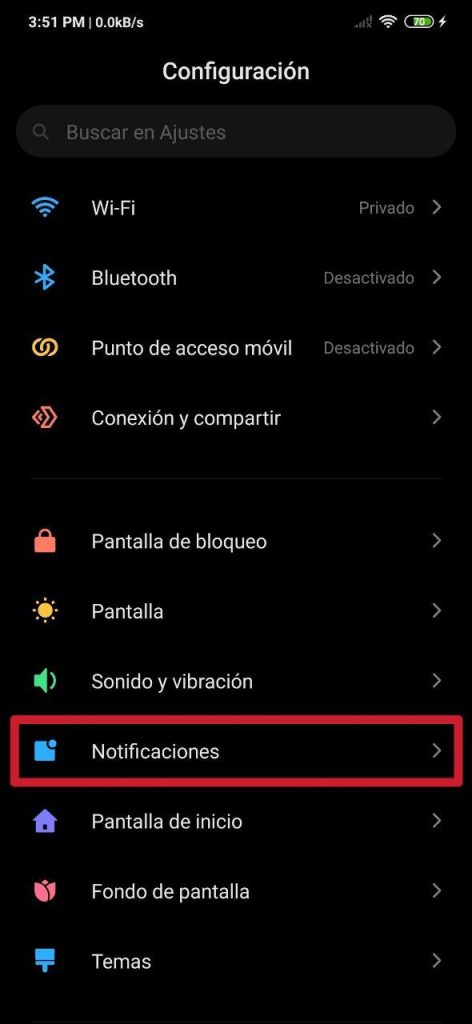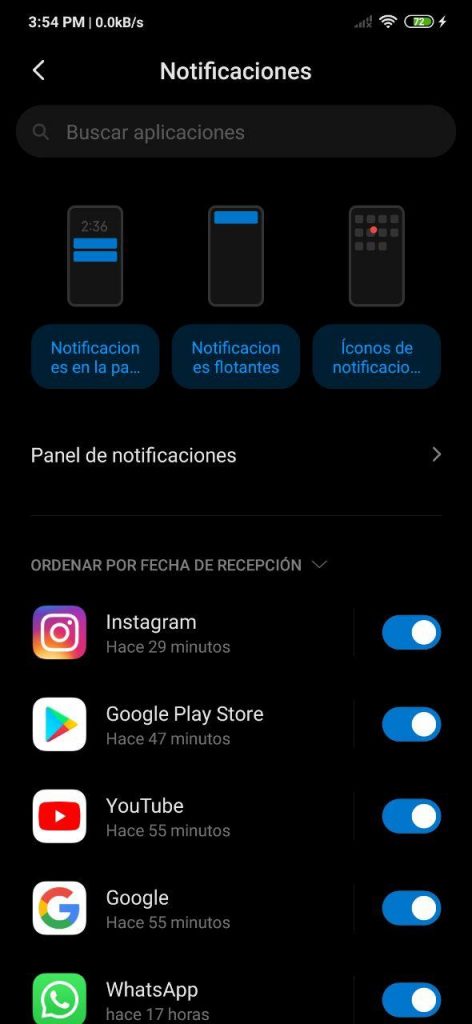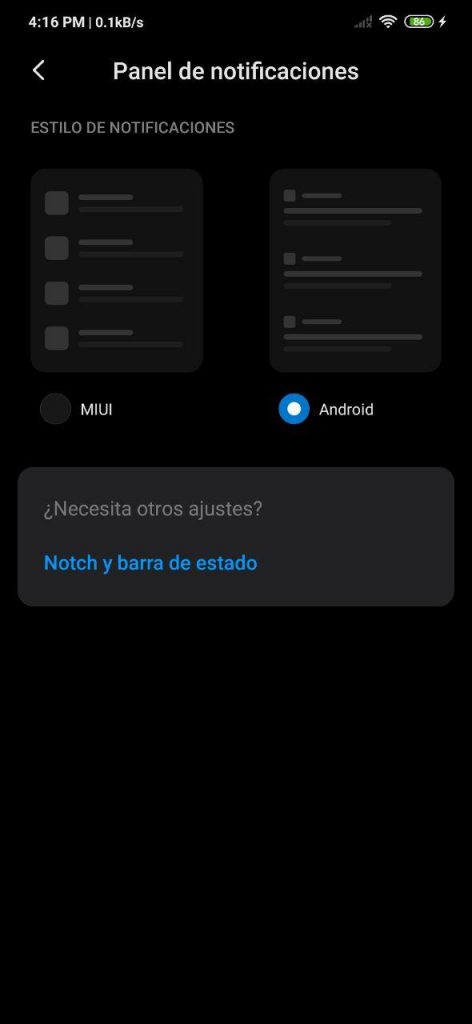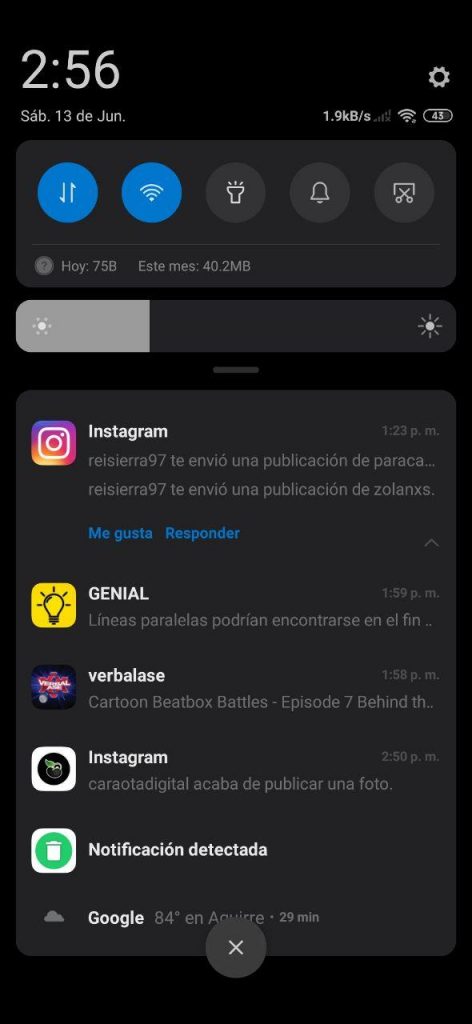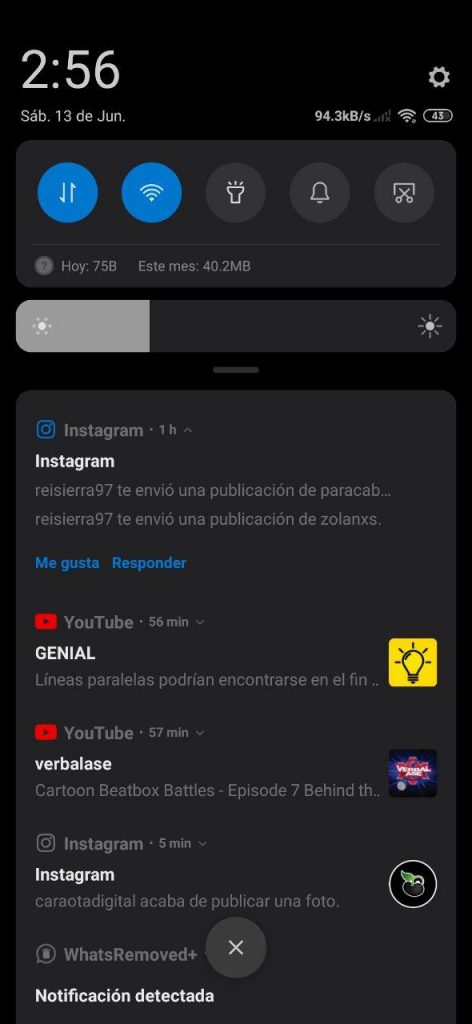On more than one occasion we have made it clear that Xiaomi MIUI is one of the most customizable interfaces that we can find today. In addition to that, it is also one of the most fluid and complete, something vital that has been for the success of the mobile phones of this brand and Redmi, which also opts for it, throughout the entire trajectory of the Chinese company.
Thanks to the work that has been dedicated to it, with each new version it has received it has been improving and offering more possibilities when configuring each section. With MIUI 12 and future news just around the corner, one of the things that we can configure to our liking from MIUI 10 is the notifications section, and we explain how through this simple and practical tutorial.
So you can configure notifications on any Xiaomi or Redmi
This is a really easy thing to do. First of all, you have to access the settings of the respective smartphone with MIUI. For this you have to enter Configuration; once there, in the twelfth box (applicable location for MIUI 11), we will find the section of Notifications, which we must enter to make all the changes we want.
The first thing we will come across will be three examples of how notifications are displayed on the lock screen (we show them in the screenshot below that is located on the right), floating notifications and notifications on the icons of the apps. If we click on any of these options, we can adjust which apps are the ones that can show notifications on the unlock screen, which ones can show notifications through floating windows and which ones can, through their respective application icon, indicate how many notifications there is to show, just flipping the switch from left to right until it turns blue.
Then, below these examples, we find a box that has the name Notifications panel, which allows you to change the design with which notifications are displayed in the notification panel; There are two models, which are Android -which is the one that is adjusted by default- and MIUI. Below we show what each one looks like.
- MIUI notifications
- Android Notifications
In this same entry, it is Notch and status bar, something that we explain further through this article and it shows us options to hide and configure the notch on the screen, show the connection speed in the notification bar, as well as the battery percentage and more.
Now back in the main menu of NotificationsBelow the detailed boxes, all the system apps are located and installed together with their respective switches, which, if activated (in blue, with the ball on the right), indicate that they can show notifications. In general, all apps are enabled here so that, in one way or another, they show notifications.
Returning to the three interfaces shown as an example, we can customize how each application can display the notifications. Apps such as WhatsApp, Telegram, Facebook Messenger and a few others are predetermined to show notifications on the lock screen, but even so you can enable -or disable- some more or all, it depends on our preference, so that Instagram or any other app that we can think of warn us of a message or whatever without having to unlock the mobile.

If we want an application to show -or not- floating notifications in MIUI, we only have to access the example in the middle. There we can configure this, something that can be especially useful if you hate that at an unsuspecting moment a floating notification appears in the middle of some activity that you are doing with your device.
If we want the notifications to also be indicated -or stop doing it- in the icons of the apps, we must enter Notification icons and enable or disable them in a custom way with the use of the switch.