
Today from Androidsis, we bring you the way to root and install a recovery trust your Sony Xperia S. In order to root it we must have the latest firmware version, following the following tutorial we can install it on our mobile phone.
Let's go first with the main thing, What is rooting a mobile phone? Android systems are usually locked in such a way that we cannot touch their 'roots'. Rooting gives us access to these roots so that we can modify the operating system at will (Always with MUCH care). Basically it is as if Microsoft Windows came to us with the folder 'C: Windows' blocked so that we cannot touch it, and we access it.
We are going to explain step by step how to root the Xperia S with bootloader locked, following.
Requirements
- Flashtool
- firmware .50
- The following file
Steps
- We flash firmware .50
- When the flashing process is finished, we restart the mobile phone
- We extract the file that we have downloaded with the 7zip program and execute it.
- We will choose option number 1 and connect the mobile on with the USB Debugging mode activated.
- On the mobile phone we will see the option to restore a backup, we accept and let you restore it.
- We will let the mobile restart by itself, and we will see that we have the SuperSu application installed and turn off the mobile phone.
Now we are going to install a recovery on our rooted Xperia S. What is recovery? It is a menu where we can modify parts of the system. We can apply MODS, erase data (WIPE), install ROMS, make BACKUPS, etc.
Requirements
- Have your mobile phone rooted
- The following file
Steps
- We download the previous file
- We execute the file
- We connect our mobile phone in USB Debugging Mode activated
- We let the program finish the process
- Once the process is finished, we will restart the mobile
- In order to access the recovery, we must restart the mobile and when the Sony logo appears, we will have to touch the screen.
Now we are going to install the latest version in the Xperia S, for this we will need the following files:
- RecoveryZip
- Superuser Zip
- ROM .55
- firmware .55
Steps
- We flash the kernel and the baseband of the firmware .55, we will mark all the boxes except the one of exclude kernel and exclude baseband, leaving it like this:
- We turn on the mobile phone and access the recovery, and perform a wipe data / factory reset, and enter advance and perform wipe dalvik cache.
- Now from the recovery we install the ROM .55, the Recovery zip and the Superuser zip
- We restart the mobile and we have everything.
If you want to learn more about Android vocabulary, stop by our dictionary.
More information - Flash your Sony Xperia S, Android Dictionary
Downloads - Flashtool, firmware .50, Firmware .55, Root File, Recovery File, Superuser Zip, Recovery Zip, ROM .55
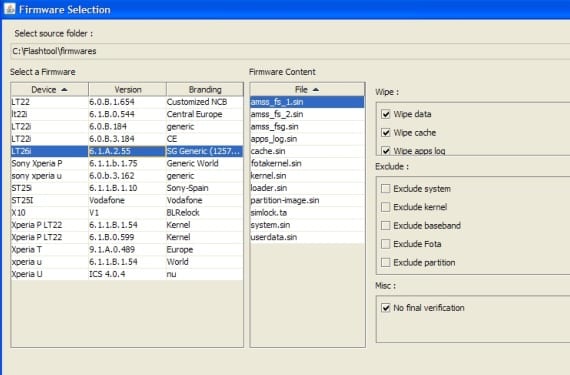
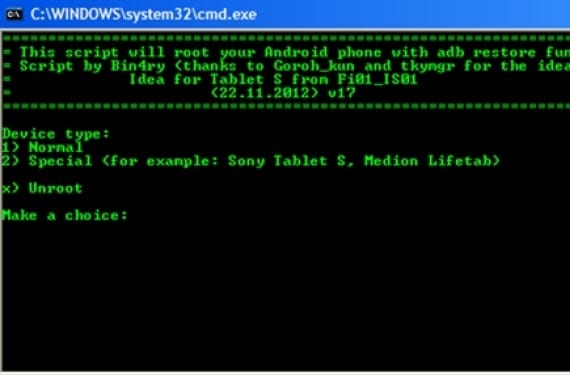
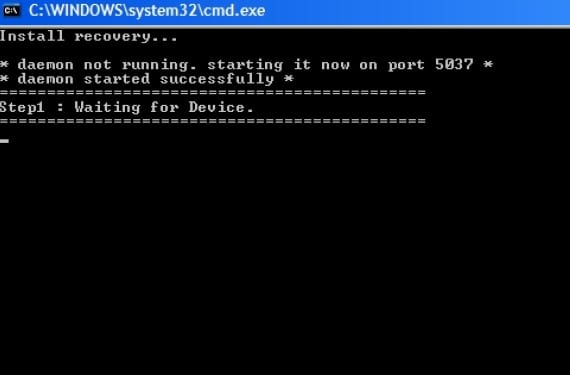
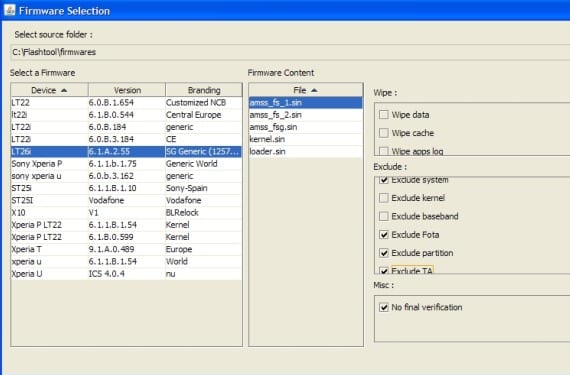
![[APK] Download Sony Music Walkman for any Android terminal (Old version)](https://www.androidsis.com/wp-content/uploads/2019/06/descargar-music-walkman.jpg)
And the cell phone is formatted after installing the firmware and so on?
No because the wipes are not marked
after rooting is all data lost?
No because the wipes are not marked
The first flash to version .52 gives me an error
I am with a version 6.1.a.2.55, are there any prerequisites?
false alarm, on the second attempt I have been able to flash well, which step 6 does not do now, after giving it to restore it does not restart or do anything the console 🙁
It is rare that it does not go beyond step 6, it works for me. Now I upload another kernel for you to try that one.
Victor is there. With that kernel it works. I also see that the flashing image has changed (or maybe I was looking at the second flashing image). The issue is that it only flashed the kernel, without wipe or enter everything. As it is now it works. Thanks 😀
Yes, several users have reported bugs, for others it worked instead. As it is now it should work for everyone.
regards
The cell is not reset in the cell step, what do I do?
in step 6 *
My cell does not restart in step 6, what do I do?: L
Have you already tried the new method?
Is it formatted with the new method?
Hello, I had planned to root my Xperia S, but I don't know where to get this whole issue. Am I supposed to do all the steps? Or just a specific step? As above I see that it says "following the next tutorial", should I first follow that tutorial before continuing with this guide ?.
Greetings and Thanks
That tutorial is in case you want to have only the latest firmware.
The one here is to root it, following the steps one by one as it puts you to root the Xperia S
I also suppose that this tutorial, after rooting it, leaves it in the latest firmware version, right?
Greetings and thanks again
Exactly! The other tutorial is simply for people who don't want to venture into the world of root.
Following this tutorial you will get the latest firmware version, root it and install a custom recovery.
I suppose that by following all the steps in this tutorial I also leave it in the latest version of the firmware, right? And last question, after rooting it and leaving it finished, is the guarantee lost or altered in any way?
Saludos y gracias
hey bro:
caught a file on the internet called.
root_1.2
You download it and you hit the desk
then in your cell phone you activate USB debugging mode
then active unknown sources
Done run the file you downloaded in administrator mode
then you connect the cell phone and DONE!
You must first accept or verify the check in the lower left corner of the program you just opened.
TIPS if it does not work at the first restart, or change the place of the usb port where you put the cell phone cable. without apgar anything.
if not, download new ADB drivers.
LUCK, this process does not take 2 minutes, you verify it with the supeuser application on your cell phone!
BYE!
Hello good, I have followed the steps and I have found a problem.
First at the time of flashing it tells me:
10/020/2013 16:20:21 - WARN - This file is ignored: simlock.ta
Despite saying that, it ends correctly and says to turn on the phone. I turn it on and it asks me for the PIN, the language selection and things that the phone asks for when executing it for the 1st time. After this I activate debugging again, I open the utility, select 1, hit enter and after loading for a while it ends up saying that everything is correct.
It generates doubt in me because it does nothing of what these 2 steps say:
- The mobile phone will show us the option to restore a backup, we accept and let you restore it.
- We will let the mobile restart by itself, and we will see that we have the SuperSu application installed and turn off the mobile phone.
regards
Don't worry about that step, it always appears.
Regarding the other, while you install the SuperSu you should not worry about it not restarting.
regards
That application is not installed, what can I do? : S
Are you following steps 1 by 1? It should work for you, because it is working for other users.
I verify that everything is perfect, I simply did not have the button to accept apps from outside the Market. After all this, it works perfectly. I just have a question, is it normal that the icon (in the taskbar) of the data rate that I used to leave before disappears? now from time to time the roaming icon gets heavy (I'm Yoigo).
Thousand Thanks
It's normal, don't worry, it happens to all of Yoigo's
From what I imagine, Yoigo's default ROM had roaming enabled, right? So now the only thing I have to do is have the roaming activated by hand and if I leave the country, just take it, right?
Thank you
Exactly, as long as you don't leave the country, leave it activated.
Try not to get close to the borders haha
regards
hello salu2 Victor Morales I want to root my Xperia S cell but I am afraid that it will not do well so I want to be well informed to do it, how can I get started
Hi Carlos I want to rooear my xperia the firwere the first the .55 I see that below it says that it is the .50 I need to install the .50 to continue with the root or I can continue with the .55 thanks
I'm victor haha
Follow the steps one by one, because first it is necessary to root the .50 version to be able to install the .55 later.
when I put the 1 to start the program it tells me that it cannot find the specified path
You must select option 1 and wait for it to ask you to connect the mobile.
If you can't find your Xperia, you don't have the drivers properly installed.
I give the 1 connected or not connected I get that it cannot find the specified path = (
Try different usb ports
nothing keeps getting the same: the computer cannot find the specified path
It's strange. Do you have the usb debugging options and unknown sources activated?
Hi Carlos I want to rooear my xperia the firwere the first the .55 I see that below it says that it is the .50 I need to install the .50 to continue with the root or I can continue with the .55 thanks
vicor hello good burn you hear me is that in the roo with the green leras odo goes bn but as a miad medice divice not found ia I do not know what to do thanks
I have not understood anything
victor, sorry is that in the step of choosing option 1 i connect my cell in debugging everything goes well but in the process it gets stuck in one part i says divice not found and it still says waiting for divice to come up again, i from there it does not happen, I have my cell in debugging mode and I still have the option to install apk that are not from goglee market
If restore appears, I put the option to restore it, but on the black screen with green letters, what I told you appears, thank you from antwemano
I think I have not installed the draivers as I install them
when I put restore the debugging mode it is canceled and in the black screen it tells me divice not found. I reactivate the debugging mode when it is restoring and this is what I get translated into files or Copy to their place
mount permission deniend are the root of your
you can close all open order request now
when restarting the system everything is done
have fun
It's weird what happens to you, try doing it on another computer
And it gets formatted if I do it?
If you do not want me to leave it as it comes from the factory, do not perform the wipes when flashing, but it is advisable to do so
But I already flashed it once, so I don't frame them?
If you already did, it will have been left from the factory
Hi Victor, a question. When you are rooted, can the mobile be unlocked?
Thank you very much!
No Sergi, to unlock the mobile you must get the unlock code either by paying or by having your company give it to you.
Hey sony :(
dany don't worry, flash again and voila.
Using this method, will I be able to install cyanogenmod on a terminal with a locked bootloader without sending it to the SAT to be unlocked? Thanks!
No, CyanogenMod only works for open bootloaders.
Let's see if everything is clear to me ... we are not putting a custom rom on the xperia, we are just rooting it and installing the latest version of the software that brings the cell as "original" ... right? can i install custom roms with this flash? Thanks for the input!
Exact.
In order to install roms it is necessary to do this tutorial first and then install the rom.
Hi Victor, I have version 6.1.A.2.55 if I try to root it, won't it let me? And another thing I can not download the ROM will be that you can facilitate the download I would appreciate it very much, greetings.
hey one day what happens is that I had already done the procedure and everything but on the other hand I changed some things and I had to flash again and root was deleted. now I want to do the root but at the moment of giving it restore so that the cell phone restarts it tells me "reconnect the external memory" and when it restarts it is very slow and the camera did not work: / what could be the fault. by the way it is an Xperia S.
hello, I already did everything but it stays in sony and it does not go from there, I restarted it with the off button and + and it remains the same, what can I do
hey I could thank you very much, excellent post, I had already tried with several and this is the only one that has helped me thank you very much
Hello, good afternoon. Some time ago I asked for the code to unlock my Xperia S, after a few days I got it, I put it on and it worked perfect. But a month or so after the battery ran out, it turned off and when I turned it on, it asked me for the card pin as usual and then another pin that I don't know what it is and the mobile is blocked. How can I unlock it ??? I hope you can help me, THANK YOU VERY MUCH!
I did the whole procedure and after installing everything I stayed in the SONY message, I have tried ten thousand ways to re-flash it and it does not allow it
she throws me this message… HELP please I was left without a mobile
14/059/2013 16:59:57 - INFO
- Device connected in flash mode
14/000/2013 17:00:14 - INFO
– Selected LT26i_6.1.A.2.55_SG_Generic_(1257-6921).ftf
14/000/2013 17:00:14 - INFO
- Preparing files for flashing
14/000/2013 17:00:20 - INFO
- Please connect your device into flashmode.
14/000/2013 17:00:21 - INFO
- Opening device for R / W
14/000/2013 17:00:21 - INFO
- Reading device information
14/000/2013 17:00:40 - INFO
- Unable to read from phone after having opened it.
14/000/2013 17:00:40 - INFO
- trying to continue anyway
14/000/2013 17:00:40 - INFO
- Start Flashing
14/000/2013 17:00:40 - INFO
- Processing loader
14/000/2013 17:00:40 - INFO
- Checking header
14/000/2013 17:00:40 - INFO
- Ending flash session
14/000/2013 17:00:40 - ERROR
- Error in processHeader: 22: The device does not recognize the command.
14/000/2013 17:00:40 - ERROR
- Error flashing. Aborted
14/000/2013 17:00:41 - INFO
- Device disconnected
victor a question I have .55 if the first steps and if I don't want to, I don't do the recovery
a question every time I want to enter recovery I have to run the program and have my cell connected to the lap. ???
It is valid for Android 4.1.2 I just updated my Xperia S with Pc companion and I delete the previous root with this way, can I make it root again?
hey I did what you said but it does not start in recovery mode I know that it gives stunned and then the sony icon returns to start again but it does not start in recovery mode ???