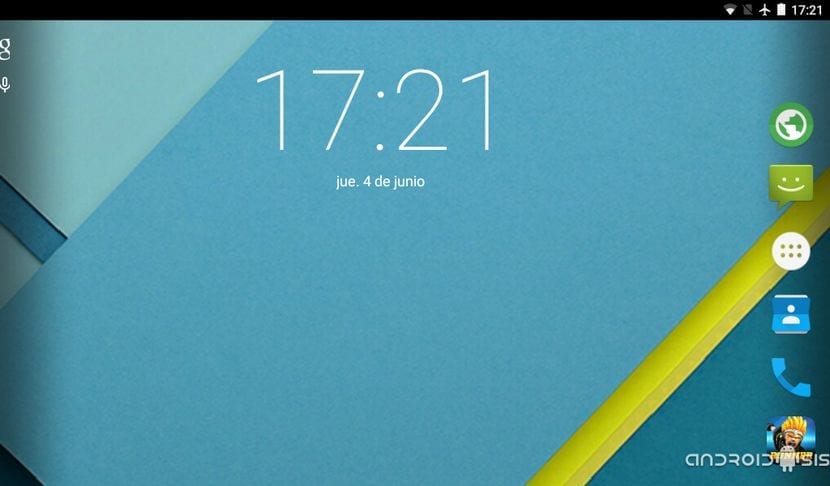
Although many people think that Original Samsung Galaxy Tab 7, that piece of slipper which was the beginning of the devices now known as Phablets, It is an outdated terminal and unable to offer us a good Android experience, today, in this new tutorial I am going to show you that this is not the case and that we can still get a lot out of this great Samsung terminal.
And it is that in this new practical tutorial, I am going to teach you the correct way to update Samsung Galaxy Tab 7 to Android 5.1.1 Lollipop, that is, the very latest version of Android as of today. So if you are the owner of one of these Samsung Galaxy Tab 7 international model or better known as P1000, I advise you not to miss a single comma of this tutorial since there is still much to offer to this sensational Samsung terminal.
Before continuing with this practical tutorial in which we are going to teach you how to update Samsung Galaxy Tab 7 to Android 5.1.1 Lollipop using a Rom omnirom based entirely on CM12.1, we must warn you that this is only useful and valid for the international model, that is, the model known from the reference P1000 unique and exclusively.
Requirements to bear in mind

- Having an Samsung Galaxy Tab 7 P1000 that is in an android version Gingerbread CM11 or any of its variants.
- Have the terminal Rooted and with modified Recovery.
- Having a nadroid backup in case the flies kept safe.
- EFS folder backup.
- Backup of all applications and data that we want to keep.
- Having the USB debugging enabled from developer settings.
- Battery charged 100 x 100.
Files needed to update the Samsung Galaxy Tab 7 to Android 5.1.1 Lollipop
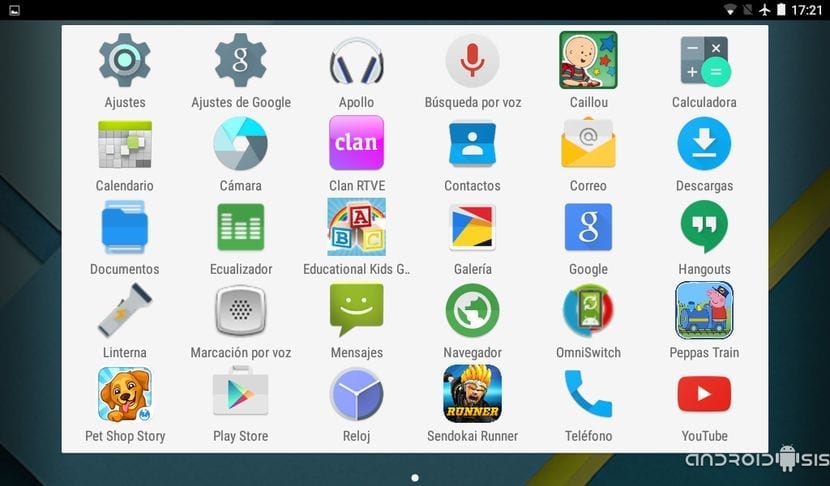
The files required are limited to four files compressed in zip that we must download and copy without decompressing in the root of the internal memory of the Samsung Galaxy Tab 7 that we want to update.
- OmniRom KitKat Rom with TWRP Recovery which is essential.
- OmniRom Android 5.1.1 Lollipop Rom.
- Google Gapps for Android 5.1.
- Super Su 2.45
Flashing method
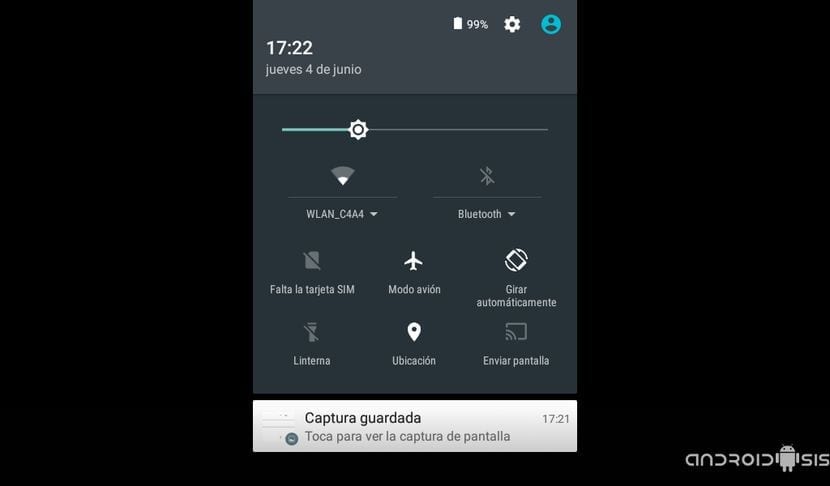
1º - Flashing the Kit Kat Rom to obtain the TWRP Recovery which is essential and the Kit Kat partitions
We restart in Recovery mode and follow these instructions:
- wipe factory reset
- Wipe cache partition
- Advanced / Wipe dalvik cache
- Install and select the OmniRom KitKat zip, that is Android 4.4.4, we confirm the installation and surely it will give us some kind of error in the installation.
- Install again and we select the Zip of the OmniRom Kit Kat again, we confirm its installation and this time we will restart the tablet just a few seconds later but this time with the new TWRP Recovery.
- Install again and flash the OmniRom Kit Kat zip for the last time,
- Reboot System now.
The reboot process it will take up to about 15-20 minutes, the moment the Galaxy Tab fully reboots, We enter Recovery mode again and continue with the second and last part of the tutorial which is the part where we update the Samsung Galaxy Tab to Android 5.1.1 Lollipop.
2nd - Flashing the OmniRom Android 5.1.1 Rom and flashing Gapps and SuperSu
- Wipe, Select advanced wipe and inside we mark all the options except for the internal memory of the Galaxy Tab which is where we are supposed to have the necessary zips for updating the Tab.
- install and select the zip of the Android 5.1.1 rom, we confirm by moving the bar and in case we are presented with some kind of error, we will carry out the installation process a second time.
- We go back and from the option install We flash the Android 5.1.1 Gapps
- We go back again and from install once again we end up flashing the zip of the SuperSu.
- Wipe cache and dalvik and Reboot System.
Now to wait around the long 20 minutes until the complete restart of the Samsung Galaxy Tab 7 P1000 in which we will already have the latest version of Android Lollipop 5.1.1 As much as it may be to Samsung's friends.

Open something for the tab3 p5200?
GREAT for those of us who continue to use this TAB 7 P1000 it is like new, thank you very much
Pure life Andrew.
I'm going on those to see how it goes, thank you.
I have the P1000L any problem updating it? on the other hand, I got fed up with a problem when using the phone with a message “the com.android.phone process has stopped unexpectedly. Try again"
I make the call, the message appears I accept, it disconnects from the network, it takes (sometimes it depends up to a minute in another 4 seconds) it connects and I can make the next call, but it is a nuisance when I have to make several calls one after another. Is there anything I can do?
The information says:
MODEL NO: GT-P1000L
FIRMWARE VERSION: 2.3.3
BASEBAND VERSION: P1000LVJJP1
KERNEL VERSION: 2.6.35.7 se.infra@SEP-40 # 2
BUILD NUMBER: GINGERBREAD.UTJP7
I hope you can help me. Greetings from Mexico
Good morning, friend Fernando. My question from Caracas, Venezuela is how to update my GT-P1000N A3LGGTP1000 to Android 5.1.1 What happens if I make a mistake in the process
FRIEND I WOULD LIKE TO KNOW IF THIS TUTORIAL WORKED FOR YOU TO UPDATE THE GT-P1000N MODEL. I HOPE YOUR ANSWER SOON PLEASE
it works
HELLO,
LACK OF TESTING FURTHER HOW IT WORKS, I CAN ONLY SAY:
THANKS ONE BILLION, FROM A TABLET THAT ONLY HAD IT AS IF IT WAS A COASTER NOW I HAVE A NEW TABLET-
THANK YOU.
hello Jose Carlos
I wanted to ask you, have you been able to solve the storage space and transfer the apps to the external sd card. The same happens to me.
a greeting.
Good afternoon,
I have been using the tablet for a few days and I am quite happy with the result considering that a month ago I only used it as a paperweight. I say this because obviously the Samsung Galaxy Tab remains somewhat fair of benefits that we all already know.
Regarding the update, the only fault I see is that applications cannot be transferred to the sd card or auxiliary memory. There is only 1,38 GB total space left to store apps. It also has 12,83 GB of internal unusable space.
Can it be solved in some way ???????
Thank you very much.
Hello, I have the samsung galaxy tab 7.0 plus GT-P6200L, android 3.2, what tutorial should I follow to update it?
The same thing happens to me, there is no way to install in the 12,83GB that the tablet has? It works very well with this version, but not being able to install is a chestnut ...
Hello friend, I have the P1000n, is this update compatible with my tablet model?
hello excuse my ignorance, first I must copy the zip files in the internal memory of the phone, before doing the wipe and all that? or is it deleted first and then the files are copied?
YOU DID IT, IF YOU DID IT CAN YOU EXPLAIN HOW YOU DID IT, I HAVE THE SAME DOUBTS, DO YOU DO THE FLASHING THROUGH THE TABLET OR CONNECTED TO THE COMPUTER?
Paul, I turned out, how did you do it?
If you can help me how to install it please, thank you.
Alfredo.
Hi Francisco, a question if you want to go back to gingerbread 2.3.3 again, what process should we do? I will appreciate your rta. Greetings!
Excellent Contribution, It Worked Perfectly In The P1000M Version, Greetings From Guatemala 😀
The whole procedure went smoothly, now I finally have a tablet that is useful for something. Thanks!!!!!!
It worked wonders for me on a P1000N (Argentina)… .As we Argentines say… SOS UN CAPO !!!!!
Did you have android 2.3.6? What recovery did you have?
hi i have a gt-p1000
FIRMWARE VERSION: 2.2
BASE VERSION: P1000XXJM6
KERNEL VERSION: 2.6.32.9
root @ SEP-53 # 1
COMPILATION No.; FROYO XXJM6
Could you update it by following these steps without the risk of blocking it?
Yesterday I took from my sister's house a p1000 that I had abandoned there, and I made this update, the tablet now works, you can put apps like instagram, although the facebook one does not install me and I had to put the lite in it. I wanted to ask if I can unroot or do something so that when I install an app, I don't get that it is not an official rom
Good evening, for the P1000L is the tutorial useful or do you have one with which I can update it? Greetings and thanks
DOES DIGITAL TV WORK?
My tablet was black screen only see the keys below
someone to help me revive it 🙁
Hello desire, I could help you, follow this tutorial, it worked for me, this is the link https://www.youtube.com/watch?v=QsZf3r05u2Y
Thank you very much for everything, it works excellent on a Samsung model P-1000N (Guatemala), only detail, I could not install facebook in any way, from there everything else I needed installed without problems, greetings and thanks again.
They help me?
I have a samsung galaxy tab GT-P1000 3G, it has a slot to place a micro sd and another to insert a sim card to make and make calls, it is currently in version 2.3.3 Gingerbread. What version could it be upgraded to? Would everything work and could calls be made and received? Case of formatting as a factory, which system is the one that is maintained? And in case of problems, could I go back to the official gingerbread version? How could the official system be recovered?
Please wait for an answer from someone who knows for sure.
Thank you.
Excuse me, the tablet won't let me install the zip
when I install the TWRP the touch does not work and from there it did not happen what problem could be. or in the worst case I don't know if you have a tutorial to install the original rom 🙁
The same thing happened to me as Amolina, please, any solution?
Can it be installed on a P1000N with android 2.3.6?
I really liked the video, I have one and I want to update it, Mr. Francisco Ruiz, could you please send me the 4 files, I'm trying to download it and I can't, thank you very much.
What happens to the android update links that are loaded with garbage and cannot be downloaded ... do they have viruses?
In the end I have achieved it, a 10 for your tutor, although I have to say that it has cost me, for those of us who do not have much idea, it is somewhat cumbersome, but hey, it was worth it, 🙂
Hello, the update tutorial is very good, but I have a Samsung Galaxy Tab 2 7.0 tablet and its model number is GT-P3110, how is your update to the latest version of android? Thank you.
Excellent thanks to this tutorial I can continue to use the tablet that I thought was already obsolete, they really are a crack, keep it up
Works for GT-P1000N