With a Galaxy Note 10+ we are going to teach you how to take the best possible portrait photos on an Android mobile. For this we are going to use two exceptional applications that will allow us to get the best of each one for the best portrait photography.
And the best part, we are not going to have to do practically anything, apart from knowing how to focus the scene a little, since everything is a matter of use the appropriate apps for each of the two processes that we are going to make and thus have that perfect photo to share on social networks and chat apps.
How to take the best portrait photos on your mobile

For our part we only have to know how to prepare the scene well. In portrait mode, it is to take from the subject's waist in order to leave the rest of the photograph for the scene that will serve as the background and to which we will apply a blur effect.
The rest is to give that special or magic touch to calibrate the photo and that there is a great harmony in light and shadow without losing color saturation.
The trick of how to do the best portrait photos from an Android mobile is to take two excellent applications: Google Camera or Gcam and PS Camera. In the first we have used a port we already talked about a few months ago and that is the ZGCAM 3.8.00622 version that works perfectly in this case for the Note 10+. It is also available for other mobiles, so it is a matter of going to the ZGCAM website.
De Adobe Photoshop Camera we have already talked on numerous occasions and has now become the best app to apply effects and filters thanks to Adobe Artificial Intelligence called Adobe Sensei.
Here we see the two steps in the photos:


I mean, what are we going to use GCAM or Google Camera for Portrait mode and thus take the capture of the subject that we want to portray. We do it with the Portrait mode because it makes the best field blur currently from a mobile (take a look at the genius behind the computational photography of this app). PS Camera we will use it to give that improvement that this app makes automatically and that makes a wonderful effect thanks to Adobe Sensei. Go for it:
- We download from here the APK by GCAM
- We recommend that apply each of the steps to make the GCAM configuration ready in that same post
- Now we install the Adobe application:
- Having both installed we are going to take the GCAM to choose the Portrait mode
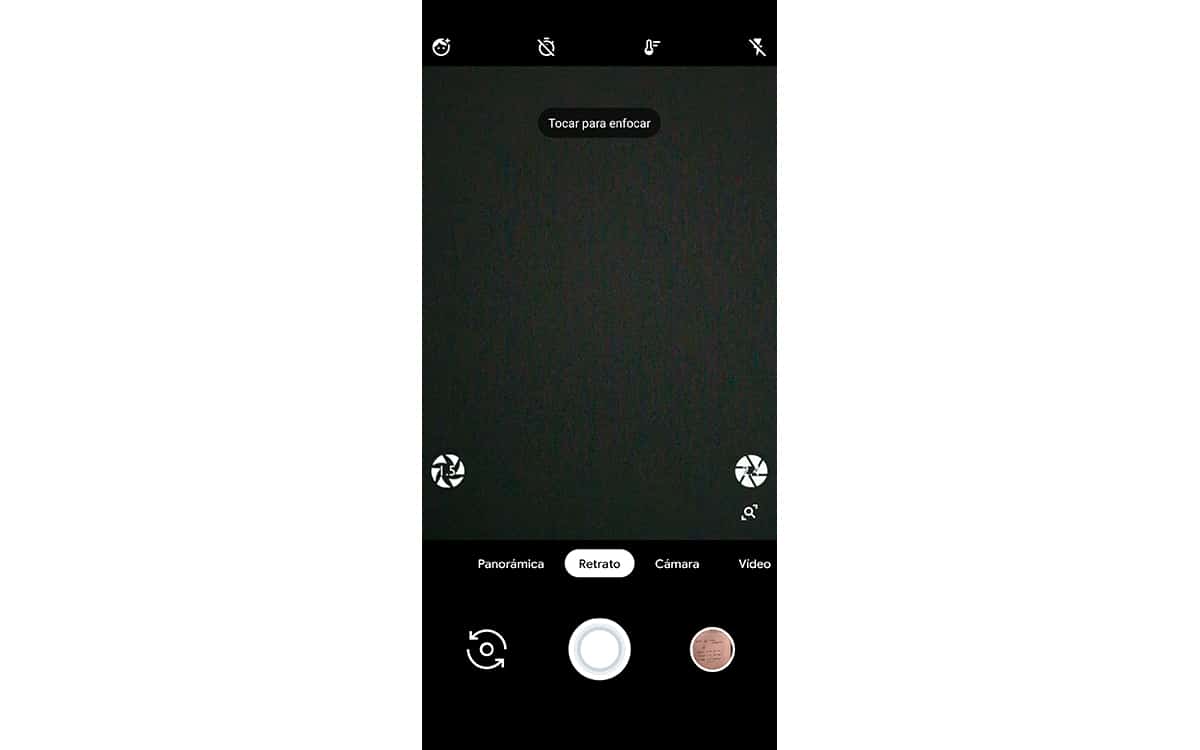
- We take the photograph and take a good look at which of the two he has done we choose the blur. We will see that the burst icon appears in the Google camera gallery and that when we open the photo, two will appear. We look for the one with the star in the icon.
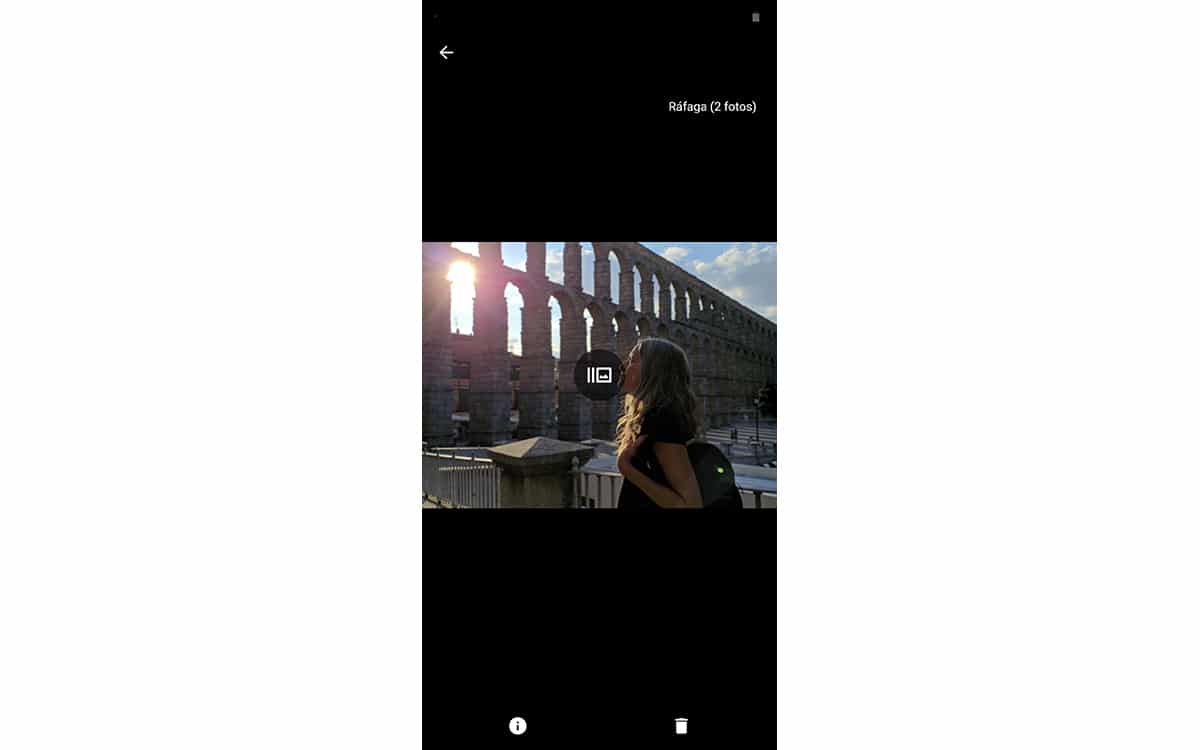
- Now we open the Adobe Photoshop Camera app
- In the main interface we will see in the lower right part a thumbnail of the capture that we have made
- We press and we will pass before the gallery of images to select the one we want to retouch
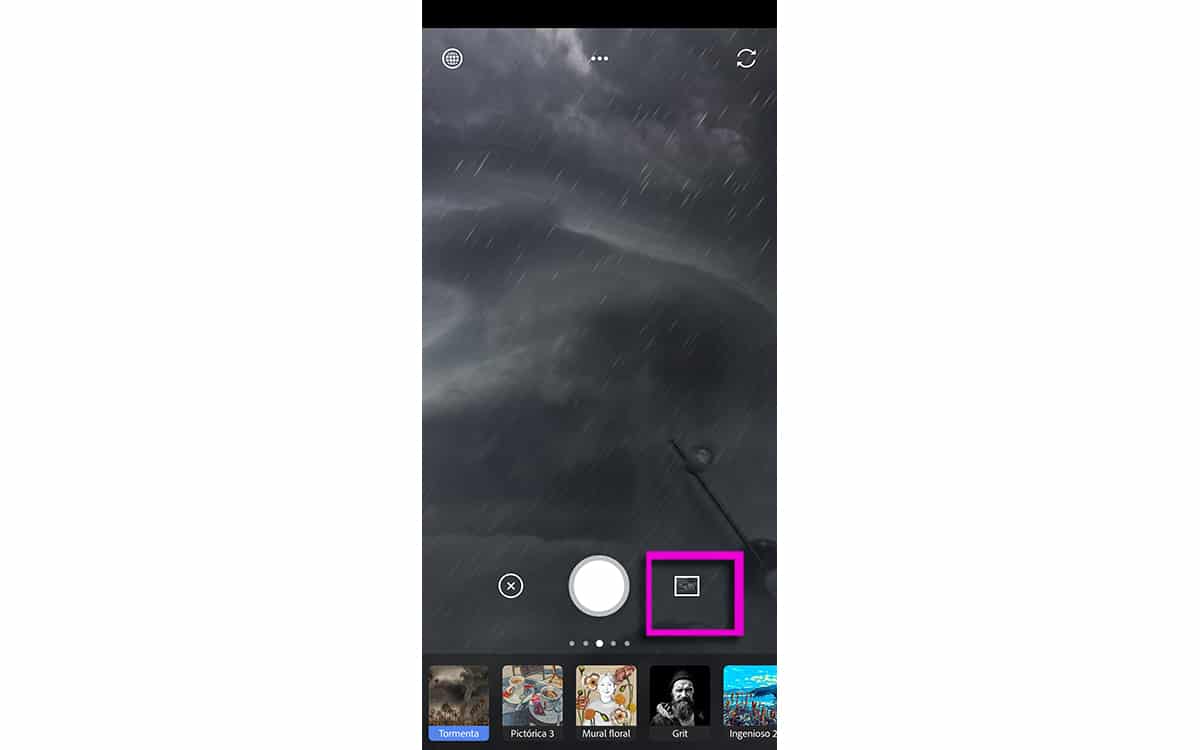
- Selected we should not do anything, since PS Camera will take care of applying the enhancement effect
- How to Live Aligned with You can see in the attached images a great improvement is noted and the whole photo takes a great harmony, highlighting the spaces in which the shadows do not allow to highlight details.
And the final photo:

And so, with the use of these two applications, we can take the best current Portrait mode photos. If you already have some talent in composing the scene, you can even improve them to make them flawless. And one thing, the genius behind that Google Camera Portrait mode has ended up working at Adobe, so maybe soon we will have its magic in the same PS Camera.
