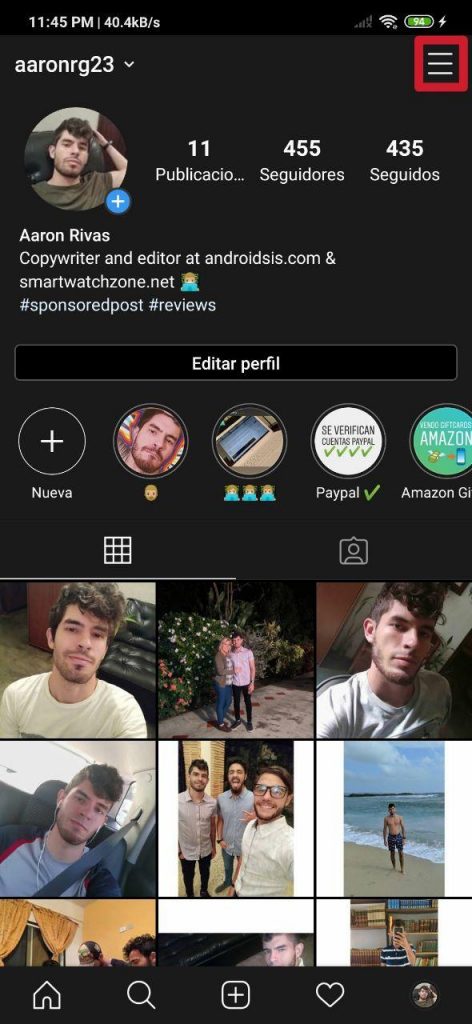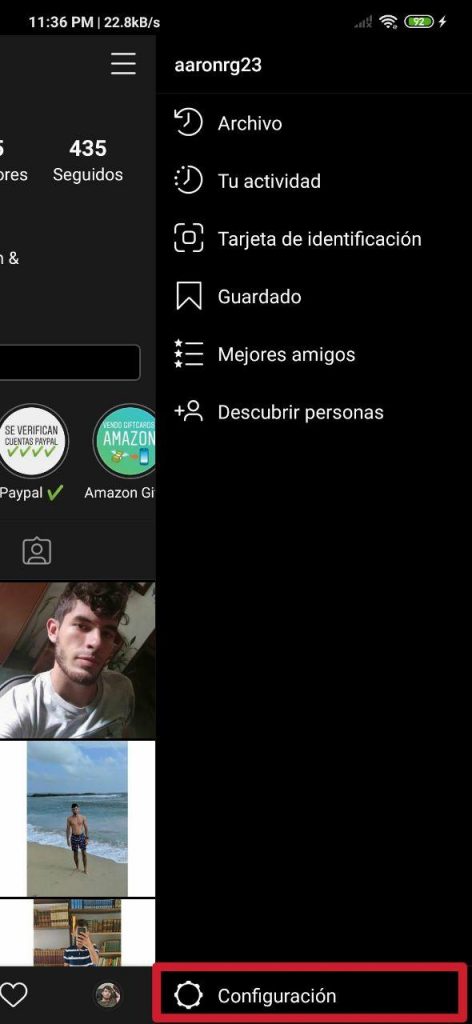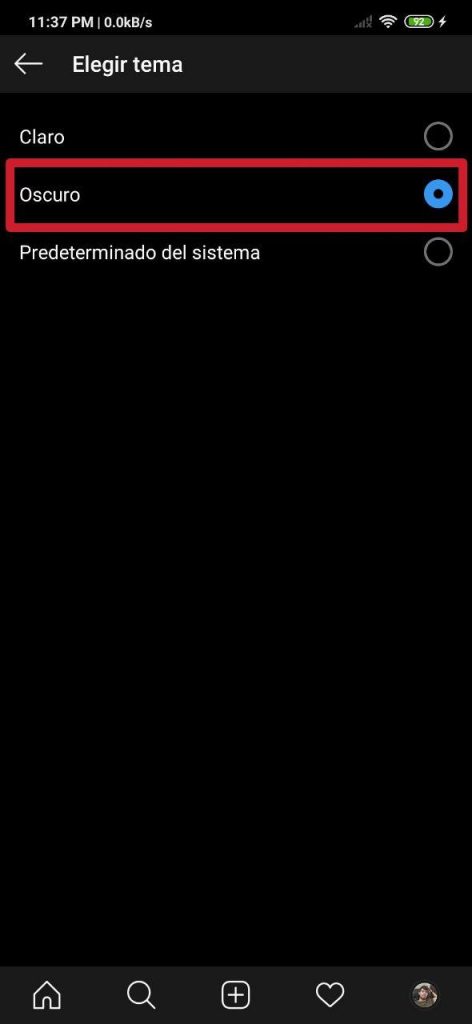Since October of last year the instagram dark mode for users who want to have it. However, this was not offered at the beginning as many expected. The thing is that you had to activate the dark mode of the mobile system (if the customization layer offered it) so that it was applied in the social network app; it could not be adjusted manually through it.
This turned out to be a problem for many who did not want to fully enjoy the interface of their respective device in dark mode and only have some apps selected with dark mode activated, as in the case of Instagram. However, for some time now it has been possible to adjust this through the application settings easily and quickly, and all without having to apply the dark mode through the phone settings for the entire system.
Put Instagram in dark mode in just a few seconds
In the beginning we explained how to enable dark mode on instagram via settings of the device itself, not from the app, which was the only way to access the interface of the app at that time. Then, in a visual and very explanatory way, we reveal a way to do it - through a video and its respective article- with the use of an app called Dark Mode, which can not only apply the dark mode on Instagram, but also on the Play Store and Google Photos.
Now we tell you how to achieve this without third-party apps and have to enable dark mode throughout the system, something that is very easy to do and will only take a few seconds, as it is done in a few steps.
- Step 1:
- Step 2:
- Step 3:
- Step 4:
- Step 5:
The first thing to do is open the Instagram application. Once we meet in this, you have to go to our profile, which is indicated with our profile photo in the lower right corner of the app.
Subsequently, we have to click on the logo of the three horizontal bars, which are one above the other and we can see in the upper right corner of the screen. Once this is done, a menu will be partially displayed towards the left side of the screen, in which seven options are available: Archive, Your activity, ID card, Saved, Best friends, Discover people and much lower, deep down, Configuration, which is where we will enter.
Already inside in Setting, again we will find numerous boxes, but the one that interests us in this opportunity is that of Theme, which is located in the ninth position, from top to bottom. Here we can see three options: Clear, Dark y Predetermined. Usually it comes by default in Clear, which, as the name suggests, shows Instagram blank.
As you can imagine you have to select Dark. By doing so, the Instagram interface automatically switches to dark mode. Once this is done, you don't have to do anything else; Our mission is accomplished!
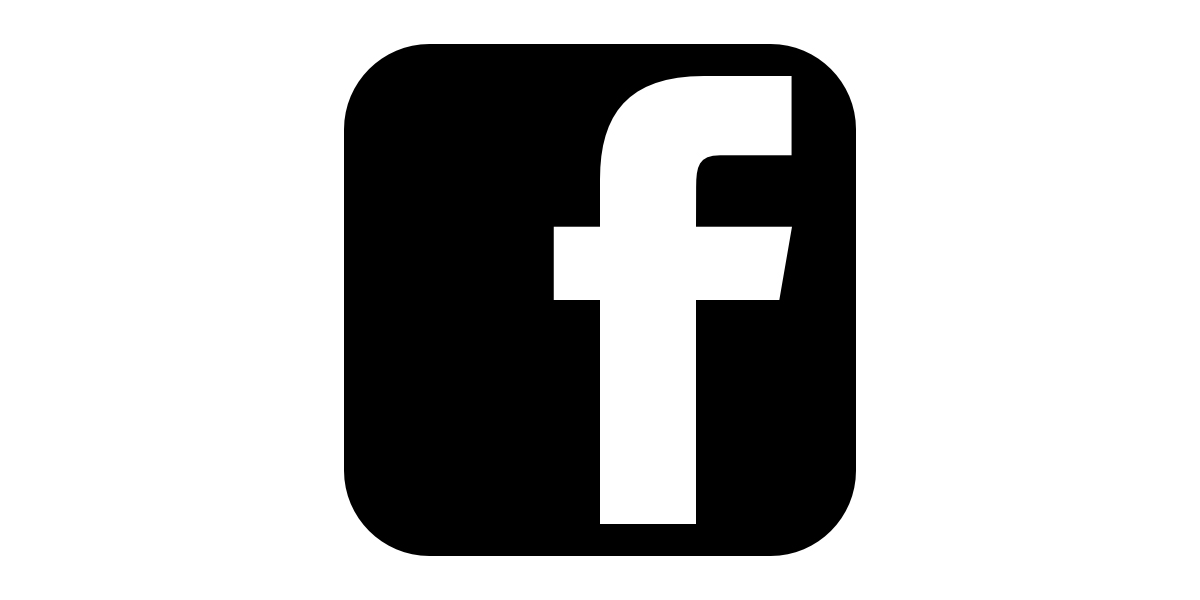
The option of Default its purpose changes, depending on the system settings. If you have activated dark mode for the entire device through its settings, this option will apply it; otherwise, it will apply the clear mode.
For example, if you activate the dark mode in a Xiaomi or Redmi following the steps that we indicate in this post-tutorial and you have the option selected Predetermined already mentioned, Instagram will take the system settings and apply the adjusted interface for the smartphone.
The following posts that we leave you below may also be of help:
- How to share stories on Facebook from Instagram
- How to apply portrait mode with Google Photos without using the camera
- How to manage apps in Xiaomi MIUI
- How to restrict data and Wi-Fi to applications on a Xiaomi or Redmi
- Does the notch bother you on your Xiaomi or Redmi? So you can hide it!