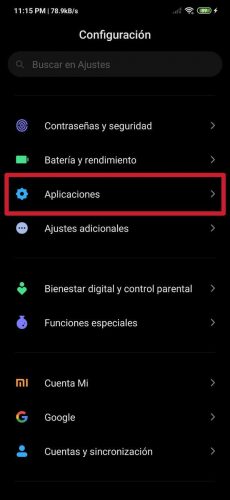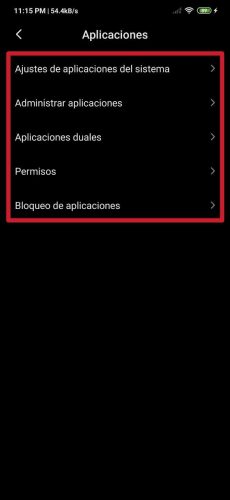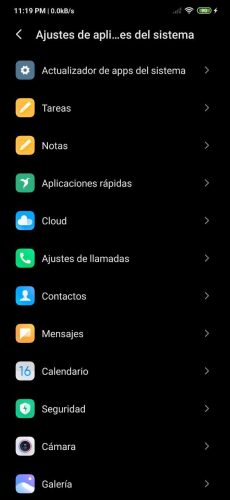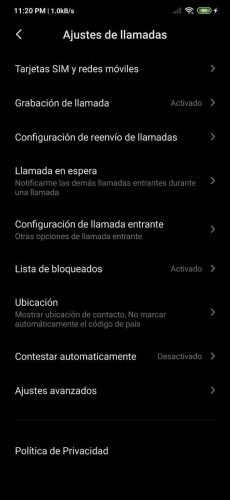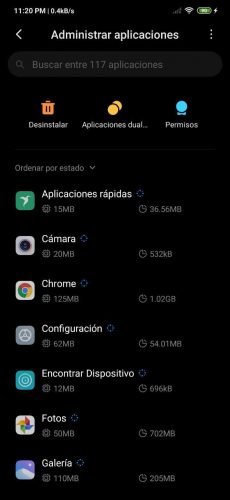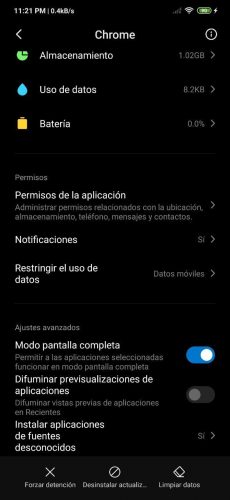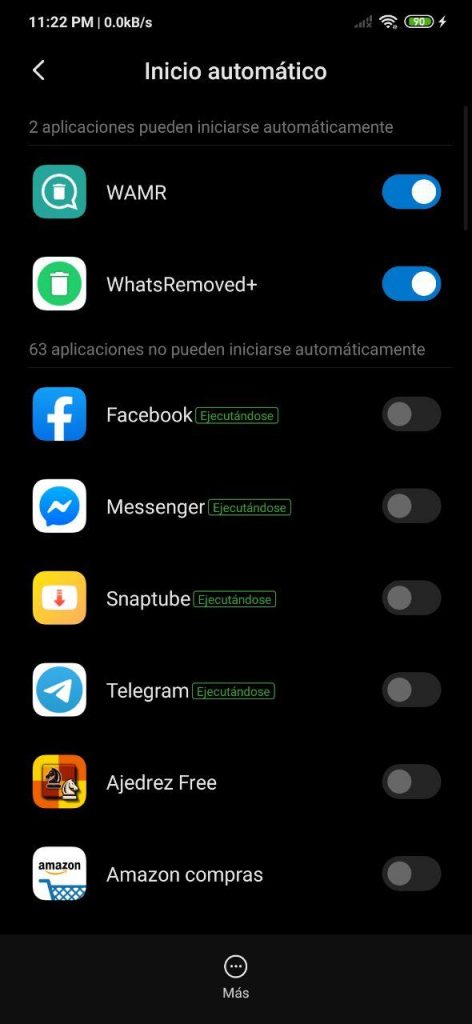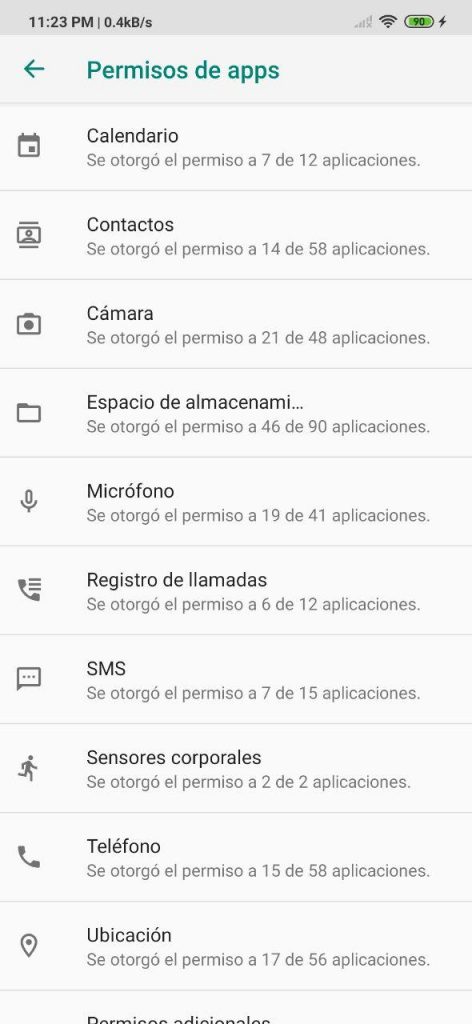MIUI is one of the most complete layers that we have today. Thanks to its high degree of customization, it allows us to configure all the sections on Android, something that is very advantageous in every way.
Its interface, among many other things, presents an application section in the settings that allows you to completely configure the behavior of each and every one of the apps that are installed on the respective mobile. Through this guide we explain the purpose of the settings that we find in this department and how to access them to modify them.
So you can configure the applications on any Xiaomi or Redmi
The first thing to do to access the section of Applications and then managing them is going to Configuration, section that is identified under the logo of a gear in one of the MIUI home screens (or app drawer) or in the displayed notification bar.
Then you have to enter box number 18 of Configuration, which is Application. There are five entries: System app tuning, Manage applications, Dual applications, Permissions y Application blocking. We explain each and every one of these in more depth below:
System app tuning
In the first entry, which is System app tuning, are hosted, as the name implies, all MIUI apps. In reality, these are nothing more than simple shortcuts to their settings in one place. Through these accesses it is possible to make modifications to the respective default settings of each system application (Camera, Contacts, Cloud, Calendar, Gallery, Browser, etc).
For example, in the Camera app, through this section of System app tuning, you can activate or deactivate the shutter sounds, as well as adjust the image size, video quality and values such as contrast, among other things, the same that can be modified if we access from the application as such ... there are own settings for each app.
Manage applications
En Manage applications All applications are listed, from those that are pre-installed at the factory to those that we have installed. First, in this department we can see the amount of RAM and internal storage space they consume. Also, through this entry, we can uninstall them, view their permissions or create a dual app for them, something that we explain below.
When clicking on any app, we find varied data such as the battery it has consumed. Also, among other things, you can configure their notifications and access to mobile data and / or Wi-Fi, something that we detail in depth in this article.
Dual applications
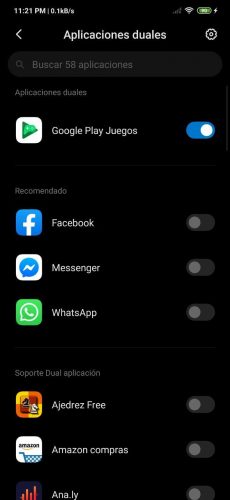
All the apps that can be cloned are housed in Dual Applications. That is, in other words, there are only those that can be copied up to two.
Just by clicking on the switch next to each app, a warning appears that must be given in Activate to clone it. In this way, it is possible, for example, to keep two separate WhatsApp apps, which makes it possible to host two WhatsApp accounts with different phone numbers on the same mobile; You can also clone apps like Messenger, Facebook and Instagram, and games like PUBG Mobile.
Permissions
In the fourth box, which is labeled as Permissions, we find the following sections: Automatic start, Permissions, Other permissions e Install via USB.

En Automatic start We can configure which apps can be run automatically without prior action once the mobile is turned on; in Permissions We can establish the essential accesses to which each app is entitled, whether of the system or the user; in Other permissions we find secondary permissions for each app such as pop-up windows or lock screen display; And through, Install via USB, apps can be installed using solutions such as Android Studio and a computer.
Application blocking
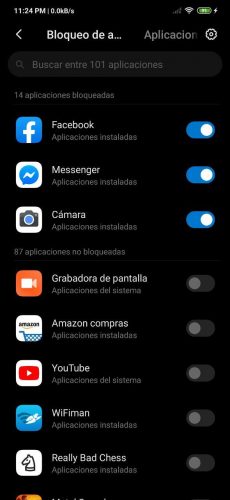
Finally, in Application blocking all mobile apps are positioned. Through this section we can activate / deactivate their blocking. That is, we can select those to which we want to enter an unlock pattern once we execute them, in order to avoid that someone unwanted and without permission wants to open a specific application that is restricted.
Important Note: The indications we have given are based on MIUI 11 -under dark mode-, the most recent version of the Chinese manufacturer's customization layer. This retains many sections of MIUI 10, but some of its settings fields have been modified a bit, so it must be taken into account. However, practically everything we describe in this post should apply to MIUI 10, despite the fact that some possible things could be slightly moved.