
One of the most common actions when we use WhatsApp on an Android it is to send or receive photos. When we send or receive photos with our friends and family frequently, we usually exchange photos in the chats of the popular messaging application. Sadly, sometimes we don't save or display the photos that we receive in WhatsApp on our android phone. Often, you may face this problem.
In case WhatsApp does not display the images in the gallery of your Android phone, there are several possibilities that we can try. Thanks to these innovations, we can eliminate this annoying bug, so that our mobile phone shows these images again in the gallery.
Have you hidden WhatsApp album from gallery?
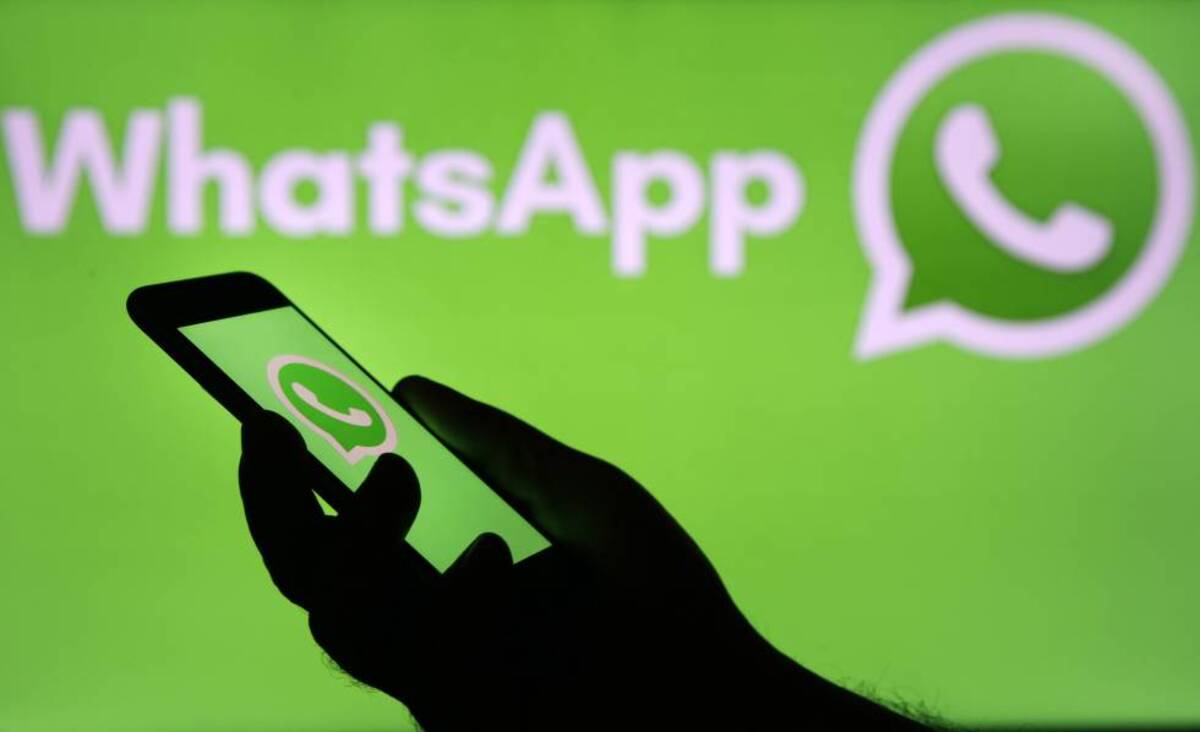
All the images we receive on WhatsApp are stored in a gallery inside our phone. Photos in your phone's Photos or Album are saved to a specific album in the Photos app. If we open the WhatsApp Images album in our photo gallery, we will see all the images that have been sent to us in our chats with this popular messaging application. If you use an Android phone, you may see that the album in question is not in the same app. Maybe the album has been hidden accidentally in the android app.
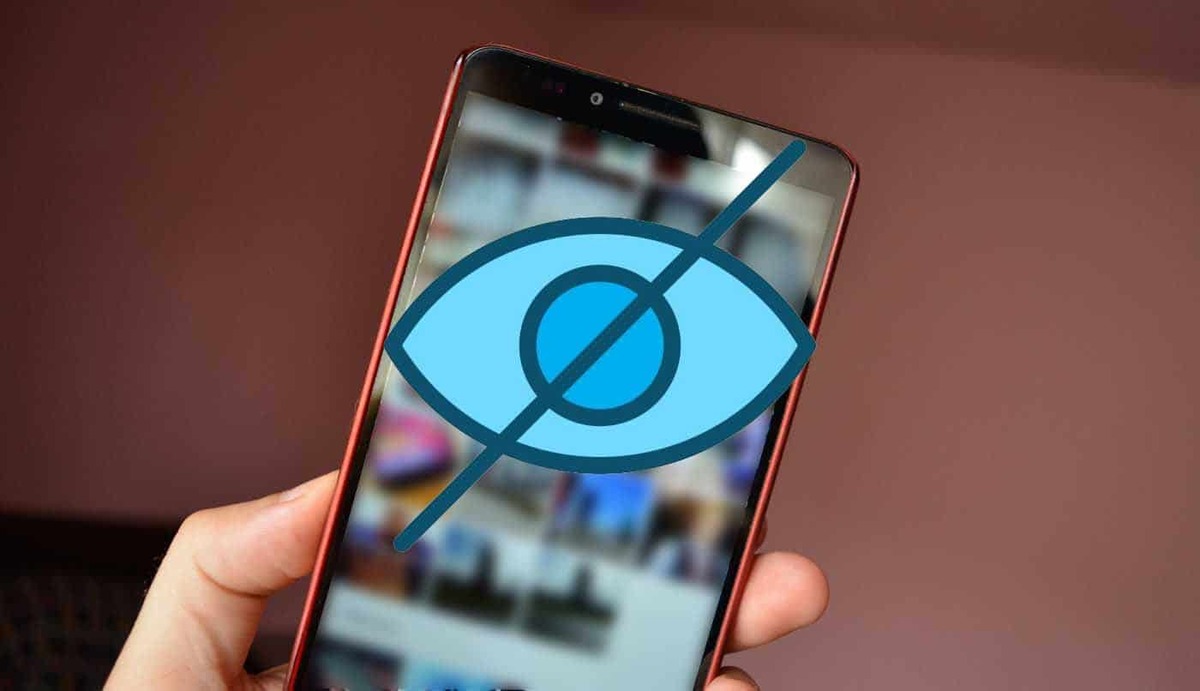
If you have reached this page, click on the three vertical dots at the top right of the gallery app (in some applications they may be at the bottom). The albums that are in the application will then be displayed and the album that contains your WhatsApp photos should be there. The album doesn't show up in the gallery normally, but if you see it come out, it's just not visible. To display it, tap next to the switch.
The first time you return to the Gallery app, you'll probably see whatsapp photo album. You should see all the images that you have received in the messages app in that album regularly.
Internal storage full

One reason for WhatsApp photos not appearing in the album is that your phone's internal storage is full.. It's not uncommon for storage to fill up, especially if you have a phone with low storage. If you don't free up space on your device, you won't be able to store any more photos. However, it is possible that this is the cause of the problem, but we must check it before.
Choose storage configuration section on your Android phone (where it is depends on the brand). You will see if the storage is really full, preventing you from adding more data to it. Once you have full storage space on your phone, this will appear on the screen in addition to suggesting the space you should free up.
The next step is check if there is anything you can delete in the phone gallery to accommodate WhatsApp photos. An easy way to check if the storage is full is to check if you have a smartphone with low storage capacity and you should keep an eye on it regularly. You can also use apps to automatically free up space, check these tricks to free up space on Android, or go folder by folder seeing if there are things you don't need...
Automatic download of photos on WhatsApp
All the photos sent to us can be downloaded automatically with WhatsApp, so it will be displayed immediately in the phone gallery when receiving a photo. Although many people keep this option off, partly to save data, but also to choose which files to download, thus avoiding having too many photos they don't want to have, some people turn off automatic image downloading. If you have disabled automatic image downloading, you will not see photos in the gallery, as they have not actually been downloaded.
You can check whether this feature is enabled or disabled in the messaging program easily. You only have to follow these steps to make the images appear in the panel:
- Open the Whatsapp app on your device.
- Then click on the 3 vertical dots at the top right.
- Go into Settings.
- Then go to the section called Data storage and use.
- There you should go to Automatic Download.
- Finally, it allows files to be downloaded automatically even when you are not connected to WiFi.
Bad internet connection?

The problem could be as simple as you having problems with your Internet connection at that time, so whatsapp photos can't be downloaded or saved in android phone gallery. If someone sends us an image that is too large and we are having problems with our Internet connection at the time, we will not be able to download and store that image on our phone. We can then see the status of our Internet connection to check if we really have problems or if you simply do not have Internet.
Sometimes, disconnect the phone from the network, wait a few seconds and reconnect it works well and allows us to store the photo we want to download. We switch to another connection (data transfer to WiFi or vice versa) to see if this way it is possible to download this photo to the phone.
Restart the phone
Una basic solution that you have probably heard many times but what always works correctly is to close and reopen our Android phone every time we restart the phone. The Images sent to you on WhatsApp are not automatically saved in your gallery, but they will do it if we restart the phone. Sometimes the problem is that the phone or apps are malfunctioning. Usually, restarting the phone solves these types of problems.
Press and hold the power button in the start menu and reboot the phone. Make sure the phone restarts and works properly again after pressing Restart. Check whether the photos you have downloaded are stored in the WhatsApp album within the phone gallery or not. Also check it in the messaging app to make sure you have downloaded them.
Update the app

El problem may have its origin in the WhatsApp that we use in Android. Some phones may start to have performance problems if we use an old version of the application, as in this case, where the photos do not appear in the gallery. While it is possible to check if there is an update for this app, we can check it. Updating the app to its latest version is one way to get rid of this kind of annoying problem. Normally we will be allowed to store photos in gallery with this app.
Users may have experienced problems after update WhatsApp to a new version for Android. If you have noticed that the photos do not appear in the gallery after installing a new version of WhatsApp, it may have something to do with it. By detecting these occasions, we hope that its creators will release new versions, and if the current one is failing, it will not take long for them to do so.
In addition to choosing between upgrades, we can reinstall the previous version of the application. To do it, you have to be attentive and wait longer, but in the end it is very rewarding.
Uninstall WhatsApp

If this solution didn't work, there could be a more drastic solution, which would involve deleting the app from your phone and replacing it. This option is usually useful when one of the messaging applications has some kind of problem and nothing has worked to solve it. In addition, it is something that does not take too long and allows us to see our photos again in the sanctuary.
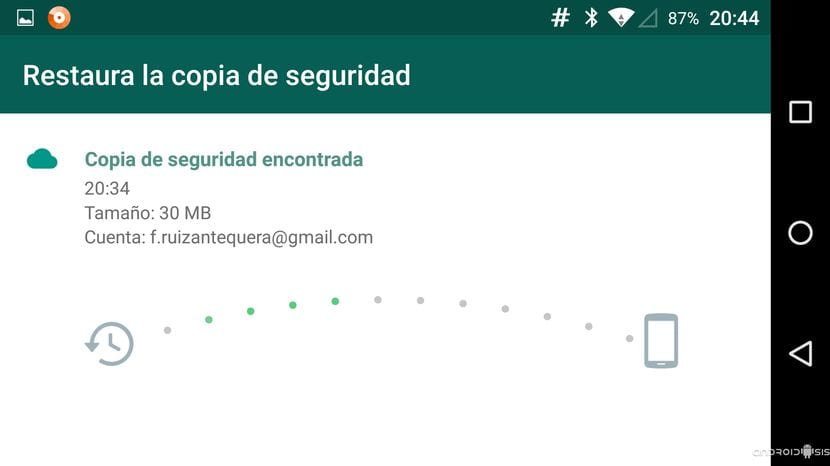
Al uninstall an application, everything in it must be copied first. With this measure, you will not lose everything you have discussed in it or all the files that have been sent to you in it. When you reinstall the app, you can use the backup, so it will continue to show everything it showed before you uninstalled it on your phone.
