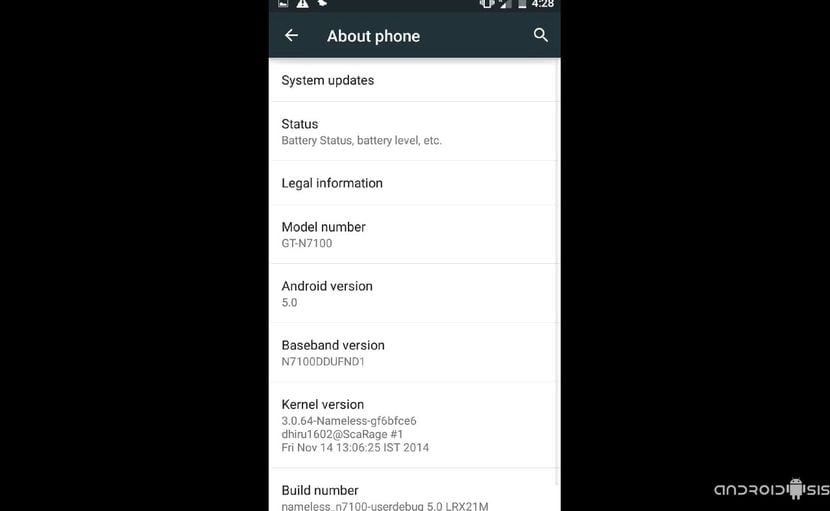
After sharing with all of you how to update, unofficially to Android Lollipop, Samsung Galaxy Note 3, now it's his little brother's turn Samsung Galaxy Note 2Although Samsung has already set it aside in terms of official updates, luckily we still have the work of independent developers that make this terminal possible to update it to the latest version of Android in its purest form.
So you know, if you want to know how to update your Samsung Galaxy Note 2 to Android Lollipop, I advise you not to miss this post in which I am going to share all the files necessary for flashing and updating the terminal, as well as the detailed step-by-step installation process.
Before starting the flashing process of your Samsung Galaxy Note 2, model N7100, you should know that this Rom is still in a considered development Alpha, although it can be used normally for daily use of the terminal.
Things like the original camera don't work, although it is fixed with the simple installation of the Google camera from Google's own Play Store, and the truth is that the application takes great photos.
Requirements to bear in mind
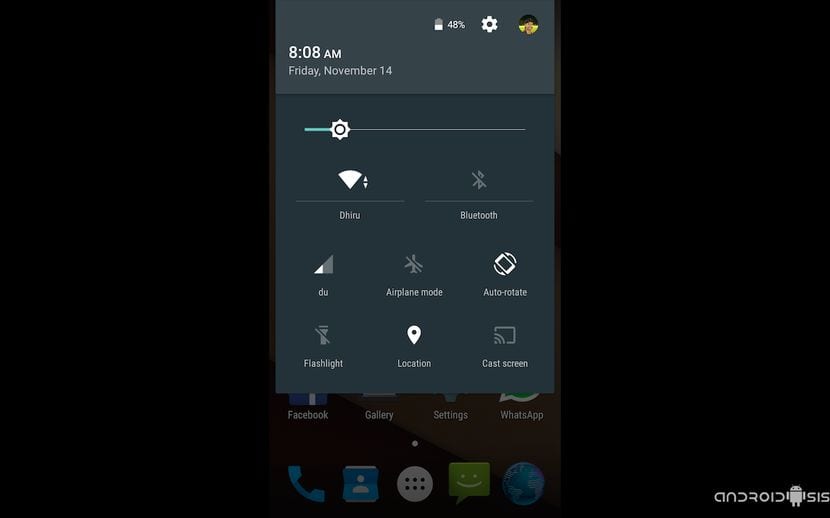
- Samsung Galaxy Note 2 Rooted and with the modified Recovery installed.
- Have the Recovery modified to its latest version available.
- EFS folder backup.
- Nandroid Backup of the entire current system
- Battery charged 100 × 100
Also before installing this Android Lollipop ROM, we will have to disable SIM PIN number and put it without security. This is very important since this Rom has a Bug known as SIM Lock which does not accept SIM PIN number and if we have it activated, it will delete it and we will have to enter the code PUK to be able to access our SIM.
Also before starting the flashing process or installation method, it is recommended remove the SIM and do it without the card inserted, this logically in addition to disabling the SIM PIN number.
Required files
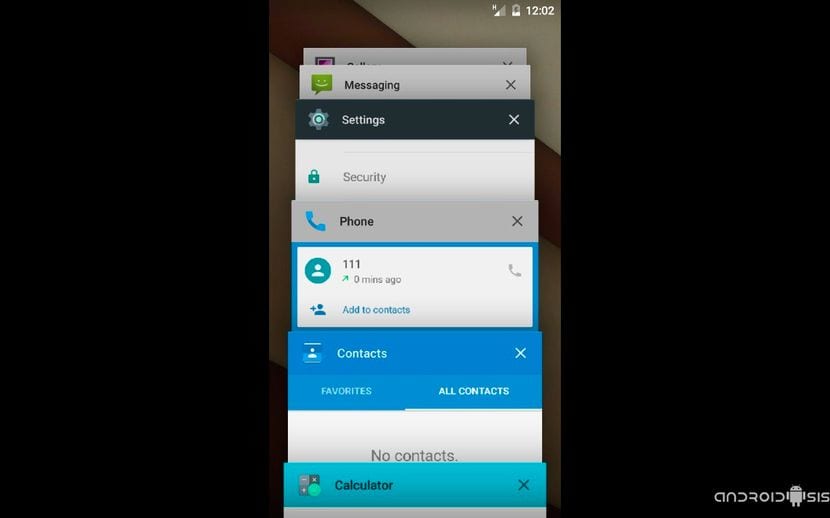
- Android Lollipop Rom for Samsung Galaxy Note 2
- GappsAndroid 5.0 Lollipop
- Super SU Android Lollipop
Once the three compressed files in zip format have been downloaded, Without decompressing we are going to copy them to the internal memory of the Samsung Galaxy Note 2 that we are going to update to Android Lollipop. Then, we will only have to restart the terminal in Recovery mode and follow the flashing instructions that I detail step by step below:
How to update Samsung Galaxy Note to Android Lollipop step by step
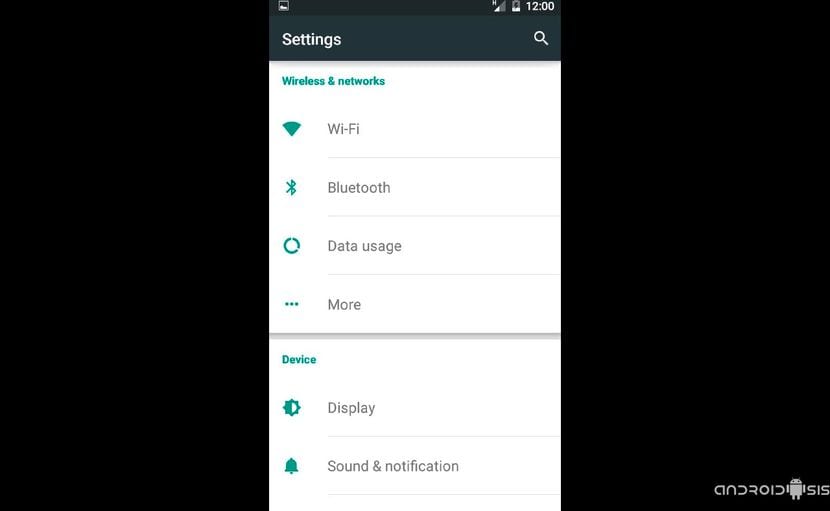
Once booted into Recovery ModeRemember that this must be updated to its latest available version, we just have to follow these simple flashing instructions:
- Wipe data factory reset
- Wipe cache partition
- Advanced / wipe dalvik cache
- Go Back
- Mounts and storage and we format system
- Go back
- Install zip from sdcard
- Choose Zip and select the zip of the Rom and confirm its installation.
- Choose zip again and flash the zip of the Gapps Android Lollipop
- Choose zip one more time and flash the SuperSU zip.
- Wipe cache partition
- ADvanced / wipe dalvik cache
- Reboot system now.
We wait patiently for the Samsung Galaxy Note 2 that we just updated to the latest version of Android 5.0 Lollipop to reboot. I say patiently because it may take between ten minutes or a quarter of an hour to start the system for the first time.
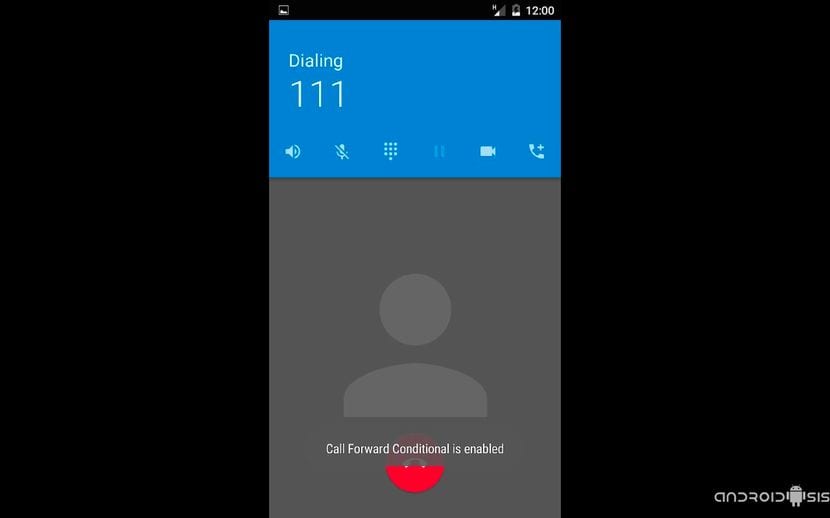
Then we will only have to configure our accounts and connections and enjoy this new version of Android Material Design in our Samsung Galaxy Note 2.
The camera does not work for me, it tells me "cannot establish connection with the camera" please help me, I already did what you say at the beginning and it did not work.
This rom has several bugs.
One of them is that the native keyboard does not work or is out of the margin of the screen.
I have had to resort to an external keyboard via OTG to be able to install a third-party one (SwiftKey) and it appears outside the lower range of the screen. Unfortunately, this is not configurable in any section of the screen or keyboard configurations.
Second failure, when starting the mobile (in addition to flashing like a Christmas tree) it gives Launcher3 failure -> "Unfortunatelly, Launcher3 has stopped".
Third, when you start the camera it gets stuck in the "Tag your photos with the location" section and the phone freezes, forcing you to restart it manually.
Despite the fact that it is a very cool and visually pleasing version, I return to KitKat and wait for a more stable one.
Thanks also for the contribution.
Have any of you had problems with the Wi-Fi? Every time I try to connect I get an authentication error regardless of the network that I want to connect to.