This series of tricks for taking better photos with the Galaxy S10 + will allow you to get all the juice who has your phone and thus surprise friends and strangers on this vacation that we have just around the corner.
From how to take more natural photos, use autofocus to track an object or fix the sides in those photos that we can get to take with the wide angle, are some of the «tips» that you will find below, as in the video made for the occasion.
Take photos in 4: 3
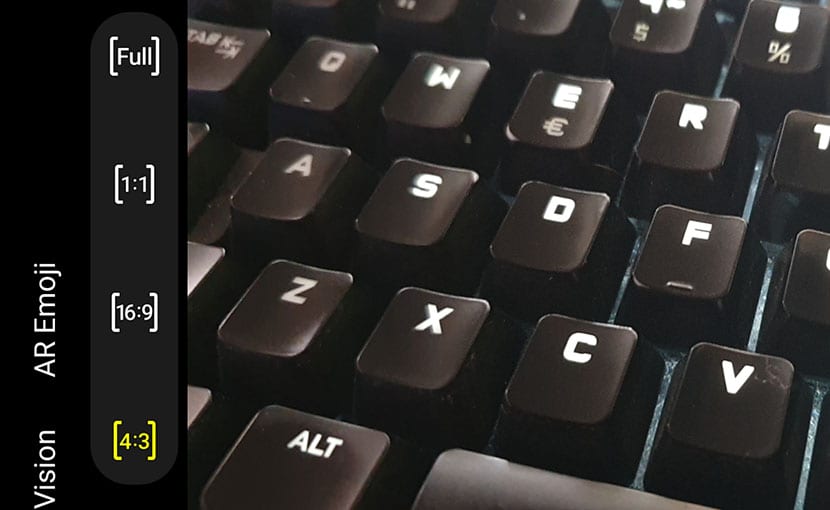
En the best tricks for the Galaxy S10 We already showed you one of the best tips for photography on this great phone: take photos in 4: 3. It is because when done in 16: 9 or full screen, it is actually a crop of the photo taken in 4: 3, so if you want to take full advantage of the resolution of the lenses, take them in 4: 3. Try it and you will see the results.
More natural photos with the Galaxy S10 +

The scene optimizer for automatic photos is one of the greatest virtues of the camera app; don't get lost this series of tricks to take better videos on the S10 +. But if we want take more natural photos we recommend deactivating the scene optimizer, this will be how to take it "raw" with all the imperfections of a person's face, but closer.
For automatic mode: scene optimizer

If you do not want to complicate your life, it is best to pull the scene optimizer to configure some aspects of the photography of each of the captures you take. If you are at night, it will put the night mode, if it is an urban scene, it will do the same and so for those more special captures to which it will assign the best values.
Turn on suggestions for better photos
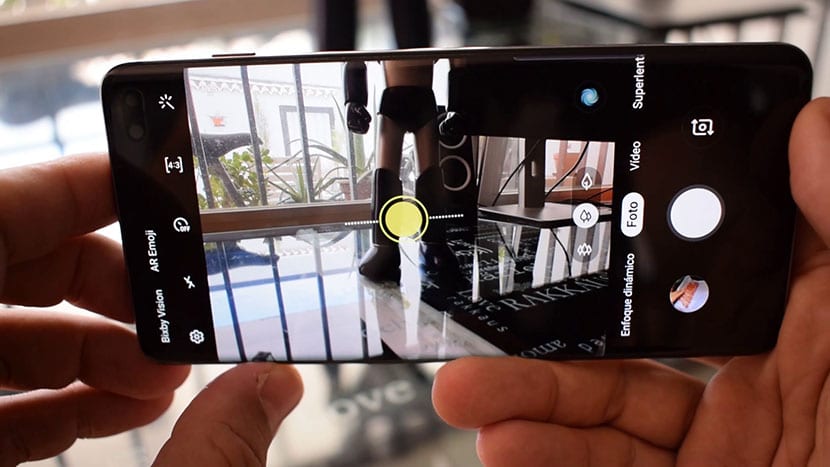
If we are not experts in taking the best framing of photos, the Galaxy S10 + has an option to activate the scene suggestions. What it really does is put a bar that will indicate that we have to move the frame to warn us in yellow that we are facing the right one. So we will never miss the best capture of that cathedral that we have visited or that soccer stadium that we want to show to friends.
- We go to Camera settings.
- We activate the second option: Composition suggestions.
- We follow the guide on screen.
Autofocus on object or person

A great option so as not to lose focus on an object or person that moves when we are going to take a photo. Imagine your child moving through the park and you want to take a series of photos of him.
- You press for a long time on the little one with a press on the viewer.
- It activates auto focus mode.
- It will follow your child without ever losing focus and that desired sharpness, leaving the rest of the scene, on all distant objects, in field blur.
Night mode
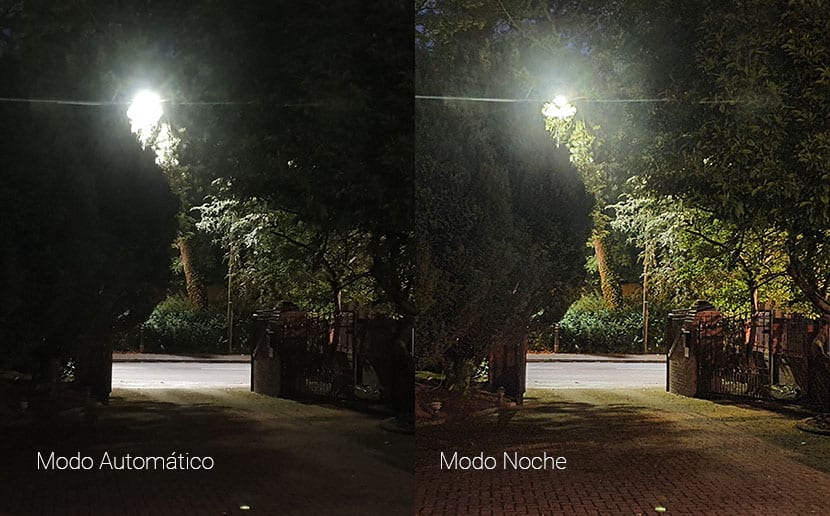
Since the April update, the night mode came to the Galaxy S10. What happens that since May the quality of the photos taken has been improved with this mode to match that of the gcam or Huawei. Even under this mode we can use the wide angle to take better photos in those light conditions.
We recommend that you use this mode whenever the light conditions are not suitable. That is, in closed places or at night, we use the dark mode and we will obtain photos with better lighting and sharpness.
Take better portraits with your Galaxy S10 +

The dynamic focus mode on the Galaxy S10 + is fine, but if we use the telephoto lens in this mode, the portraits will come out like never before with our phone. Of course, you must have your phone updated to the May update or higher to be able to have it active, since it has been one of the new additions.
Photos with more light
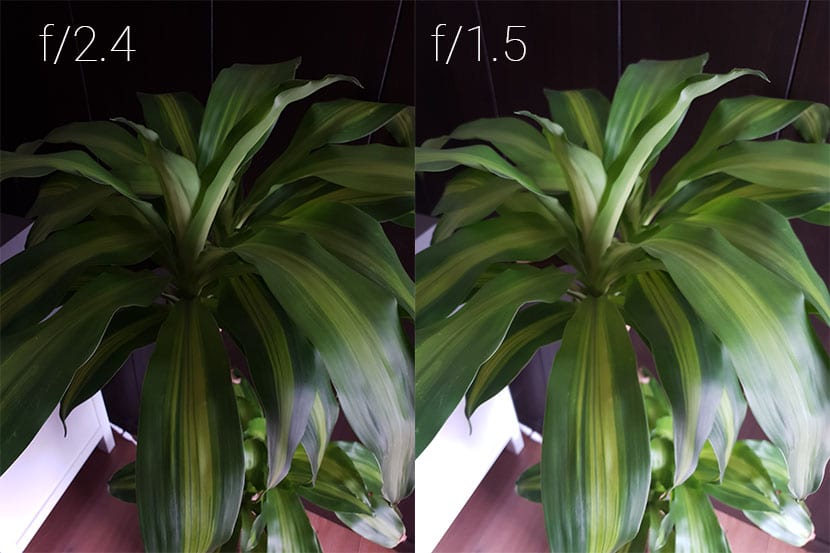
If we want to dig a little deeper into the pro mode of the Galaxy S10 +, we can choose between two openings. We have on the one hand f / 1.5 and f / 2.4. The aperture is good for more light to enter through the lens. We will use f/1.5 if we want to optimize a photograph so that it appears brighter and thus more light enters through the lens.
You have the option on the second button of the phone's pro mode options. Of course, if you want greater clarity, use the f / 2.4 aperture.
Clearer, more natural selfies
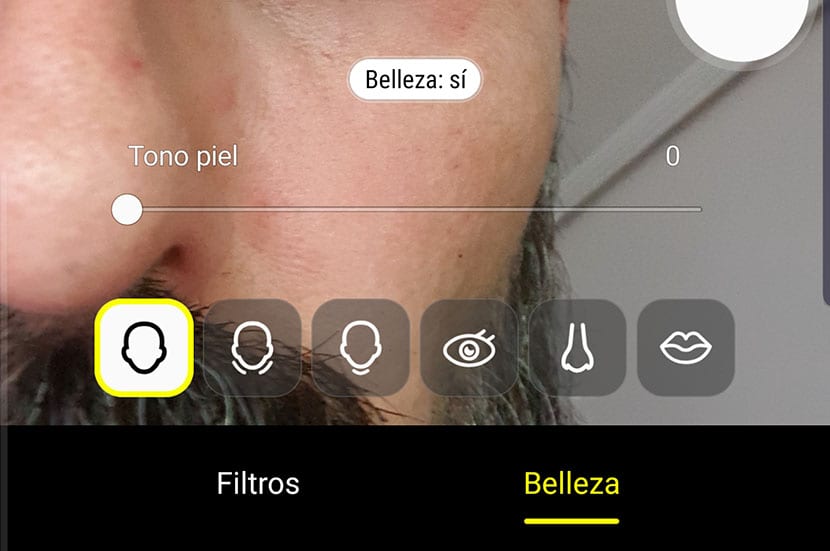
To get more natural selfies we must deactivate the beauty mode on the front camera:
- In the upper part we click on the magic wand located on the right side.
- Click on the face icon below.
- We lower the slider to zero.
This is how they will all look imperfections and the photo will be more natural, since the beauty mode is responsible for making up our face by making it more "plastic".
Use dynamic focus on selfies
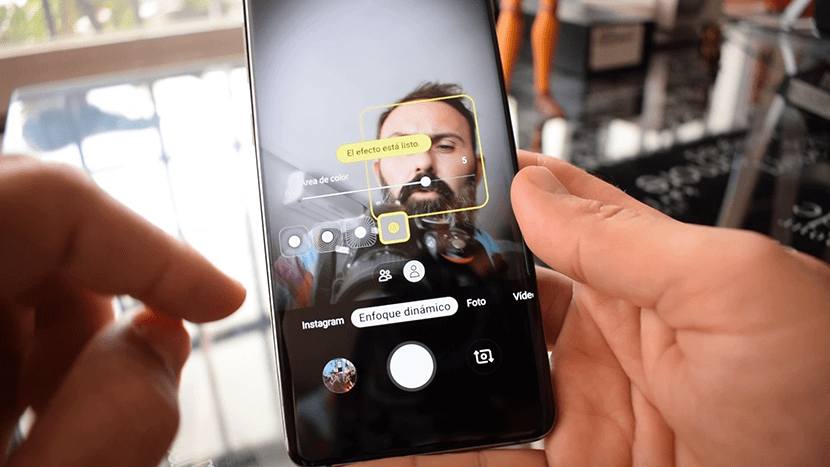
Apart from the photo and video mode in the selfies, we have the Dynamic Focus. We press it and we have four different modes for field blur. From one in which the background is blurred, a rotation effect is made, another of speed and the last one in which the most predominant color is selected to make an interesting color effect.
Start the camera in the last used mode
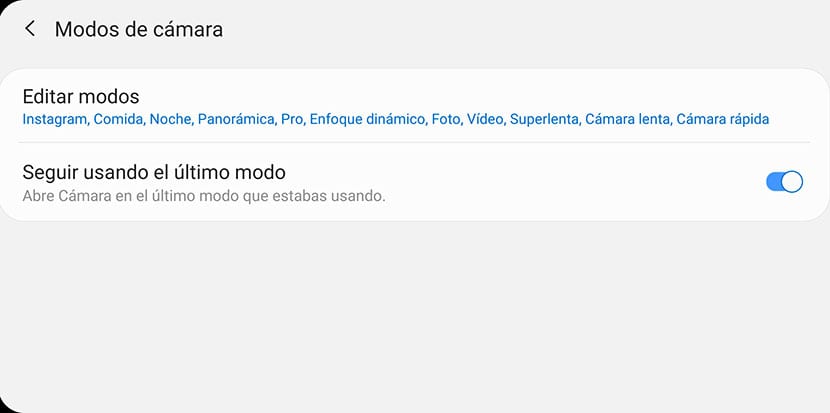
This is one of the tricks that allows a better experience with the Galaxy S10 camera app. If we have used the Instagram mode, we close the app and start it again, we will see that returns to the normal mode that has by default. If instead we want that after closing it to return to Instagram mode, which saves us a few steps, do this:
- We go to Camera Settings.
- Camera modes.
- Y we activate «Continue using the last mode».
Move the trigger anywhere
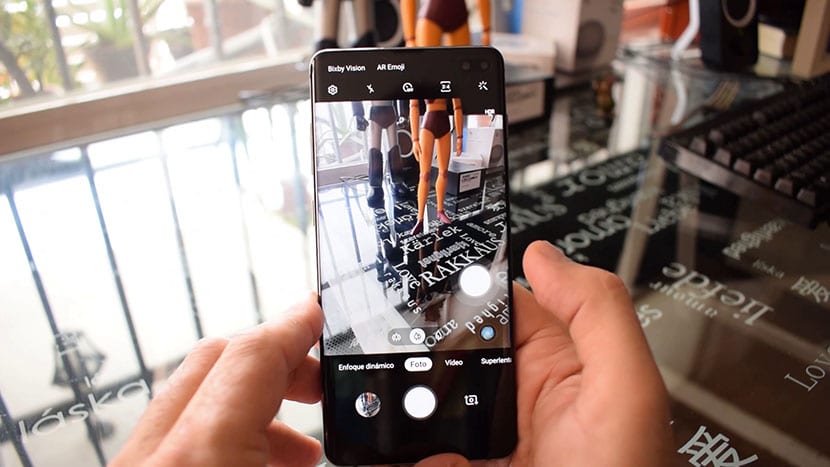
To finish we will move the trigger to a position that allow us to handle the mobile with one hand And so, with the thumb, we can take a photo so as not to have to lengthen it and move the camera just at the moment of capturing the photo:
- We maintain a long press on the shutter-release button and we move it from site to the place we want.
13 tricks to take better photos with the Galaxy S10 + that will allow you to enjoy more of an excellent photograph than this phone already gives. Do not miss how to wirelessly charge the Galaxy or as create your first Bixby Routine.
