We teach you 7 tricks with which to record better videos on the Samsung Galaxy S10 + and that will allow you to take full advantage of the camera app and the three lenses of this great Android phone.
Tricks to be able use all three lenses while recording or follow with automatic focus to a moving object or person. Tricks with which to give wings to your brand new phone that does a great job when it comes to video.
Use the 3 lenses as it suits you
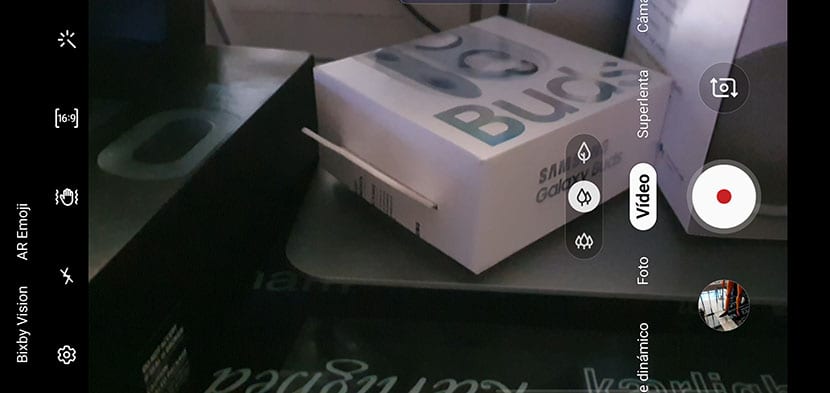
The Galaxy S10 + is limited in some ways when shooting videos. As you know, we have three lenses: telephoto, normal and wide angle. What happens is that these three lenses are only available when we shoot videos at 30FPS. That is, if we use 60 FPS (frames per second), the icons for each of the lenses will not be activated.
To activate them:
- Camera settings.
- We choose any resolution mode other than 60FPS in both UHD and FHD.
Activate autofocus to follow a person or object

Using autofocus to track an object / person will allow us to do some great field blur effects. It also serves for those moments when we want to follow our son and the focus with his clarity is always on him.
- We go to the Camera Settings.
- We activate the Auto focus tracking.
Remember that this option only available in FHD mode at 30 FPS. If you select FHD 60FPS, UHD or UHD 60FPS it will be disabled.
Autofocus in a confined space of the viewfinder

Apart from activating the automatic focus to follow a person or object, we can activate this mode for a specific space in the frame what we are doing. That is, any object that appears in that delimited space will appear in focus.
To activate it:
- We give to record video.
- We press on that part of the screen where we want to focus forever.
- On the left side we will see an icon that warns us that the frame with automatic focus to that area is activated.
- To be able to deactivate it click anywhere else from the screen.
Super Steady mode while recording
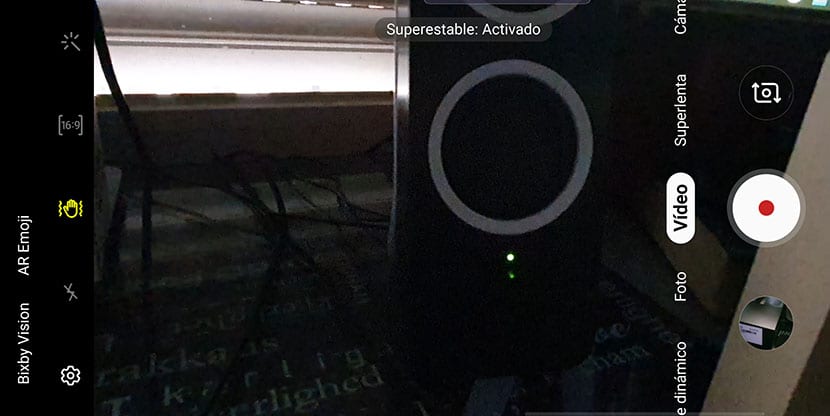
Another of the fabulous features of the Samsung Galaxy S10 is the ability to use the Super Steady mode so that even with sudden camera movements stabilizer work in a wonderful way.
The only downside to this mode is that it only it is activated when we use any of the resolutions in 30FPS. That is, you can forget to use it with the 60 FPS UHD or FHD mode.
Activating it is simple:
- In the viewer vwe are the icon of a hand.
- We press it and the Super Steady mode will be activated, which will change the resolution if it were one of 60FPS.
Easily record animated GIFs with your Galaxy S10 +
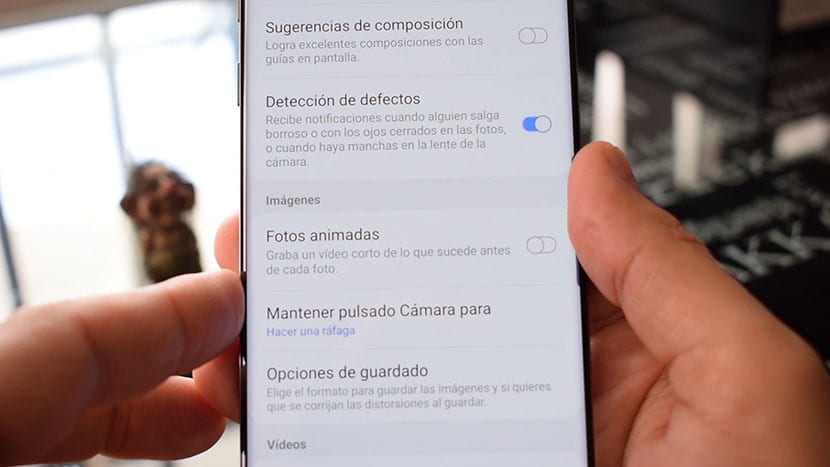
We can record animated GIFs in a simple way thanks to our telephone. The only thing that we have to return to photo mode to be able to activate it and thus share those animated GIFs that we have made with our mobile camera.
- Let's go to the photo mode of the camera app.
- We go to Settings> Keep the trigger pressed to
- We select GIF mode
- We return to the viewfinder and hold the shutter button to record the animated GIF.
- We are done and we will have it ready in the gallery to share it on networks or messaging apps.
Instagram video mode
One of the best options we have in the Galaxy S10 camera app is Instagram special mode. Apart from using us to take photos, where it really stands out is with Instagram Stories.
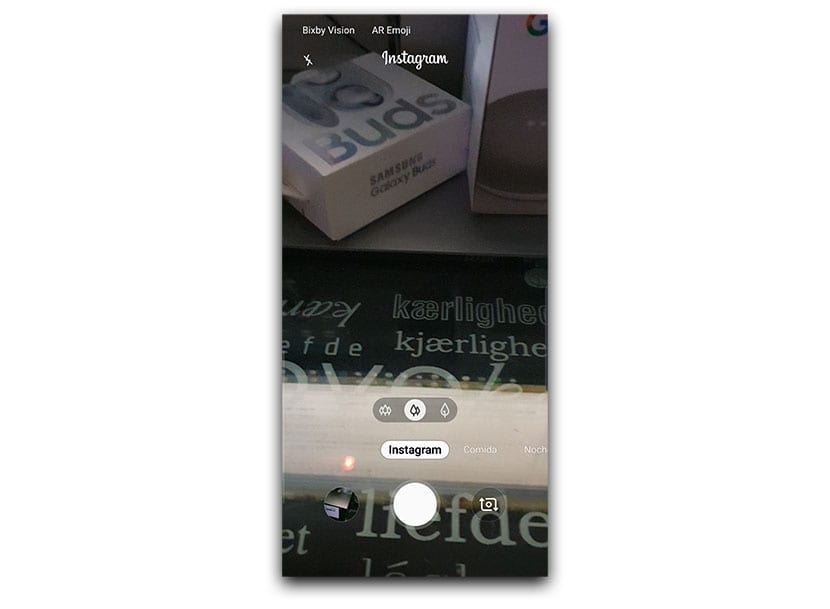
Simple, if we go to the Instagram app and record a video Instagram Stories, when expanding what the Instagram app does is increase the resolution, which video quality worsens. For this we can use the Instagram mode of the camera app that will allow us to use any of the three lenses.
That is to say, we can use telephoto mode, normal mode and wide angle to make wonderful Instagram Stories with all the quality and resolution that our Samsung Galaxy S10 allows.
- We go to Instagram Mode.
- Click on the shutter after choosing wide angle
- We recorded the Instagram Stories.
- We let go, and we will go directly to Instagram from the camera app.
7 tricks to record better videos with your Samsung Galaxy S10 and that they will come to you in luxury for the summer vacations that are thrown at us. Do not miss this other video with the best tricks for the Galaxy S10 or this one to show you how to use wireless charging.
