
La One UI gesture navigation is one of Samsung's biggest news for your great renovation in the custom layer of your high-end. A new interface that can be used now thanks to the beta that is available for the Galaxy S9 and Note 9.
We talked at the time of the virtues and benefits of that interface which collect the best of Material Design to give it its own touch. But among its amalgam of virtues appears a very striking function and that we have already seen in other terminals: navigation by gestures.
A few details on One UI gesture navigation
First of all, it must be borne in mind that this option to navigate by gestures is not the only one, but we must activate it. That is, Samsung allows us to have the navigation buttons as it has always been since we have had an Android mobile, or switch to gesture navigation. Navigation activated, the three buttons will disappear from back, recent home and app.
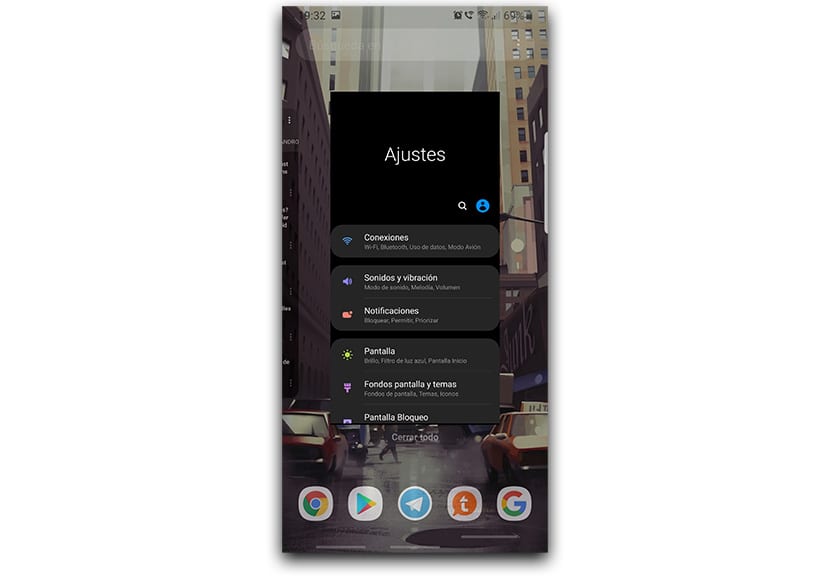
Those buttons are replaced by three bars that are placed at the bottom of the phone and that indicate where we have to start from with that gesture or swipe up. If we make a gesture from the button located on the left, we will be using the action of going backwards and so on with the rest of the gestures. The one in the center for home and the one on the right for recent apps.
Thus, as soon as we get used to it, we will be browsing our mobile without worrying about it. Although yes, you will need a little time until you get used to it, since the reflex action is to press any of those 3 virtual buttons to perform those actions that we have been using for years.
How to enable One UI gesture navigation
- We are going to go straight to Settings> Display> Home.
- Already in the beginning, we look for the part that says "Navigation bar" and that is located with Edge Screen and Simple Mode.
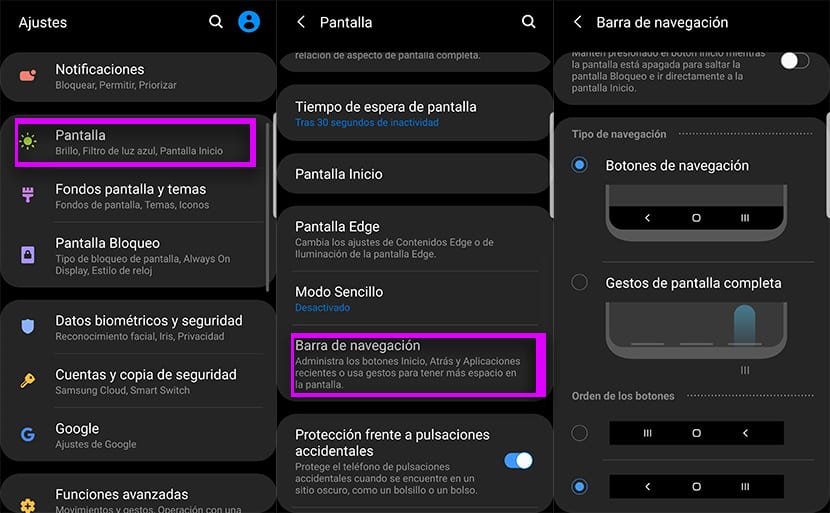
- Already in Navigation Bar we have access a «Type of navigation».
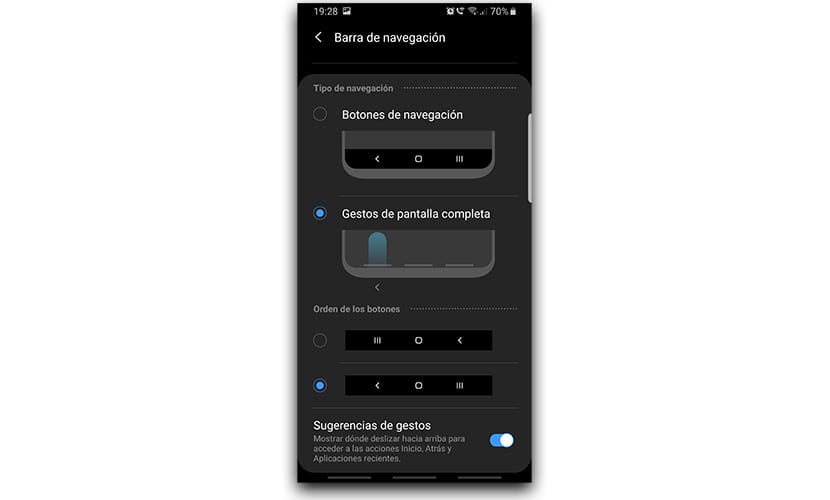
- Here we will press about "Full screen gestures" and immediately those three gray bars located at the bottom will be activated.
Now we only have try those three gestures with which to go to home, go back or access recent apps. That said, from that same screen we can change the order of the navigation buttons. We say it because perhaps with the gestures you will find another place for those basic and daily actions.
2 tricks to get more out of gesture navigation
Gesture navigation One UI is not quite perfect and there are other custom layers that work better; same as Xiaomi. But we do have some tricks with which to make the most of those gestures with which we will be managing.
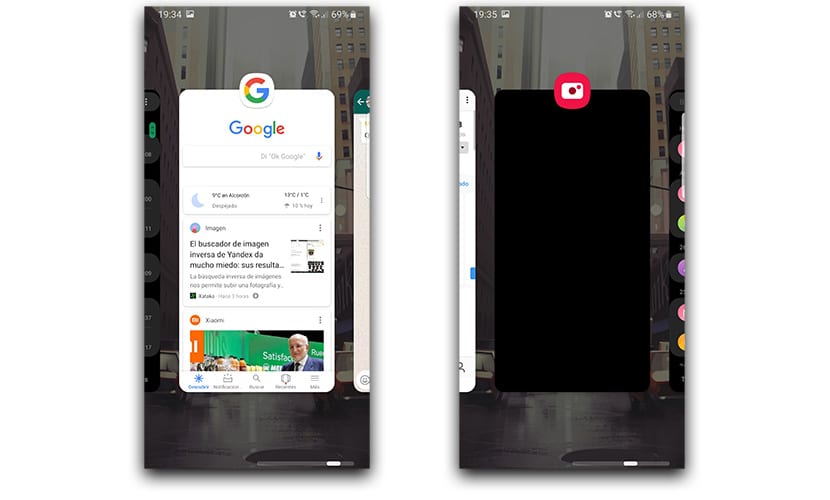
One of those tricks is to make a lateral gesture to the right from the center, or where the plate is precisely. In this way we can go to the last recent app that replaces that double click that we had in Android since 7.0 Nougat and then in 8.0 Oreo. So you can jump from one app to another in no time and without wasting any time.
The second of the tricks it goes the same way, although it has another function. And this is to be able to pass between the latest recent apps in a very slick and agile way. We simply make a gesture to the right from home and hold the pulse. Right at that moment, we slide slightly to the left or to the right to pass before the view of all the apps that we have active in the background. We drop in an app, and we access it directly.
Una eye-catching Samsung One UI gesture navigation and to which one, when he gets used to it, is able to get more out of those hours that he spends in the day with his mobile. We encourage you to try it for a while to see if it convinces you. Oh, and give those tricks, the truth that they work very well; do not miss before the already available version of Gcam for the Galaxy S9 One UI.
