Tired of waiting direct update via OTA for my LG G Watch that should update to Android 5.0.1 Lollipop with many improvements among which is a new way to organize the Clock Skins, a new curtain or curtain of direct access to new functionalities of the system or the more than notorious optimization of the battery. I decided to update it manually by downloading the OTA to my own personal computer with Windows operating system and explaining the entire manual installation process to them. A process that will not take us in total more than ten minutes.
So now you know, if you like what you have seen in the video at the head of this article or practical tutorial, where I explain the important improvements included in this official update for the LG G Watch, do not miss the simple installation process for a manual update of your Android Wear terminal.
How to update LG G Watch to Android 5.0.1 Lollipop manually
In order to update the LG G Watch to Android 5.0.1 manually we are going to have to do several things, first of all activate USB debugging on the smartwatch itself, this as in Android, is achieved by first enabling the menu of development that remains hidden in Android Wear, to activate it we will only have to enter Settings / about / num. compilation and click repeatedly until it shows us that we are already developers.
In this attached video I explain it to you step by step so that there is no doubt:
How to unlock LG G Watch bootloader
Before starting with the practical tutorial to update the LG G Watch to Android 5.0.1 Lollipop, first we must make sure that we have installed the Android SDK on our personal computer with Windows operating system. This is essential since we are going to use the Shell or command window to Unlock LG G Watch Bootloader, root the terminal, update it with the OTA of Android 5.0.1 Lollipop and finally lock the bootloader again in order to continue receiving OTA updates normally in the future.
El Android SDK you will be able to install it easily following this practical tutorial that I did some time ago. Once installed, the ideal would be to restart the personal computer. Once restarted, we can connect the charging base to the USB port of the PC that has the Android SDK installed. We place the watch on its charging base and wait for it to Windows install the necessary drivers for our LG G Watch to be recognized, Remember that the USB debugging of the watch must be activated as I explained in the video above.
1º – Unlocking the Bootloader of the LG G Watch
Once all of the above is done and with the watch connected to its charging base and it is on the PC with adb debugging activated, we will have to do the following:
We headed for the route C / Program Files / Android / android-sdk / platform-tools and click on the S buttonHIFT plus right mouse click and we tell him to open us up a command window here.

Now we click these commands:
- adb reboot-bootloader – this will not reboot the terminal in fastboot mode.
- fastboot oem unlock
With this we will have unlocked the bootloader of our LG G Watch. Now we will move on to Root the LG G Watch:
The first thing of all will be to download this file and paste it in the path mentioned above. Since we are already in fatboot mode, from the command window we will type the following command that Root the LG G Watch thanks to the previously downloaded file:
- fastboot boot lggwroot.img and click on ENTER
Now the terminal should restart itself, if not, just type the following command to restart the LG G Watch:
- fastboot reboot
Now in the next step we we must download the update to Android 5.0.1 Lollipop according to the version of Android Wear that we have on the LG G Watch. As a general rule it will be version 4.4W2, although some users may still be left with the previous version, so download the OTA of Android 5.0.1 Lollipop according to the current version of your operating system:
- Android Lollipop for those coming from 4.4W1
- Android Lollipop for those coming from 4.4W2
I already tell you that the most normal thing is that you download the version for 4.4W2, which is the last update that the LG G Watch officially received. Once downloaded we will copy it to the route C / Program Files / Android / android-sdk / platform-tools y we will rename it to update.zip.
We reconnect the LG G Watch charging base to the computer's USB and dock the watch with the system started and USB debugging enabled. We reopen the command window in the aforementioned path and type these commands:
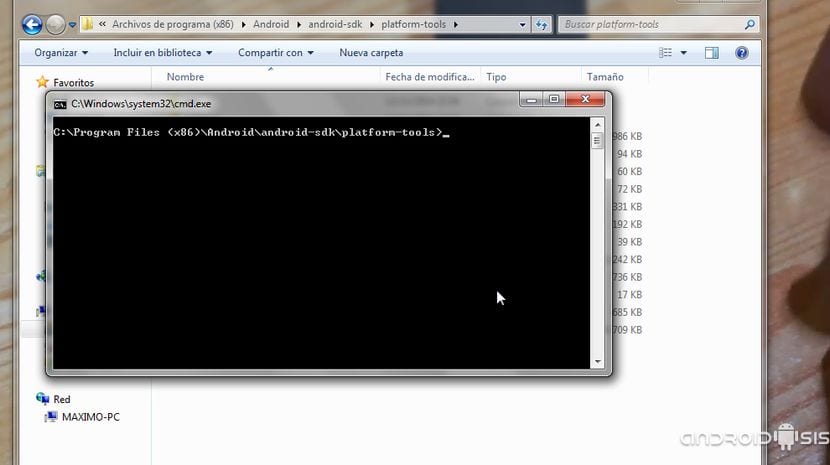
- adb push update.zip /sdcard/update.zip – This will copy the update to the internal memory of the LG G Watch.
- adb shell
- su
- cp /sdcard/update.zip /cache/update.zip – this will move the update previously copied to the cache of the LG G Watch.
- echo 'boot-recovery ' > /cache/recovery/command
- echo '–update_package=/cache/update.zip' >> /cache/recovery/command
- reboot recovery - Now the LG G Watch will restart in recovery mode and it will install the new version of Android 5.0.1 and we will lose the previously performed Root, remaining completely original except that we have the bootloader open and we must close it in order to have official updates via OTA. To do this we will type the following command:
- fastboot oem lock
With this You will already have the LG G Watch updated to Androiud 5.0.1 Lollipop and properly prepared for future updates via OTA.
Does it work with a smartphone (oneplus one) that does not have android lolipop?
Yes, it is for the watch not for the smartphone.
Thank you very much for the tutorial, I have followed it in detail but I have noticed a small error. The following command:
echo 'boot-recovery ' > /cache/recovery/command
It has 2 identical quotation marks and when copying the command to the console and then restarting in recovery mode it did not update the OS and an android image with an exclamation appears. As soon as you change the quotation marks in that command, you can upgrade to version 5.01. In my case it has been the LG G Watch R model
regards
How have you put the quotes so that it updates correctly? Paste here the line because it gave me the same error
echo 'boot-recovery'> / cache / recovery / command try like this and tell me how!
It remains the same, I get the same failure
ami, when I type: echo '–update_package = / cache / update.zip' >> / cache / recovery / command. I get tmp-mksh: boot-recovery: not found.
IS that the error you get? someone knows how to fix it ???
My watch is left with my android lying down and a red triangle on top and it doesn't come out of there. Can anyone give us a hand?
Is it true that you get some letters? Well, go up to the first option and then slide your finger to the left to turn the clock back on (without having updated).
Can someone help us with that problem? Thank you!
You must first check that you have ROOT permissions, let's see that the LG G Watch has been rooted well. Second check that the update image file has not been downloaded badly.
Make sure when you connect the LG G Watch that you accept the USB debugging permissions from the mobile, authorizing the device to connect to the PC.
For the rest I updated my LG G Watch myself yesterday and no problem.
The problem with the red triangle that you tell me is that it stays in Bootloader mode, sliding to the right / left you will get various options such as restarting the system.
Greetings friends.
Mario Vaquerizo commented that he solved it by fixing an error in this command. is it well written? : echo 'boot-recovery'> / cache / recovery / command
Hello, I don't understand how you got it, I didn't, I have followed the tutorial to the letter, but I have observed that it is copied from another page in English, and this page, I have followed it and it also gives me problems when restarting , I get the triangle, and although I do what you decide to slide, it restarts but it keeps me the same, I don't know how to return my watch to its original state, if you have any ideas I would appreciate it, thank you all ..
I just skipped the official update on the LG watch.
Thanks for everything.
Ami too, thanks for telling me!
And me. .
it is known if the update of android wear 5 will come out for sony smartwatch 2?