
The alarm that wakes us up every morning, it's one of the worst times of the day, especially if we have the habit of remembering late. Through the clock options available on Android, we can configure our terminal to wake up with a song or playlist that we have available on Spotify.
We can also manually select a song that we have stored on our device. Everything is fine, but if what we want is to wake up and roll over on the bed, we can also wake up informed through Google Assistant routines.
Google Assistant, like any other assistant, allows us to configure a series of routines for, for example, when we arrive or leave home, when we get into the car, when the sunlight goes, when a specific temperature is lowered or raised ... routines that can be executed automatically or manually.
The routines that we have available in Google Assistant, allow us associate them with the device alarm, so that when the alarm goes off, the blinds can be raised automatically, the room light can be turned on, the coffee machine is turned on ... All of this requires a series of connected devices that not all of us have or can have.
But in addition to automating some routines at the time of sounding the alarm clock, we can also use some of the routines that are found natively in our device or create new ones. Some of these routines allow us listen to a summary of the news. If from now on you want to get up listening to the news and, incidentally, know the time when your alarm clock rings, you must carry out the following steps:
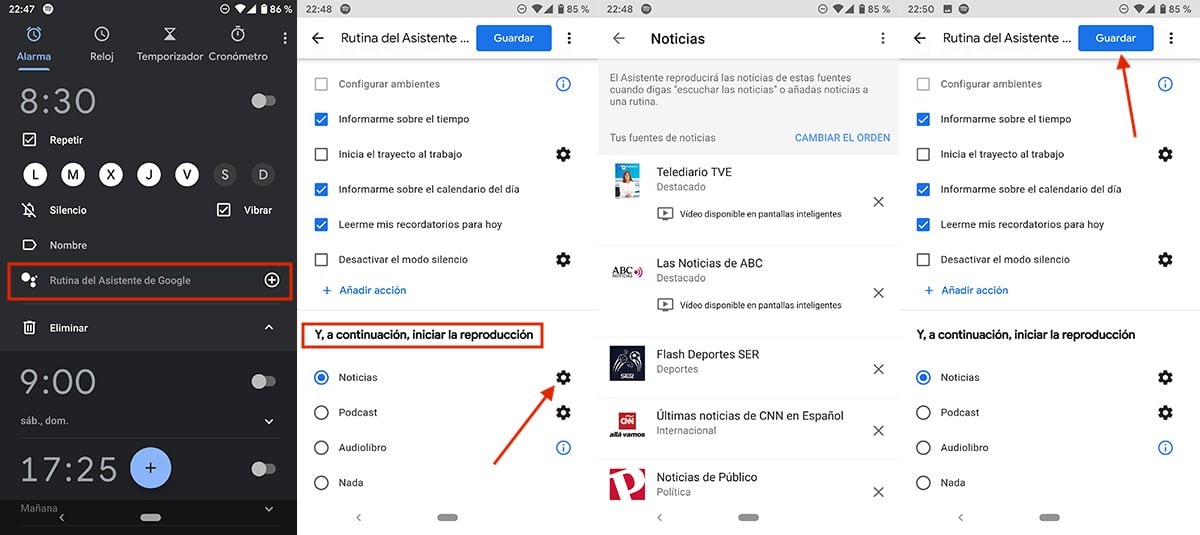
- First, we access the application Clock of our device.
- We set the time we want to wake up or we edit the alarm that we have established.
- Next, click on Wizard routine.
- In the next window, we look for the option And then start playback and let's polish on the gear wheel of News.
- Then news sources are displayed that has Google Assistant established by default, a font that we can delete or add others if we don't like the available ones.
- Finally, we return the previous window and click on Save.
The next time the alarm goes off, when we stop it, the news will start to play from the sources that we have previously established.
