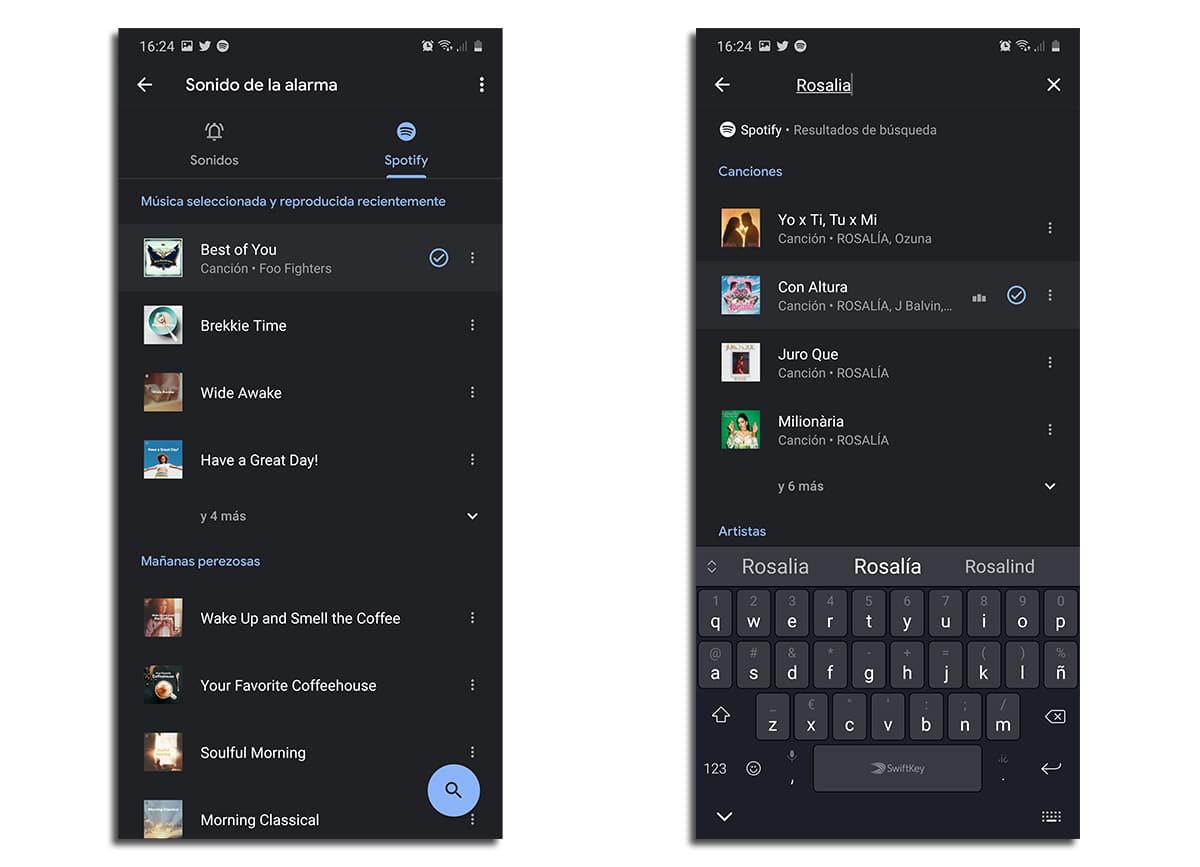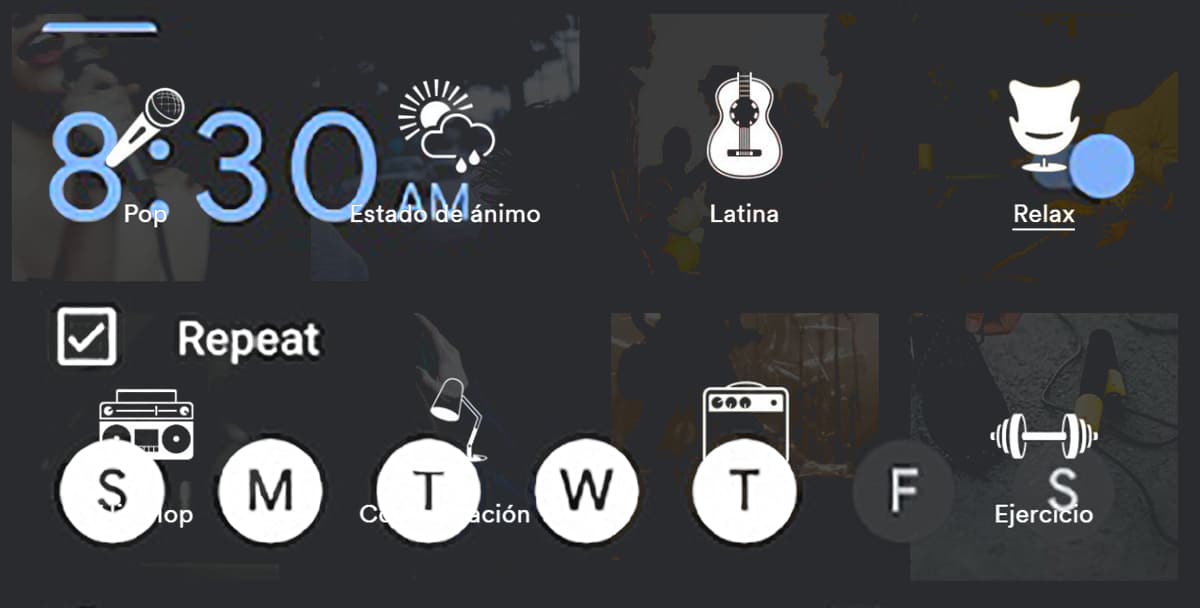
We just learned that the Galaxy S20 already allows set an alarm with your favorite song with Spotify. But what if we want to do it with any other mobile? Can be done? It's simple?
We are going to get rid of doubts below in the easiest and simplest way what you can do. And even not only will you be able to use the online music streaming service par excellence, but even with YouTube Music. Well, I think you already know where the shots go, right?
How to set an alarm with your favorite Spotify song on any Android mobile
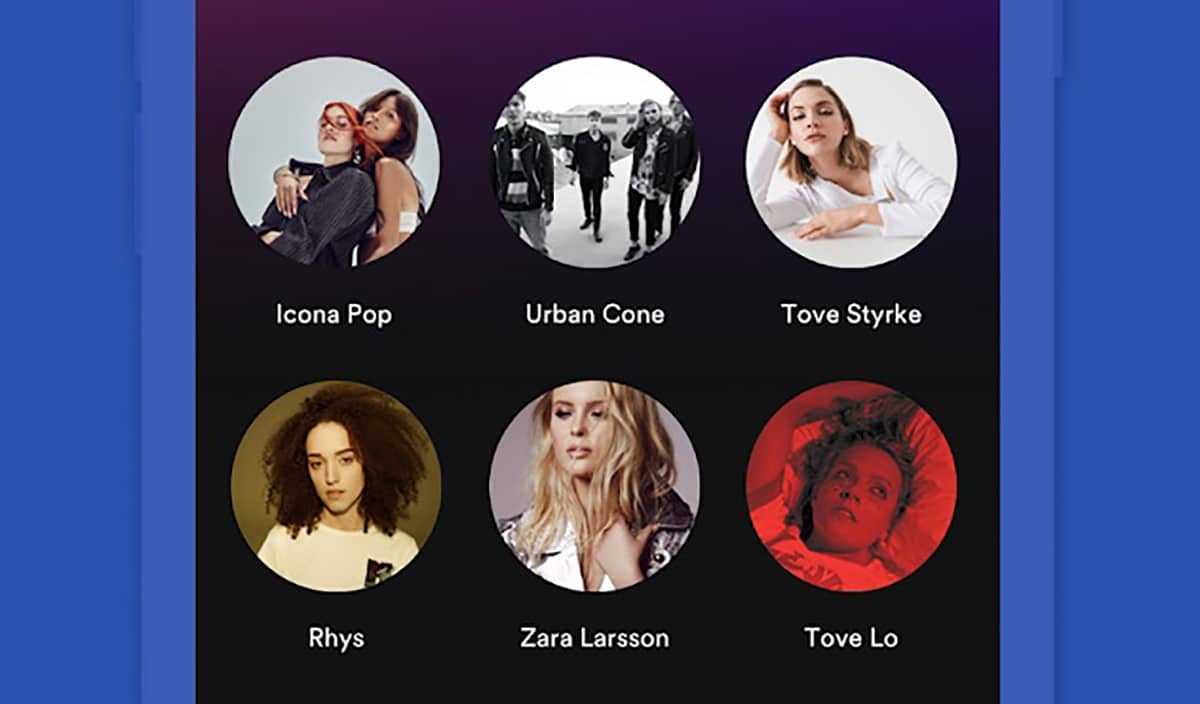
Today we have known that one of the One 2.1 exclusive features on the Galaxy S20 It is the ability of the user to use an alarm with their favorite Spotify song. The truth is that in that system it is something exclusive, but it is that we have this function on any mobile since 2018.
And the way to do it is through the Google clock app It has this great feature. Go for it:
- Let's install first the google clock app that we have free from the Play Store:
- Once installed we start it and we will find those tabs that offer us different characteristics.
- The one we need is the alarms. Click on the tab on the left of alarms.
- We have two defined by default. We click on one of them. Later we will configure all the ones we want.
- The alarm is extended to display all related information.
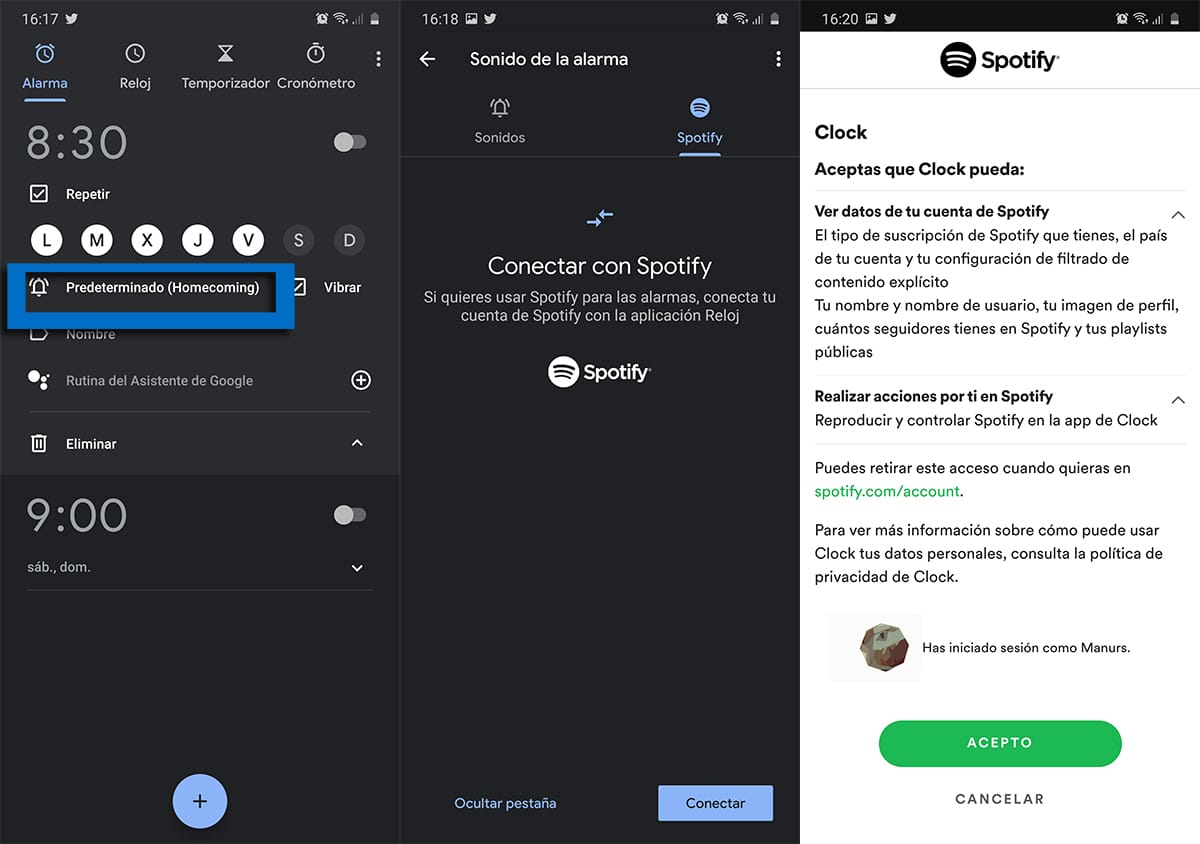
- Now we have to click on the alarm icon with "default".
- We go to another screen and we have two tabs: sounds and Spotify
- Click on Spotify and for the first time we will have to connect with Spotify as recommended by the welcome message.
- Logically we have to have Spotify installed before proceeding to the next step:
- Before clicking on connect, you have to know that you can hide this tab in case you give a damn about Spotify and you don't want to see it whenever you set a new alarm.
- We click on connect.
- On the next screen We accept the conditions for Clock see our Spotify account data and can perform actions for us such as audio playback.
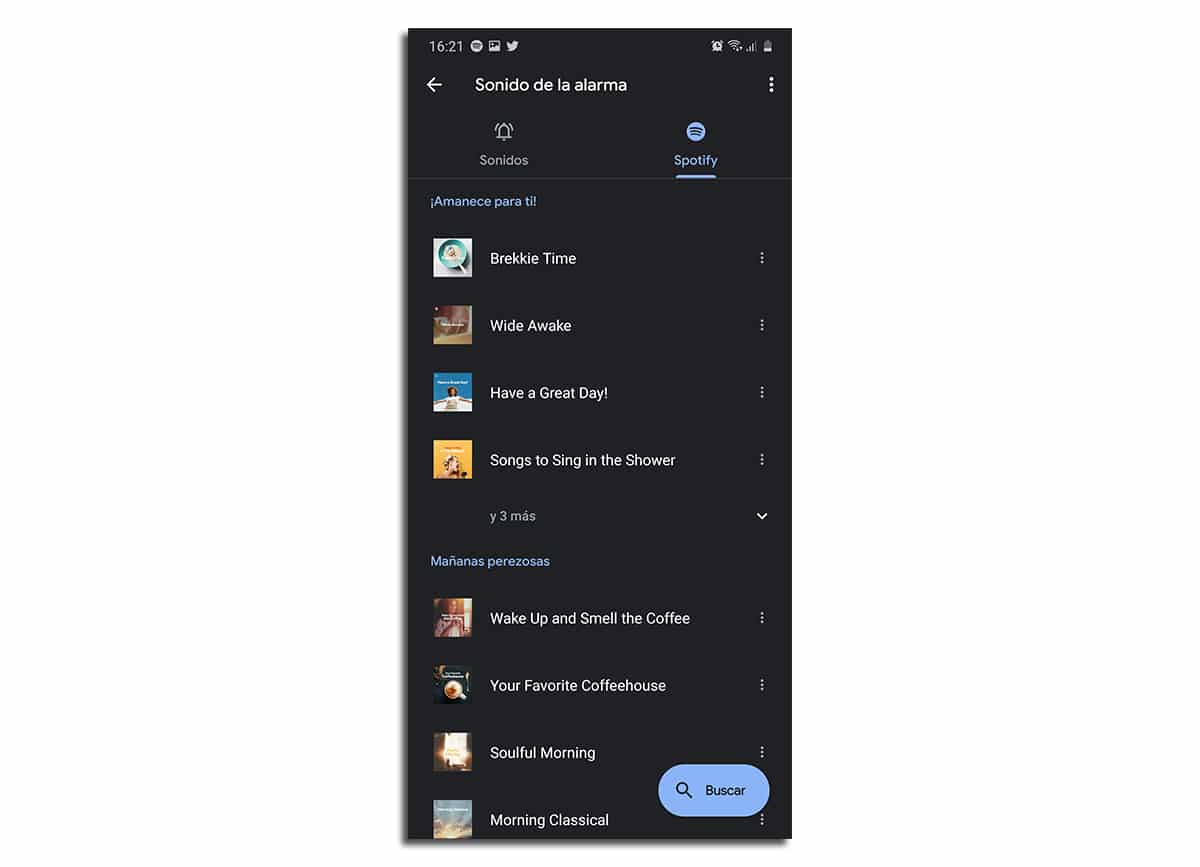
- Done this a series of items will be loaded by defaultas related to alarms and different «moods». That is, sunrise, lazy mornings and more.
Now what we care about is look for that song that makes us happy in the morning directly. Go for it. Remember that you have the entire music library to choose one:
- At the bottom right we have the Search icon.
- We press it and we have the search engine. We type the name of the song, artist, group or podcast desired and a whole list with songs and artists will come out.
- Click on the desired song and it will start playing.
- You already have it selected. Let's go backwards and you will see that we already have that song active as an alarm.
- Ready, you already have the alarm with your favorite Spotify song.
One thing, if you choose another song the previous one will not be saved in this predefined list. It seems like a mistake to us because we may like to select different songs for different alarms. Anyway, it's a great service.
Set the alarm with YouTube Music
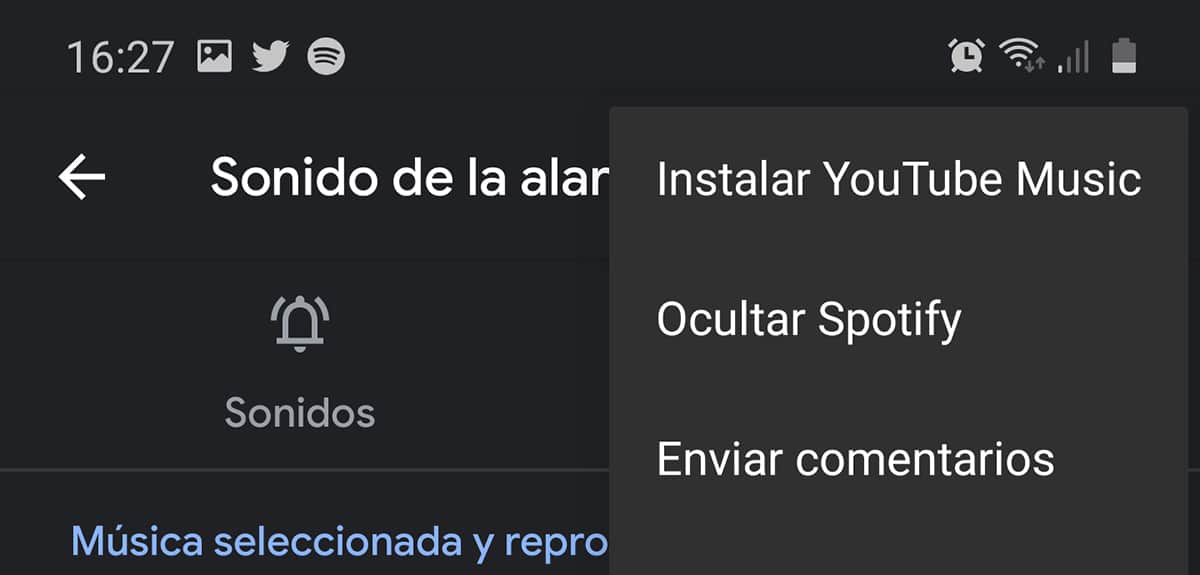
Google's watch app too we can use YouTube Music as the service to find that favorite song. It could not be otherwise, since it is the Google app plus their music service.
We follow the previous steps, but with the difference of that you must have YouTube Music installed so that the tab will appear so that you can use the same functions that we have taught you previously.
So you can put a song from Spotify or YouTube Music on any mobile like an alarm. A great function with which you will no longer envy when that colleague comes with his new Galaxy S20 showing off it. There are always more options on Android for our luck.