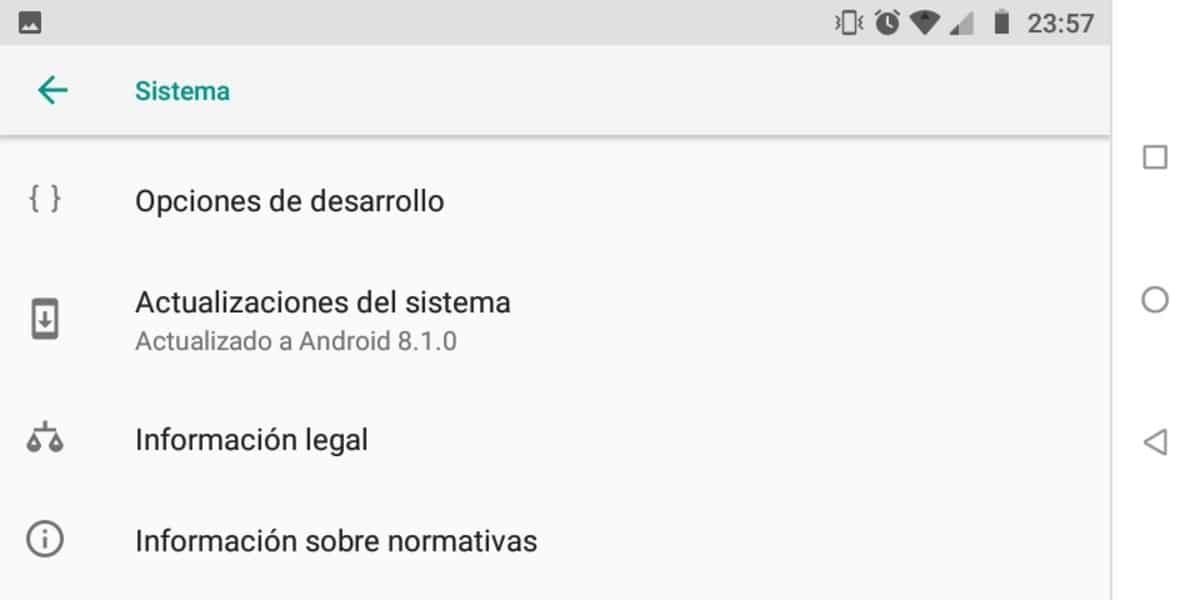
If you have an old or low-end device you will want to get the most out of it despite the great limitations that some have with the CPU, RAM or storage. A high-end smartphone will not need these two tricks that we bring you today, but they are quite valid and take them into account.
All the developer options - currently hidden - will allow the operation to vary, but it is necessary to know what each one of them does so as not to screw up at any time. Everything terminal Android you can access them and the name of these settings may vary depending on the make and model.
Enter developer mode
To get to these options it is necessary to first enter the developer mode, so you have to go to Settings> Tap on About phone and finally in Software Information. Within Software information you will have to look for the «Build Number»And press 7 or 8 times. Once it is done, it will show us the option "Developer options".
For those who do not have much experience, it is advisable to follow each of the steps and not vary any of the options that we will find somewhat ahead. It should be noted that developers make use of it whenever they can, that is why the name and that they are not displayed by default.
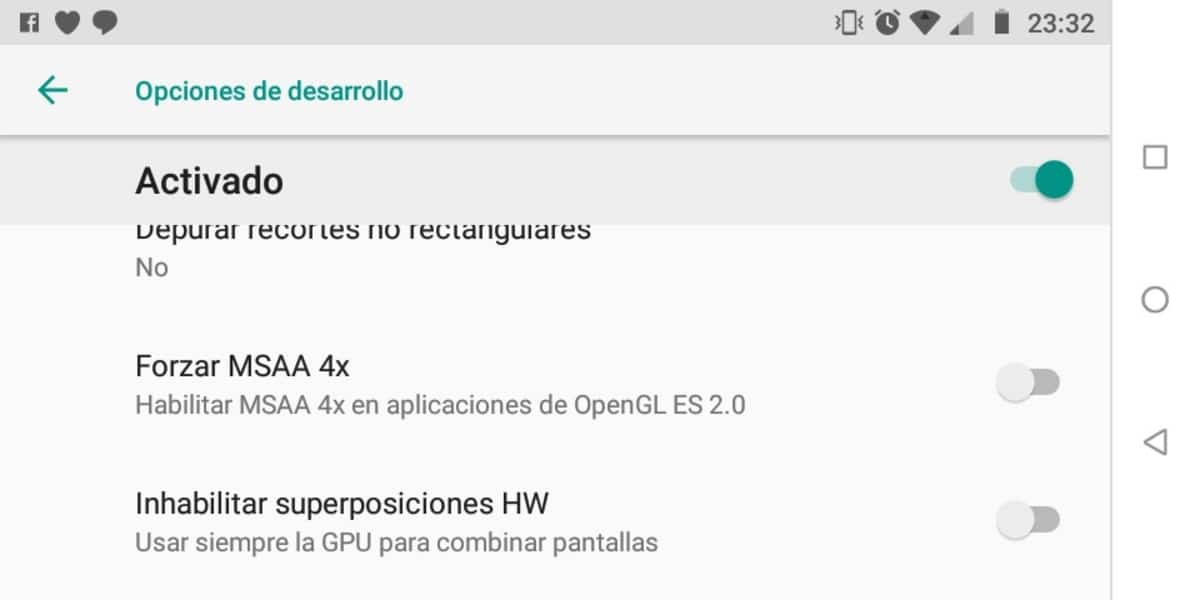
Improve CPU performance
Within the «Developer Options" you'll find a setting called Force MSAA 4xDespite the fact that the description is not at all clear, once the processor is activated, it will take advantage of it to get better performance in graphics processes. The system will make use of it when you need it, either with applications or with games.
There won't be a big difference, but it does allow you to squeeze it out and is notable at 4X speeding up OpenGL ES 2.0 applications. The acceleration can be done in the interface, applications or downloadable games in the Play Store.

Eliminate the activity of applications when you stop using them
This option is variable depending on the manufacturer and phone model you use, since it can appear as follows: "Do not keep activities" or "Delete activities". If your phone has little RAM, it is vital to activate it, since it will close the app that you used the last time.
In any case, it can be reset, this is to avoid consuming RAM and battery, since having apps in the background greatly affects autonomy day after day. You can also limit the background options, just an option below and that by default is standard, although it can be changed from 1 to 4 processes or without any background process.
