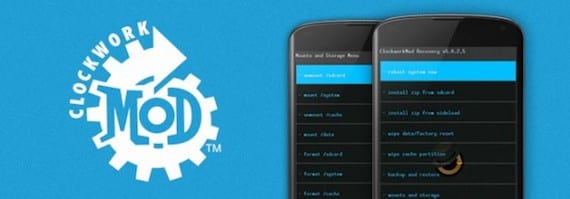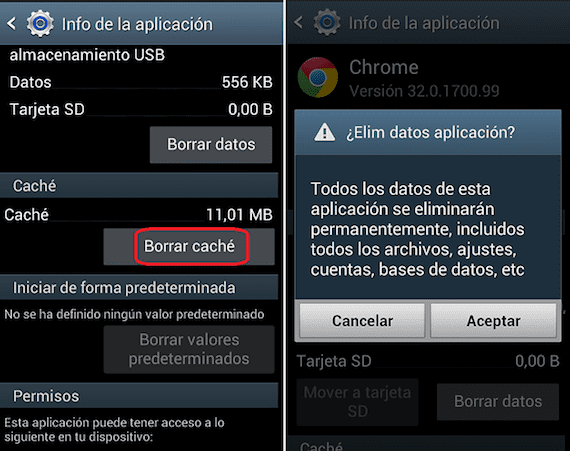
Surely it has happened to you more than once, no matter how many GB of storage your device has, that you run out of memory. Precisely for this reason it is important from time to time to clear the cache in order to recover the one that is occupied by unnecessary data. In Androidsis We have talked about the topic, and precisely regarding this I remind you of a tutorial in which we explained step by step to recover memory by clearing the cache of all terminal services. But today we will see how to clear data from an app's cache determined, since in many cases some apps are responsible for our lack of storage space.
What we are going to explain to you next is a step by step of how to clear data from the cache of an application in Android without the need for any installation, that is, simply by accessing the standard configuration of your Android phone. In case you have a terminal with root (if you are a newbie, we better leave this topic for later), then you can also carry out a general clearing of the cache of all the applications in one go, instead of going one by one .
How to clear app cache data on Android
- If you know that you need space on your Android terminal, but you don't know where to start deleting, I recommend that you access the applications that you use the most, since clearing the cache means getting rid of the garbage that is generated precisely when use the specific application user. Also, keep in mind that messaging and social applications tend to accumulate the most data, so paying attention to them at first will surely help you if you don't know why. where to start recovering memory
- We access the main Android menu in the Settings option. Within the submenu that appears, click on Applications or Apps.
- Now all the applications that you have installed on your device will appear. As we told you, we are going to go one by one, so if you are a newbie I recommend you, in case you have them installed, start by clicking on WhatsApp, Facebook or similar.
- Once you have clicked on them you will find that there is a menu like the one we have shown you in the screenshot. In it, you will have to access the part related to Cache and press the button marked Clear Cache.
- Doing so will bring up a confirmation menu. Accept and wait for the process to finish. Now you will have deleted the data that it indicated and you will have more memory available on your Android
How to clear app cache data on Android with root
The one we explained in the process above was the easy option. That is, the recommended without any installation for users who do not want to complicate life on a factory Android. But in case you have your Android mobile rooted, then you can opt to erase the cache data of the applications together and automatically if you have installed a custom recovery, in this case, with ClockWorkMod Recovery. That is, if you follow these steps, you will recover all the cache that all the installed applications were occupying.
- Restart the device in recovery mode
- Access the Wipe Cache Partition option
- We carry out a restart and wait for the terminal to carry out the process when it is turned on
- Now you should have the cache of all applications with zero data and more storage memory available.