
There are many apps on Google Play for clear the cache of programs or that help to have our system even cleaner, not naming any in particular from such a varied repertoire.
Since the latest version of Android 4.2, Google implemented the feature to be able to clean the cache in a very easy way and that not everyone knows about it.
Over time, when using our tablet or mobile device, the cache of all the applications that we have installed is increasing in size, and it is necessary that we clean it from time to time to have the lightest Android operating system and at the same time have more storage space.
It is easy that with having been listening to music in offline mode With Google Play Music, having downloaded several files of more than 100 megabytes from Dropbox and seeing some news in Google Currents, you can have more than 500 megabytes in the cache. And if we have little internal memory on our device, the happy message will soon appear that if we do not free up space, the Android system may suffer in performance.
Google, how could it be otherwise, is implementing improvements to your operating system with different functions, like the one mentioned today in this article to clean the cache in a quick and easy way.
We just have to go to «Settings», and enter «Storage», where they will appear the different options like internal storage, total space, and then available memory, applications, images / videos, audio, downloads, cached data, and miscellaneous.
As you can see, everything is very well distributed being able to see perfectly where we have the space storage used, and here comes the easy part, just by clicking on «Cached data», you will make a small window appear asking if you want to delete the data, choosing to accept to confirm the deletion.
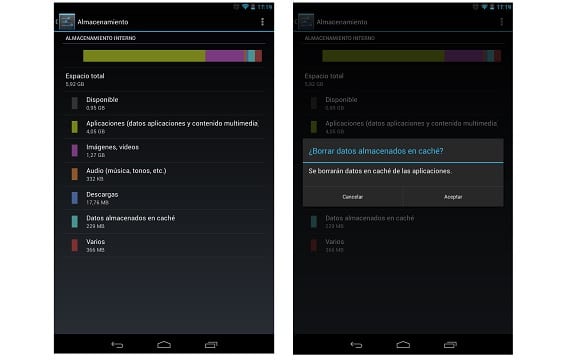
Clearing cached data from time to time is important
This little trick can also be used in all categories that appear in storage, each having a different function when selected. For example, when selecting applications, it will take you to the menu to be able to delete the ones you need, in images and video, it will direct you directly to the gallery, and in downloads, a pop-up window similar to the cache will appear where all the downloaded files will appear, showing the size and a box to mark the ones you want to delete.
From storage you can manage and control how we have the space distributed in the memory of our phone. One of them hidden functions it possesses Android 4.2 and that it is good to know to be able to clear the cache in a fast way.
More information - How to recover the "Delete" button in the new version of Gmail launched yesterday by Google

However, it is not always good to clear the cache. Well, precisely the example of Google Music, those songs that are cached will not be necessary to download them again, thus saving battery, data traffic, etc., although sacrificing, yes, some storage ...
After deleting the Caché files the 'various files' increase taking up more space, how are those deleted? Since when pressed it only shows minorities and in their entirety they are WhatsApp files which do not exceed 1MB of space, in contrast to the 656mb that are reflected in the graph. How do i remove them?
In my version of Android the memory casche does not come out. Maybe this article is from an old version
Feet to me after that, it tells me that the privacy policy does not allow deleting cache ... and my Galaxy mega is still very bad.
What happens if I delete "various files" I have almost 4GB in that category and most of it is from whatsapp ... if I delete those folders, nothing happens?
Well, it will happen that you will delete the images, video and message history if you delete everything. You can activate cloud saving through WhatsApp's Google Drive to copy all that to your cloud storage, but remember that it is 4GB, so stay close to a WiFi connection. After done you can delete everything you want locally.
And if not, use an app to visualize the size of each folder and file such as Data Size Explorer in order to delete the files that occupy the most:
https://www.androidsis.com/datasize-explorer/