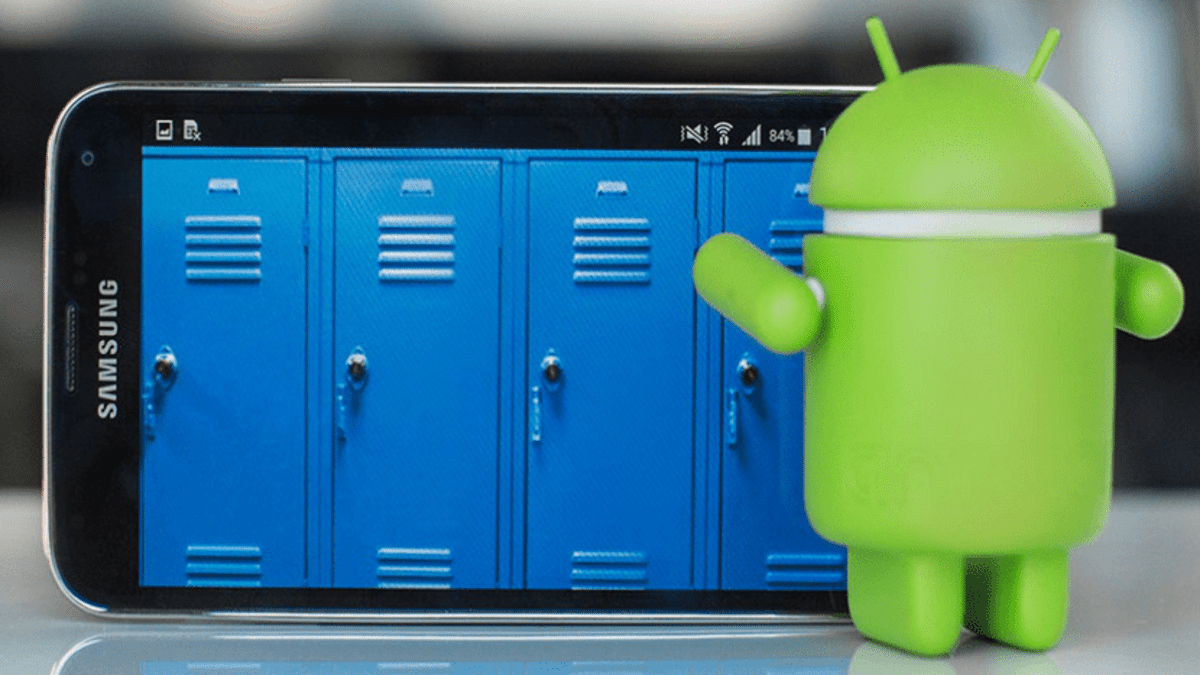
Privacy is one of the most crucial points when lending your phone, and we know that very well. Whenever we give our mobile to someone, it is usual for us to feel a little insecure about the respect that person may have, which sometimes becomes little or none. In itself, you can start doing or reviewing other things you shouldn't, like settings, for example.
For this there is a solution available in Android Oreo and Pie, and it is the Guest Mode -also known as «Second space» -. With this, we create an account for that person to whom we frequently lend our device so that we do not have to worry about anything.
In detail, as described Android Help, It can be used for someone to have their apps pre-installed and occasional shortcuts to the terminal, or even to safeguard your privacy in these cases. It can even serve to simply have two spaces to alternate. Each space works as a different profile on the terminal, with its own phone settings, from screen brightness to mute, vibration or alarms. (Related: App Lock, one of the best apps to control the privacy of your Android).
What is?
Guest mode (second space) is used for third parties access the mobile device, perfect if you want to apply filters to it. You do not have the option to access all the options, as long as some of the terminal spaces are limited by the root (administrator).
It thus separates the information from the regular user, protecting at all times and providing them with the use of the phone, with basic functions. Really necessary if you have to make a call, send an email and other things that can be done by the account created by the owner of the smartphone.
The limitation always starts from basic aspects, you will see a more limited desktop, having only a few apps, including the phone, messages and email (you will need to log in to this service). Depending on what root has configured, you may or may not be limited to doing other tasks.
How to activate Guest Mode or Second space
This process may change slightly depending on the customization layer. that every phone has. However, it is always the same, in essence. It will depend on the brand and model, which in the end is what always matters in this sense, among them the best known and most widespread is MIUI (the one installed by Xiaomi/Redmi).
On phones with pure Android, as in the case of Motorola, you just have to follow the following instructions: Ir a Settings > Users and accounts > Users > Guest. In any case, if you can't find it, try typing in the search engine of the Settings tab of your terminal the words "Second space", "guest mode" or "private space".
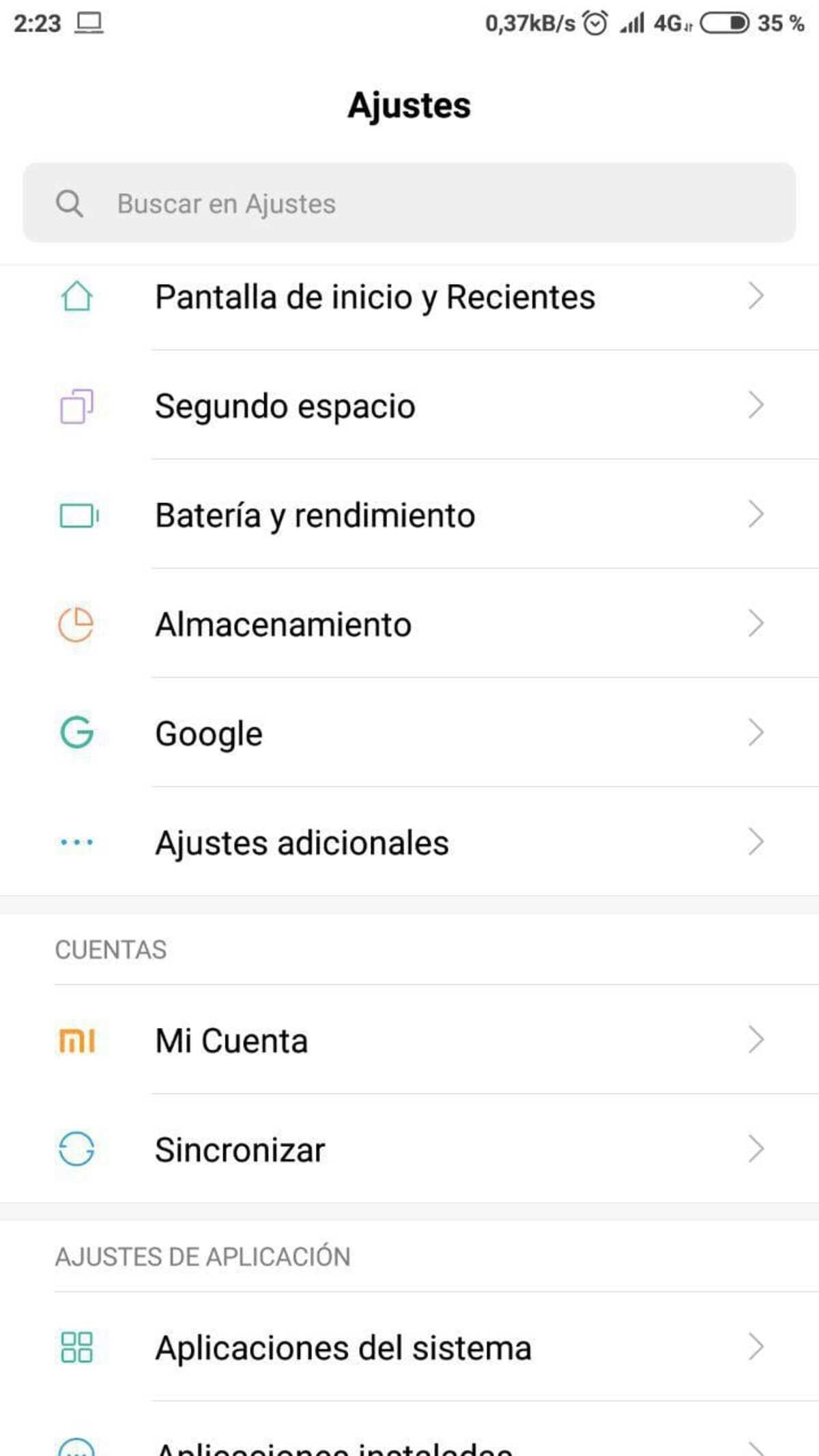
Second space on Xiaomi phones
On Xiaomi devices, things change a bit. In them you have to access Settings and then second space. The terminal will begin to configure itself and will ask you for a pin or a pattern, both in the first space and in the second. (Related: How to use the pinning feature on Android)
Already configured the second space, a shortcut will be displayed on the phone screen, which is what takes you from one space to another. To delete the second space, you just have to go back to the path already mentioned and, in the same option as Second space, delete it.
Permissions in guest mode

Even though it is a space different from that of the administrator (the one who owns the phone), this will serve to be used in a temporary space. These usually occur because it can give you a little more freedom when doing things, if not, there are some that we will have, thus being able to limit the phone if you want, including making calls, limiting apps and further.
Making slight changes will give the other person access to some additional things, but not only that, in the second space in Android you also have the option to remove some things. The editing of this will come from the owner of the device, you should make some small adjustments before leaving the terminal.
If you want to give permissions, do the following on your device:
- Go to “Settings” on your device
- Go to “System” and then “Users”
- Verify that the “Allow” option is activated
- Within the profile of the added person you have several settings, which are advisable to edit, here you have to make small adjustments
Within here you have important options, in addition you need to make small changes, limit some aspects, especially so that you do not see things from the other session, which by default comes somewhat limited. It is important to do this before the user picks up the phone and logs in.
Pros of using guest mode
One of the pros of using guest mode (second space) is that anyone in the family environment can use the device, with certain limits, which will always be controlled by the owner of the phone. It's fine if you want to let a child play, since one of the things that is not accessible is the browser, as long as you allow it.
You will also not be able to view any of the photos, videos and other documents of the main account, which will be the one that authorizes the account. Among other things, it depends on the administrator who is counted with a good handful of functions, which are usable throughout the use of that account.
Entering guest mode will be as simple as going to the user and click on access in latest versions of Android, closing the initial session. The session can be changed in a few seconds, as long as you have the screen unlock code, since it will ask you when changing the session. The things that are saved in the guest session can be seen from the other session (administrator), as long as they enter the folder that will be created with the new profile.