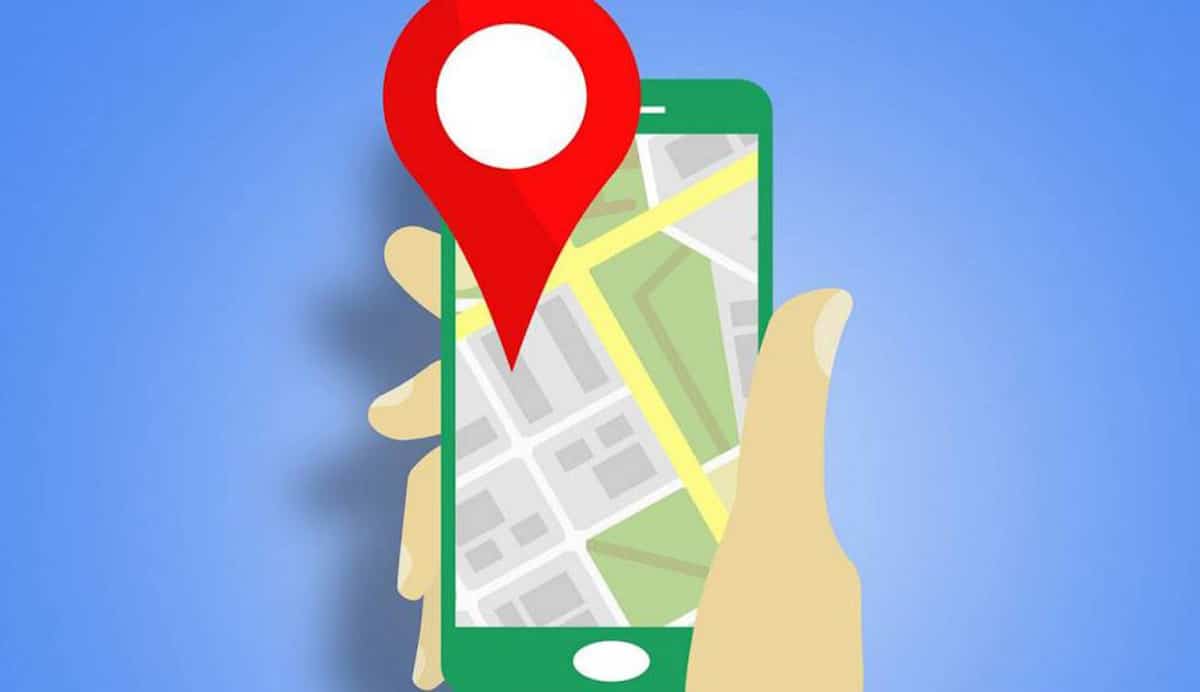
Google offers a wide variety of applications with which to improve productivity, tools that are used on a daily basis in the professional environment and also in the personal environment. One of those that has been gaining ground in recent times has been Google Maps, the app with which you can find out the best routes, real-time traffic and exact locations. Yes Google Maps is slow there is an alternative and many solutions.
If your mobile is slow it is convenient to try the Go version of Google Maps, a Lite version of the popular Maps and which does not lack any details about the classic version. Maps Go is available within the Play Store for download and comes natively pre-installed on phones with limited resources.
Google Maps Go
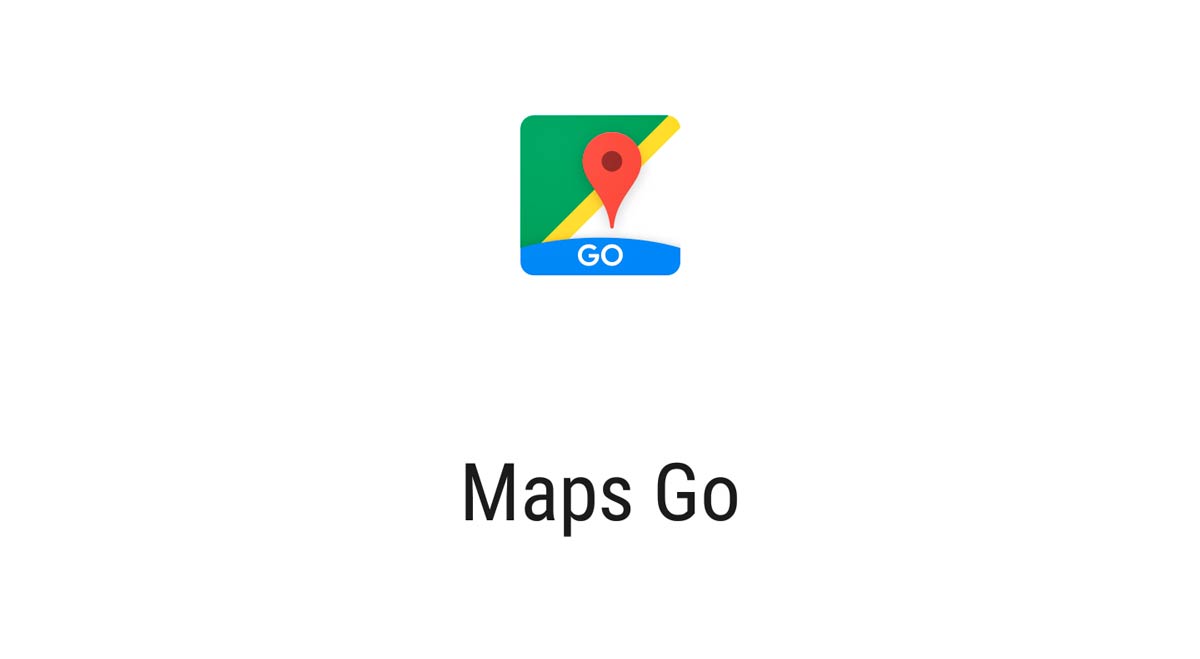
Google Maps Go is the lightweight version of Google MapsTo use it on different occasions we need Google Chrome, a browser that is gaining many followers within the Android platform. Maps Go takes up about 100 times less space on your phone and is as functional as the original app.
It is designed to work on smartphones with limited memory and on not too fast networks, also in those few reliable ones. Internally in addition to searching for routes, real-time traffic and locations We also have access to telephone numbers and addresses of companies throughout the Spanish territory.
Google Maps Go adds the bus and train schedules of your city, so you don't lose the next one if you're waiting for a specific line. It has the Navigation mode if you drive a car or a motorcycle, but you also have the pedestrian mode in case your thing is to move around the city on foot.
If you are looking for a nearby restaurant you can find it to show you the address, find the reviews and also photos of the meals. If you need to locate a company to repair your car or moped you can also do it in the upper search of the application.
Navigation for Google Maps Go
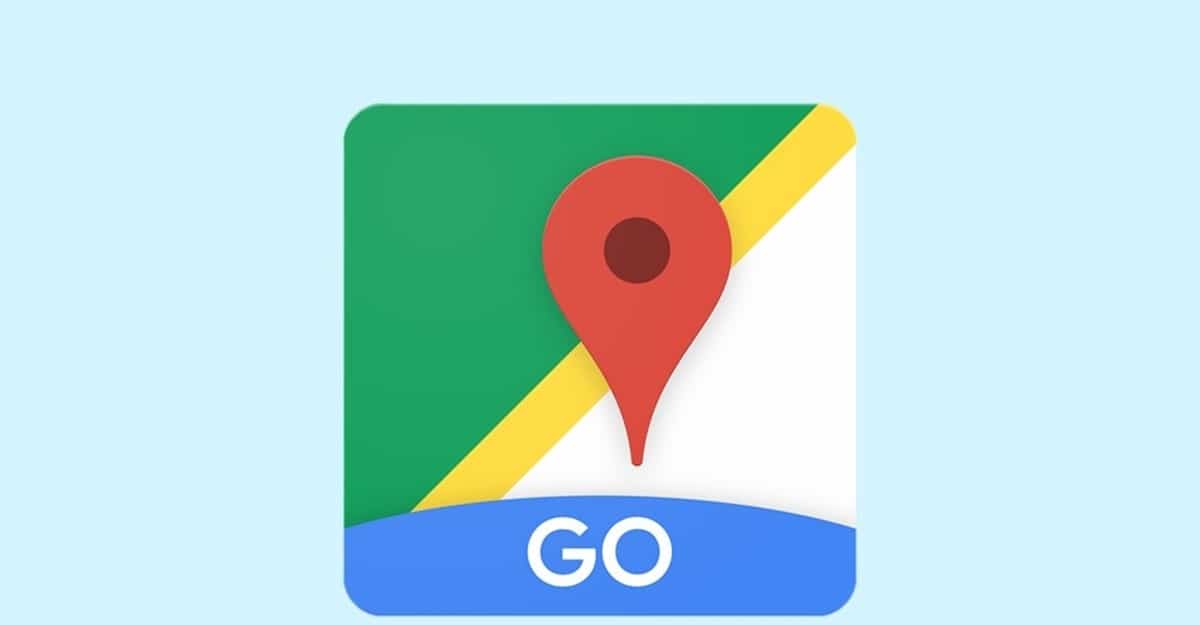
Google Maps Go will shine a little brighter with Navigation, an application that we have to download and install if you want to have voice guidance with GPS. It is a perfect complement and weighs little, about 15 megabytes that you can download in just a few minutes with a 4G / 5G / Wi-Fi connection.
Navigation for Google Maps Go shows you directions when you go by car, motorcycle, By bike or on foot, all the options available once we activate it. The directions are available in more than 50 languages and it will show you the route even if the connection has been lost.
You need to have Google Maps Go installed if you want to use Navigation, it does not work if you do not have the Go version installed on your mobile device beforehand. The directions will be shown to you in real time, either by road or by specific streets of your city.
Google Maps does not work on my mobile
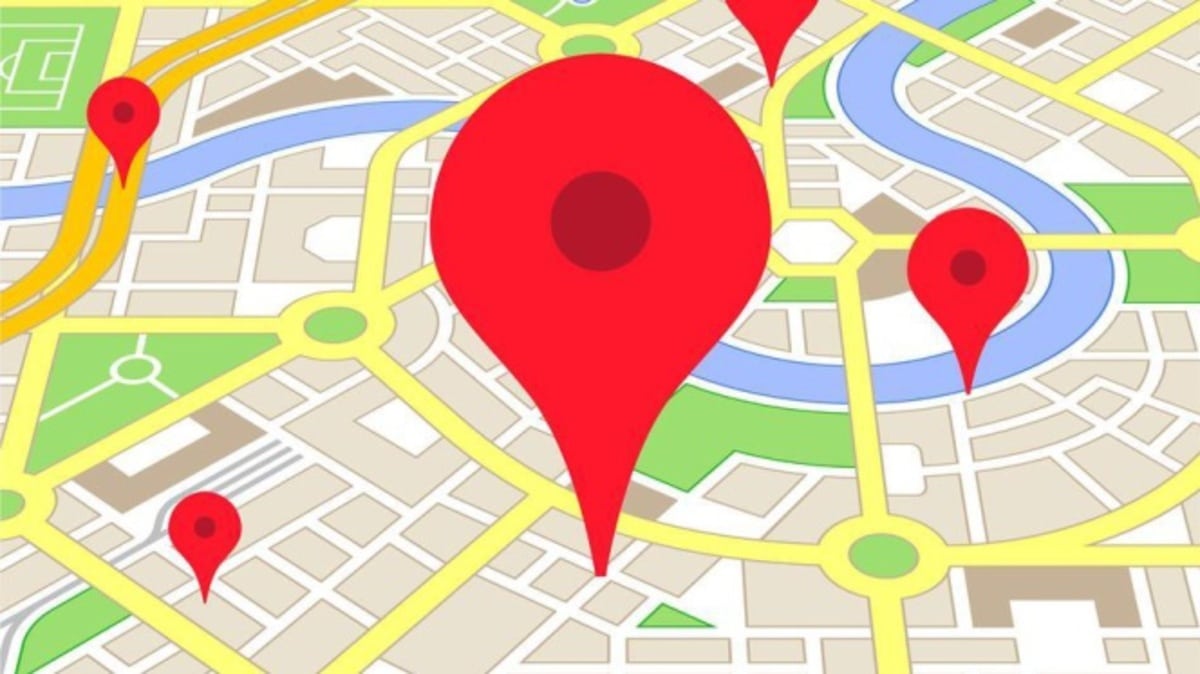
Very rarely it happens, but sometimes Google Maps does not work on your mobile phone, the reason in this case may vary, either by the application itself or by your Internet connection. These two errors are, along with others, the ones that will prevent it from being opened or loaded for use.
This page could not load correctly: It is a fairly frequent mistake, it usually comes up when you are looking for a company, a restaurant or another business of the many available. This error does not have a solution, it is appropriate to report it to the director or owner so that he knows that his business is not accessible. If you want to get to the point, just search for it in your browser and look for the address next to the number.
Google Maps is not responding: A generic error is that the application is not responding, it is not usually anything common that happens, but sometimes it happens when the phone is quite slow or the connection is not fast or stable. Tap on "Wait" so that after a few seconds the app opens as normal. If it does not open, click Close app and reopen it normally.
It seems that you are offline: This message is launched at you when you open Google Maps and you may have forgotten to connect to the Internet, either to a Wi-Fi point or to a data connection. Deactivate airplane mode, activate the Wi-Fi connection or your 4G / 5G connection.
There are no results in Google Maps: If you do a search and you get the message "There are no results in Google Maps" it is because you are looking for something that is not available in the application. Write the name correctly and try searching to find the best available result.
The GPS icon is red: If you try to perform a search within the app and it shows you the GPS icon in red with a question mark in the middle, it means that you have denied any of the permissions. Click on the GPS icon and activate those permissions for its correct operation.
Google Maps does not work in Chrome

Google Maps usually works by default in Google Chrome if you launch a search for a business or company, but sometimes it may not work. One of the things that prevents it from working properly is a specific cookie.
Use Chrome's incognito mode: One of the tricks that have served to correct this problem is to use the incognito mode of Google Chrome. Incognito mode does not use cookies and that is why you can use the application without any problem. To open incognito mode, click on the three dots at the top and click New incognito window.
Sign out of your Google account: It is one of the solutions that also solved the problem, that of logging out of your account. Click on the image of your photo and then click "Sign out." Now refresh the page and try using Google Maps from Google Chrome.
Delete the gsScrollPos cookie: One of the main culprits that Google Maps does not work in Chrome is the gsScrollPos cookie, for this you must identify it and eliminate it so that everything works correctly. In the web address write $ 0027chrome: // settings / cookies / detail? Site = www.google.com $ 0027, close the cookie with the "X" on the right side and restart the browser to take effect.
Google Maps 3D does not work
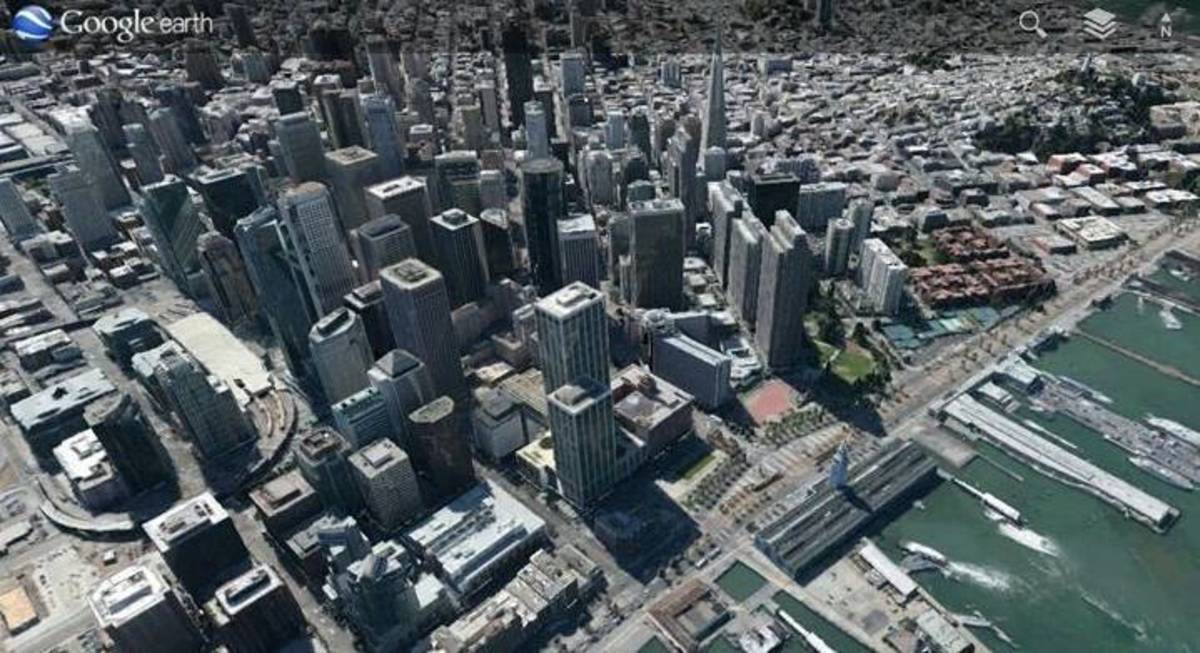
Google Maps has a 3D view, for this it is necessary that the device has enough resources to fully load this technology. If you want to access Google Maps 3D you need to perform a few steps, since it is not found with the naked eye in the indications.
To get to open Google Maps 3D you have to open the application, type in the search the site you want to visit, click on «Directions», tap on the box icon above the magnifying glass and click on the 3D option. Navigation will now be embossed and appear to pop off the screen.
If Google Maps 3D fails when you try to open it It could be for two specific reasons, the first is depending on the Internet connection, you need a stable connection, the other will require having enough RAM to load the different objects, as well as the connection, have megabytes or use a point Wifi.