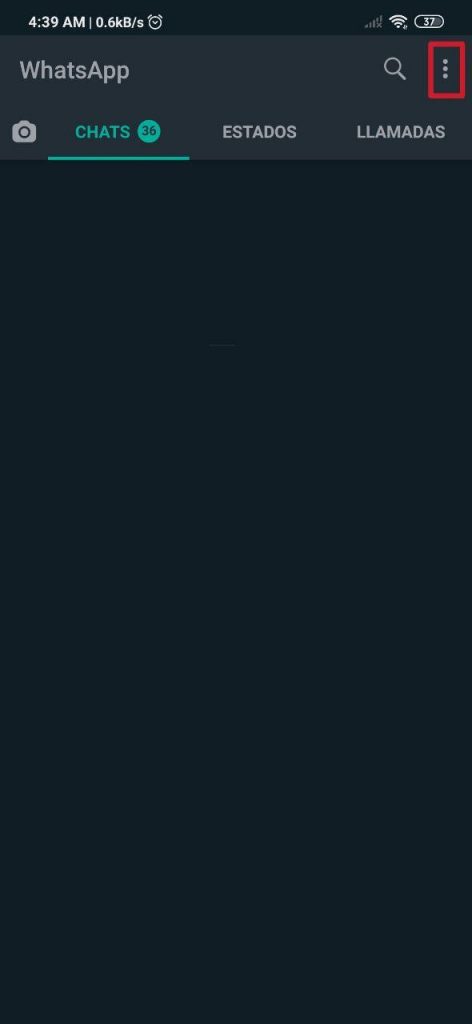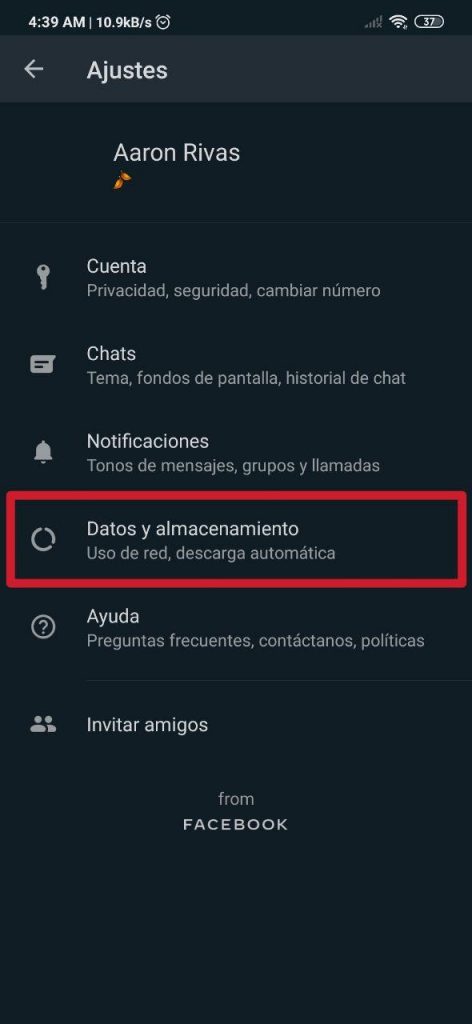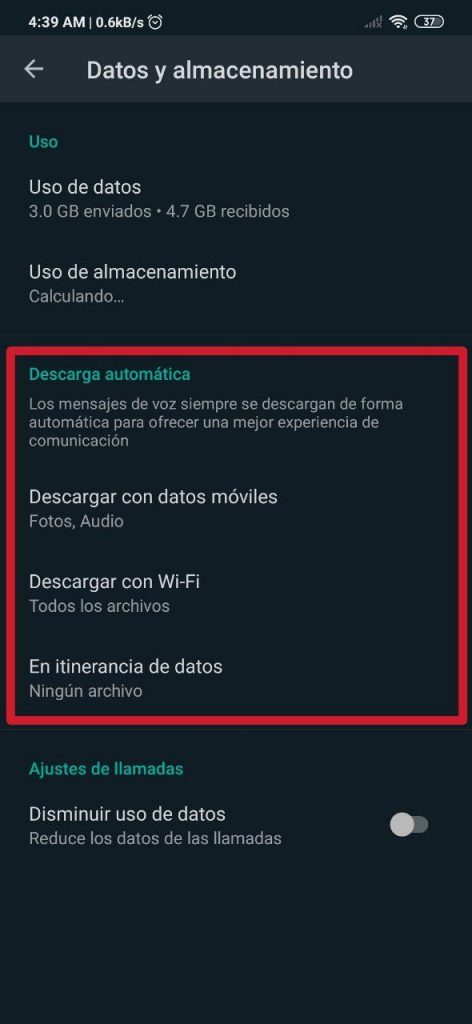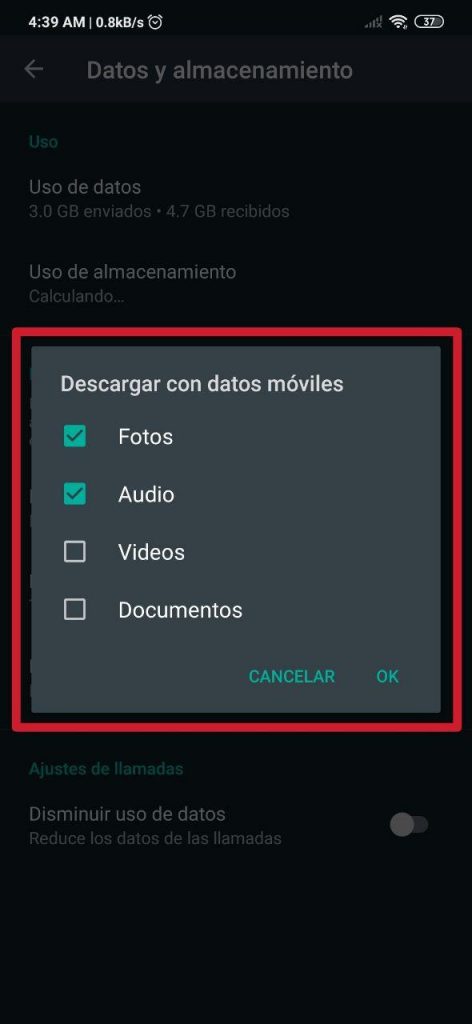If you are shadowing, you have probably heard, at least once, the name of the most popular instant messaging app of all, which is WhatsApp. This application reached the modest figure of 2.000 billion active users globally, which is quite a feat.
WhatsApp is a really simple app that is very easy to understand and handle. However, there are some little things that not everyone knows, and what we cover in this new, simple and practical tutorial has to do with automatic downloads.
So you can adjust the automatic downloads in WhatsApp
- Step 1:
- Step
- Step 3:
- Step 4:
- Step 5:
It is possible that you are one of the people who spend all day on the street and do not have access to a Wi-Fi network. If this is your case, the brief explanation that we detail will be of great contribution, even more than to other types of users who are usually connected to a Wi-Fi, because It will help you reduce the consumption of the data package you have, if you wish.
To access the section of Automatic download, we will start by opening WhatsApp. Whether we are in the interface of CAT, STATE o CALLS, we will find, in the upper right corner, right next to the search logo, three vertically aligned dots; in these you have to press. Then a panel will expand with five different options: New group, New broadcast, Web WhatsApp, Featured posts y Settings. What interests us at this time is the last option, which is Settings.
Once we have accessed there in an easy way, we have to give the button Data and Storage, which is located in the fourth position, below Account, Cat y Notifications
Now, once we are located in the section of Data and storage, we will be able to observe the use of data and, in addition, the use of storage. This information could be useful to measure your consumption of the data package and see how much the chats that you have stored in the app weigh. However, what is important now is the Automatic download.
In the sections of Download with mobile data, Download with Wi-Fi y In data roaming, once we press them, four boxes appear, which are Photos, Audio, Video y Documents. These are set by default, but we can easily select and deselect the files that we want to be downloaded automatically, according to the network to which the phone is available at a certain time.
For example, if you find it useful, my settings are adjusted as follows:
- Mobile data: Photos and Audio.
- Wi-Fi: All files (Photos, Audio, Videos and Documents).
- In data roaming: none.
Keep in mind that voice messages will always download automatically, so we can not do anything about it to prevent WhatsApp from downloading them as long as it has the opportunity, regardless of the network to which the mobile is connected. This is something that the application makes clear in the section, but that can also be annoying to more than one.
On the other hand, if what we want is to minimize data use, it is advisable to deactivate the automatic download of all types of files, which is achieved by deselecting all the boxes already mentioned. There is also the option Decrease data usage, which applies to calls made from WhatsApp. Of course, this last option can reduce the quality of calls, which could affect the user experience a bit when talking to someone.

Something that cannot be limited are the automatic updates of the status or history in WhatsApp. Some of these, in fact, will download by themselves in some cases, which can be detrimental to the mobile data packet, although the truth is that the impact of MB that it generates is very little, so it should not be great trouble. Still, there is always the option to restrict mobile data -and WiFi- to the app.
The latter that we pointed out is something that most of the layers of customization that we currently find bring. Xiaomi and Redmi, for example, which use MIUI, offer it with the latest versions of said interface. In this article We explain how to restrict access to mobile data and / or Wi-Fi both to WhatsApp and to any other app that we have installed on the respective smartphone; It is very easy to achieve, and with this we can zero the Internet use of the applications, without affecting the data flow of those that we want to continue using on a regular basis.
You may also be interested in knowing the APNs of the main telephone operators in Spain, in the event that your smartphone does not have them configured by default and cannot connect to the Internet.