
It no longer matters that you do not have a scanner for your PC in your home that, in addition to being expensive, takes up a lot of space. Now with your phone Android and the application CamScanner you can have a document scanner in your pocket.
It is simple to use and powerful. To work, obviously use the camera of your mobile. Therefore, the better the quality of the mobile camera (resolution, contrast, sharpness, clarity ...) the better the results you will get from this app.
When installing and opening the application for the first time what we will find in a document already created, called "Quick Start". It's about a tutorial in 9 pages that will teach us what each icon is for and what information is offered in each thumbnail of the documents, as well as a basic explanation of how to carry out the process of scanning and transforming the scanned document into PDF format. It is in English, but the icons are significant enough to find out what each one does without the need for translations.
The first icon in the bottom menu is for scan using camera, the second scans based on photographs that we already have in our Gallery. The most normal thing is that we use the camera, but sometimes we may not have time to carry out the processing at that moment and we prefer to photograph all the documents we need quickly and then process the images in the application (for example, a multi-page document to which we have access for a few seconds).
Once the photograph is taken, the application proposes a selection of the document by means of a green outline frame. This selection is we can adjust to the millimeter, since pressing on vertices opens a bubble in which an enlargement of that vertex appears with a "+" to adjust that corner. Adjusted the four corners of the document, we can press the visa sign so that the application performs the image processing until the document is obtained. The application uses a perspective correction algorithm, in such a way that, even if the photograph is not taken exactly from the vertical of the document, the application makes the document look as if it had been taken that way.
We can repeat this process for successive pages of the same document, until we have finished it. In the pen symbol we can change the name of the document and if we press the menu key of our mobile we can change the size of the page and assign it a label.
When we have all the pages of our document processed to the correct size, we only have to click on the icon with the Acrobat logo to convert it to the fPDF format. The documents are being saved CamScanner folder from the SD of our mobile.
For share or store itor click on the triangle-shaped icon and the menu of applications that can be used is displayed, but the first option «Uploading» What it does is upload the document to three places that we can configure previously, entering the data of the respective accounts:
- To Google Docs
- To our Box.net account
- To our Dropbox account
Hopefully they will add other cloud storage sites, for example SugarSync.
In the configuration we can predefine the size of the pages, their orientation, the method for image enhancement, cloud storage site accounts and manage tags, which we can create according to our needs. Through these labels we can more comfortably classify and search our documents.
As you can see, except for the tutorial, the rest of the application is in Spanish. This is an application that you must have on your Android. It has already gotten me out of a tight spot more than once. I have compared it to Scan2Pdf and, honestly, there is no color, CamScanner it seems insurmountable (the only thing missing is OCR).
There is a Free version with limited documents and apart you can buy the License to unlock the limits that costs € 3,59 that is worth paying for having this 100% functional application.
CamScannerFree:
(If you want to go to the market's website from your computer, click on the corresponding QR code.)
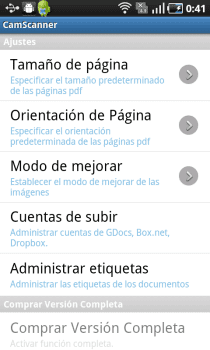
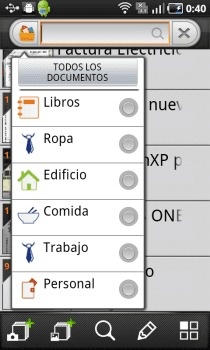

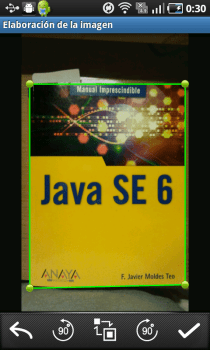
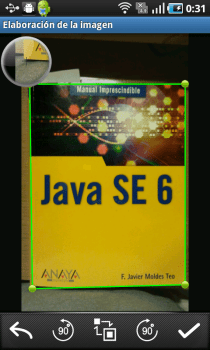




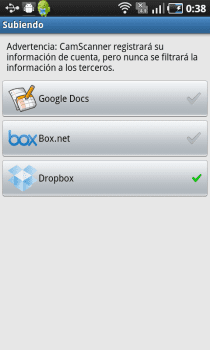
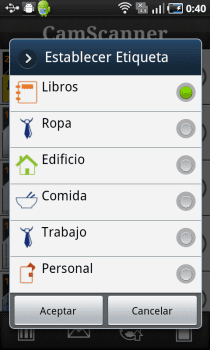
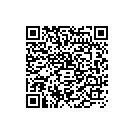
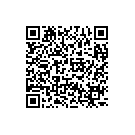

Very interesting. It seems that google docs if it does OCR, have you tried to upload it in pdf and see if it works with it?
Yes, you upload them in PDF, make a copy to Google Docs format and it automatically does the OCR for you.
You could put links to the market that although the QR codes are fine, the market works perfectly.
PacoPil, sorry, the links were placed in each QR code but I don't know for what strange reason they were not.
I just updated the entry without touching anything and now it seems that they are already going.
Greetings.
This app… Is it going to the phone memory or can it be moved to the SD card?
I have it installed on the SD. Without any problem.
By custom, I put any app over 1MB that can be put into SD. For apps of smaller sizes I don't worry about changing them. This weighs 3,73MB + Data, so it is one that automatically goes to the SD.
Greetings.
can i save to .jpg
Hi there! I have downloaded the paid version, but I can't find a way to put it in Spanish, as it appears in your article.
I have a GALAXY YPRO cell but at the moment of downloading it, I don't allow myself to do the operation. What should I do?
For those who have android, there is another very interesting application that is in Spanish: DocLinker.
It can be downloaded from:
You can see how it works in: http://www.youtube.com/watch?v=4ob296N5PQc
Regards!
Hello, I have it and it looks FANTASTIC to me. The only thing is that the docs are saved in a folder that the program creates in the memory of the device and not in the sd and I don't know how to make it save the docs in the sd. Can someone help me? Thanks in advance and greetings,
I have this application, it looks very good but when I transfer the pdf document to the laptop it gives an error when opening it with adobe… Why?
Thanks in advance to whoever knows
I need to know if the scanned documents can be saved in .jpg, it happens that I scan a document and I see it in the application but I don't know where it is saved on the phone, greetings and thanks ...
How can I scan the same image from both sides..thanks
I already have the application on my android but I can't see the docs on my lap to append them to other files.
How do I visualize the files already scanned and converted to PDF but not on the pc.
Good afternoon. I use CamScanner regularly, but when I switch to the new phone, when I want to share a file in Pdf, I get the message "cannot add attachment due to IO error". Can someone give me an answer. Thank you.