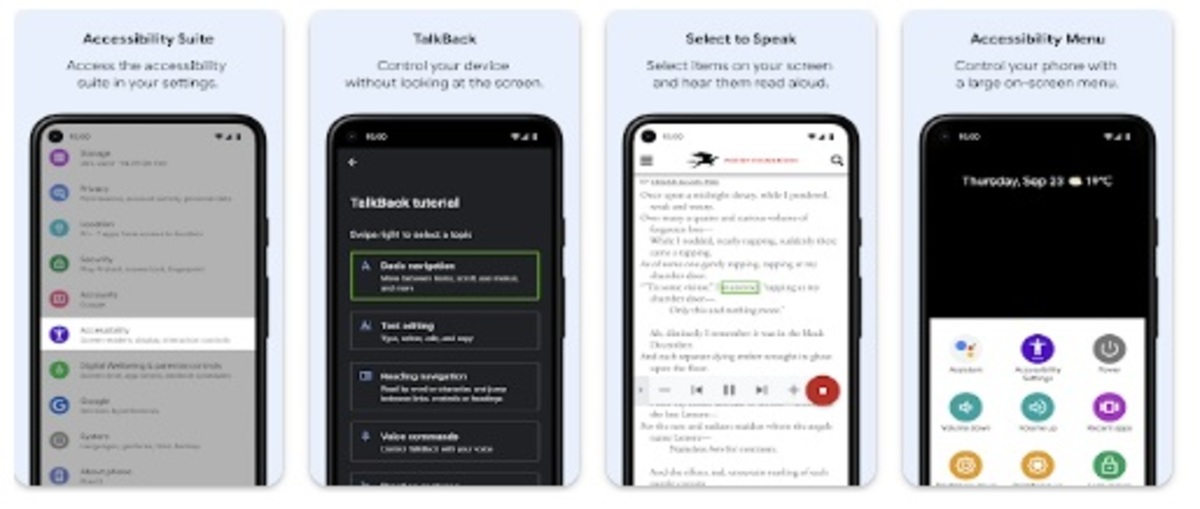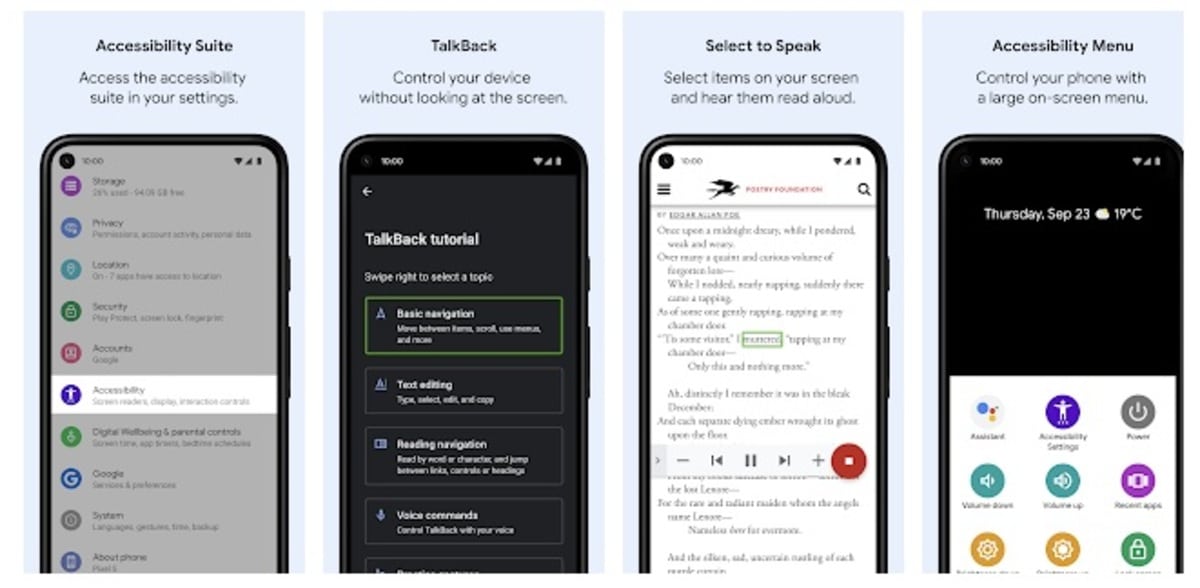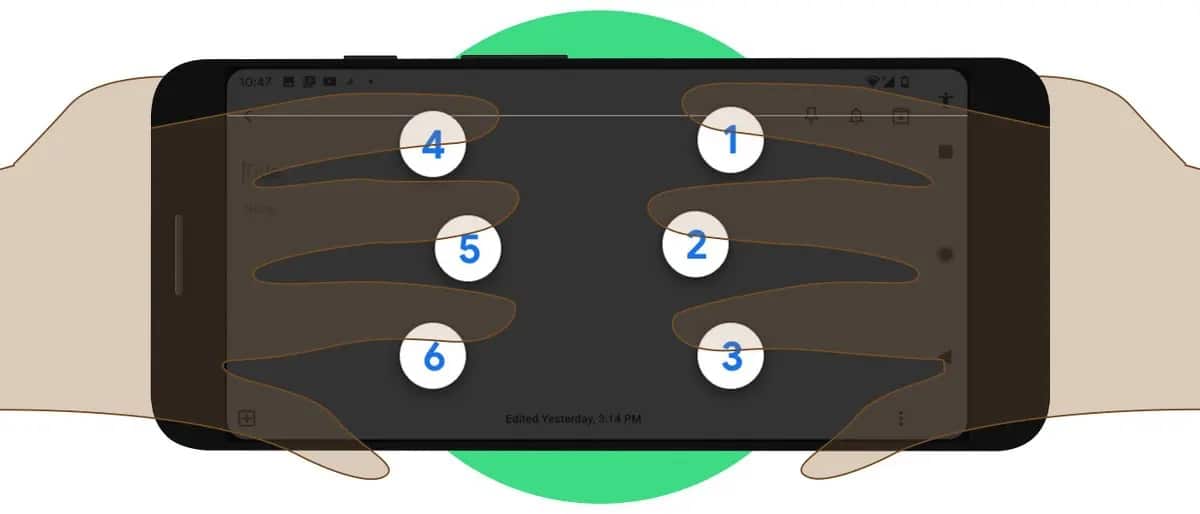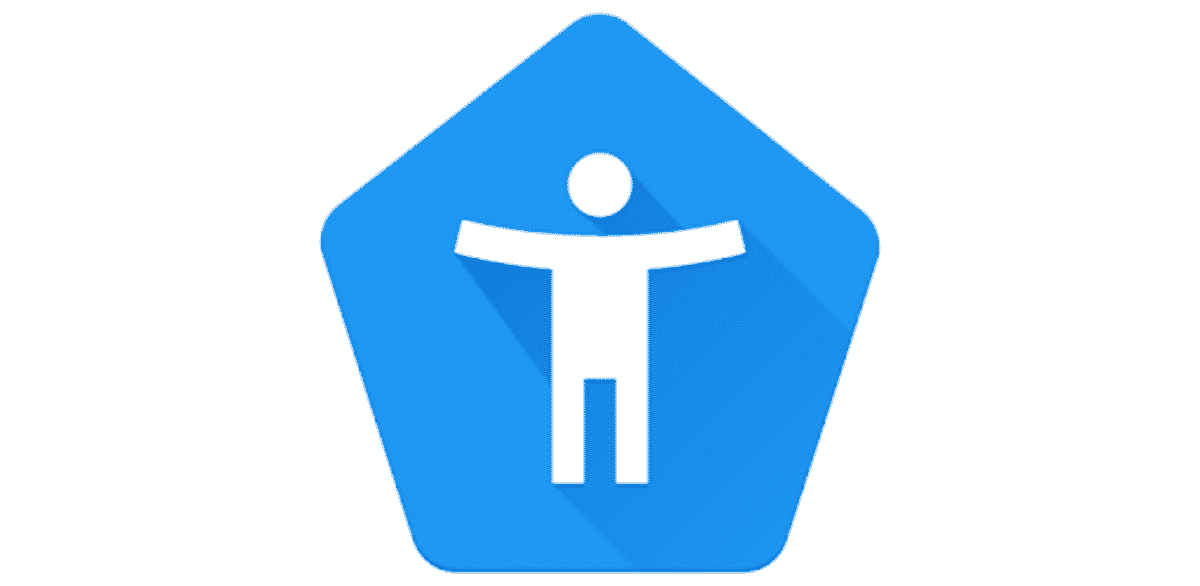
You have probably heard of Android Accessibility Suite, but you don't know what it is on Android. There are so many tools that are available in the operating system that we do not know or know what it can be used for, something natural since there are some that are quite well hidden today.
Thanks to technology, life has been made easier for those who need it, all based on the efforts of developers. Android Accessibility Suite will allow you to read the text on the screen, put the letters in capital letters and many other things on our mobile device.
What is Android Accessibility Suite? In this article, we are going to explain everything about this utility that, if you know how to use it, you will get a lot of use out of it. This suite is recommended for those with reduced vision and blind people, as Google at least reflects in its official documentation.
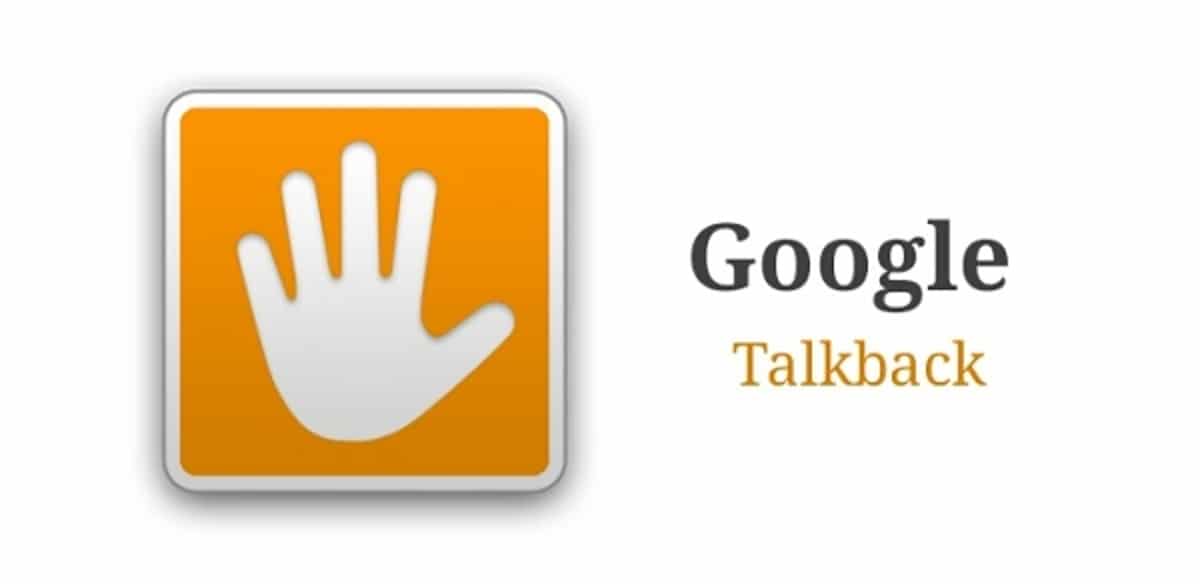
More than a screen reader
Android Accessibility Suite has been renamed to Talkback, although in some somewhat older devices keep the first name for the second. Until an update it was not renamed, but it remains in the Android accessibility settings, to find it quickly.
Talkback, as it is now known, is an application available on terminals under the Google operating system, and if you don't have it, you can download it. In the Play Store it is still known as Android Accessibility Suite, so it will be easy to find and install it on our mobile.
If you do not find it, it is best to install the application and have the same by hand as a launcher, it is what many people have done today. The installer already exceeds 5.000 million downloads, but it is worth mentioning that it is added to those that have reached the phones sold as well.
Install Android Accessibility Suite
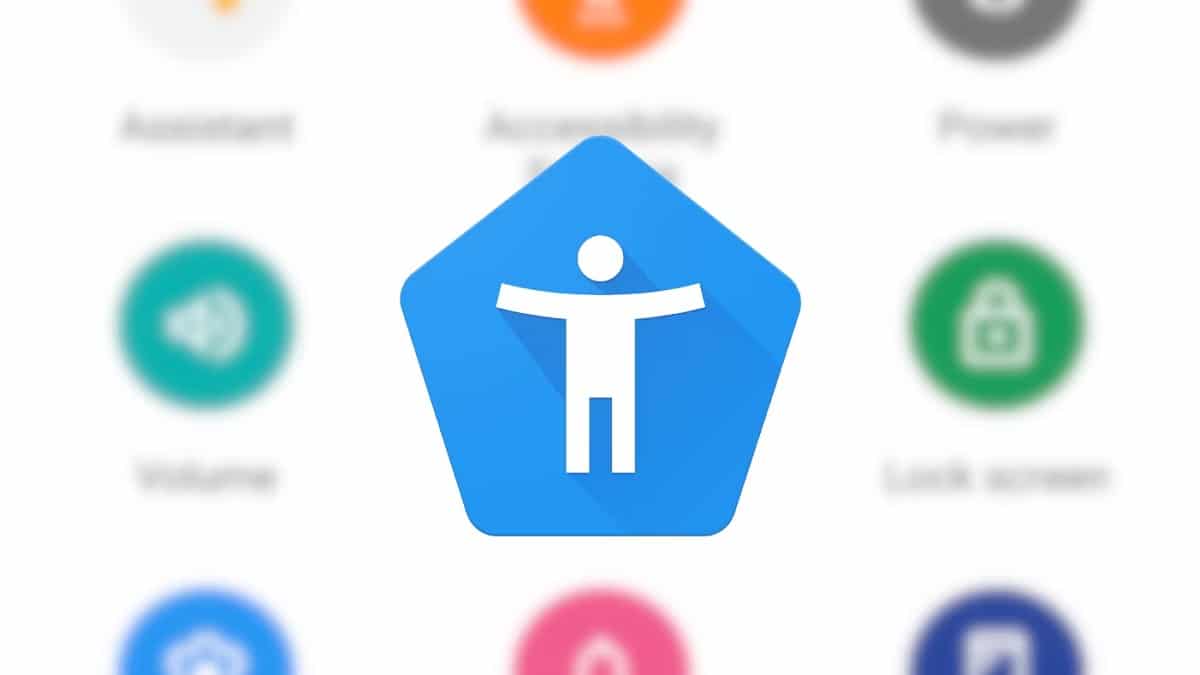
This application is free for all users, usually comes by default, although if you can't find it in the settings, it's best to install it on your smartphone. It won't take up much space, plus you'll have direct access on the screen and you'll surely get good performance out of it.
Once you install it, go to the application and through it you have an assistant for everything, with which you can communicate by voice commands, gestures and more. It becomes a very useful tool, whether it is to use a phone application such as to make a call to a specific person in the contact list.
You have a good handful of settings, for this use those things that you need, it also brings a usage tutorial in case you start from scratch with it. Android Accessibility Suite is an application that integrates Talkback and with it other utilities that will serve you anywhere, whether you have Internet or not.
How to access Android Accessibility Suite from a terminal
Surely you already have the application installed from the factory, so we are going to show you step by step how to do it without having to download the utility from the store. Not everyone has it, although a large majority of devices that have been adapted to all kinds of people do.
Android Accessibility Suite is found in the phone's settings, for this you will have to dig a little until you get to it, but it doesn't hide too much, at least if you know where it is. Talkback, as you will be known on the device, it is an ideal function for people with low vision or the blind.
To get to the Android Accessibility Suite (Talkback), do the following on your device:
- Start your device and go to “Settings”
- Then look for “Additional settings” and click on it, sometimes it is enough to enter “Accessibility”, it will be in the middle of the options
- Click on “Accessibility” and you will see all the options available, including the aforementioned Talkback, is the one we have to activate if we want the assistant to start helping us with everything
It's that simple to get to TalkbackAlthough if you want to get there in just under a second, open “Settings” and put “Talkback” in the search engine, click on it and turn on the switch. It is one of the fastest ways that exist to search not only this utility, but many others.
Everything Talkback does
It is not an application without more, Talkback works quite well when undergoing updates which have made it quite a popular tool. After a while, the app can be used outside of the Android Accessibility Suite, you can activate it and wait to start using it.
Among the things that Talkback can do, is it so:
- Pick up calls: it is an important function, if you receive a call specifically, it can act so that you can give way to the other person and talk to them, to do this slide your middle finger to the right, if you do it from the middle to the left you will hang up the incoming call
- Close and open apps: another of Talkback's possibilities is to open applications, but also close them, all with the help of the fingers, from bottom to top to see the available ones, while if you do it the other way around you will close the open ones at that moment
- Describe if you move through the windows of the phone: If you want to open a specific application, all this by scrolling through the windows, Talkback will mention all the ones that are in each of them, all in a slow way, to see if it is the one that interests us
How to disable Talkback
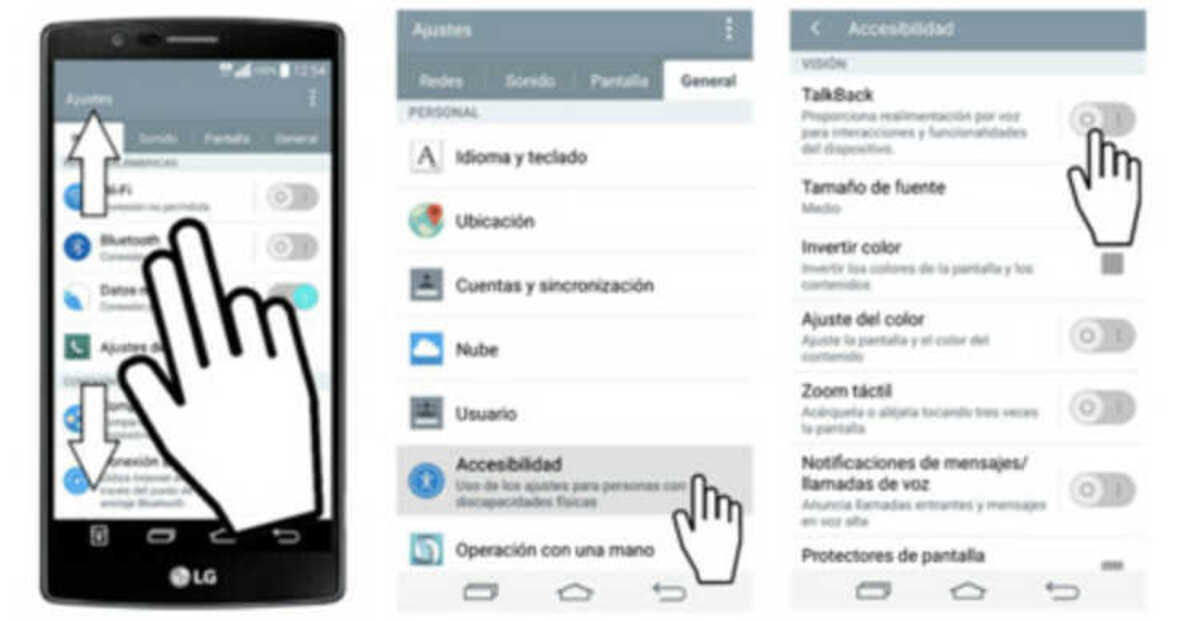
Maybe you have activated Talkback and want to remove it, this has an easy solution, either from the device settings or from the downloaded application. The way to deactivate this utility is going to be the same as when activating it, so you can activate or deactivate it when you need it.
To disable Talkback on your phone, Do the following:
- Start the phone and tap on “Settings”
- Find the “Accessibility” option, click on it
- Find Talkback and slide the switch from right to left, it has to be unchecked for this not to work on the device