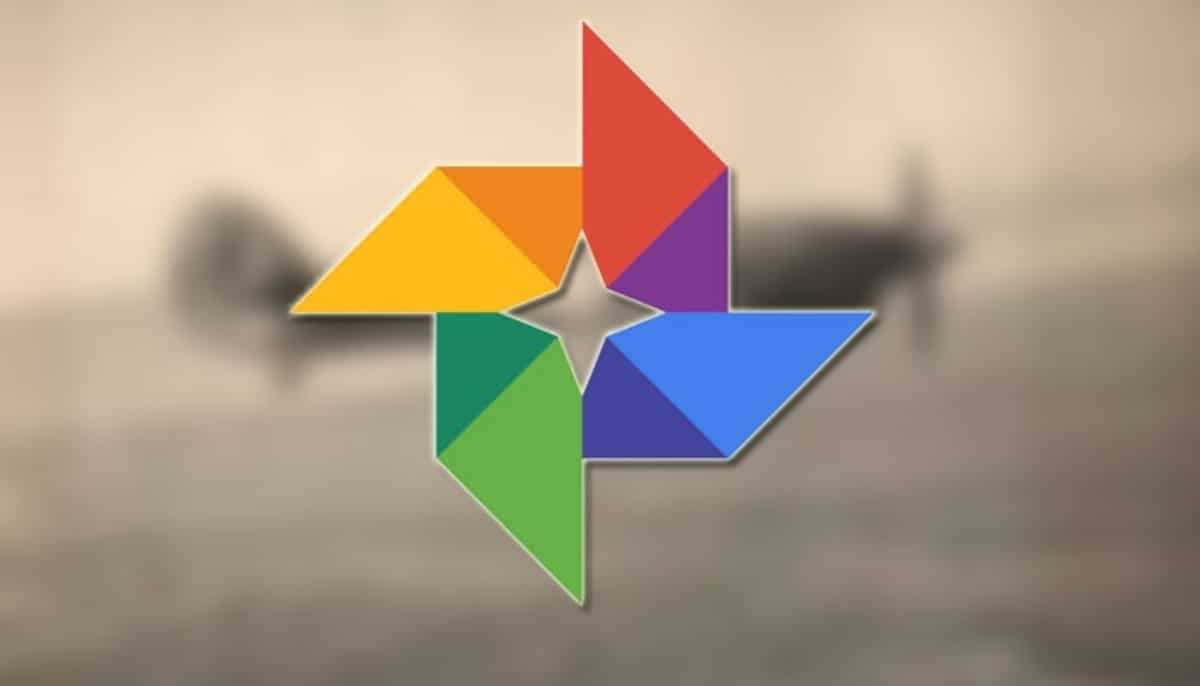
It is one of the most used Android services when it arrives installed in the vast majority of current phones on the market. Google Photos has become quite a versatile tool, since in addition to storing photos, videos and other documents, it allows us to do other interesting tasks.
Thanks to options that are hidden we can get a lot out of it, Useful Google Photos tricks if you want to get even more out of it. The service from June 2021 stop giving users free storage unlimited and it is best to make a backup of all those files.
Share photos with other people
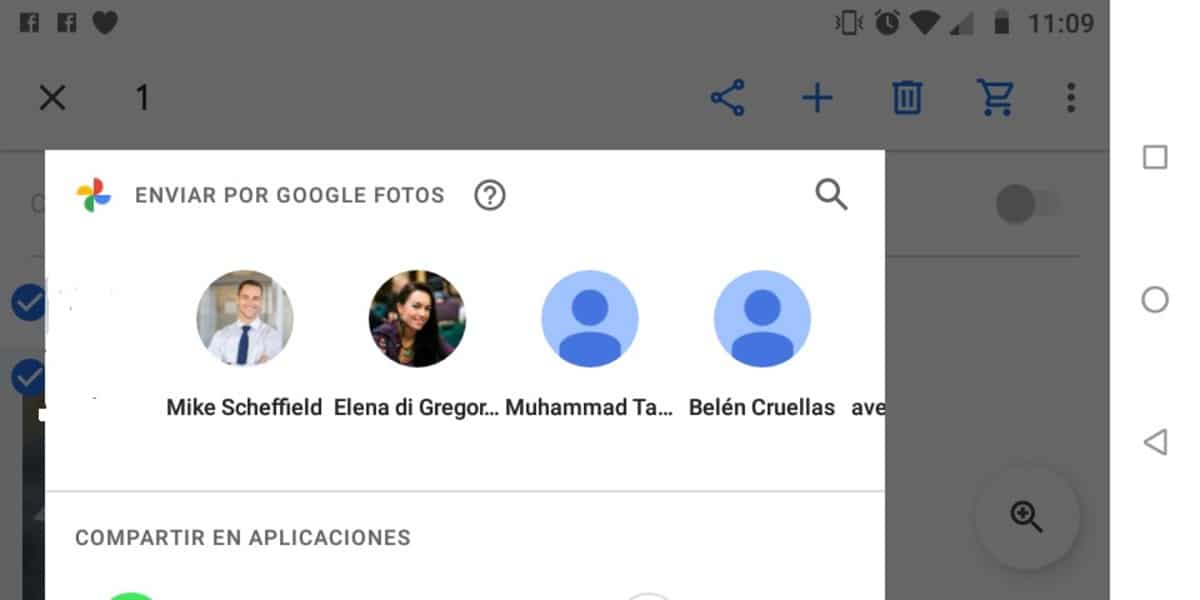
Google Photos lets you share content with those people we want to see those photos, for this it is necessary to give some permissions within the application. The ideal in this case is to create a photo album of you and your family to share with a family group, friends or friends.
To share a photo, an album or a video open the Google Photos application, select the image, folder or clip, click on the Share option and finally click on "Send with Google Photos", now select the people with whom you want to share the content.
Choose more folders to backup
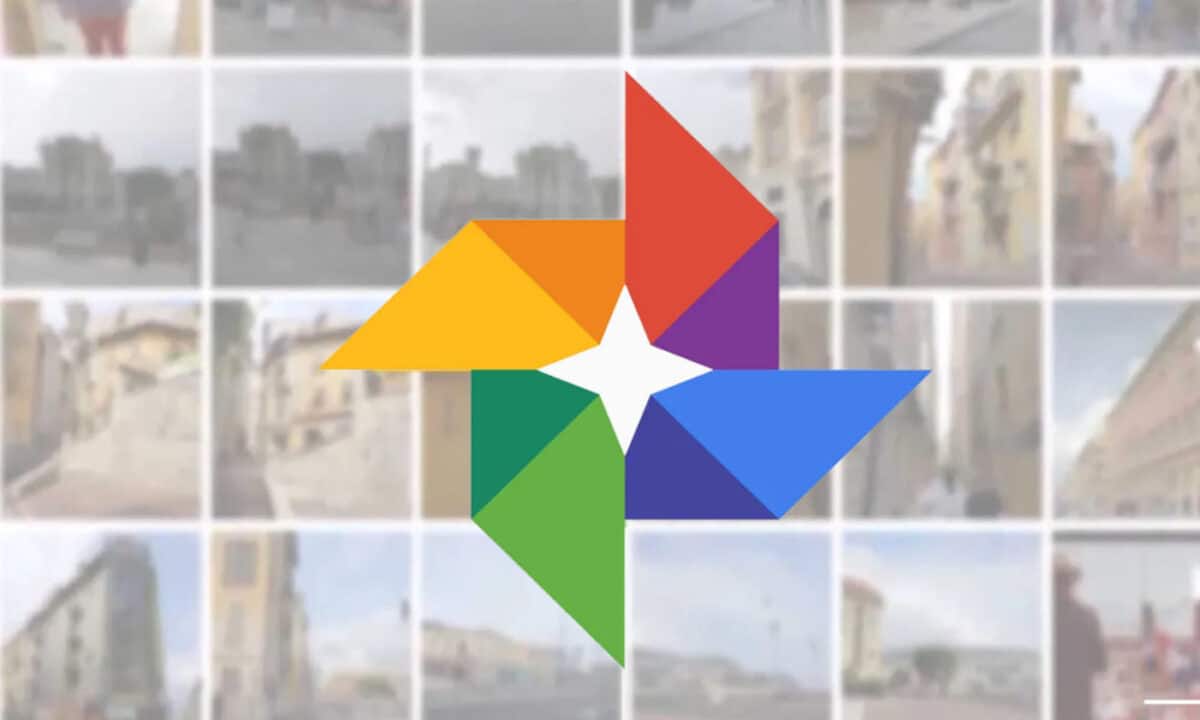
If you have made a backup copy of Google Photos and you are interested in saving all the content, including WhatsApp or Telegram, it is best to have more destination folders. If you want to create several to store all the information from Google Photos, follow these steps:
Access Settings, within here locate Backup and synchronization and click on Folders on the backed up device. Within Folders of the backed-up device, select the folders you want to have a backup of, be it WhatsApp, Telegram or other applications you use.
Hide memories of people

This filter is one of the important ones in the Google Photos application, especially if you don't want to see certain images with several people with whom you no longer speak. In the app it is possible to hide the memories thanks to the settings of the application, which will make you have access to the preview of the photos you want.
To carry out this process it is necessary to access Google Photos, now touch on your profile image, Photo Settings and click on Memories. Once inside Memories go to People and Pets to access "Hidden people"Within this option, in the eye that is displayed, click on the photos you want to see and those that you don't. Finally, close the application and the changes will be saved automatically.
