
Block a phone number on Android it is a drastic decision for many users. It has to be someone who is bothering you and you really don't want to call you back to make such a decision. Luckily, these types of decisions are reversible at all times, so you can unblock a blocked number on Android at some point if you change your mind.
This is an action that many Android users do not know, how they can unblock a number they have blocked previously on your mobile. Below we show you how it is possible to do this on your mobile, in case you have blocked a phone number by mistake, for example, and want to unblock it.
Android users use different phone apps in many cases, like the Google phone app or the one that comes by default in other brands, such as Samsung or Huawei. This means that the process will be somewhat different, but in all these applications it will be possible to both block and unblock a phone number at any time.
Block phone numbers on Android
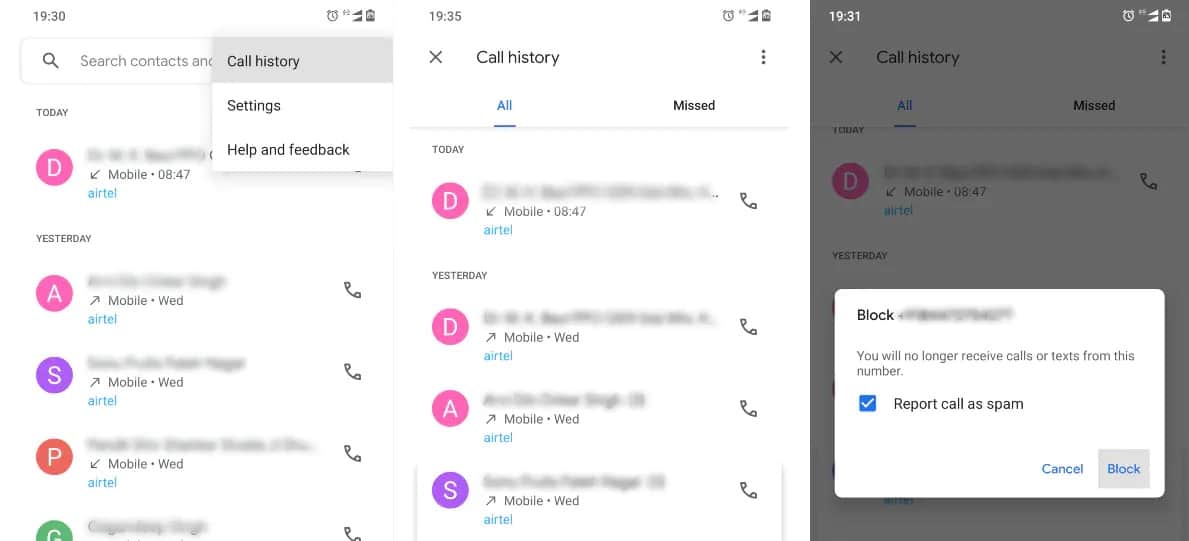
The first action that should be known in the operating system is how we can block a phone number. This is something that works in the same way in all Android phone apps, although different names may be used depending on the app you have installed on your mobile, since some use concepts such as adding to the blacklist , which is the same as blocking a phone number. If there is one or more numbers that we do not want to be able to contact us, we can proceed to block it. The steps to follow are those:
- Open the phone app on your mobile.
- Go to the call history or log in the app (by clicking on the calls section at the bottom).
- Find that phone number you want to block on the list.
- Click on that phone number.
- Click on Information.
- Go to the option to Block that phone number.
- In some phone apps you have to press and hold on the phone number to bring up a contextual menu and then choose the option to block.
- If there are multiple phone numbers to block, repeat the process.

With these steps we have managed to block some phone number on Android. When that person tries to call us, it will come out that it is not possible. You are not told that we have blocked you, although it is something that you will surely be able to intuit, if it is impossible for you to make that call or your messages do not reach us, for example.
Unblock phone number on Android
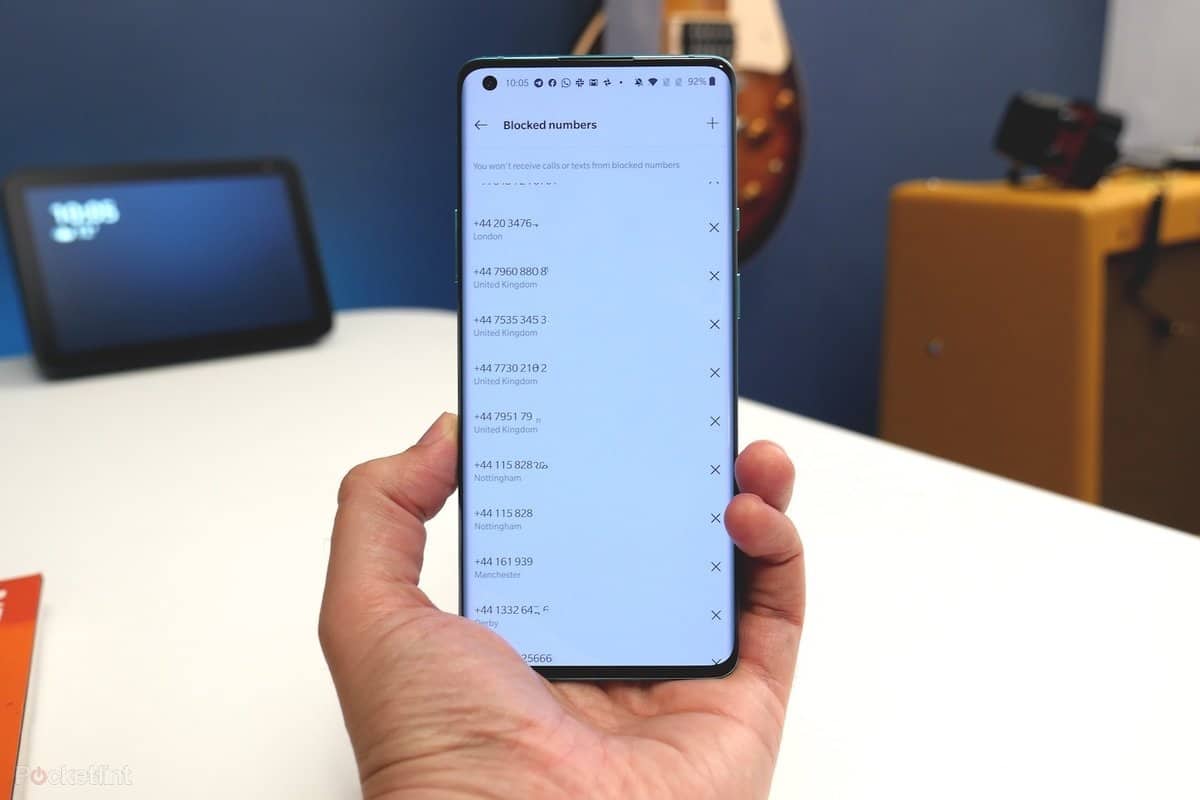
We may have blocked the wrong phone number on our smartphone. In these cases, many users want to know how unblock a blocked number on Android, something that is not really complex. This way that person will be able to call you again normally, as was the case even before you proceeded to block them. The process we have to follow in this case is very similar to the one we have followed when we have blocked someone. In addition, some steps may be different depending on the phone app that we have installed on our mobile. The steps we have to follow in Android to unblock a blocked number are the following:
- Open the phone app.
- Click on the icon with the three vertical dots.
- Go to the Configuration or settings option.
- Look for the Blocked numbers section in these settings.
- Find the phone number you want to unblock.
- Click on that number.
- Choose the unlock option.
There is a second way we can use, in case we have blocked someone recently and realized that this was a mistake. If that phone number or contact continues to appear in the call log of the mobile, we can also use this method to proceed to unblock that blocked number on Android. In this case the steps we have to follow are:
- Open the phone app.
- Go to the call log.
- Find the phone number you have blocked.
- Press and hold on that number and in the contextual menu click on Unblock or remove from blacklist.
- In other phone apps, click on that phone number.
- Click on the information icon.
- Select the unlock option.
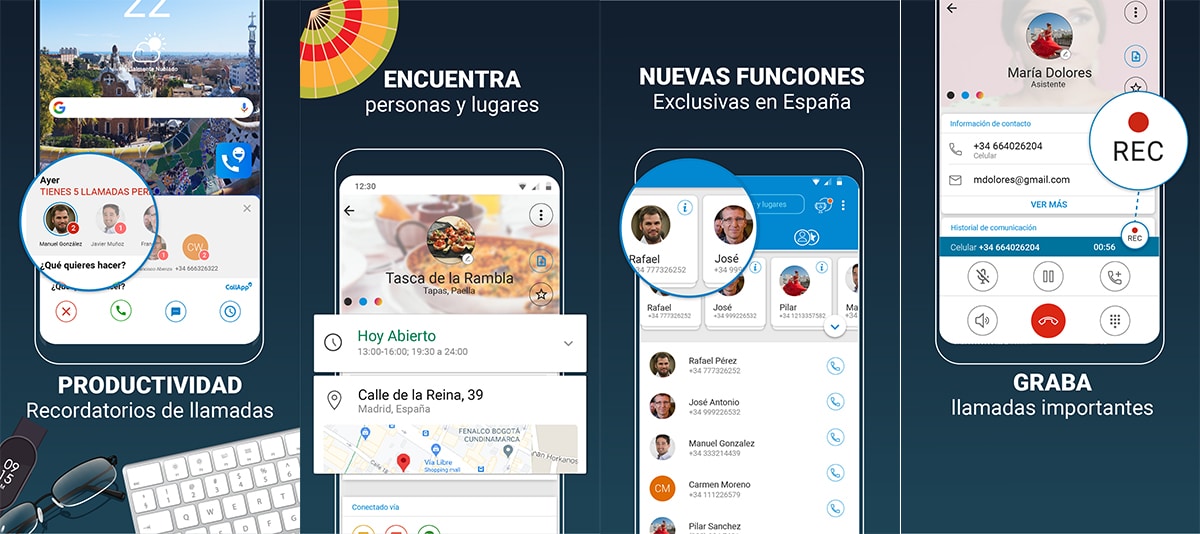
Block unknown numbers
If an unknown number calls us, many users bet not to answer that call. On many occasions it is companies that want to sell us something that call through an unknown number, something that can be very annoying. Luckily, in Android we have options to block calls that come from unknown or hidden numbers. It is a way to end these types of calls on your mobile. The steps we have to follow to do this on our smartphone are:
- Open the phone app on your mobile.
- Click on the three vertical dots in the upper right corner.
- Go to Settings in the menu that appears on the screen.
- Go to the Blocked Numbers section.
- Look for the option that turns on blocking unknown numbers.
This option may not be available in all phone apps. For those users who use the Google phone app on your mobile, these are the steps to follow to block calls from unknown phone numbers. So check if your default phone app has this option or not, because it is something that varies significantly between these types of applications.
Unblock contacts on WhatsApp

Not only in the phone app we can block a number, but also in messaging applications we can make the decision to block a WhatsApp contact. But it is possible that in the future we will change our mind and decide to unblock that previously blocked number, that blocked contact. This is something we can do with these steps:
- Open WhatsApp on your phone.
- Click on the icon at the bottom to go to the contact list.
- Find the blocked contact.
- Click on that contact.
- In the box that appears on the screen, click on Unlock.
