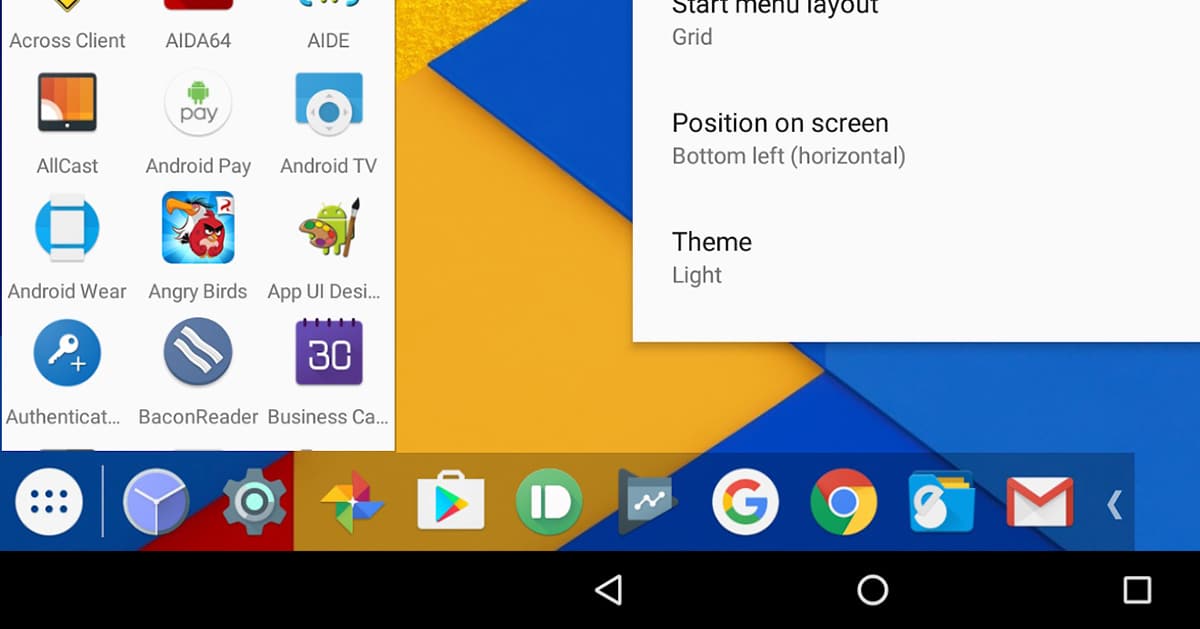
In Android 10 we have the Windows desktop function, but it remains one of the unknown to the general public. Taskbar in version 6.0 allows us to use that function thanks to the developer's ability to even have a Samsung DeX-like desktop on some Android 10 or higher mobiles.
We talk about an app that has passed through these lines at some point as a launcher with a desktop bar that simulates the desktop experience of operating systems such as Windows. An ability of the developer to bring this time an experience like the one we have in the Galaxy with Samsung DeX.
The secret feature of Android 10
To understand a little how you can activate that kind of experience We must know that in Android 10 the guys from Google included a secondary launcher activity to Launcher3, the AOSP launcher app from which applications such as Google's Pixel Launcher and another series of third-party launchers derive.
Now when an Android device with support for external displays is connected to a, this Secondary Launcher activity is displayed on the connected screen. The problem is that this "launcher" is in a very primal state and is not ready to generate that user experience that we are used to.
And this is where the Taskbar developer's ability comes in by replacing the default launcher on the external screen with their own. Taskbar is itself an app that put a floating start menu and one of recent apps on any screen. By offering support for the multi-window Android mode, it includes the installation of Bliss OS, an Android port for x86 PCs.
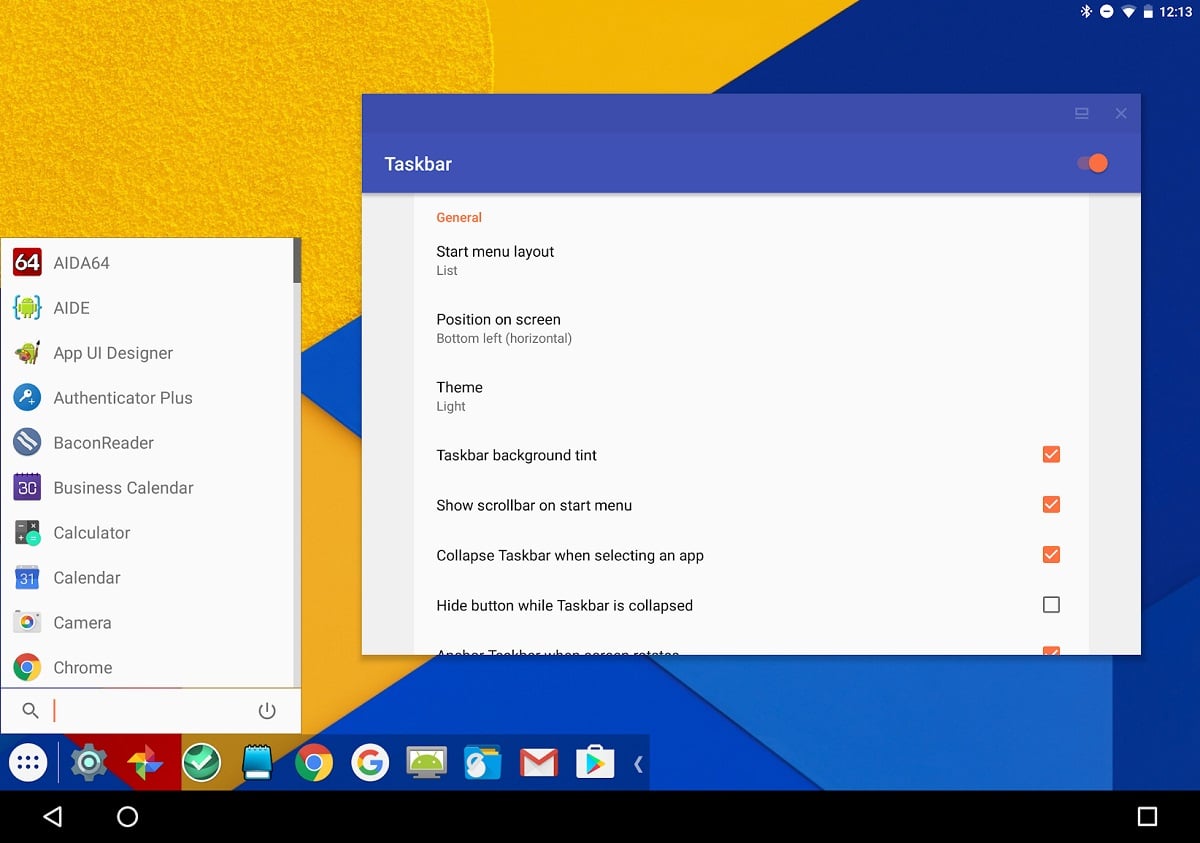
Now we go to November of the year to meet farmerbb who launched a fork of the Lawnchair open source launcher with integrated Taskbar. Thanks to this fork we have been able to get an idea of how it would look Android 10's hidden desktop mode. All the problems were in the management of multi-windows in that fork, but it is now the Taskbar developer when it has been fixed in version 6.0.
How to configure Desktop Mode in Taskbar 6.0
There is not much complication while we know how to move with the ADB commands and the developer menu. This is how we configure the desktop mode:
- In the Developer Options, we activate «activate windows free mode "and" force desktop mode»And then we just restart the mobile
- Now is the time to install the Taskbar 6.0 app:
- After starting the Taskbar app, we go to the settings to «desktop mode». We activate it and give the permission to "show on other apps"
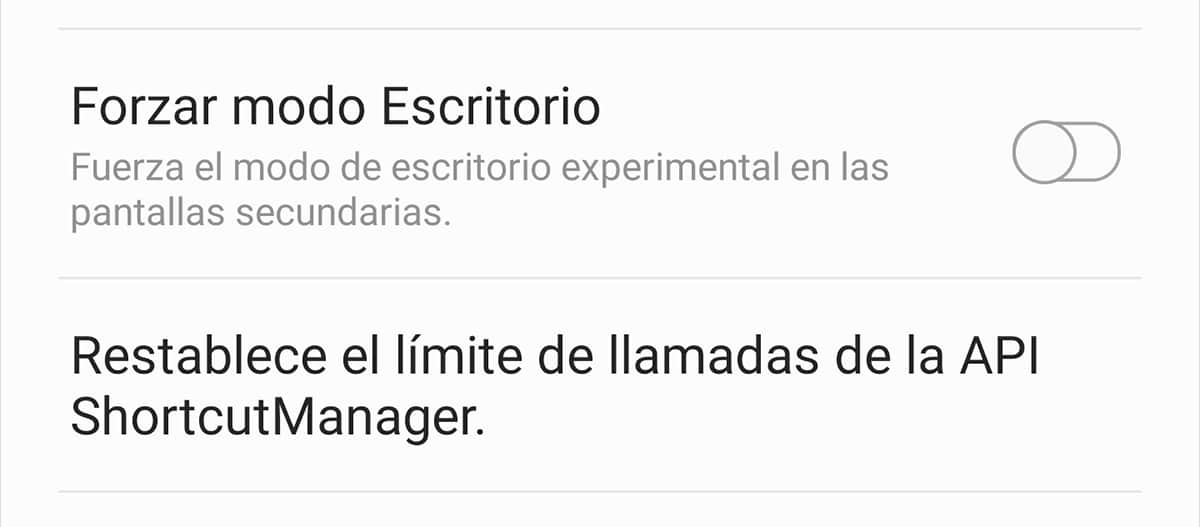
- Now is when we have to configure this app as the default launcher
- The next is follow the instructions when activating "enable additional settings" or "enable additional settings" for desktop mode. The reason for this is to lower the DPI so that the icons do not appear large, hide the navigation bar and even darken the screen when we have the device connected to the external screen. So that we can do all these tasks we must activate this ADB command:
adb shell pm grant com.farmerbb.taskbar android.permission.WRITE_SECURE_SETTINGS- Remember if you use the donation version You must replace 'com.farmerbb.taskbar' with 'com.farmerbb.taskbar.paid'
- We check that "access to use" is activated for Taskbar
- Now we only have to connect our device to the external screen to use that Samsung DeX-type desktop mode with Taskbar 6.0
We recommend that you use a keyboard and mouse as much as possible to imitate the desktop experience because it still has its limitations. The biggest limitations with the Taskbar 6.0 desktop mode You will find them in the apps that support this mode, so for certain tasks it can come in handy, but it still has to come to simulate the desktop of other OS.
