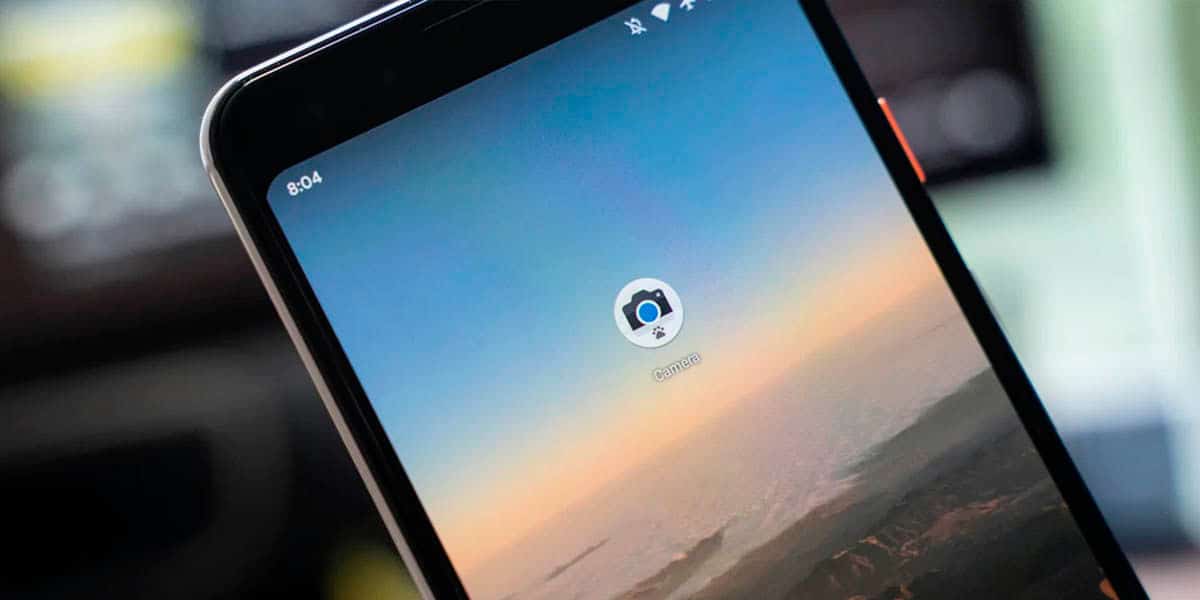
The Google camera has been updated recently with many new features for the Pixel 5Therefore, users of this model will benefit from many features. We can get the most out of GCam with several tricks which will make our lives much easier.
With various settings we can make the best snapshots with our Google Pixel terminal, for this it is necessary to spend a little time. GCam is compatible with many phones, the best thing is to know if yours is and to be able to find the version that best suits your device.
Turn on low storage mode

Having a mobile phone with a lot of memory may not be what you were looking for, despite this, keep this in mind for the next few times. The option is valid if you see that you almost run out of space to store all those photos that you are going to take with the GCam application.
To activate it, go to Settings and deactivate the "Low storage mode" option. that will appear in the first options, it will stop making RAW shots. The resolution is also readjusted, the photos with movement and many other things that will consume many megabytes in our storage.
Activate night mode

Night mode is one of the parameters that we have to take into account seeing the customization it comes with, it is automatically activated today. If you want to take advantage of this section, it is good to know some things that will become essential if you want to get a great deal out of it.
To activate it go to the gear wheel and activate the Night Sight mode, once you have it already tested to take a photo in low light. With this mode we can take photos up to a maximum of 3 minutes thanks to AI (Artificial Intelligence), we can also configure infinite mode and other options.
Check that you see the quick menu
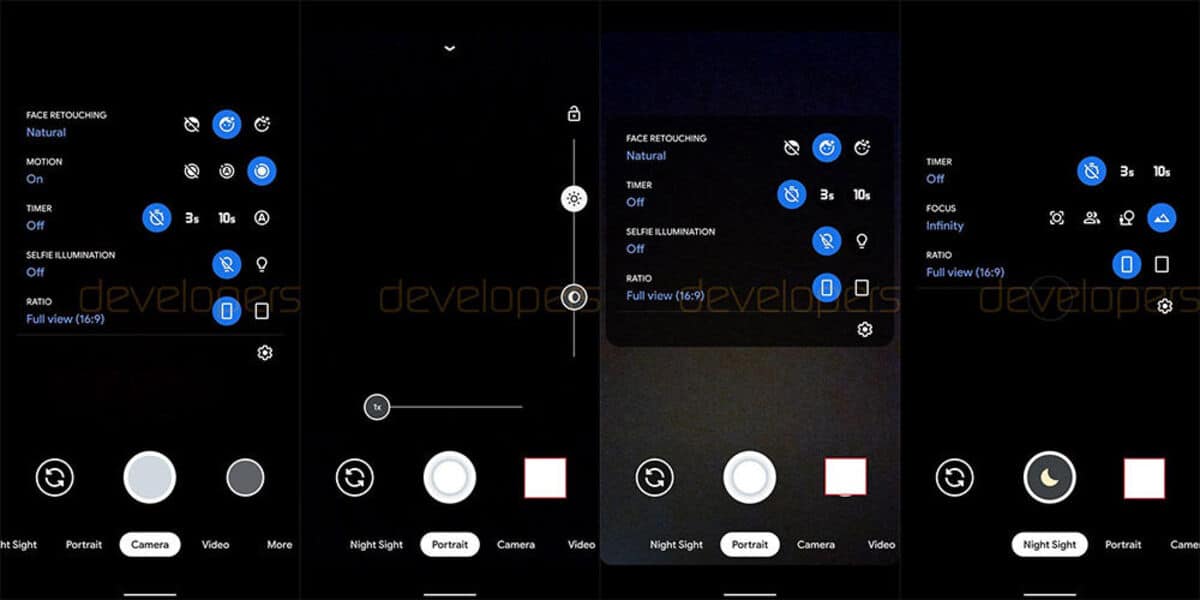
The quick menu of GCam will depend on the version you have of the application, here you will be able to configure settings such as Flash, Live Photos, automatic HDR, white balance and the aspect ratio. The first thing is to take a look to see that everything is active and suitable if you want to take the best photographs.
By default everything is usually activated, although it has to be said that not all phones support all these options by default. If you have a Pixel 5 or another model, leave it as it is activated by default in order to make high-quality captures.
