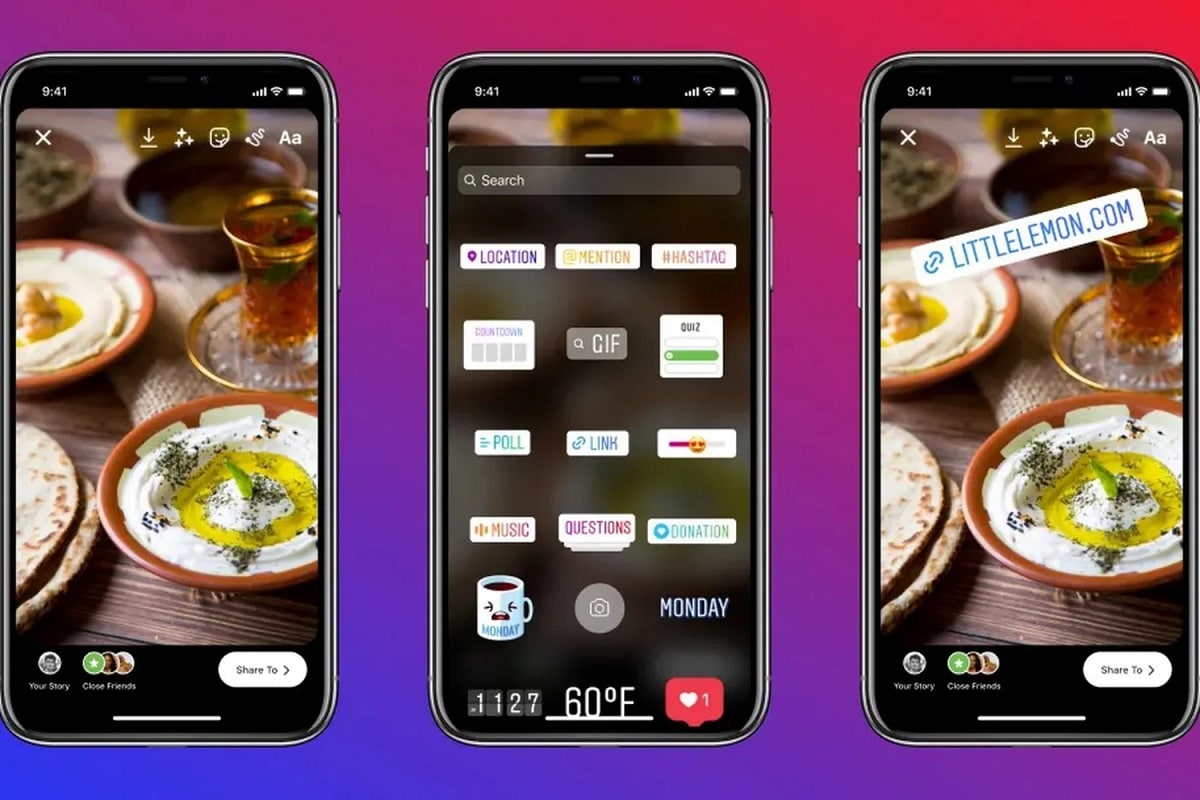
The function of Stories has been on Instagram for many years, it was one of the reasons that they made this social network so popular. Stories are audiovisual content that last for 24 hours and after that time, the photo or video disappears from the user's profile.
This is a very useful function for when you want to share a specific moment as well as special situations. You can add some elements to this type of content to make it more personalized, such as stickers, music, text, and much more. Here we explain what filters and elements can help you make your stories more complete by showing you how to date your Instagram Stories
There are many ways to add this element. If you want to add the time, the fastest way is to use the official Instagram sticker. You also have the option to use the filters that the application has in the effects gallery, but to use them you will have to have them activated.
For the date it is exactly the same, you can use both the sticker and the different filters where this element appears. If you want to use the time or date sticker, follow the steps below to add it to your stories:
- Take a photo within Instagram or choose one from your gallery.
- When you have chosen the image, click on the icon of the sticker that has a little face.
- Select the time or date sticker (once placed you can click on it to see the different models)
From the phone

From the device it is easier to upload stories to Instagram. Within the mobile application you only have to access the camera if you slide to the right or also if you click on the icon with a “+” that you will find at the top of the screen, and once you press you must slide towards Scroll down until you find the “History” option.
Once inside the camera you must slide in the filter gallery until you find the Instagram VCR filter, in which the date and time appear. Now to take the photo you just have to click on the central button. Once done, if you want to publish it, click on the “Your story” button that you will see in the lower left.
In the filter gallery you will find many more filters that have these elements as well as other features that you will undoubtedly love. You will see that there are well-known filters that work very well that contain the date and time, such as:
- Day and time of @ usaurio1
- Day and time of @ usaurio2
- Day and time of @ usaurio3
- VHS CAM of @usaurio4
How to date your Instagram Stories from your computer
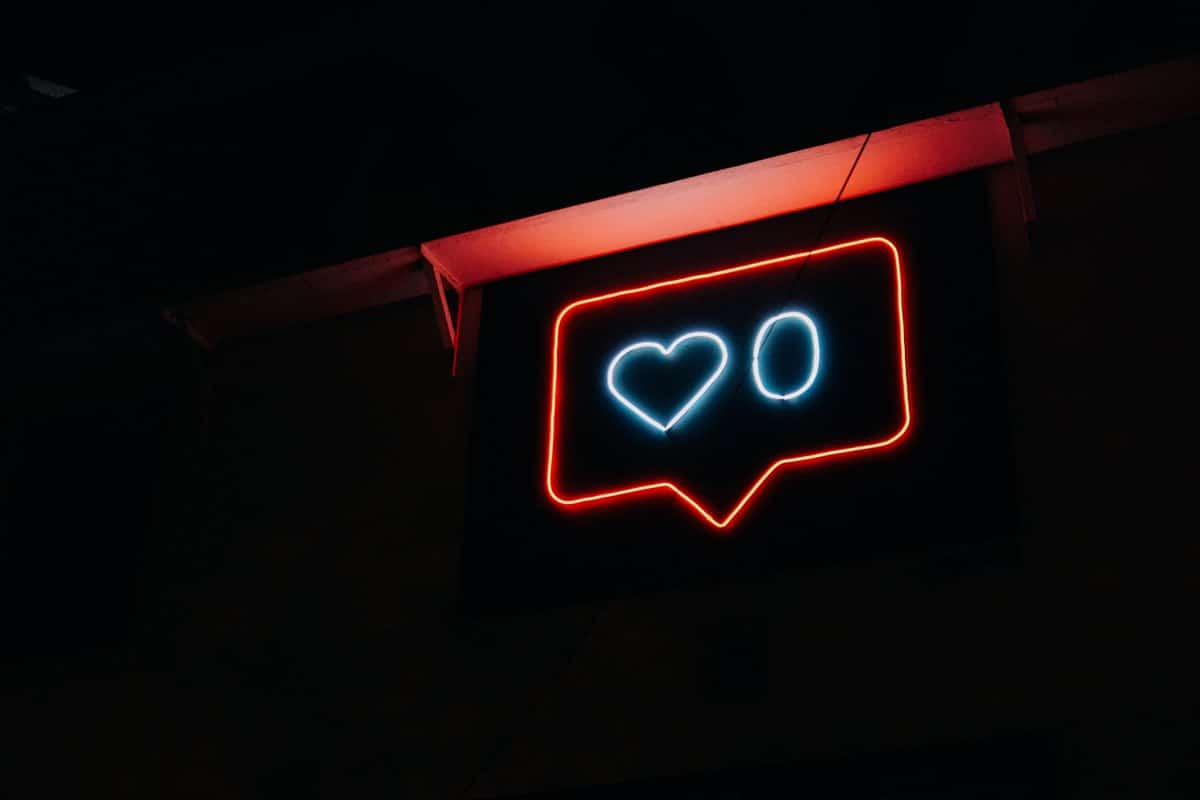
From the computer you will not be able to publish stories directlye since the web version does not allow it, although there are some tricks that will allow you to do it. To do this, open your Instagram account on your PC, then without pressing anything else press 'F12' on your keyboard. At that moment you will see that a panel opens on the right of the screen, then press 'F5'.
At that moment the page will reload and you will be able to see Instagram as in the mobile versionl, then you can upload stories and also photos to your profile. Click on your profile image that you will see in the upper left with the text 'Your story', at that moment the file folder of your computer will open where you can select a photo (keep in mind that you can only upload photos, not videos)
Once you have selected the photo, you will see everything on the screen as if you were on your mobile. Next it's time to add stickers, text, or music. But since it is not the official version of Instagram, it has some limited options and cannot be used in this way. For example, regarding the date, you will only be able to use the sticker of the day you upload the photo.
More options to consider
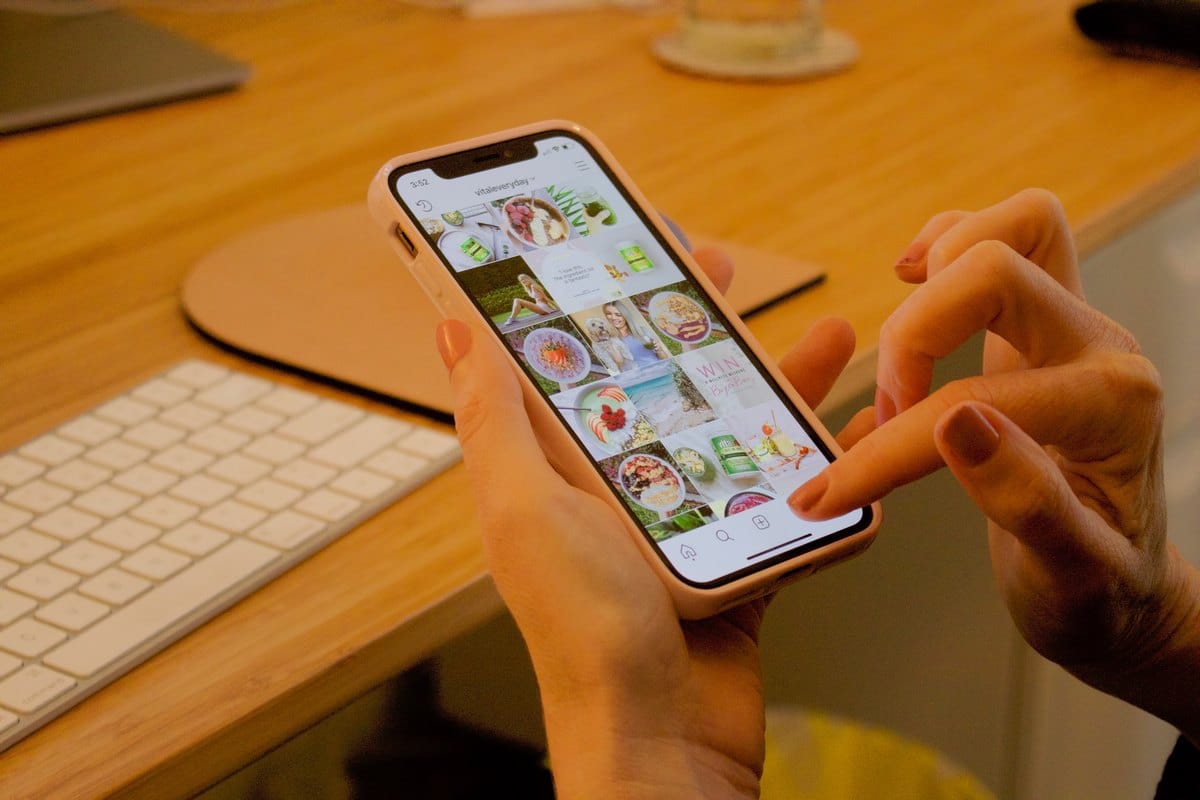
To accomplish this you have the optionand place the date you want using the Instagram text whereby you can write whatever you want. And it is that the time and date stickers that the application has are programmed so that it is the day and time in which the photo is taken or when you upload the story.
Using old photos from the gallery
If you click on the “+” icon that you will see above you can open the stories screen, and then slide to the 'History' option. Now select an image from your gallery that is not from the same day that you are going to publish, when you select it the date will automatically appear on the screen. When you have everything ready, click on the 'Your story' option that you will see in the left corner and you will publish it on your profile.
With the text of Instagram
The official app has various fonts as well as designs for all of them, so you can highlight the texts. In this way, if you add the date and time using the Instagram text, it will also look just as good as if you used Instagram stickers or filters.
Therefore, once you have chosen the photo, you will have to click on the text option that you will see in the upper right corner. There, write the date or time you want and choose the font of letters that you like the most among all the ones that exist (which are not few) and thus you can design the text with the elements that you want.
How to put countdown option in Instagram stories?

First Take a photo from within Instagram or also by choosing one from the gallery. When you have already chosen what you want to upload, you will have to go to the stickers section and among all that is there, select the countdown one and select it.
When you press it to add to your storie, Below you will see a notification informing you that other users can add that same sticker to their stories as well as activate reminders. It is a very simple and effective way to meet your followers or meet new people.
When you have finished, click on the 'Done' option and if you make a mistake you just have to click on the same sticker to edit it. When you have finished, click on the 'Your story' option to publish the content to your profile.
