
After a while IThe SEPE offices are now open again for face-to-face appointments. It has been a long time that they have been unattended due to the pandemic. To make an appointment you can do it through the website and even the administration has given some indications.
These recommendations that the SEPE has given consist of the fact that if you have the digital certificate, electronic DNI or password, you will be able to carry out the procedures you need directly from its website. If, on the other hand, you do not have a certificate, DNI-e or password, you have the option of filling out the online pre-application form. as long as you can request an appointment if you want to be attended in person by a manager.
And that is why today we are going to explainHow can you request an appointment for the SEPE online, so that if you need to carry out a procedure you can do it in person at their offices. Remember that once you have an assigned appointment with date and time, you should receive a notification that it is always advisable to write it down.
Beware of scams when trying to make an appointment with online unemployment

In the first place, you should always access the official SEPE link, so you should not use any other than the official one, you can search for Sepe.gob.es. This web page has a security protocol for the transfer of hypertext, a function widely used in this type of web page.
On that web page is where you will have to make an appointment for the SEPE. Here inside you must fill in all the fields that are asked of you, since some are mandatory. Generally you can select a time now which offers different options depending on other requests.
Requesting an appointment at SEPE is simple and You can do it without an electronic signature, as well as using the DNI-e, digital certificate or having a cl@ve user in the electronic office. You can also use this last option for procedures related to the job application, to request an appointment or cancel an appointment you already have.
All the steps you need to follow

When you start the appointment request, The first thing SEPE will ask you to enter is the postal code of your city, so you should put it and continue. Next you will see a window in which you will have to select the procedure you want to do, you will see that there are up to six options in the office. Click on the one you need, then add your ID and click on continue.
Now you will see which offices are available, select the closest you have to your location, you will see that there are several in your city and outside of it. Select the office you want and press continue again. Next you will have to select the closest date that is available, select that or another that you want and again click on continue.
Now you will have to fill in all the fields that you see in white, some of them are mandatory such as name, surname, telephone number with prefix, email address and the last one is only necessary if you have any questions, what are comments Accept the privacy notice, fill in the security field and press the finish button. Please note that this process can take a couple of minutes if you fill quickly.
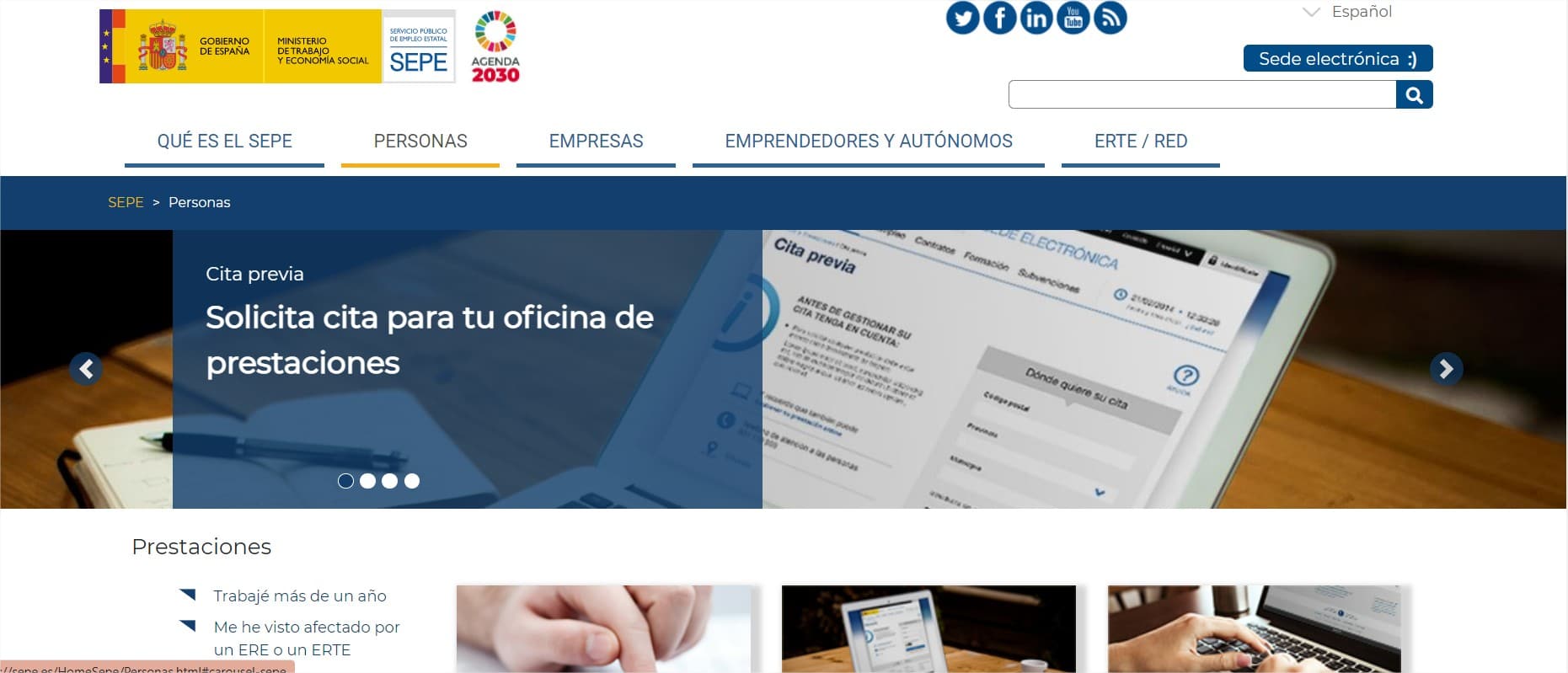
Then the SEPE will send you a notification once you have requested the appointment, with a message and a code. The message shows the day, month, year, the office and finally the code that you must enter on the SEPE page in order to continue with the process.
Here it is very important that you quickly use the password, since it is the confirmation that shows that it was you and not someone else, and that it has a very limited validity period. The user must carry out this quick process, otherwise the page will expire and you will have to start from scratch.
Once you have entered the code that you received, click on continue and finally click on finish, it is recommended that you receive an ok from the web administration to ensure that everything has been done correctly. When you have finished, remember to keep the receipt to be able to go on the day of the appointment.
Last steps to make an appointment at the SEPE online

When the system has received your request, it will send you a receipt of the appointment in the SEPE, in whichIncludes the day and time, this is important when attending the appointment. You will receive this receipt by email, so you must be attentive to your inbox.
PYou can take a screenshot to show it on the day of the appointment at the SEPE office. You also have the option of printing your appointment on paper so that you can show it when your turn comes on the day of the application, so they can verify that you are indeed the right person.
You will also receive an SMS indicating the confirmed appointment, as well as a locator in which you can modify or cancel the appointment by following the steps indicated. This message also helps you to carry out the procedure you need whenever it is in person at the SEPE offices. Be that as it may, the recommendation is that you do not delete the text message or the email, since you will have to show it if an employee of the office asks you to do so.
Request an appointment by phone
You also have another equally agile option which is through a phone call to SEPE, since you will be served by the automatic service (robot). This is another good option that the State Public Employment Service has, since in a few minutes you will be attended to.
The SEPE telephone is available 24 hours a day, it is all automated but it is useful to be able to request an appointment. The telephone number is 912 73 83 84, although each autonomous community has its own.
Once you request your appointment at SEPE by telephone, the system will also send you an SMS with the confirmation of the appointment you have requested. Also remember to keep this receipt, since you will need it to attend the appointment in person.