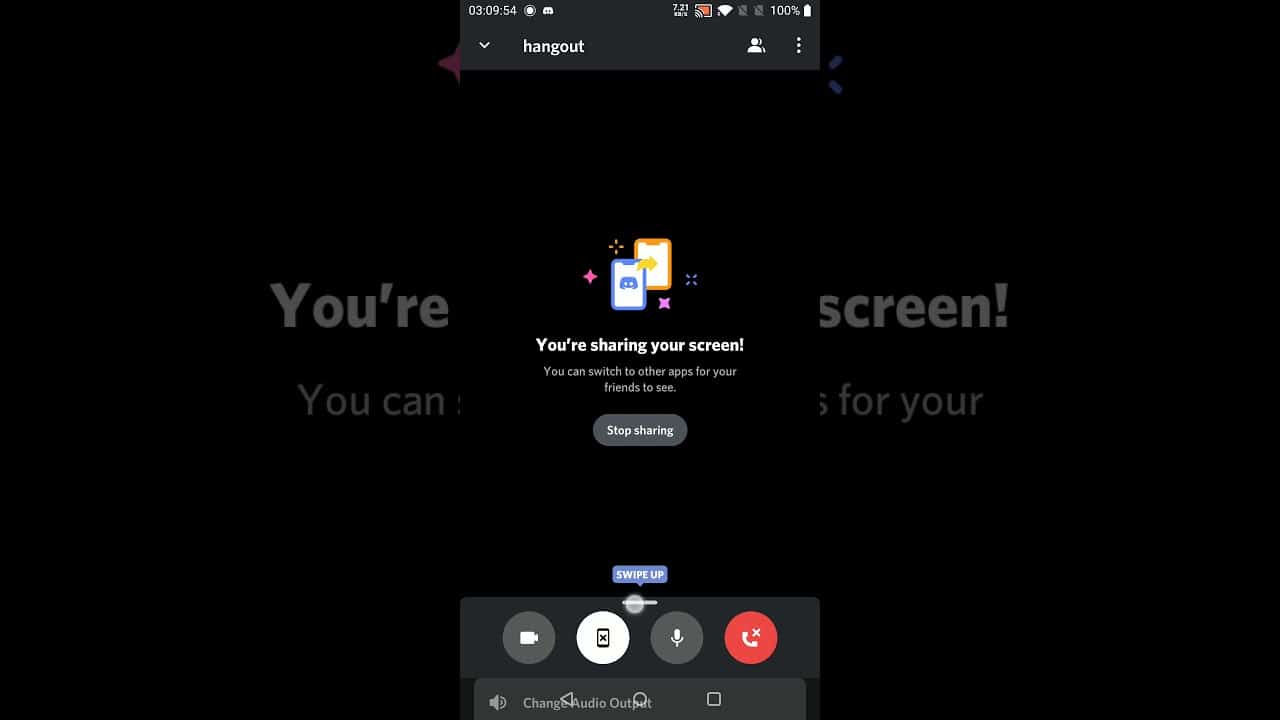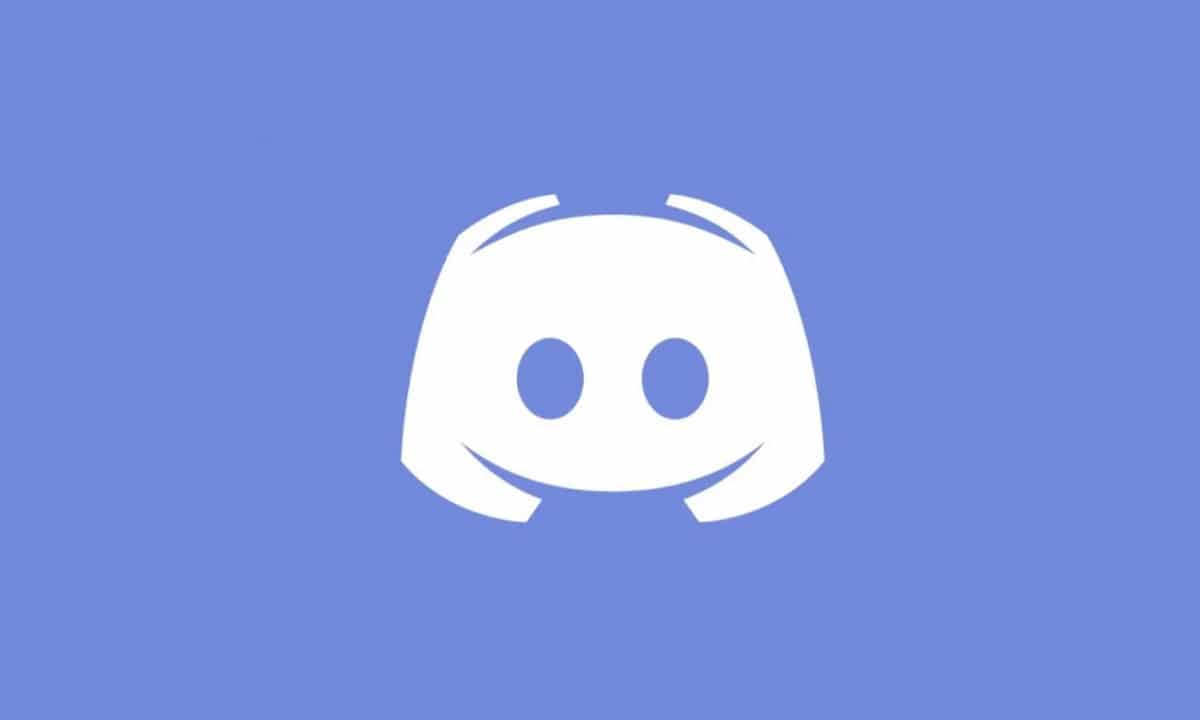
Discord is among the most used video calling and streaming platforms nowadays. The gamer community gave the proposal a lot of strength, turning it into a meeting place for the creation of forums, conversations and group chats as well as video calls and broadcasts. But its utilities go beyond video games, and it also has a good number of users in the teleworking sector.
IF you are a Discord user but from your Android mobile phone, then you may need to know some of the functions included in the application. That is why today we will address how the app has been working share screen on Discord on mobile, as well as other possibilities offered by the application most chosen by the gamer community.
A highly requested feature
In the version for computers, Discord allowed screen sharing quite a while ago, but users of Android mobile devices had been claiming it. In the beginning, it was necessary to use third-party applications to incorporate the function in Discord, so its developers went to work to add this alternative of default operation in the app.
In order to enjoy the function share screen on Discord for Android, we have to install version 48.2, or later. This version, which dates from December 2020, already incorporates an option to share the screen live from our mobile phone, without the need to transmit to a computer and from there to a dedicated server as in third-party apps.
How does Discord work on mobile thanks to screen sharing?
Discord is recognized as one of the best systems for voice conversations. That's why many gamers use it to chat while playing an MMORPG or in Counter Strike games or the like. But the truth is that the Discord extension and its functionalities also contribute to work and business meetings and conversations. Integrating the screen sharing function is an additional attraction, in case you need to show certain images or files to the rest of your interlocutors.
Adding this feature is also a plus point for growing Discord adoption. by other users. Messaging and mobile apps are more suited to smartphones, with Discord having its largest user base on desktop. By incorporating these tools, Discord can also compete in this field of comfort and mobility from a Smartphone or tablet without too many complications and with an intuitive interface.
Steps to Share Screen on Discord Mobile
In order to make use of the screen sharing function, which is extracted directly from the function on PC, we have to complete a series of steps previous. It's very easy and fast, so in a few minutes you can be sharing a video of your gaming experience or recording videos.
- First you have to download the latest version of Discord from the Android PlayStore, assuming you don't have it. If you have it installed for a long time, but you do not update automatically, check that the update button does not appear. This ensures that you have the latest version, compatible with the screen sharing tool on Discord mobile.
- We open Discord and enter our identification data, username and password, to access the main screen. In the center of the screen we will see our contacts, and on the left the access to new servers. To be able to share screen, we have to be in an active call, so we'll make a one-on-one or group call to be able to share screen.
- We initiate the call by pressing on the contact or group that we want to contact, and then on the button with a telephone for voice calls, or with a camera, for video calls. In both types of calls we have the possibility of sharing our screen, so make the one you want.
- Once in the conversation, we can share the screen by pressing the button that is shaped like a mobile phone with an arrow pointing out. When we choose to share the screen, the system asks us if we agree, as a security measure to ensure that the screen sharing order was not an error.
Conclusions
Discord is the fastest growing platform for group chats and video calls in recent years. Its version for Android continues to grow in user base, as well as incorporating tools and operating alternatives. In this case, the screen sharing function to be able to show our friends, colleagues or family what we are seeing from our mobile.
The function is very common in video call and presentation apps, like Zoom or Google Meet, and not to be left behind, Discord also incorporates it in its own way to continue gaining users. With its simple interface, great audio and video calling service, and great programming quality, the Discord app continues to earn its place among the many chat and communication alternatives for Android mobiles.