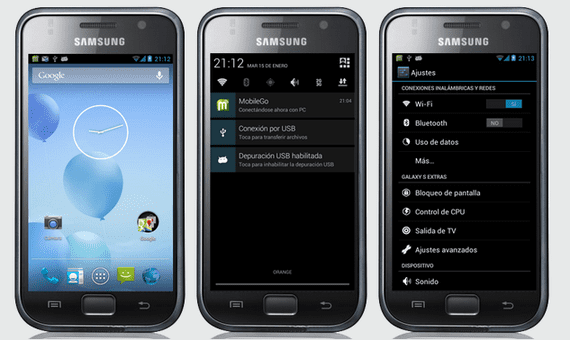
How I already told you in the post that presented the version RC1 from the rom Galaxy Nexus Stock, Android 4.1.2 of the great elitemovil for Samsung Galaxy S model GT-I9000It is one of the best roms I have ever tried, and you are also certifying it with your own comments.
In this new post, I want to teach you in a very simple way to change the dpi or LCD Density a 240 pp which is the native mode of our terminal.
Change the dpi a 240 what is the original that brings the Samsung Galaxy S Serially it is very easy, since we will not have to download anything at all, only from the settings / advanced options of the terminal we will do it without any problem.
How to change DPI to 240 with Build.prop editor
To start we will go to Settings and we will click on the option "Advanced Options" forgive the redundancy:
Within Advanced Options now we will have to click on the first option called "Build.prop editor".
Now we just have to go down to the option "Ro.sf.lcd_density" and change the 210 which brings by default by 240.
Done this, the same editor build.prop It will tell us if we want to restart the terminal for the changes to take effect, we say yes and once it restarts we will be able to check how the dpi has been changed to 240 as we wanted.
More information - Samsung Galaxy S, Rom Android 4.2.1 port of the Nexus S RC1 by Elitemovil
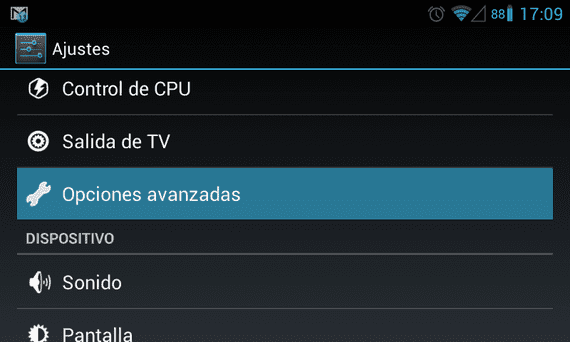



I installed the ROM and then with the aroma the gapps but when the phone starts up it gives me an error, it continued and it does not let me do anything ... I had to flash another rom
Hello Francisco. Forgive my ignorance, but what do we get with this? Take advantage of 100% the image quality of our galaxy s terminal? Thanks a lot,
The fonts, icons, etc etc are smaller with the 210 dpi that the ROM brings by default, setting it to 240 we adjust it to the original mode best adapted for this terminal model and screen size.
On 04/02/2013 18:57, «Disqus» wrote:
Thank you Francisco… You are a great teacher in this world. You make it all very easy. The ROM of wonder, and your explanations more.
Francisco does not appear to me the dpi 240 only the 210
If you click on the third option, it gives you to choose all the available dpi including the one of 240
2013/2/5
I did the test and it goes great !! Thank you Francisco
hello francisco gives me an error, to see if it can be fixed. it tells me: "the android.process.media process has stopped." to see if there is a solution. THANK YOU