
In the next tutorial, I am going to teach them, using odin 3.7, how to root and install ClockworkMod Recovery on Samsnug Galaxy S 3, or also known as GT-i9300.
By doing this we will have our terminal ready for use applications that need superuser privileges, and we can also make a backup or nandroidbackup of our entire system, in addition to being able flash cooked and modified roms for this particular device.
Necessary requirements
The first thing we have to do is download the Android SDK for Windows e install it on our PC.
We will also download the Samsung Kies and install it on our personal computer.
Once we have both things installed, We will restart the computer and we can proceed to the next step.
Install the necessary drivers through KIES
We will open the Samsung KIES and we will connect our phone to the computer through its usb cable and we will wait for KIES recognize device.
Once recognized, we will close the KIES and we will remove the usb cable from the Samsung Galaxy S 3, now we will enter the device settings menu and we will activate usb debugging, we will reconnect it to the computer using its usb cable (with the KIES closed) and we will wait for finish installing the remaining drivers.
Flashing ClockworkMod Recovery
The first thing we will do is download odin 3.7 and kernel modified with the new recovery, once both files are downloaded, we will unzip them in a new folder on the desktop, and we will execute as administrators the odin 3.04.exe:
Now we will click on the PDA button and we will select the file from the folder CF Root previously downloaded, we will have special attention that in odin, the re-partition box is not checked, I repeat RE-PARTITION SHOULD NOT BE CHECKED.
Now we will only have to turn off the Samsung Galaxy S 3, turn it on download mode, and connect it via usb to the computer.
We will wait for odin to recognize it, we will know that it has recognized it, because in the box at the top left, the call ID: COM, the word will come out COM followed by a number all on a yellow background.
We will press Home and we will wait for the process to finish, which will end when odín returns us the word PASS.
At this time the Samsung Galaxy S 3 will restart and we can check from the app drawer As we have two new apps installed, one is the Super user, and the other is the CWMManager.
More information - How to root Samsung Galaxy S3
Download - Odin 3.7, Modified kernel, Android SDK, kies samsung
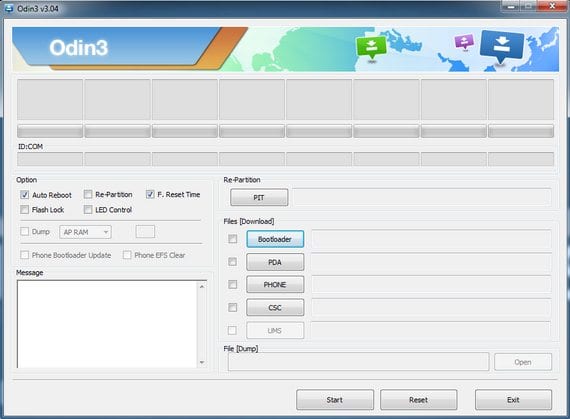


This works for a Galaxy S3 from the AT&T operator.
Thank you
I get an error when opening odin