Francisco Franco is one of the Android developers who has been the longest related to the community of this OS for mobile devices that has been the best basis for it to be so successful today and to be the most installed operating system. A developer who has been able to create high-performance kernels and apps like Naptime, one that comes to fine-tune that doze mode that is greatly improving the battery of the terminal. While we wait to have the doze update on Android N, which means that it will be activated even when we carry the phone in our pocket, an app like the one launched by Franco is the perfect one to make this mode more aggressive in its use.
For this reason we are going to share with you some adjustments that can be made from Naptime. And that said, it is an app designed for terminals with ROOT privileges, since in this way you can access the system files that will allow us to configure the parameters of this battery mode that even managed to allow smartphones to introduce delicacies such as the screen "Always on" on the LG G5 and Samsung Galaxy S7. A Doze mode that works when the phone is in sleep mode and that by default is in the 30 minutes before going to that state.
The basics about Doze
Doze leaves a 30 minute period Before activating in which the data connection is frozen so that they are periodically connected and the apps can be updated and thus notifications are received. This is how Doze works normally.
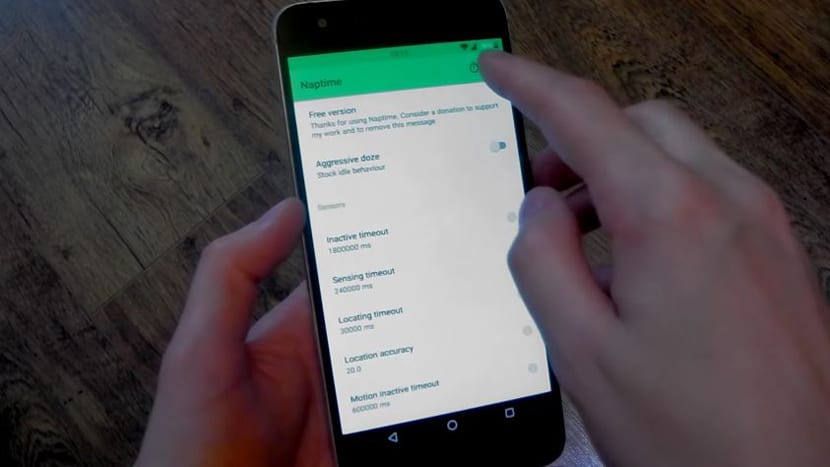
With Naptime we can force this mode to be activated directly the moment we turn off the screen, it is always active if we wish or that we can change the waiting time and the frequency of the various sensors that the mode uses. We are going to go through a tutorial in which we are going to go step by step so that you can better tune that important Doze system so that the battery life increases.
That said, we need the phone to have ROOT privileges, Android 6.0 Marshmallow and that know if Doze is active in our terminal. You can go through this entry to check the latter.
How to fine-tune Doze mode with Naptime
- The first is download and install the Naptime app
- We guarantee the ROOT access to the app just when the app starts. You also have to allow the app to be able to modify the system settings
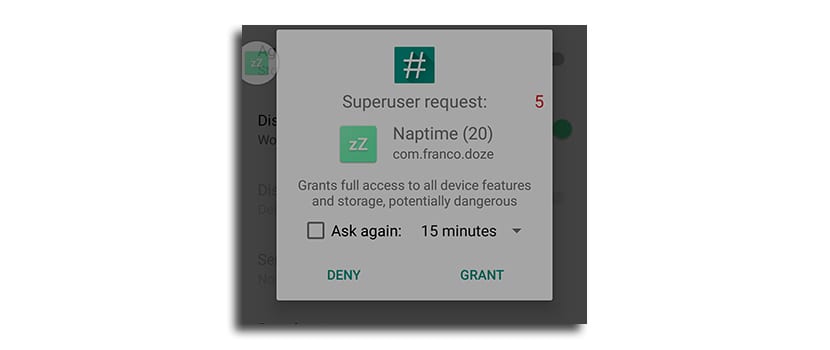
- We activate aggressive mode called in the app "Aggressive doze". This will get the phone to go directly into Doze mode when the screen turns off. Also, there is an option called "Disable Motion Detection" that when activated the Doze mode will always be active even if it detects movement, which is when this battery mode is normally deactivated.
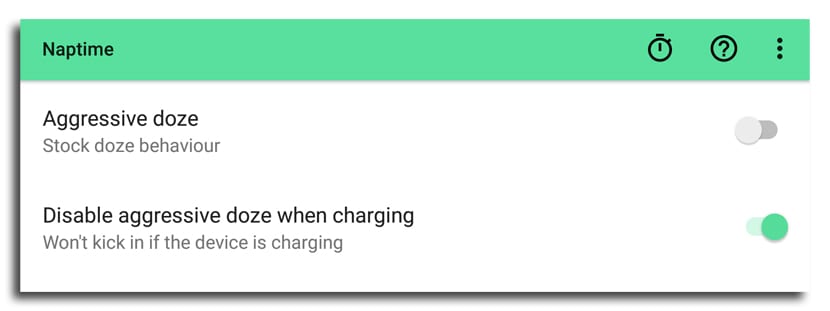
- The next interesting option is «Sensor app whitelist» which works in conjunction with "Disable Motion Detection" and allows you to choose an app that may require the information from the sensors even if the motivation detection is disabled. This option comes in handy for health or running apps like Google Fit, one that needs the accelerometer or gyroscope to count your steps.
Sensor options are for an advanced mode to fine-tune when Doze kicks in and we recommend that you be careful with the settings as some can be counterproductive. From the app itself we have the option of restoring the settings to their normal values, so you also have to experiment to find different results.
Repeat that under the aggressive mode of Doze, when turning off the screen you will not receive notifications in a relative period or music streaming apps will not work due to the data tap being turned off.
if you have to do Root, it is not something basic. on my LG G4 I still don't have Root