
Retroarch can be called the most complete emulator that we have to enjoy games of yesteryear from different consoles such as Supernes, Saturn, and many others that have given a lot of play to different generations.
Retroarch it we have available on Android and it will allow us to play Super Mario World or many other games that today for many can belong as a beautiful story that remained in its time. Let's do it with this platform or video game emulator.
What is Retroarch
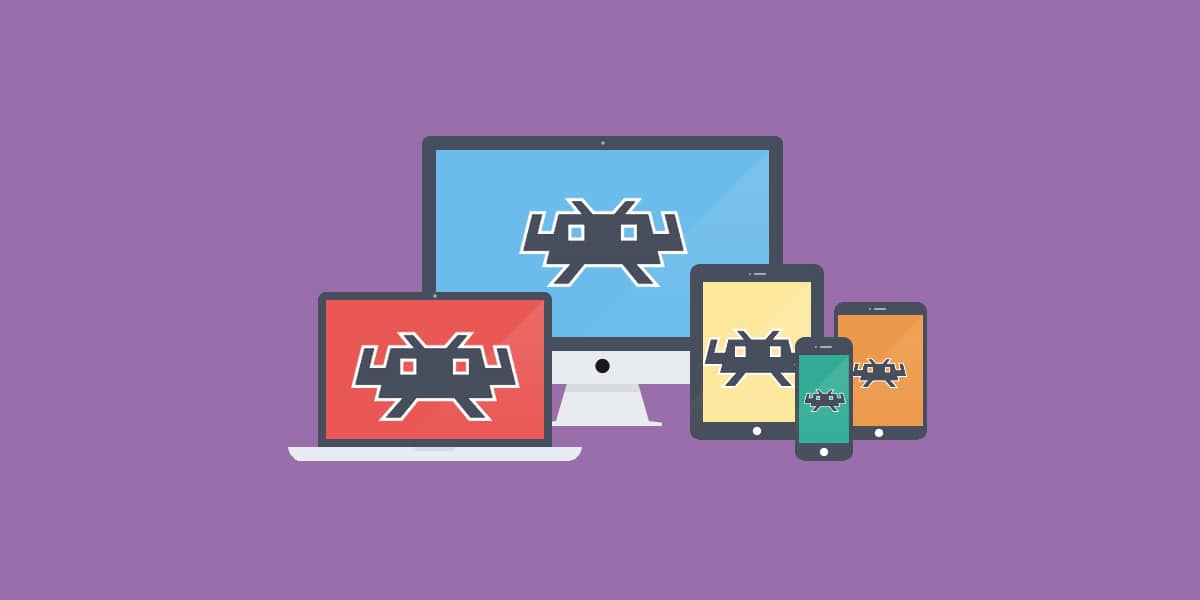
If we go as is to Wikipedia, Retroarch is a free and open source cross-platform that serves as a front end for emulators, game engines, video games, media players and other types of platforms. If we go a bit to something more technical, it is the reference implementation of the API libretro and it was designed to be fast, light in weight and portable without any dependencies.
Now speaking in silver, Retroarch allows us to play retro games on a wide variety of PCs and devices such as our Android mobile. And the best, it does it through its classic interface so that the experience is as genuine as possible.
All this seasoned with technical features for the best gaming experience, such as its advanced features: shading, network play, rewind, next-frame response times, translator, accessibility features and much more.
Its best features

Being a platform for emulate challenge games, Retroarch is characterized by a number of main functions which we will summarize below:
- Optimized interface: as we can launch the retro games that we have loaded, Retroarch uses an optimized interface that offers us through tabs and folders to access all the games that we have loaded. Even the menu offers thumbnails for quick viewing
- Cross-platform: Works on Windows, MacOS and Linux, as well as Android and iOS mobiles, as well as consoles such as PS3, PSP, PS Vita, Wii Wii U and more
- Fascinating for latency with next-frame- You can boast of next-frame technology which means that we won't even notice in terms of latency when using real or simulated hardware
- Highly customizable: the interface and the system allows you to touch or customize every possible option for the most optimal gaming experience.
- Game controller settings: the most common controls are configured by default when connected as if it were a console. At the same time, you can customize the remote to configure a specific button
- Shading- Graphics filters to emulate the monitors of yesteryear for the best retro experience. It even allows you to stack them to create your own experience
- Achievements- Unlock the most fascinating achievements of your favorite retro games
- Network game: host or enter a created session. Guest session is even allowed to watch others' games
- Recording and streaming: Retroarch allows the recording of a game in a video file. So it can also be streamed on platforms such as YouTube or Twitch.
As you can see, Retroarch is full of details and is the perfect emulator for those who want to personalize their gaming experience. That is, if what you are looking for something faster, perhaps it is better to look for other solutions or alternatives to this emulator such as may be for Nintendo 3DS with Citra.
But it is true that its greatest advantage is that with a single solution like Retroarch, we will be able to play all the console games we want. What do we have to adjust something or other? Well, but we are only going to have to pull this app and not others, since there is usually an emulator for each console.
How to install a game with Retroarch: Super Mario Bros on SNES
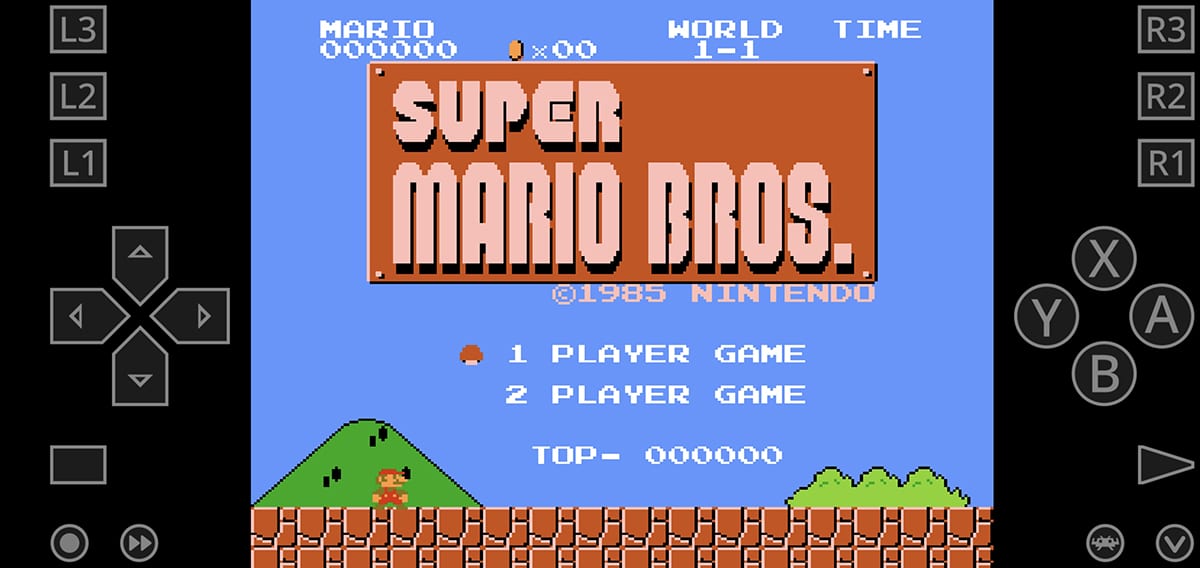
And while it's true that Retroarch can be a bit more dense when installing a game, yes it is true that if we go straight to the point we will be able to play mythical games of the SNES and other consoles quite easily.
First we have to know that we need the ROM (game file) to be able to launch it with Retroarch. Those ROMs are available on a lot of websites, and although they are illegal, we can easily access them using a search on Google itself.
How to download a ROM for Retroarch

The first is always use the word ROM in the search plus the console and the title of the game. In this case we are going to play Super Mario Bros on our Android mobile with Retroarch to serve as an example.
- We go to google
- We put in the search:
download rom super mario nes
- El The first link you give us is the perfect one and we will go to your page so that from a Download button we can download it
- It is important that you look at the termination of the file, since it must be a .zip
- Downloaded, we take a good look at where we have stored the file and then load it from Retroarch
How to load a game core in Retroarch
Now let's move on to download Retroarch on Android:
Retroarch installed, it is important that you keep in mind that if we are going to play Nintendo games, we have to load the core of the console so that it can start the ROMs that we have downloaded. If we want to play SEGA Genesis games, we will do the same. There is a large directory with each kernel and what console or computer it is ready for.
Also tell that you can load the contents of a ROM so that then Retroarch prompts you to select the core that you already have loaded. And it is that you can have several cores loaded at the same time.
- We launched Retroarch
- In the main menu we have a series of options
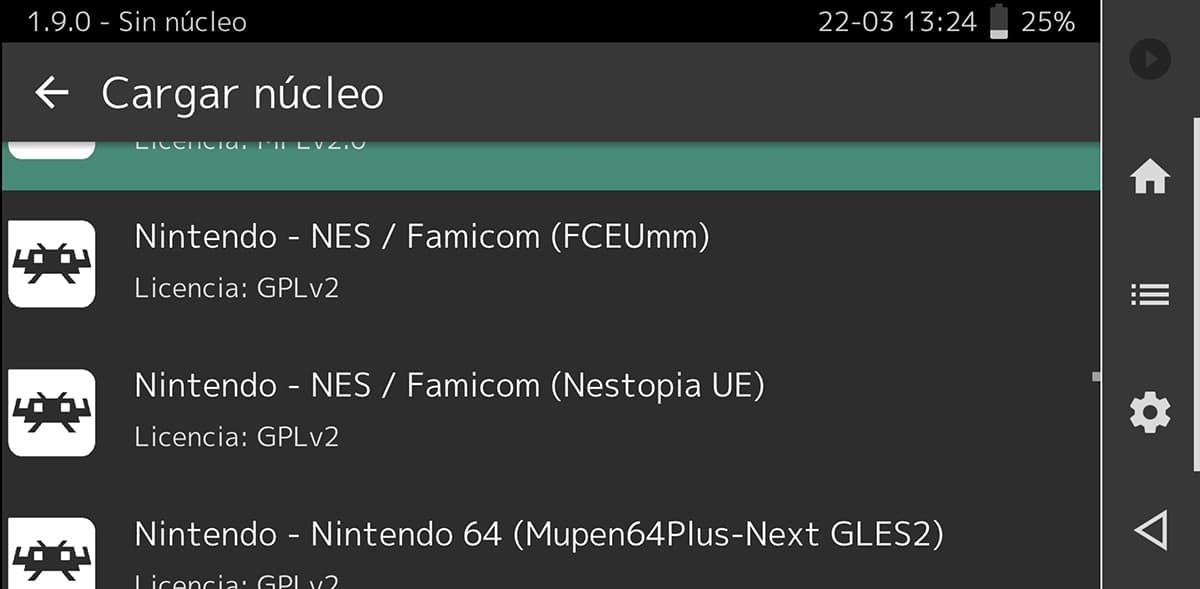
- We choose Load Core
- We seek Nintendo - NES / FAMICON (FCEUmm)
- We load it
- Now we will go back to home
Ya we have the game core loaded and now we can go on to load the content
How to load a game
- We have returned to the main menu and now we have to choose Upload Content
- We look for the folder where we have downloaded the ROM in .zip file format
- In this case the file is:
Super Mario Bro. (World) .zip
- In the next menu, click on upload file

- Now we will have the current core loaded which is Nintento - NES / FAmicon (FCEUmm)
- We select it, but we will also have a huge list that we can select if it were a ROM from another console
- We wait a second and, magic!
- Super Mario Bros loaded on our Android mobile
When we return to the Retroarch menu the game will continue to load, so if you want to play another game, you must stop the currently loaded content.
Options available when we play a game in Retroarch
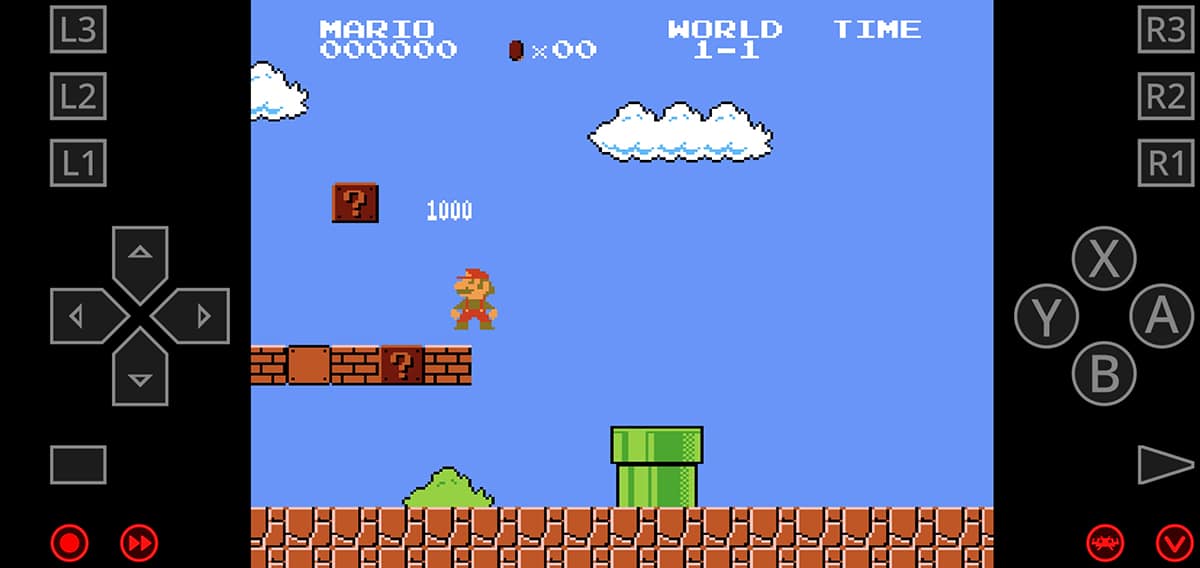
As you can see, loaded a game, we have a touchpad interface and a series of buttons for some options. If you don't have a Bluetooth controller connected, you can use that controller to play the great Super Mario Bros.
But there are more buttons:
- If we put the mobile in horizontal format, we have in the lower left the + button next to a forward rewind one. This is used to change the button of the remote control from one + with the cursors to what would be the control stick of all life
- Rewind button: the speed of the game is increased so that it goes too fast
- Retroarch button: on the other side we have the Retroarch button to return to the core and content loading interface
- Minimize buttons: if you have a remote, you are interested in cleaning the screen's command interface

Retroarch on the other hand allows this series of options while we play and we return to the main menu to save game and much more. That is, if you are about to challenge a final boss, press the Retroarch button in the game interface and go to the menu to:
- Take a screenshot
- Save position: change the current quick save position
- Quick save: having the game loaded you can stop it and save quickly
- Quick charge: to return to the saved position
- Add to Favorites: to quickly access the game
This is Retroarch, a whole platform of emulators for all consoles and possible computers to revive authentic retro jewels that can be played again from your Android mobile without worrying about anything.
