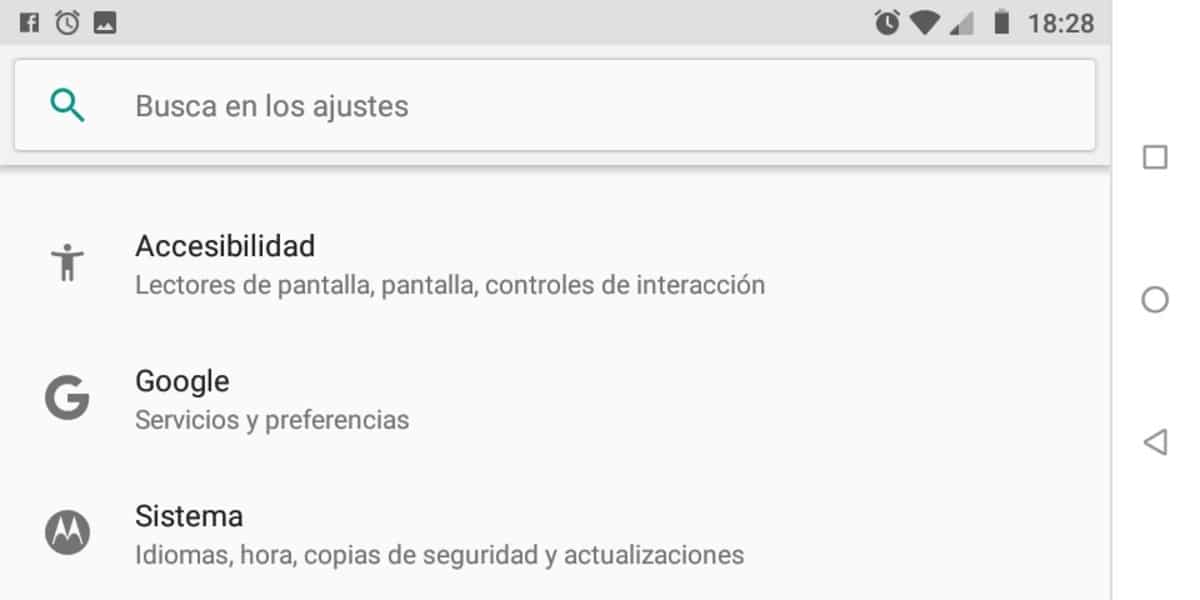
There are many passwords used for the use of applications, that is why from time to time it is impossible to remember many of them. Sometimes it is necessary to have one for almost all services, but it is not a safe way in any case to be able to commit yourself.
Today we want to focus on how to reset google account password en Android mobile devices By an easy and fast way. Once you remember it, we will see how it is changed and, later, what options we have to be able to restore it quickly and with a few steps.
Reset your Google account password
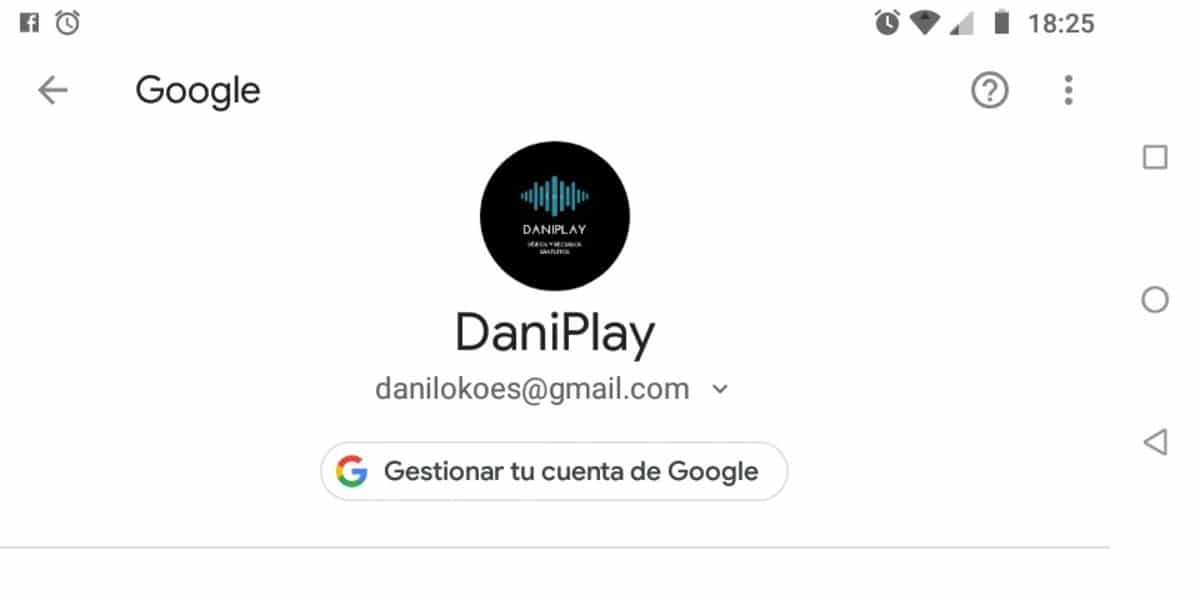
The first thing is to access our Google account, is the one with which the phone is associated once we start it for the first time that it is taken out of the box. To change the password you need to enter the device settings and follow a few steps to make it more secure.
- Open Settings
- Go to the Google option
- Click on Manage your Google account
- Access the Security parameter
- In «Login with Google» it will show you «Password» and the date of the last modification made
- Click on «Password» and log in with your Google account
- When you have logged in now enter the new password and the password will have been changed
– If you do not have access from your phone and want to access it from your computer, do so through this Google link. To do this, log in, click on Security, now click on “Sign in to Google” and clicking on “Password” will allow you to change it.
Recover your account password
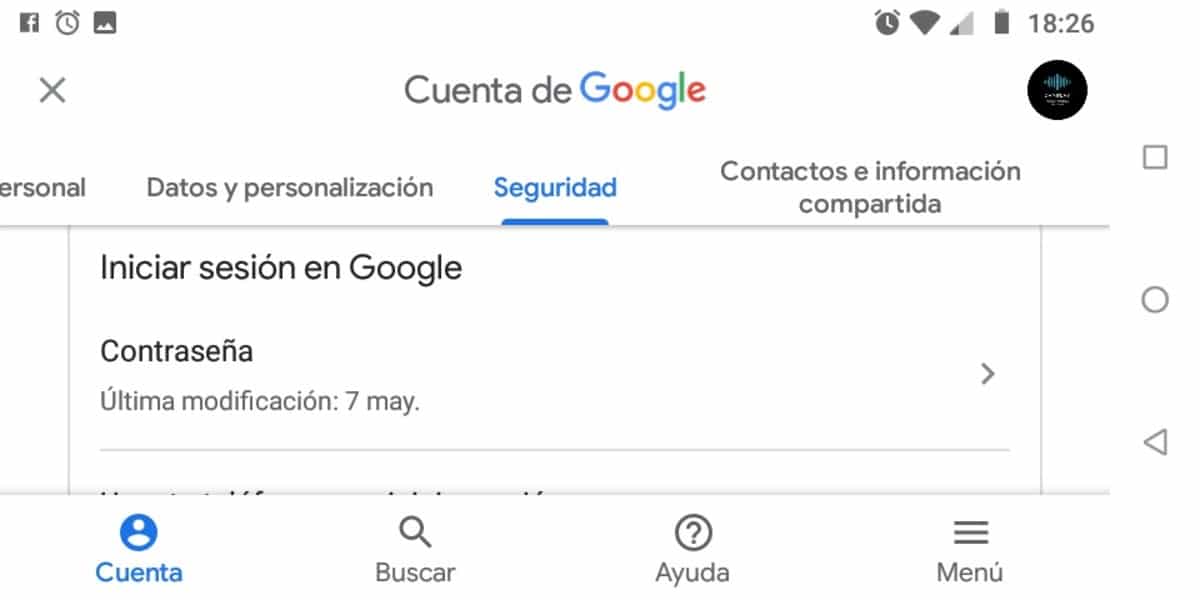
If you have forgotten the password, skip the previous step. the first step is to retrieve it with a method insurance in which it will ask you data before being able to restore it. As in the first step, it is important to have a strong password and that it has at least some capital letter or symbol.
- Access the option to recover your Google account, here enter your email
- It will ask you the last password you remember, if you don't know it, click on "Try another way"
- It will send you a notification to the phone to verify that it is you and not someone else. Tap on «Yes» and you will quickly get the option to enter a new password
- If this doesn't work for you, select "Try another way". Now the option is to receive a verification code by SMS, but you will have to have configured this parameter previously
- If this option does not work for you either, click on «Try another way» again. Now it will ask us on what date we create the account, with the month and the year
- Now the last recovery option is to use the Recovery Mail, an account created before this email that may have a subdomain other than @ gmail.com
- If none of these options work for you, the last option is for Google to directly help us to recover our account. Click on "Try another way" and enter the email and Google will be able to contact you in the shortest time. The technical service operates during business hours from Monday to Friday during office hours.
