
If you wonder if it's possible remove screen lock on samsung, here you will find the answer. In this article we are going to show you how you can do it without losing any of the data you have stored inside it, as long as you meet some very simple requirements.

From the Samsung website
The fastest and easiest method that will allow us to keep all the data that we have stored on our device is through the Samsung website, specifically from the website that allows us to locate our mobile.
We can remove the screen lock on Samsung, as long as we have previously created an account with Samsung from the device to associate it with our account.
If we have a Samsung account but it is not associated with the terminal, we will not be able to remove the screen lock.
Most likely, if you have created a Samsung account, since it allows us to enjoy a series of additional advantages that Google offers us, including the possibility of deleting the pattern lock, fingerprint, code that blocks access to the device.
Obviously, we need to know the email associated with the account along with the password. If you don't remember the password, no problem.

How to recover Samsung account password
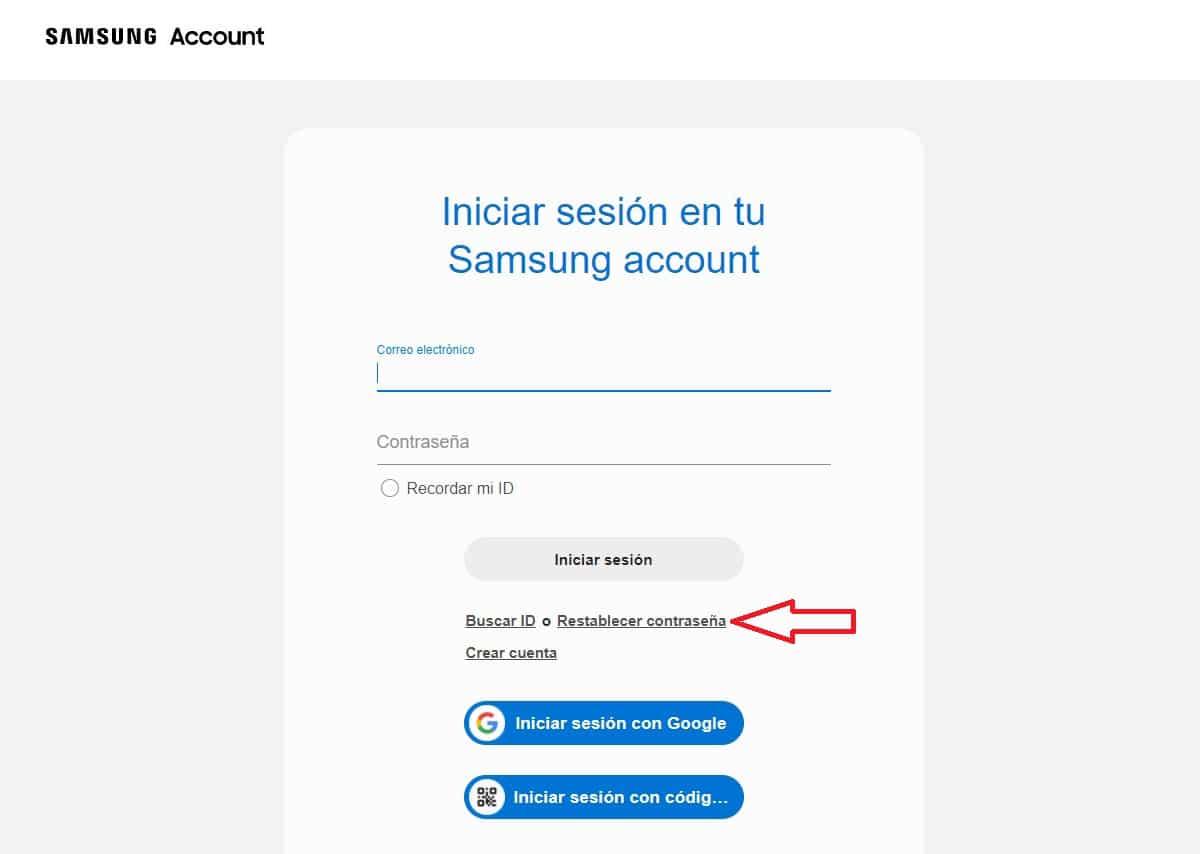
Next, we show you the steps to follow torecover samsung account password. More than to recover it, to create a new one.
Samsung, like Apple, Google, Microsoft... store passwords in encrypted form on their servers and do not have access to it in any way. Password information works through hashing.
Since Samsung cannot crack my password, it invites us to create a new one. To create a new Samsung password, we must perform the following steps:
- Click on the this link that will take us to the Samsung website.
- Next, click on Reset password.
- We enter the email account to which we have associated our Samsung terminal.
- In that email account, we will receive an email with a link that invites us to reset the password by entering a new one. No need to remember the one we had.
From then on, that will be the new password for your Samsung account. You will not have to log in to the device again using the same password unless you log out.
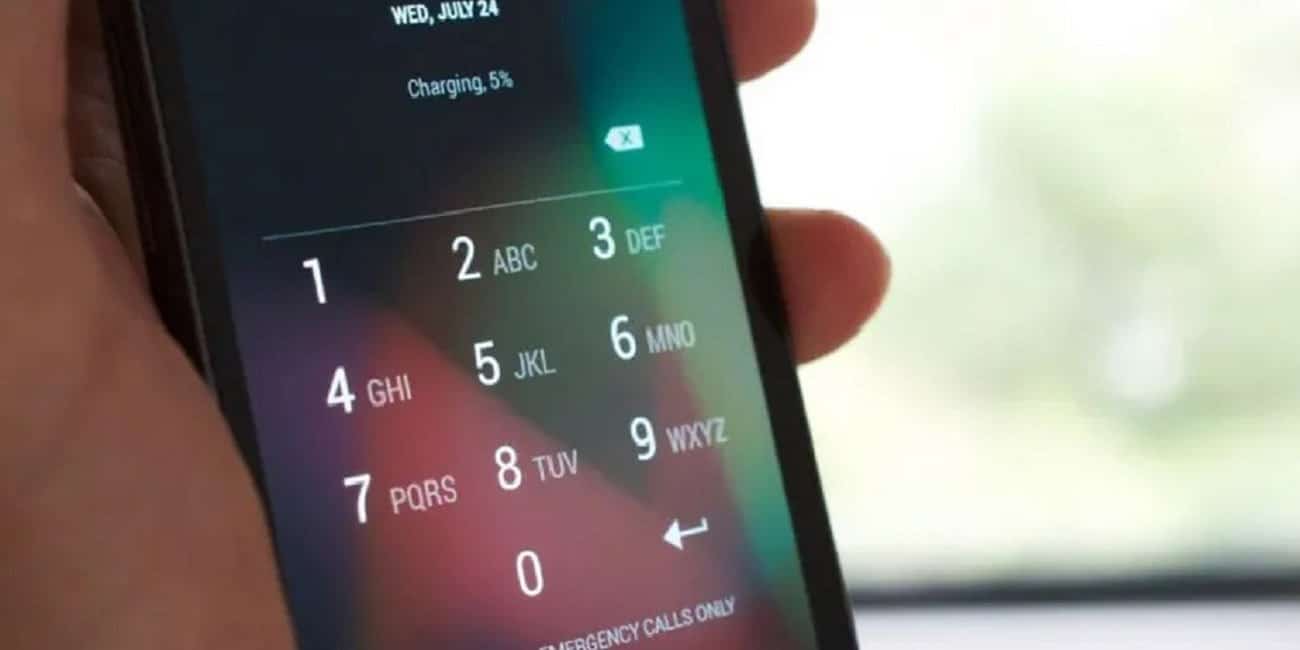
Remove screen lock on Samsung
In order to carry out this process, the device must have an Internet connection, either via Wi-Fi or through mobile data.
If not, we must do our best to keep it as otherwise Samsung servers will not be able to contact the device to remove the screen lock.
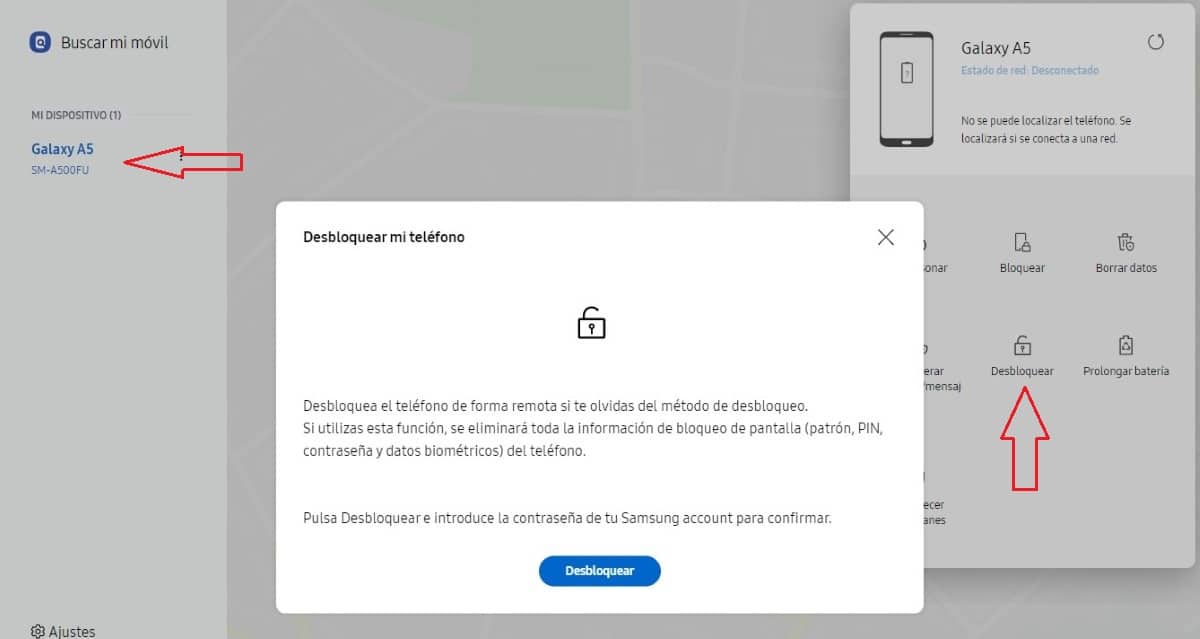
- We visited the Samsung website Find my mobile (Samsung)
- We enter our account data.
- In the right column, the device(s) associated with the account will be displayed. Click on the device from which we want to remove the screen lock and go to the right side.
- On the right side, a new window is displayed where we have to click on To unlock.
- To confirm that we are the rightful owner of the Samsung account that the device is associated with, we enter our Samsung account password.
Next, we need to introduce a new method to block access to the device.
ADB

Another method that we have at our disposal to remove the screen lock from Samsung or any other device is by using ADB (Android Debug Bridge).
We can use this method, as long as we have previously activated USB Debugging mode on our device. This option is found within the options for developers and allows, using a computer, to modify system parameters. If not, here are all the options available to remove the Samsung screen lock while preserving the data.

The rest of the options that we are also going to show you in this article allow us to eliminate the screen lock, losing all the data that is inside it.
If we have previously activated the USB debugging mode, then we will show you the steps to follow to remove the screen lock from any Android device.
- The first thing we need to do is download ADB through this link. Next, we unzip the file in a folder that we will have to access from the command line.
- Next, we connect the terminal to the computer and access the Windows command prompt through the CMD application, (application that we must run with administrator permissions)
- We go to the directory where we have unzipped the application and write the following commands:
- adb shell
- cd /data/data/com.android.providers.settings/databases
- sqlite3 settings.db
- update system set value = 0 where name = 'lock_pattern_autolock';
- update system set value = 0 where name = 'lockscreen.lockedoutpermanently';
- .quit
- Exit
- adb reboot
After entering the last command, the device should not display the lock screen. If not, it is recommended to repeat all the steps.
Applications to remove the password
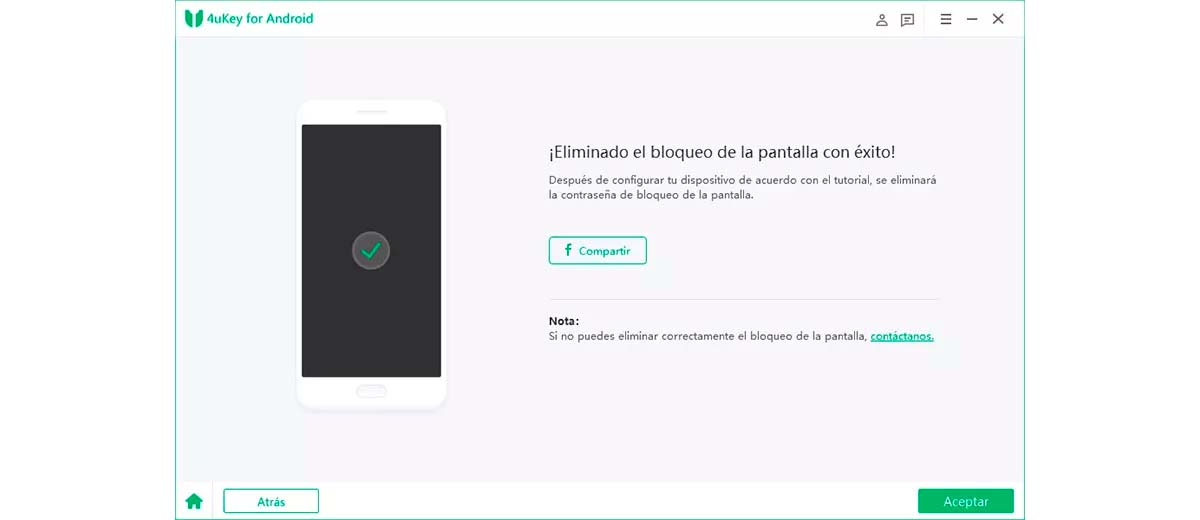
There are many applications available on the internet that allow us to regain access to a device whose pattern or lock code we have forgotten.
However, each and every one of them does not allow us to keep the information that is inside.
When we establish a lock code or any other method to protect access to a device, when the terminal is locked, it encrypts all the content available inside it.
If we do not know the unlock code, we will never be able to decipher that content. Although these applications claim otherwise, in the end they will always inform us that the content will not be able to be recovered.
What these applications really do is restore the device from scratch. We can do this process without having to pay the average of 30 euros that these applications cost (no, they are not free, although they appear otherwise).

How to restore an Android device

Depending on the manufacturer of our mobile, the process to restore a device and erase all its content varies. In this article, we show you all the options available to restore an Android device depending on the manufacturer.
