
When accessing our Android phone we have various biometric options. From the use of the fingerprint sensor, unlocking by facial recognition, PIN, password and the usual unlock pattern. Unfortunately, there are cases in which we only use the pattern and we have forgotten what it was, which prevents us from accessing our Android mobile.
This is a problem in many cases, but there is good news, since there are methods with which to be able to remove the pattern lock of Android without resetting the mobile. So we will be allowed to have access to our phone once again, so that we will then be able to change said pattern or put a PIN or password, for example.
Therefore, below we leave you with a number of solutions that can help you recover the use of your phone. Some of them are faster, others are simpler. But all of them will help us remove the pattern lock on Android without resetting the phone, so they will meet this goal. Each of you will be able to choose the method that best suits your case. Since there may be a method that is especially comfortable for you.

Find my Google device
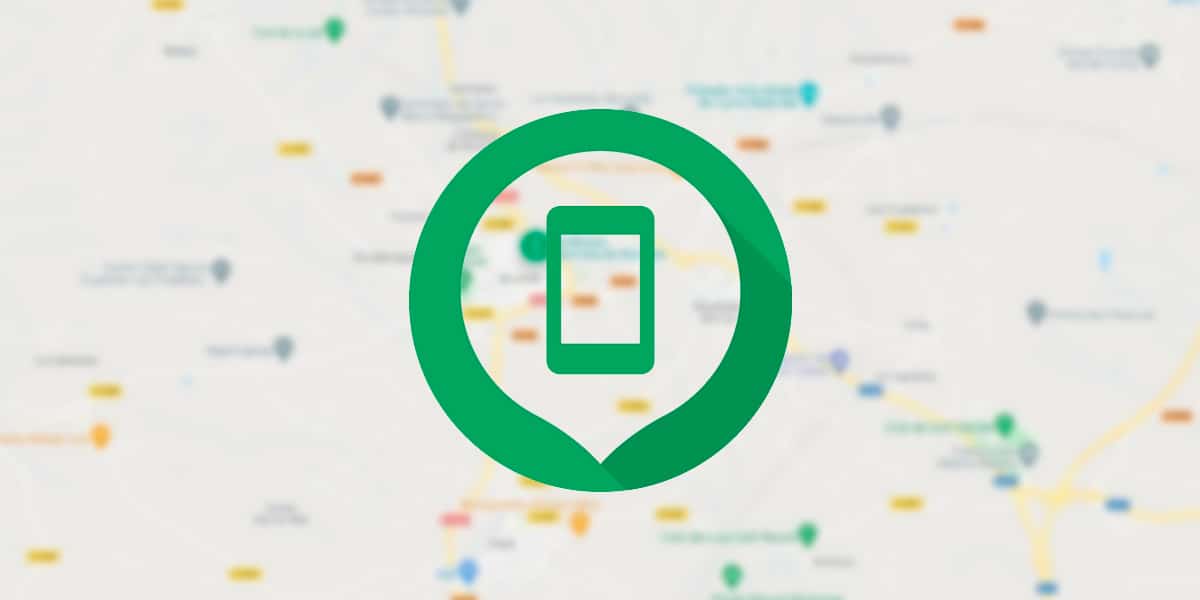
The tool to locate a lost or stolen mobile gives us many additional options. One of them is to be able to access the phone again, precisely what interests us in this case. It is also the most effective method to unlock the terminal in case you lose or forget the unlock pattern. All Android phones are linked to a Google account, and thanks to it we can use this application to establish a new pattern or a new password if necessary. So it is a great option in these cases.
What we will have to do is go to the web of Find my device, enter your user credentials, and then select on the locked device and click Lock. After using this option, we will be asked to set a new password or a new unlock pattern. Once you have done this, we will be allowed to use the new method you have set to access the phone again. It can now be unlocked normally.
If you want, you can change again said password or the method unlock in settings. Many users use this method to create a temporary or quick key, which gives them access to the mobile again and then in the Android settings use the desired pattern or password in reality. In a few minutes we have already gained access to the mobile without the need to reset.
Samsung Find My Mobile and similar services
Find my Google device is not the only app of its kind, as you already know. Brands like Samsung give us their own service, which we can also use to remove the pattern lock on Android without resetting, in this case it will be used on your Samsung mobile. In addition, the operation of this tool is similar to that of Google, so it is not something that is going to present too many complications. The difference is that it depends on the Samsung account now, not a Google account.
That is, we will be able to unlock the device as long as we have a Samsung account configured and linked to the device in question. It is advisable to have any terminal of any manufacturer registered within their services, if they give us this possibility, since that is how we are going to be able to benefit from this type of tool. So if the brand of your phone provides a similar function, it is good that you register, as it may help you in the future.
In the case of Find My Mobile from Samsung there are hardly any differences compared to Google. We are going to use their website, find the device associated with the Samsung account at that moment and then use the lock function, which will allow us to change the password or pattern on the phone. So we will be able to establish a new one, which will be the one that allows us to access the phone again. Once we have regained access, if we want we can change it from its settings again. Thus we will already have some key or pattern that is simple for us, for example.
Of course, there are also third-party apps that will work in this same style. Not only can we use the apps that the manufacturers give us, but if you have a third-party app that is reliable, you will be able to use it. They will give similar options with which we can regain access to our Android mobile without having to reset the phone. So they also work, in case this is something that some of you see as more convenient.
Unlock your mobile using Gmail

Gmail can also be used to regain access to the phone, although it is a method that not all of us can use on Android. It is something designed for somewhat older phones, since it is an option that was introduced in the past in the operating system, but that the most modern mobiles cannot use. In these mobiles, when we enter an incorrect pattern five times, a message will appear on the terminal screen asking us if we have forgotten the password.
By clicking on this message in question, we can enter our Gmail email and your password to unlock the device then. It is something quite comfortable, since in this way we are going to recover access to the mobile in a matter of a couple of minutes. Although it supposes that we have to remember at all times the password that we use in said Gmail account associated with the mobile. Otherwise, you will not be able to use this method.
As we have said, it is something that can be used on Android mobiles from a few years ago. Many of you are not going to have this opportunity available, so if you have a somewhat old mobile, you can see if this is a method that is available in your case or not. If so, it is something really simple and fast, so it is worth making use of this option.

Smart Lock
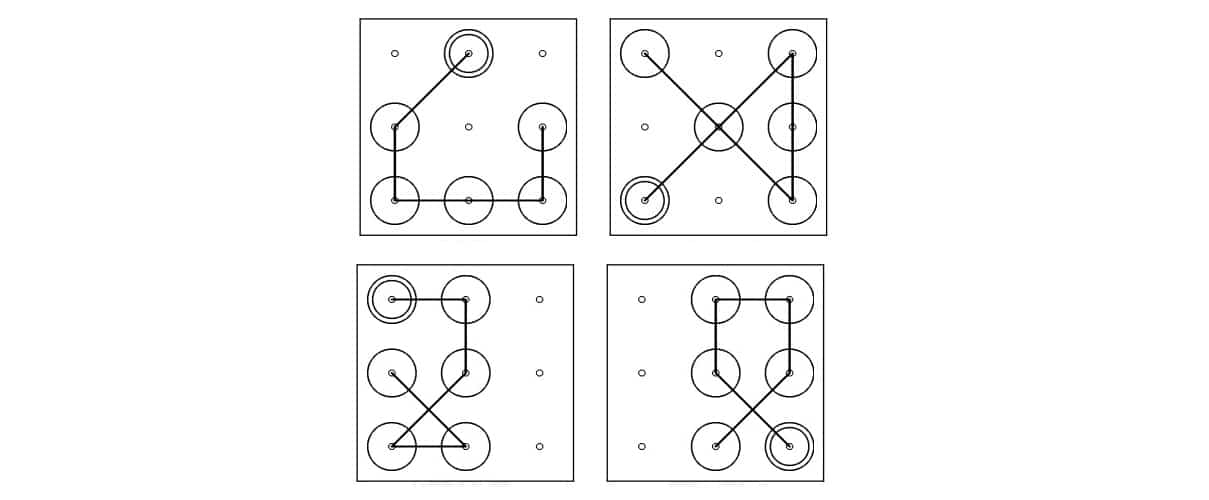
A doubt of many users in the operating system is if you can use Smart Lock as a method with which to remove the pattern lock on Android without resetting the mobile. This is an option that many may want to use, but it is important to keep something in mind and that is that first of all we have to configure Smart Lock on the phone. That is, if we have not configured this function previously, it will not be possible to use it now that we have this problem. So it is something that needs to be done first.
So in the Android settings we have to check if this function is active. If so, it can already be used, but otherwise, we will have to activate it ourselves. By making use of Smart Lock, we will already be given the possibility of configure any method that we want to set as a secondary unlock: a bluetooth device or a trusted NFC tag, etc. So each user will be able to have this method that is more comfortable for them to regain access to their smartphone in the event that they have forgotten said pattern.
It is worth mentioning that since Android 8.0 it has been made easier than certain applications they will be able to bypass the blockade if certain requirements are met, such as having Smart Lock unlock configured and having an operating system version that is equal to or greater than Android 8.0. So many of you may benefit from this option too, if you want to use it, of course.
Delete pattern using ADB
The last option is to use ADB to remove this pattern. Although it is somewhat complicated, only advanced users and those who are already used to using ADB should use it, otherwise it will not work well and it can create major problems in Android. We are going to have to connect the phone to a computer, open a terminal from the Android ADB folder and execute the following command:
adb shell rm /data/system/gesture.key
When you restart the phone and if everything went well, the device lock should be gone, so you can access it and you can now configure a new unlock method in its settings. If this command does not work, copy and paste the following instructions into the terminal:
adb shell
cd /data/data/com.android.providers.settings/databases
sqlite3 settings.db
update system set value = 0 where name = 'lockpatternautolock';
update system set value = 0 where name = 'lockscreen.lockedoutpermanently';
.quit
This second command in ADB should work, allowing that Android lock to be removed. Again, since you already have access to the phone, you will only have to go to the settings to use a new method to unlock the device. In this way we have managed to remove the lock pattern on Android without having to reset the mobile.
