
Today we have another one of those applications that brings us back a certain feature that in its day could disappear from a major update to Android, which for whatever reason, was no longer so needed although some of us could continue to use it. If Android 4.2 led to the appearance of widgets on the lock screen to access anything on the phone by turning on the phone, Android Lollipop has been the version that has managed to eliminate them.
Although with the Notifidgets app you can regain this possibility by being able to add those widgets again that you like so much, at least some of you. And this app will try to prevent those notifications that have arrived on Android Lollipop from not only becoming the central axis of the lock screen, but also from having space for different widgets.
Put the widgets back on the lock screen
Udell Enterprises has been responsible for bringing this application to the Play Store so that users can access their favorite widgets from the lock screen. And while in Android 5.0 Lollipop we might think that there was no room for such a thing, this is not the case, since Notifidges is in charge of looking for it as it is. An application that is available from Android 4.4 or higher, so it is not necessary that you have the latest version of Android.
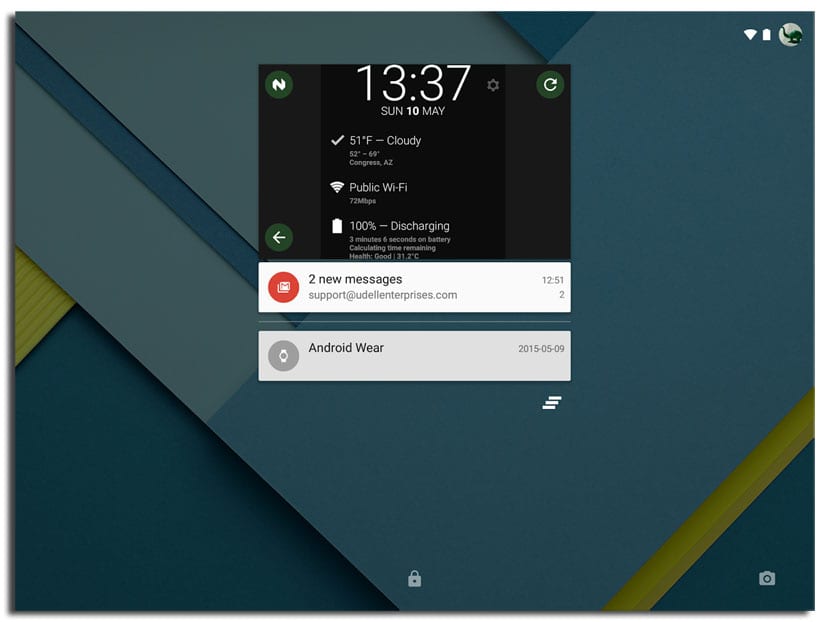
In short, Notifidgets create a semi permanent notification that contains the widget or widgets we want. This app allows access to these widgets without having to unlock the device and you have at your disposal all the widgets that you have on your phone, although some, logically, will be better than others.
Some widgets that are mostly static, as with Gmail, which although it does not allow you to slide through the email list, it does allow access to individual messages or start one from the appropriate area for it.
As with Android 4.2, widgets can appear when you swipe to the side, and while it is free, this is really a 7 day grace period before the user has to access their purchase for € 1,06
Step by step with Notifidgets
- The first will be launch the app previously installed.
- The list of available widgets so that we have to select one.
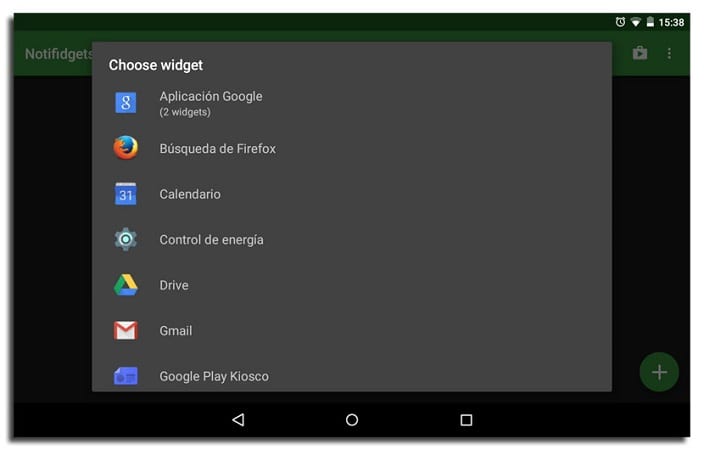
- Selecting one will bring up the typical permission message for "Create widget and allow access?"
- We click on create and we access the widget settings if so In this case I have used Yahoo weather so I have to configure the location, and some other characteristics.
- Created the widget we access the main screen where we will have Notifidgets activated at the top and the Yahoo weather widget used in this example.
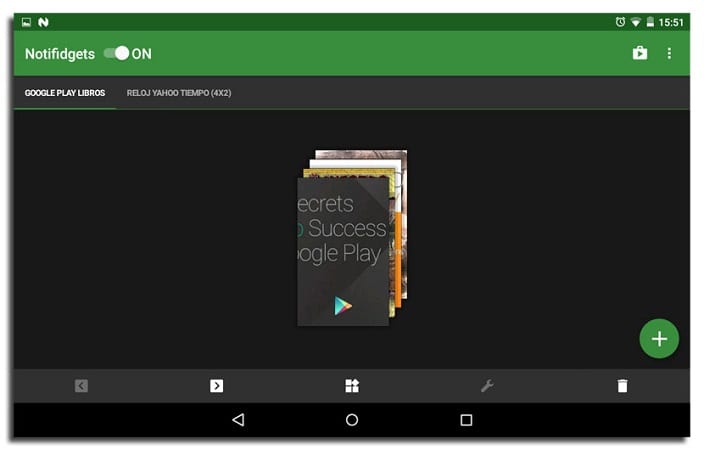
- Right next to it we have a green floating button that allows to create another widget to add it to the lock screen.
- Below these options we have several options: two to slide through the created widgets, one to replace the existing one with another, widget settings and the last one to delete the created one.
- Now we can go to lock screen to access the widget or widgets by swiping on the Notifidgets notification
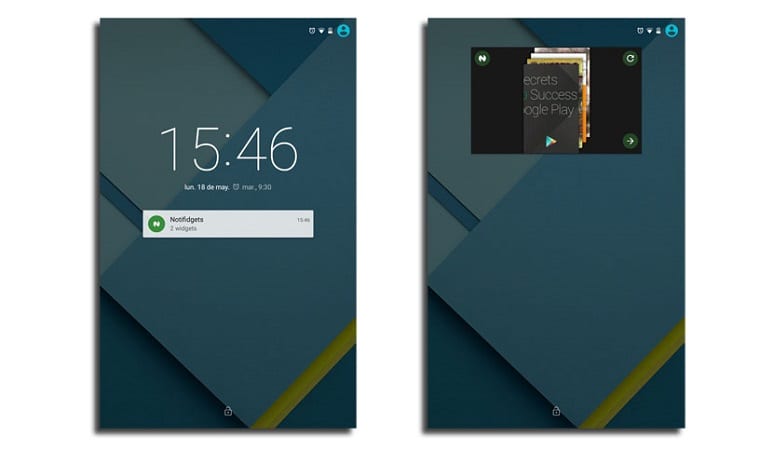
Thus we will have created the widgets in Android Lollipop. An interesting option to take into account in case you have become accustomed to widgets on the lock screen.
I would put it but @Motorola_MX and @MotorolaSoporte have not put lollipop on my moto g 2