In the following post, as a simple practical video tutorial, I will teach you step by step how to enable ambient screen on any Android, a functionality that comes standard in Motorola range terminals such as the Moto X or Moto G, which under the English name of Ambient Display offers us new functionalities for the sleep mode of our Android devices.
For install Ambient Display o Motorola Ambient Screen on any Android terminal foreign to the brand now owned by Lenovo, logically we will have to meet certain requirements that I will detail below. If you are not a Root user or have Xposed installed, do not continue reading this post since this option will not work for you, instead, to be able to enjoy the Motorola Environment Screen, you have the option of the simple installation of this free application for Android and available directly in the Google Play Store.
What is Ambient Display or Motorola Ambient Screen?

Ambient Display or Motorola Ambient Screen, is a feature that Motorola premieres in its range of devices such as the Moto G or Moto X, with which, once the terminal enters sleep mode, this functionality known as Ambient Display is activated, with which the terminal will react through the different sensors installed in our devices, so that when we lift it from a flat surface or when, for example, we take it out of our pocket, it shows us an elegant screen on a black background where we are shown the clock and calendar of our Android as well as a complete list of the latest notifications received.
Likewise, Ambient Display will be activated as long as the proximity sensor is not covered to show us the latest notifications received as soon as a new notification or message enters us. This is very useful since if we carry it in our pocket, we have it face down or closed with a book-type cover, this Ambient Screen functionality will not be activated since it is considered that it is not necessary, which also adjusts the consumption of battery of this sensational functionality.
Can I enable the Motorola Ambient Screen functionality on my Android terminal?
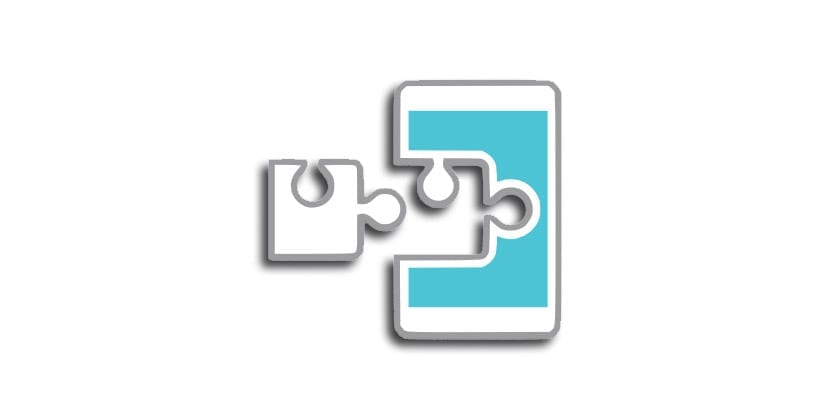
This functionality that in principle is only enabled as standard in Motorola terminals, specifically in the Moto range, now you will be able to enjoy it on your Android terminal as long as you meet these essential requirements to be able to install this new functionality on your Android:
- Have a rooted Android terminal with Xpossed Framework flashed. If you have a Root terminal and you don't know how to install Xposed Framework, a little below I leave you a complete video tutorial that I made just a week ago and where I explain step by step the correct way to install Xposed on Android.
- Be on an Android Lollipop or Marshmallow version.
If you meet these two requirements, then you will be one of the lucky Android owners who will be able to enable this functionality of Motorola's Moto terminals, simply by following the simple steps that I explain in the attached video tutorial with which we started this post.
How to install Xposed on Android?
If you have a root terminal and you have not yet decided on the Xposed installation on Android, I advise you to take a look at the video that I leave just above these lines where I explain the simple process of installation and flashing of Xposed Framework on Android.
How to enable Motorola's Ambient Screen on any Android
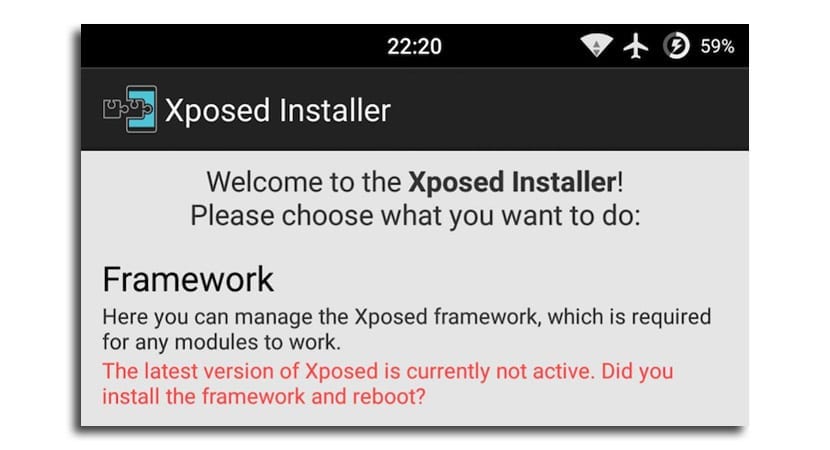
How I show you in the video with which I started this post, to install the Motorola Ambient Screen functionality on any Android, we are just going to have to go to the Xposed Installer application and in the section or section of Downloads, find the module [LL-MM] Enable Ambient Display - Xposed and click on the box that says Install.
Once the module is installed and applied, we just have to go to the section Xosed Installer Framework and select the option of Restart o Soft reset for the module to be applied correctly.
To configure it to our liking, you just have to follow the instructions or tips that I indicate in the video tutorial at the beginning of the post.

Any Android not Francisco, has to have ROOT and Xposed if nothing at all. Point out that if the applock does not happen. Thanks for your videos. They are interesting.
https://youtu.be/xHuEnwbI4V8
Well, mine has activated it alone, I think ...
It will be the last update ...