
Our current phones have become true pocket computers with all kinds of apps at our disposal with which to get the most out of them. But it is possible that some have stopped working or do not include something new. So we're going to teach you how to locate pending updates on Android and iOS.
As you will see later, the process is not very complicated, so do not hesitate to follow this Android tutorial and discover how to locate pending updates on your phone.
What kind of updates are there in Android

En general, Android updates can be classified into three categories:
- Operating system updates: They are the biggest and most significant updates. Google releases a new version of its Android operating system every year. These updates usually include changes to the user interface, new features, security improvements, and system efficiency.
- Security updates: These are smaller updates, mostly released monthly, that focus on fixing potential security vulnerabilities in the operating system.
- App updates: In addition, the individual apps on your Android device are updated regularly. These updates may bring new features or improvements that are worth noting
How to locate pending updates on Android
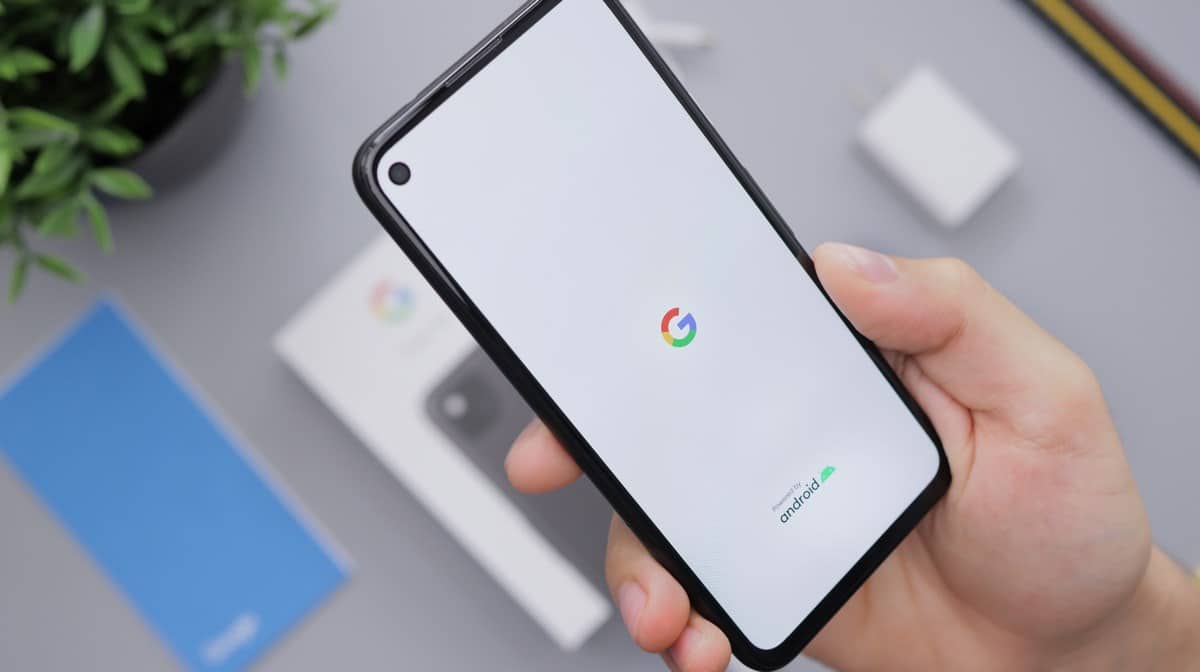
Security updates on Android are usually automatically downloaded and installed on your device, although this may depend on the configuration of your phone and the manufacturer. So, let's see the steps to follow to do it manually:
- Open the Settings app on your Android device.
- Scroll down and select “System” (on some devices, you may need to select “About phone” or “Software update” instead of “System”).
- Select “Advanced” (again, this may vary by device).
- Choose “System Update”.
- Here, your phone should automatically check for any available updates. If there is one, you will be given the option to download and install it.
- If you don't see the option to check for updates manually, your phone may be set to install updates automatically.
In the case of an app, say that there are several possible ways to update an application on Android. Remember that it's important to keep your apps up to date, as updates often contain security improvements, bug fixes, and new features that enhance the user experience.
Automatic update from Google Play Store
The most common way to update an app is through the Google Play Store. If you have automatic updates enabled on your device, apps will automatically update in the background when a new version is available.
- Make sure you have an active internet connection on your device.
Open the Google Play Store app on your device.
Tap the three horizontal lines icon in the top left corner to open the dropdown menu.
Select “My apps and games” or “My apps and games”, depending on the Android version.
Under the “Updates” tab, you will see a list of all apps that have available updates.
Find the app you want to update and tap the “Update All” button to update all apps or tap the “Update” button next to the specific app you want to update.
Manual update from Google Play Store
You can update your apps manually by opening the Google Play Store app, then heading to the “My apps and games” section (may vary depending on the Android version) and there you will find a list of all the apps installed on your device that have updates available. From there, you can select the specific app you want to update and tap the “Update” button.
- Make sure you have an active internet connection on your device.
- Open the Google Play Store app on your device.
- Tap the three horizontal lines icon in the top left corner to open the dropdown menu.
- Select “My apps and games” or “My apps and games”, depending on the Android version.
- Under the “Updates” tab, find the app you want to update.
- If an update is available, you will see an "Update" button. Tap that button to update the app.
Update from the application web page
Some apps offer the option to download updates directly from their official website. In this case, you will need to visit the application's website, find the download or update section, and download the corresponding update file. You will then need to manually install the downloaded update on your device.
- Open a browser on your device and visit the official website of the application.
- Look for the downloads or updates section on the website.
- Find and download the update file for your device and Android version.
- Once downloaded, go to the folder where the update file was saved and tap on it to start the installation.
- You may be asked enable installation of apps from unknown sources in the security settings of your device. If so, temporarily turn it on so you can install the update.
- Follow the instructions on the screen to complete the installation of the update.
Updating from alternative app stores
In addition to the Google Play Store, there are other alternative app stores, and Amazon Appstore or APKMirror. These stores may also offer updates for apps installed on your device. However, you should be careful when downloading apps from unofficial sources as they might contain malware.
- Open the alternative app store on your device (for example, the Amazon Appstore or APKMirror).
- Find the app you want to update using the search function.
- If an update is available, you'll see a button or link to download the latest version of the app.
- Tap the download button or link and follow the on-screen instructions to complete the download and installation of the update.
Update via push notifications
Some apps, especially the larger and more popular ones, can sendr Push notifications to users when a new update is available. These notifications may include a direct link to the Google Play Store so you can update the app quickly and easily.
- If you receive a push notification that an update is available for a specific app, tap the app to open the notification.
- The notification may include a direct link to the Google Play Store. Tap the link to open the app's page on the Play Store.
- On the app page, tap on the “Update” button to install the latest version of the app.
How to Locate Pending Updates on iOS

If you have an iPhone, we will tell you the different ways to locate pending updates on iOS
Automatic update from the App Store
- Make sure you have an active internet connection on your iOS device.
- On the home screen, find and tap the “App Store” icon to open the App Store.
- At the bottom of the screen, select the “Updates” tab.
- You'll see a list of all apps that have updates available.
- If there are pending updates, you will see an "Update All" button in the upper right corner. Tap this button to update all apps at once.
- If you only want to update a specific app, find the app in the list and tap the “Update” button next to it.
Manual update from the App Store:
- Make sure you have an active internet connection on your iOS device.
- On the home screen, find and tap the “App Store” icon to open the App Store.
- At the bottom of the screen, select the “Updates” tab.
- You'll see a list of all apps that have updates available.
- If there is an update available for a particular app, you will see an "Update" button next to it. Tap that button to update the app.
Automatic update from Settings:
- Go to the home screen of your iOS device and search for the “Settings” app.
- Tap the “Settings” icon to open the app.
- Scroll down and find the option “iTunes and App Store” or just “App Store”.
- In the "Automatic Downloads" section, make sure the "Updates" option is turned on.
- With this option enabled, apps will automatically update in the background when a new version is available on the App Store.
Automatic update via push notifications:
- Some apps may send push notifications to let you know about available updates.
- If you receive a push notification that an update is available for a specific app, tap the app to open the notification.
- The notification may include a direct link to the App Store. Tap the link to open the app's page on the App Store.
- On the app page, tap on the “Update” button to install the latest version of the app.
As you may have seen, it is not difficult to locate pending updates on Android and iOS, so do not hesitate to follow this step-by-step tutorial
