
Thanks to the new gesture that YouTube has introduced, we are going to show you the gestures with which you can navigate through the videos in this great platform that we have on our mobile.
YouTube has been updated this day ago with a new gesture and that is none other than doing one down to exit the full screen to the standard interface. So there is no better time than now than to show you the 4 gestures that you have at your disposal to improve the experience of using this app on Android.
Gesture down to exit full screen
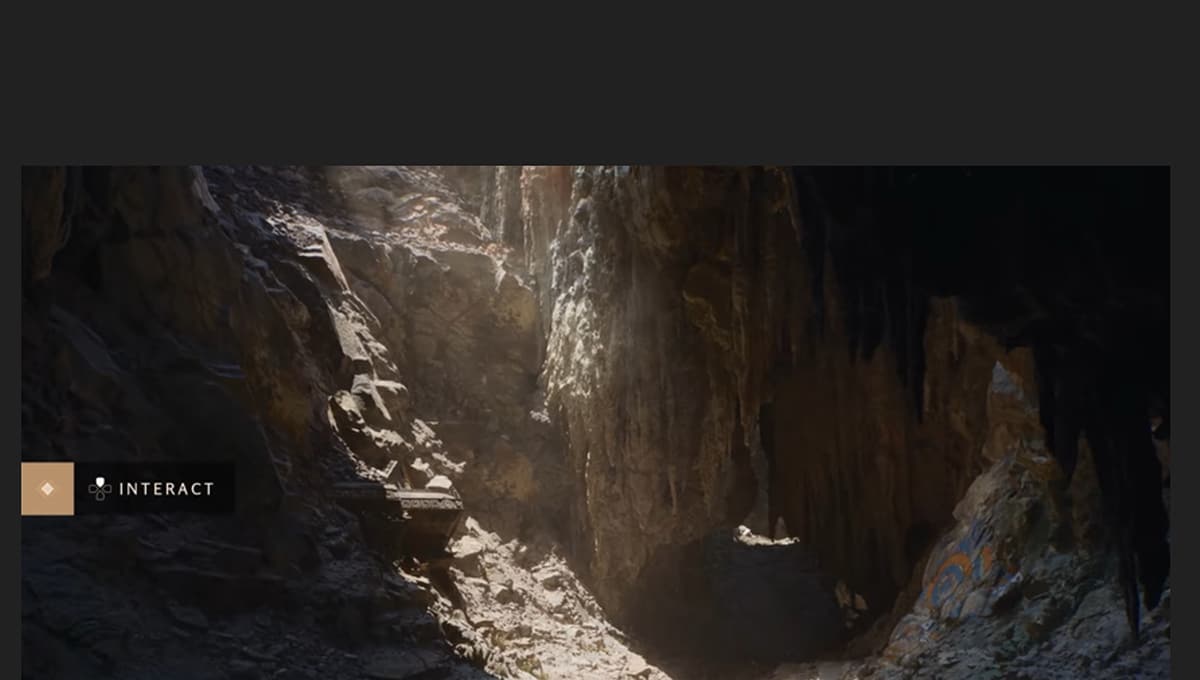
YouTube's newest gesture lets us make one down to close the video that we are seeing and thus let's go to the standard interface. We can use a keystroke to minimize the video, but the gesture is much more intuitive and the moment we get used to it, the experience gains integers.
And even when we are not in full screen watching the video, when gesturing down minimize the video we are watching, freeing up the screen to search for a new one and explore other interesting channels; especially ours Androidsis with great videos like the best games.
Gesture left or right to switch between videos
If we are seeing videos with autoplay turned on or a playlist playback of those that seems to have no end, we can make a gesture to the right to go to the next video. If we make the gesture to the other side, the left, we will return to the previous video.
Uno of the highlights of this experience is that the YouTube app remembers exactly the second you were in the previous video, so it takes you to it when you return.
Double taps to go backward or forward in a video
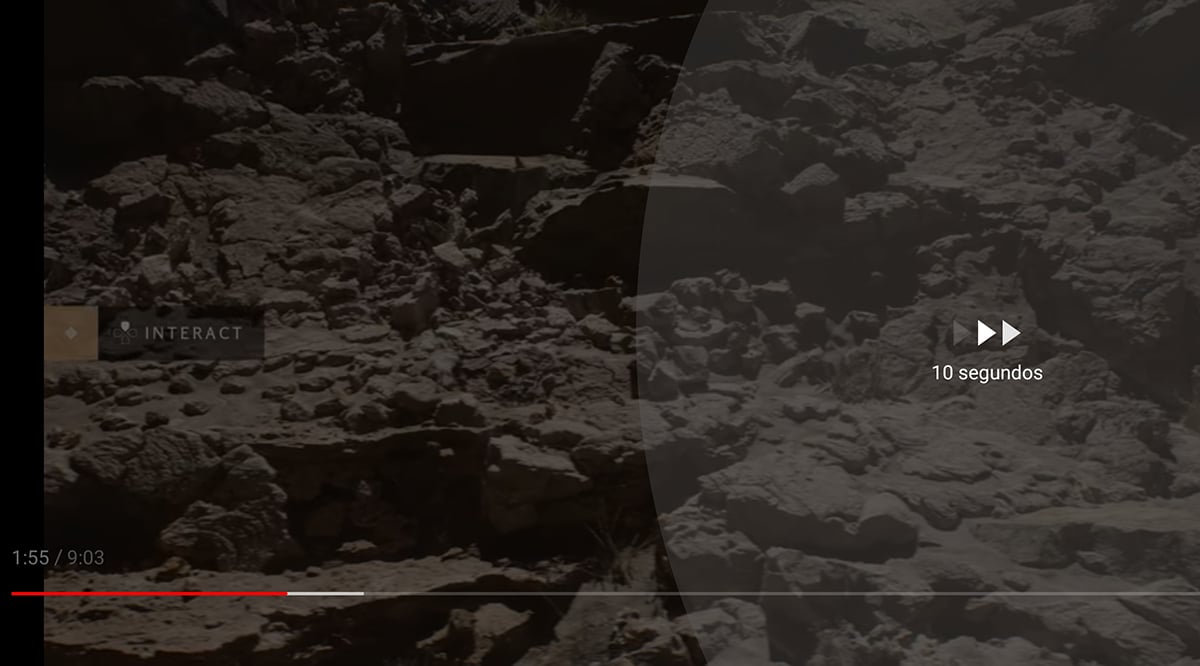
Another of the most important gestures when playing videos and that will let go back to listen again or watch that ten second time slot. By default you can click on one of the sides of the video to move backwards or forwards 10 seconds. If we do it on the left side it "rewinds" backwards and if we do it on the right we move forward ten seconds.
The ten seconds can be modified from the settings in order to be more precise or increase those ten seconds. Another of the essential gestures that adds a great user experience from our mobile in order to move quickly through the videos without having to "fight" with the playback line.
Gesture up to view related videos in full screen
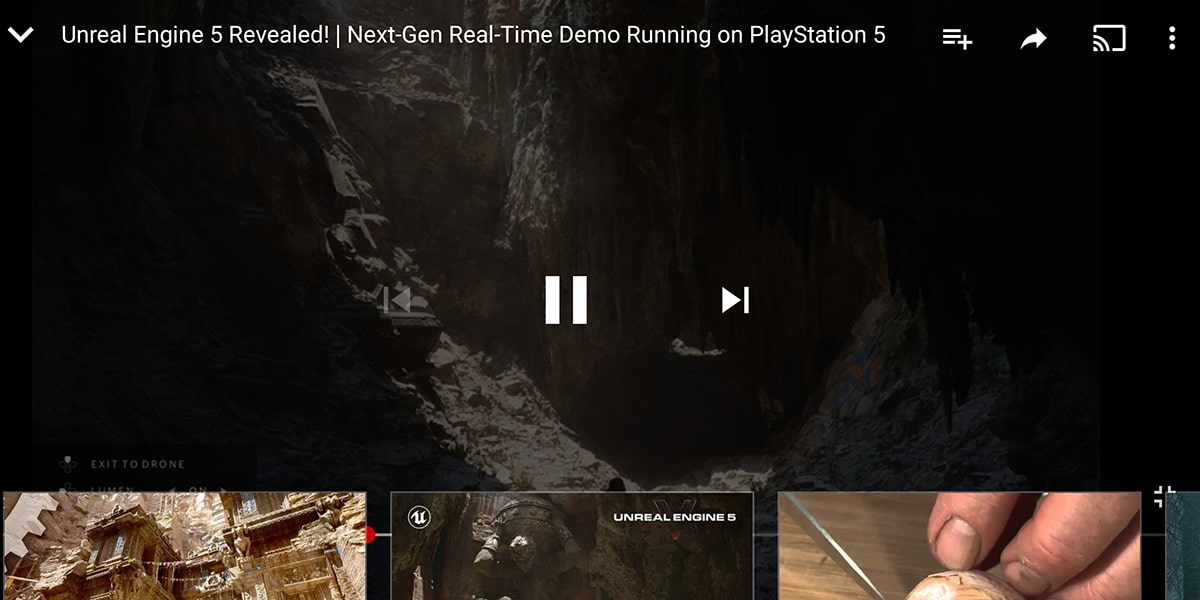
Another great gesture and that has to do with those related videos that YouTube usually presents us properly. When we are watching a video in full screen and we do not have enough desire to minimize the video to see the related videos that YouTube indicates, we simply make an upward gesture.
This gesture generates and brings into view a semi-transparent layer in which it shows us a limited selection of videos related to the one we are watching. While the video continues to play we can keep an eye on those related. Perfect when we are listening to music and we want a topic related to what is being played, as well as to discover new music or videos related to the content that is being played.
If we make a downward gesture we will hide the related videos panel again and thus continue playing the video. A series of gestures to control video playback . as well as moving on to the following. If you did not know any of them, try them because they will allow you to access an experience that perhaps you did not know; the same happens on the desktop with the fast forward and backward buttons.
