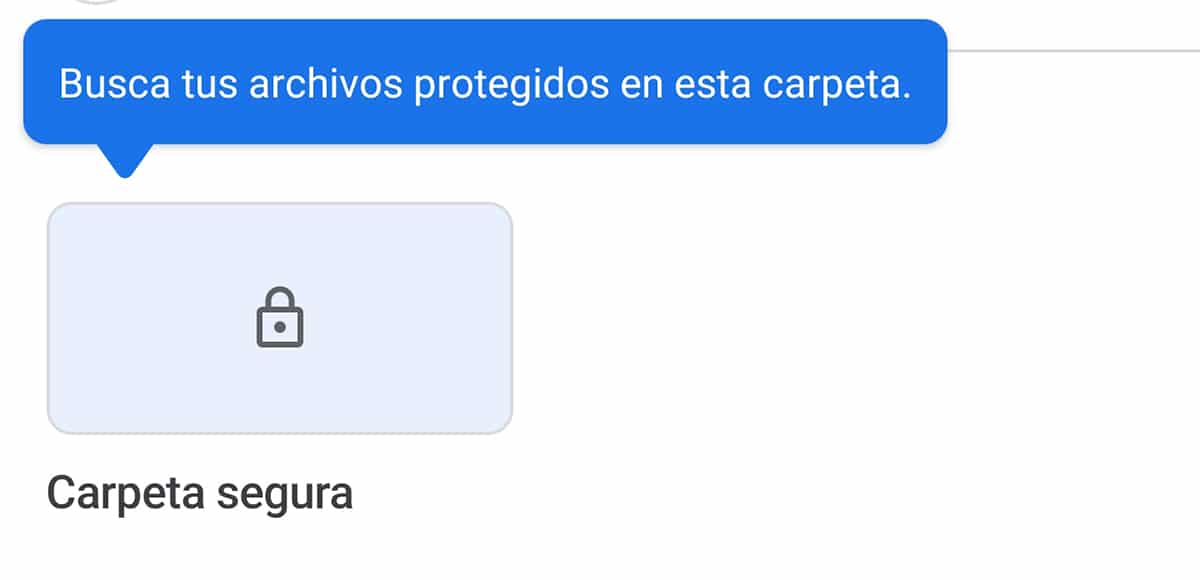
La Secure Folder when you use it you can no longer live without it and this is what happens with the one launched by Google Files a few days ago. In fact we are going to explain how to use it and how to be able to have it already in your application, since the current version in the Play Store does not have it.
A Secure Folder that on the high-end Samsung Galaxy is one of its best features in security by Knox and that in other devices we also have it in mind as it happens in Huawei mobiles. Now Google gets on the bandwagon to share that experience and thus have our private or sensitive documents, images or videos there. Go for it.
How to have the Google Files Secure Folder

If we update to the latest version of Google Files we will not find this great novelty of an application that is characterized by keep our mobile very clean. In fact, we have to go to a repository of APKs to download the latest version that does come with the Secure Folder.
Is the version 1.0.325551336 which we are going to use to teach you how to use Google's Secure Files Folder and what you can do with it:
- Download: Files by Google 1.0.325551336 APK
An essential Secure Folder in the Galaxy like the Note 10+ and of which we have already made some special than another to give you know all its ins and outs. Above all not only for be able to hide photos, documents or files, but because it also allows you to install applications on it. That is, we can have an Instagram account in the same session with your own Google account. It is like having one operating system inside another.
And here things change with Google, because at the moment the first version of the Secure Folder of Google Files arrives with the essentials to be able to hide any document or file that we want, but without more.
How to use Google's Secure File Folder
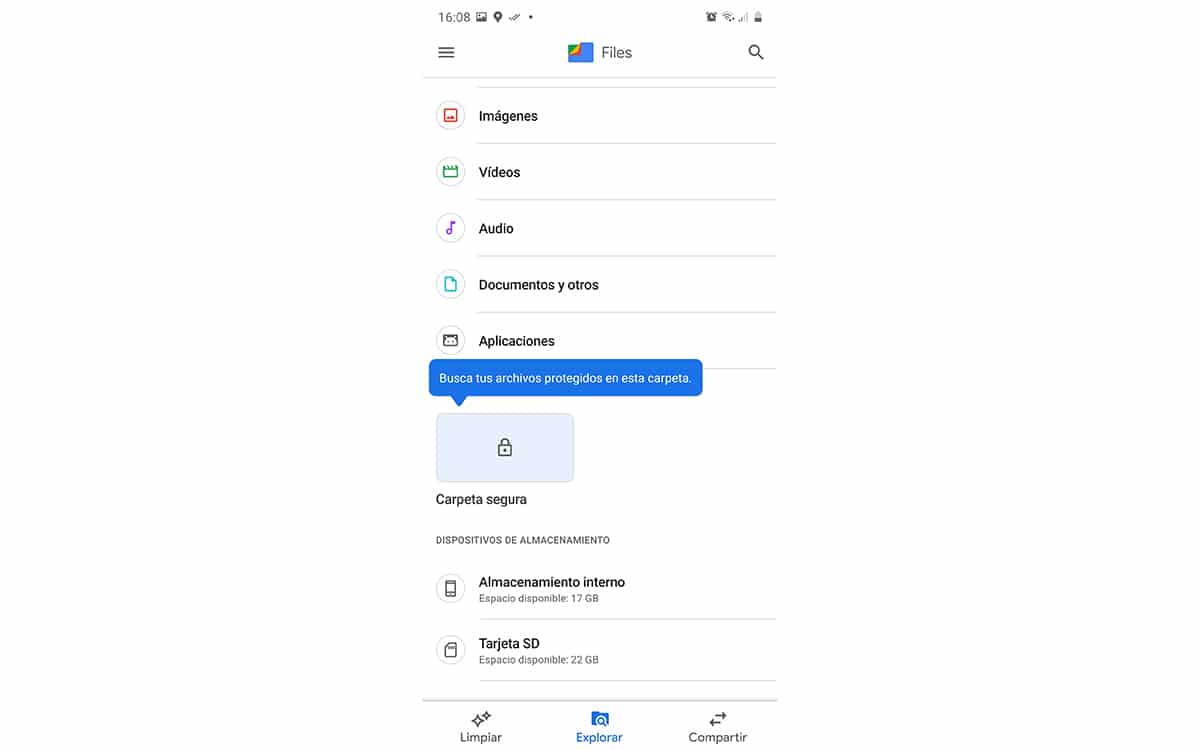
Once the Google Files APK update is installed, we are going to go to the "Explore" tab located at the bottom. Here we find all file categories stop at the bottom find a button dedicated to the Secure Folder and that is visible from the first moment.
If we click on the Secure Folder we will go to a screen where we have to create a 4-digit PIN and that will help us to introduce or "remove" the files that we want from the Secure Folder. That is, we bolt with that PIN that will allow us to have everything we want in a safe place.
Once the PIN is created, we will go directly to the Secure Folder to see that we have nothing in it. From this window we cannot add files manually, which differs from the Samsung Secure Folder from which you can add files or applications with all the comfort in the world.
How to move or "remove" files from the Secure Folder
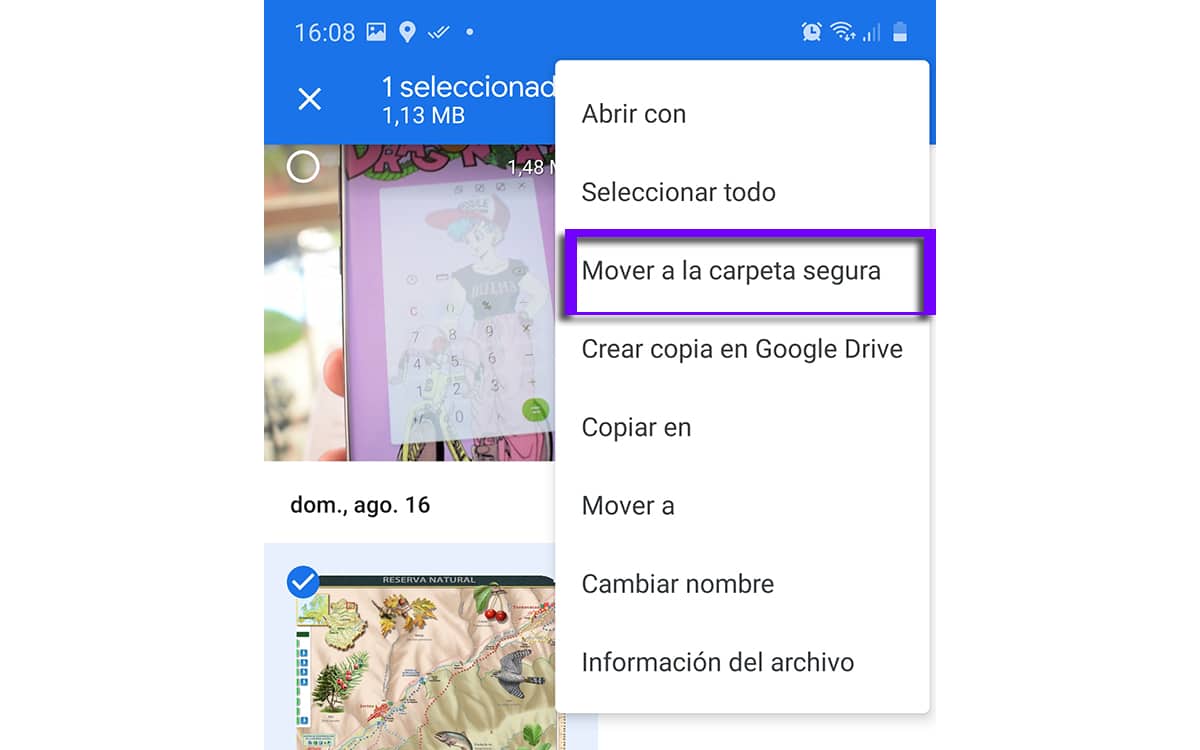
The way we have to add files to Google's Safe Folder It is through the application's browser. That is, we leave the Secure Folder and we are going to explore the Downloads folder to make a long press and from the menu that is generated when clicking on the icon with three vertical dots, we can find the option "Move to the Secure Folder" .
Selected, the file will go to the Secure Folder to be able to direct us to her when entering the PIN again; here we can forget for the moment that option of the Samsung version that allows us to access the Secure Folder as long as we have not locked the phone. Hopefully Google is able to improve its features.
For remove files from the Secure Folder we will follow the same method but from the file in it. And so we can use the Secure Folder of Google Files and that will come in handy to keep the documents well protected. Now, if you want to go to another level, because the next phone you already know what brand it has to be.
