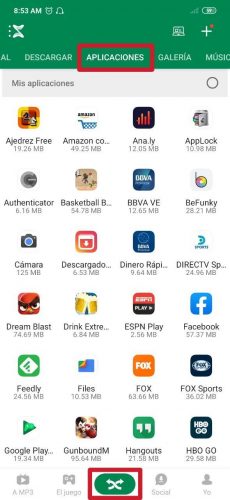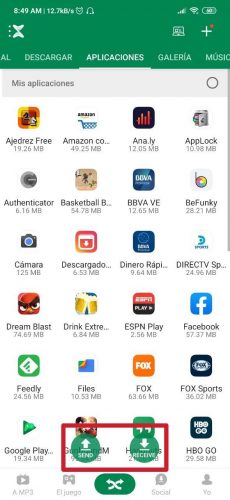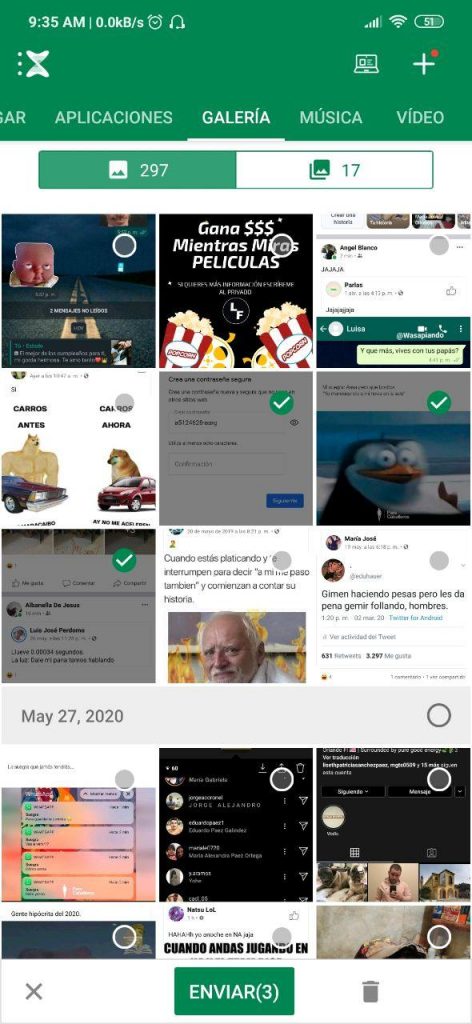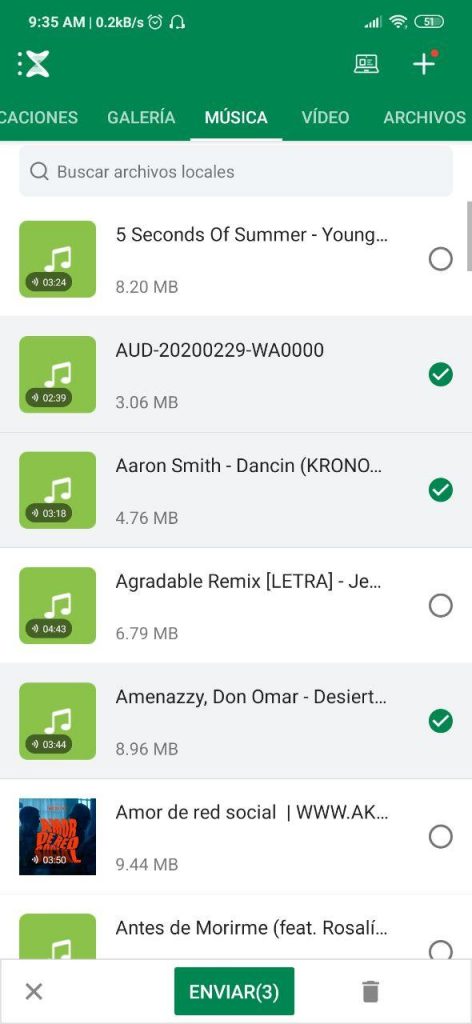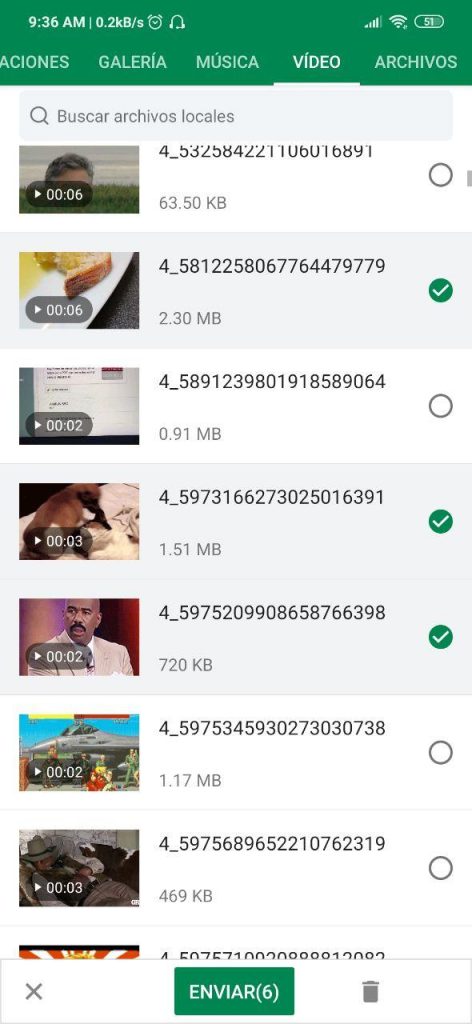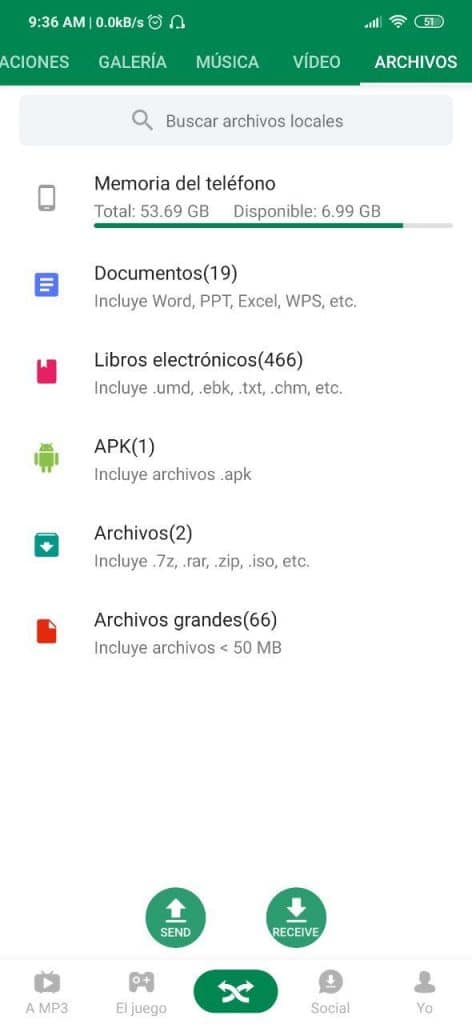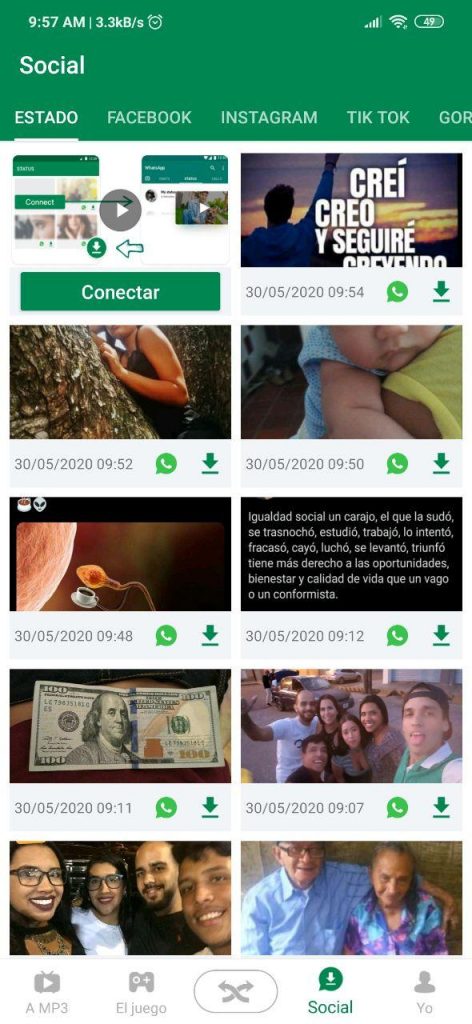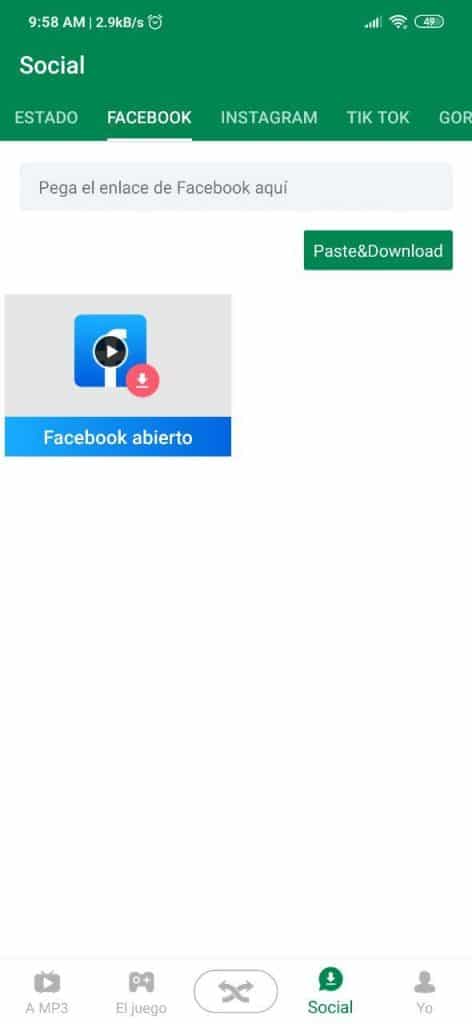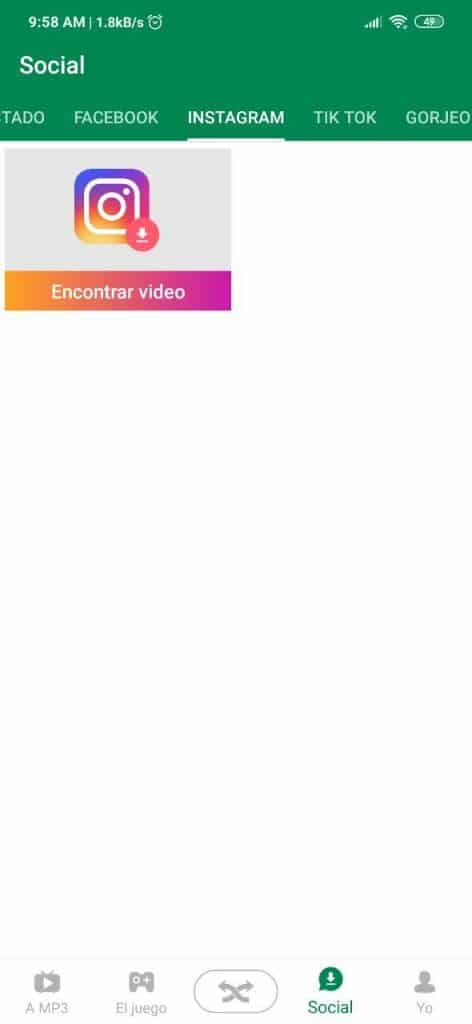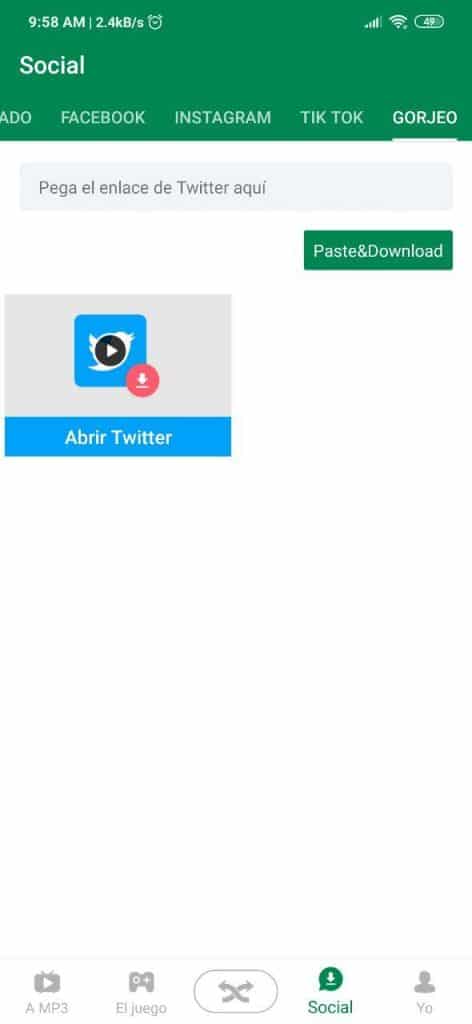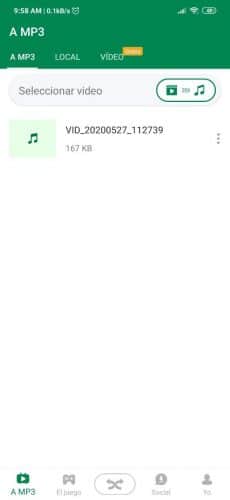Bluetooth connectivity is something of a lifetime. This allows us to transfer files from one device to another in a matter of seconds, minutes or hours, depending on the size of this and the speed of Bluetooth based on its version. However, it does not offer a faster transfer than Wi-Fi, so this second option is more attractive.
The first option available on mobile phones for file transfer - excluding any messaging app or other service that needs an Internet connection - is Bluetooth. What many do not know is that files can be sent via Wi-Fi -as well as apps-, which is possible through third-party apps such as Xender, one of the most popular on the Play Store. How to use this application is something that in this post we explain clearly and easily.
How to transfer and receive files and apps over Wi-Fi using Xender
To begin with, Xender is perhaps the most popular app for transferring files and applications over Wi-Fi. This has more than 100 million downloads in the Google Play Store, a figure that only the best applications in the store can only boast. In addition, you can also download WhatsApp statuses and save videos from Facebook, Instagram, Tik Tok and Twitter, so it is very versatile and complete, as well as complete. In turn, it is worth noting that it only weighs a little over 20 MB and is completely free, and its download link through the Play Store is left at the end of the post.
Its interface is really simple, resulting in an easy understanding. When we open it, we find many options; The first is Applications: here are all the apps installed on the mobile that can be sent via Wi-Fi. You can select only one or several at a time, in order to press the button Submit located in the bottom bar of the interface and transfer them
The mobile that is going to receive the transfer of the selected application has to have the Xender app and scan the QR code of the phone that is going to do it through it. For the receiving terminal to obtain it and start the transfer process, you have to click on the icon that is positioned in the entire lower center of the screen, which is identified under the logo of two green and curved arrows -one looking at the left and one to the right-; once this is done, you have to tap on Receive (Receive, in Spanish). After that, it only remains to scan the mentioned QR code.
This explained also applies in the same way for photos and videos, music and files of all kinds, sections that can be accessed using the upper bar of the app, in which the main interface is located, which is the Applications interface.
The transfer, using Wi-Fi connectivity instead of Bluetooth can easily reach several MB per second, which makes Xender an ideal app for sending and receiving files -such as movies- and very heavy applications that would normally take many minutes with the use of BT; Through this method it can take much less time. To get a better idea, a file of about 80 GB takes just under 2 hours to transfer via Wi-Fi, something that would take much longer if the Bluetooth connection were used; This is based on a user's comment shown on the Play Store.
Download WhatsApp statuses and publications from your favorite social networks
As we said at the beginning, Xender is an extremely complete application. In addition to offering file transfer via Wi-Fi connectivity, It also allows you to download WhatsApp statuses through its section Social , which is located on the right side of Transfers in the inner bar of the application.
For WhatsApp statuses, just click the download button on the desired one and that's it. To download videos from social networks such as Facebook, Tik Tok and Twitter (Twitter), you have to paste the link of the publication in the bar that indicates it. For Instagram it is necessary to log in to the app and enter through the Xender browser to select the publication (image or video) to download. [It may interest you: How to manage apps in Xiaomi MIUI]
Convert videos to MP3
As if that were not enough, can also convert videos to MP3 format music files, Clear. This is done from the To MP3 section, which is located in the lower bar. There you just have to select the video to convert and that's it. As simple as that. It will appear in the mobile storage, so it can be heard from the player like any other song, not only from the app.