
The internal storage of any mobile phone It fills up with information over time, sometimes with files that are not really necessary, although others are. The images, videos and documents are part of everything we are receiving, thus having to find the formula to save the most relevant one.
Smartphones have been incorporating a slot to add a card over time, with greater storage and it is valid if you want to save data of any kind. Currently several phone models have decided to exclude this, there being others who have decided to continue incorporating it.
In the tutorial we will explain how to transfer photos from android to sd card, being quite simple to carry out this process out. A card usually has a small cost, from 10 to 25 euros cards from 64 to 256 GB, thereby expanding the smartphone and being able to double the capacity we have.

Move photos, videos and even applications

External cards not only allow you to pass photos, videos and documents, applications are also mobile, as long as they do not belong to the system. The applications that you can move become those that you use, such as WhatsApp, Telegram, Instagram and many other apps on your phone.
When it comes to moving certain apps, you have to be careful, on many occasions it generates problems, not happening if you do it with images, clips, documents and files. The appropriate thing is that if you see that you are running out of a lot of space move things that have a large weight and remove it from the main storage.
The card can be used to store information, as long as the main one is used to store applications, which is an important effect when it comes to use. External cards usually work quite well, the speed is comparable to internal cards, which tend to be large and fast (we already have UFS 2.2 cards and later).
Move photos to SD card on Android

A quick way to move photos to SD card on Android is none other than using your device, selecting one or several if you want. The task is quick, although sometimes having an app like Google Files will make your life easier, being a quick and simpler process than doing this manually.
Although this seems easy, the person will be in charge of going to the phone's settings and from there start moving photos, videos and other files. In the latest versions of Android anyone you can go to storage, copy and paste as many things as you want from one place to another and without the need for tools.
If you want to transfer photos from Android to SD card, Do the following:
- The first step is to unlock the phone
- Go to “Settings” and then click on “Storage”
- Inside it will show an option called «Transfer data to SD cards», click here
- Choose as many files as you want and hit paste, choosing the destination, in this case the SD card or “External storage”
- Another option is to go to “Files”, available as an app on phones, once inside choose the images and go to the SD card, once inside paste and wait for the files to be transferred directly to our card, which will take a process of a few minutes depending on how many and the weight
Images, videos and documents will be passed in a time Be careful, if they are too large files, they are worth having all of them on external storage, specifically on an SD card. The user can also move when required from the card to the internal storage again.
Move photos on Android with Google Files

A perfect app to use when moving photos from Android to SD card en Files by Google, an app launched by the Mountain View company. It's free, plus the interface is easy to use, plus the process takes less than a minute if you want.
The first thing we have to do is download the Google Files application, to do this do this from the Play Store, having direct access from your mobile phone. The application does not weigh too much, around 4-5 megabytes and does not contain advertising, in addition to having other uses, including cleaning the mobile phone.
To move photos with Google Files, do the following step:
- The first thing is to have downloaded and installed Google Files on your phone
- Start the application once you have it installed on your phone
- Click "Select and Release"
- It will show you all the available images, now click on “Move to SD card”
- Google Files will tell you how many files you want to move to the other window, specifically to the SD, select the images you want and hit “Move to SD card”
Once you have moved all the files to the SD card you can delete these files if you want, since they will be duplicated in one and the other. You can upload videos, in case you want to free up much more storage and thereby leave gigabytes free, which will come in handy in the long run as you have more space to download things.
Move Android folders to SD card
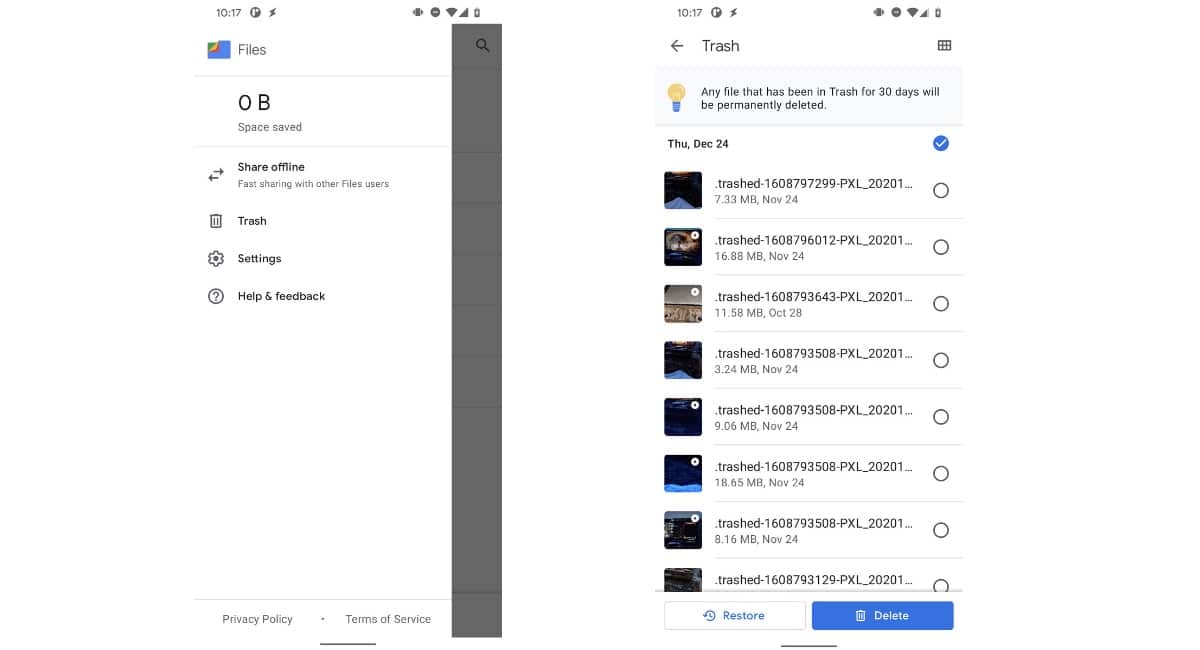
A much faster solution to transfer photos and other files from Android to SD card is moving an entire folder. For this, the appropriate thing would be that all the images that you want to pass are in it and you move it, saving a lot of work of going one by one or choosing a pack of photographs.
The use of Google Files will make this an easy task, which in practice would be impossible because Android does not give permissions unless you are root to move a folder to another destination. Imagine moving a whole folder, where everything is organized and you can quickly access and take the photos you want, this will save us a lot of time.
When moving a folder with Google Files, Do the following:
- Open the Files Google app on your device
- Go to the folder you want to move at that time
- Click on the arrow that looks down and hit “Move to”
- It will tell you “Move here” and choose the “SD Card” and that's it
