
Let's be honest, sometimes things go wrong and our apps not working as they should. When this happens to users of Instagram, the first thing they want to know is how to fix it. If you have recently experienced a problem with Instagram not working, this article will be very useful for you. We're here to help you fix those issues and get your Instagram app back up and running so you can keep taking those selfies. Unfortunately, there are many reasons why the Instagram app can stop working. From a third party app interfering with it to an OS update that has broken its functionality – any of these issues can occur at different times for different people. But do not worry. We have outlined 5 ways to fix Instagram not working
Check your internet connection
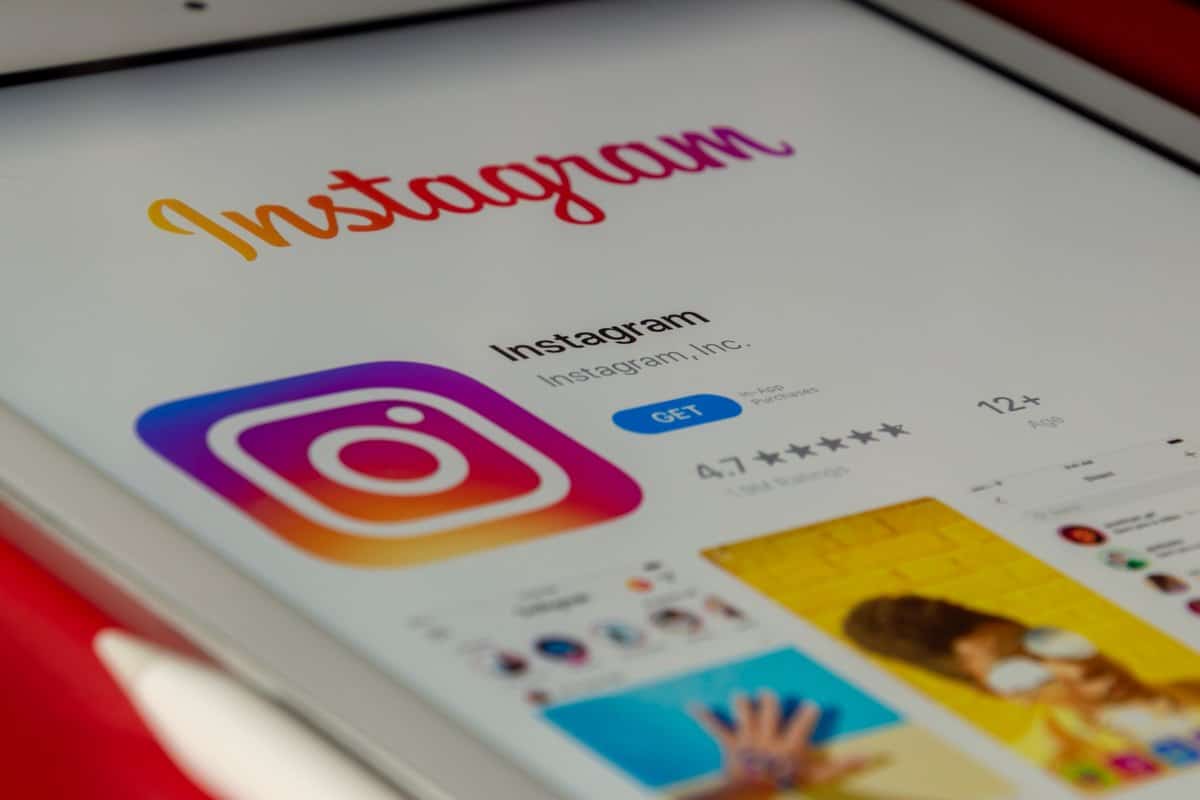
The first thing you should check if instagram won't load on your device is your internet connection. If you have a weak or inconsistent connection, Instagram may not load or load incorrectly. If you're having WiFi connection issues, Instagram may not load at all because it requires an internet connection. If you've checked your internet connection and it's working fine, you can move on to the next troubleshooting steps.
Clear the cache
Clear the cache can help fix Instagram crashing or not loading on your device. You can clear Instagram's cache by tapping the gear icon on your device and then tapping "App Settings." Scroll down to “Instagram” and tap on “Clear Cache”. When you clear the cache, you remove temporary data that has accumulated within the app and is causing it to crash. Clearing the cache can help fix Instagram if it isn't working properly. If clearing the cache doesn't fix your problems with Instagram, you can try uninstalling and reinstalling the app.
Reinstall the app
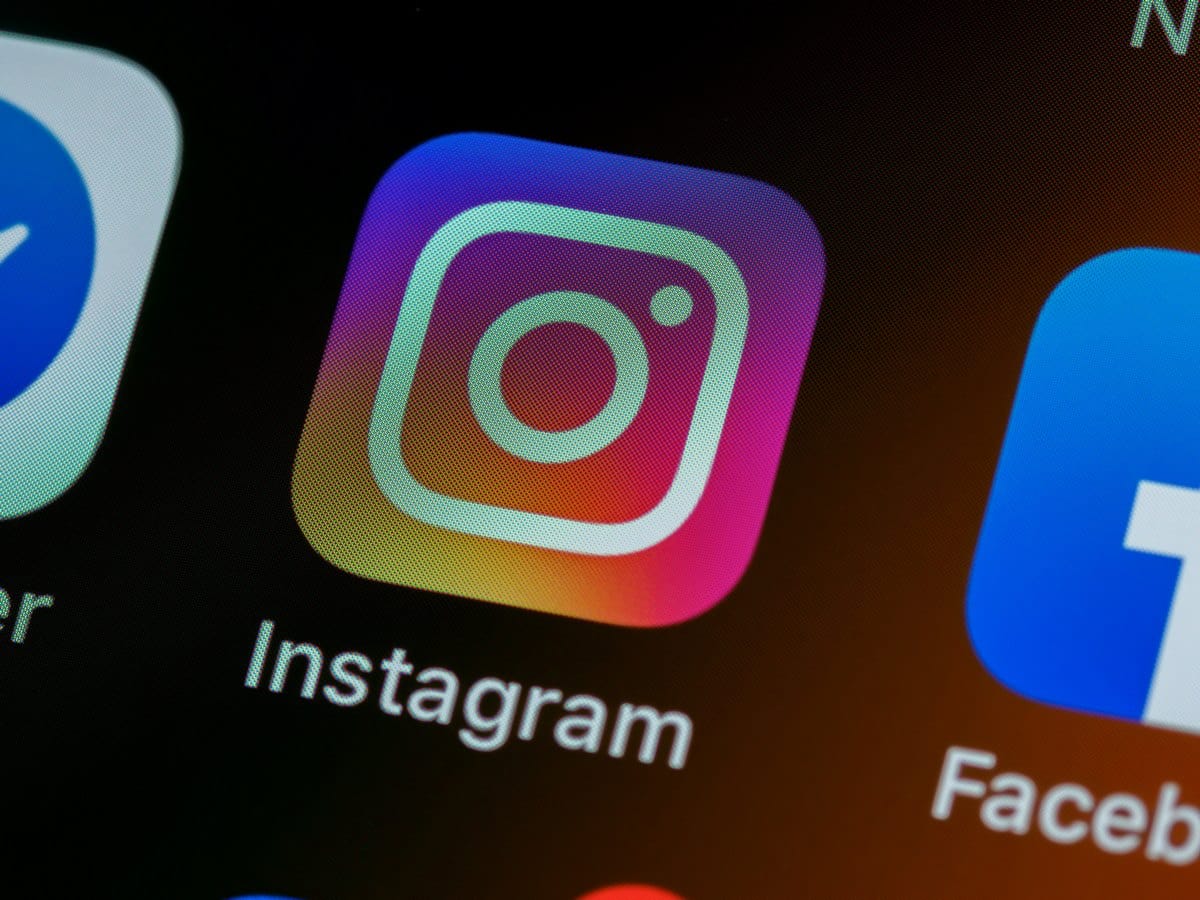
Instagram is an ever-evolving app that is always being updated with new features and functionality. Sometimes the latest version of the app may contain bugs that prevent it from working properly. If you've recently updated your Instagram app and it's not working as it should, you may need to uninstall and reinstall it. the previous version. This can be frustrating, but if clearing the cache and redownloading the app doesn't fix the issues, you can try reinstalling Instagram to see if that fixes the issue. If reinstalling the app doesn't fix your issues, you can also try updating your device's operating system.
Update your device's operating system
If you have a old android version, you may have problems with Instagram. Instagram is a very popular app that receives millions of downloads every month. However, app developers can only test the app on the latest versions of operating systems. Therefore, older versions may contain bugs that cause the app to crash and not work properly. If your device has an old operating system, you may experience problems with Instagram. To fix them, you can update your device's operating system to the latest version.
Restart your device

If you've tried all of the troubleshooting steps above and still can't get Instagram to work properly, you can try restarting your device. Rebooting your device completely turns it off and back on again to reset any issues you may be having. If you've tried all the steps above and Instagram still isn't working, you can reset Instagram settings to fix the problem.
Reset Instagram Settings
If you can't get your Instagram app to work properly, you can reset instagram settings. Resetting Instagram settings will remove all saved settings, such as saved posts, saved comments, saved tags, and saved locations. It will also reset your notification settings, hiding all posts from your notifications so you don't get any alerts. Resetting Instagram settings won't delete your Instagram account, but it will remove any saved settings you have so you can start fresh and start troubleshooting the app again. If resetting Instagram settings doesn't fix your issues, you can also try changing your device's language settings.
If none of that works...
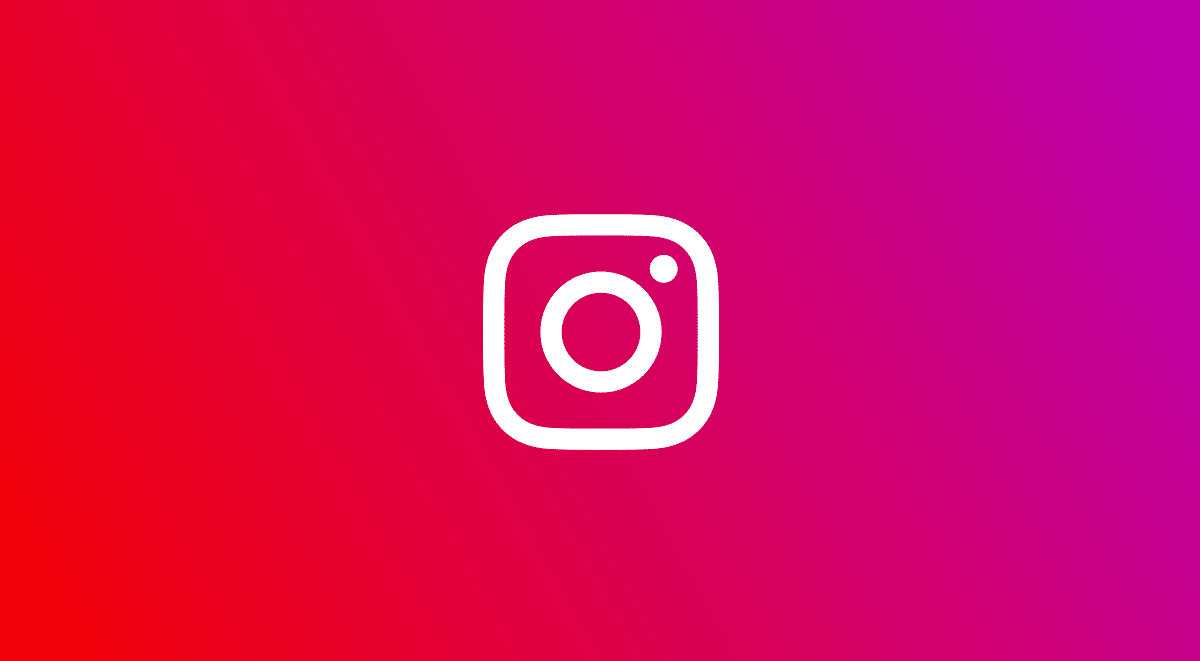
then you can certify that it is the Instagram server that has gone down. But before doing those checks, saying that the problem is on the server side and not on the client is not the most accurate. Current systems rarely crash, so it's most likely a problem with older ones.
More information about the Instagram app
