The Android Auto application is starting to get a lot of use being a multimedia center, it is suitable while driving with your vehicle. Through it you can use applications such as Google Maps, Waze, Spotify, YouTube and many more that are available by default.
One of the things that we can for example is to synchronize the YouTube Music library in Android Auto, to put that list already created by us. We can add the songs we want to the playlist to always have a variety of music in addition to the genre we want, be it pop, rock, flamenco or any other.
Tracks can be added later, therefore the first thing is the synchronization of our favorite songs to be able to use it when we go in the car. Android Auto is a service that is essential If you want to have a vitaminized GPS, since it gives many more extra options than a conventional one.
How to sync your YouTube Music library to Android Auto
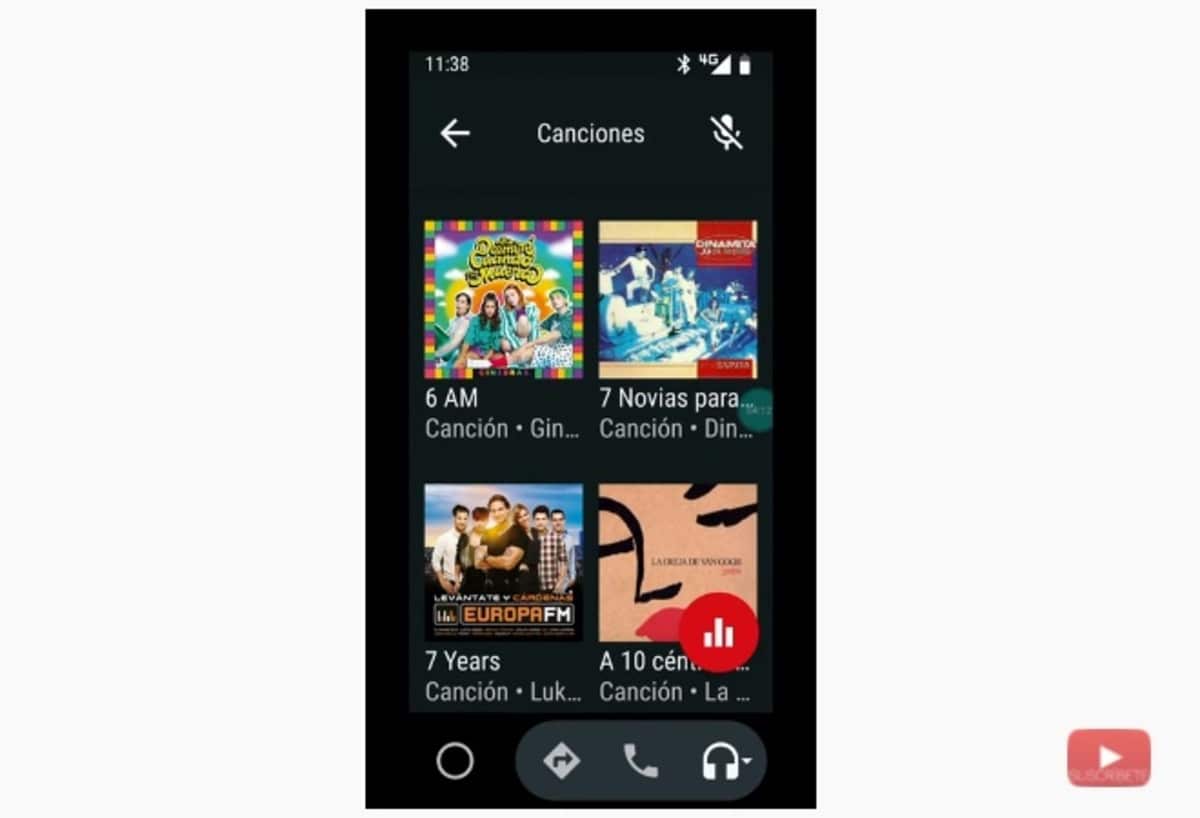
The first and essential thing is to have the Android Auto application, it is available for free in the Google Play Store and is suitable for a lot of devices. Just download and install it and configure the basics for its use, especially using the default applications.
To sync your YouTube Music library to Android Auto, remember to have created your library previously, for this you can see the video created by Francisco Ruiz (@Pakomola). The steps are as follows to configure the YouTube service with Android Auto:
- Launch the Android Auto app on your mobile device
- Click on the headphones icon and select YouTube Music
- Now it will let you select the «Library» If you have it created, click on it and then you can select the playlists, but it also gives you the option of Albums, Songs and Artists, to search for those favorite songs
Android Auto also allows us to configure it from beginning to end in its settings, in this case Francisco Ruiz's configuration would be the following in case you want to get the most out of it. The configuration would be the following:
- Open Android Auto again and click on the three dots to access the options and then Settings
- Once inside in "General" click on "Customize apps menu" and select those applications that you want to use with Android Auto, leave YouTube Music as a Streaming service and those that you are going to use, leave activated "Resume multimedia content automatically"
- In notifications leave "See received messages", "Show message notifications" and "Show group message notifications"
- Leave "Automatic start" activated so that it connects with your car's Bluetooth for use if you have it
- In Screen on, it is best if you use the vehicle a lot, activate the option "During charging"
Of listening to music in the car, talk to the phone or look for a route the positive thing is to use Android Auto by having it all in one application. The use of it is quite simple and is largely configurable by those who use it on a daily basis to go to a point, take a long trip or work routes.
