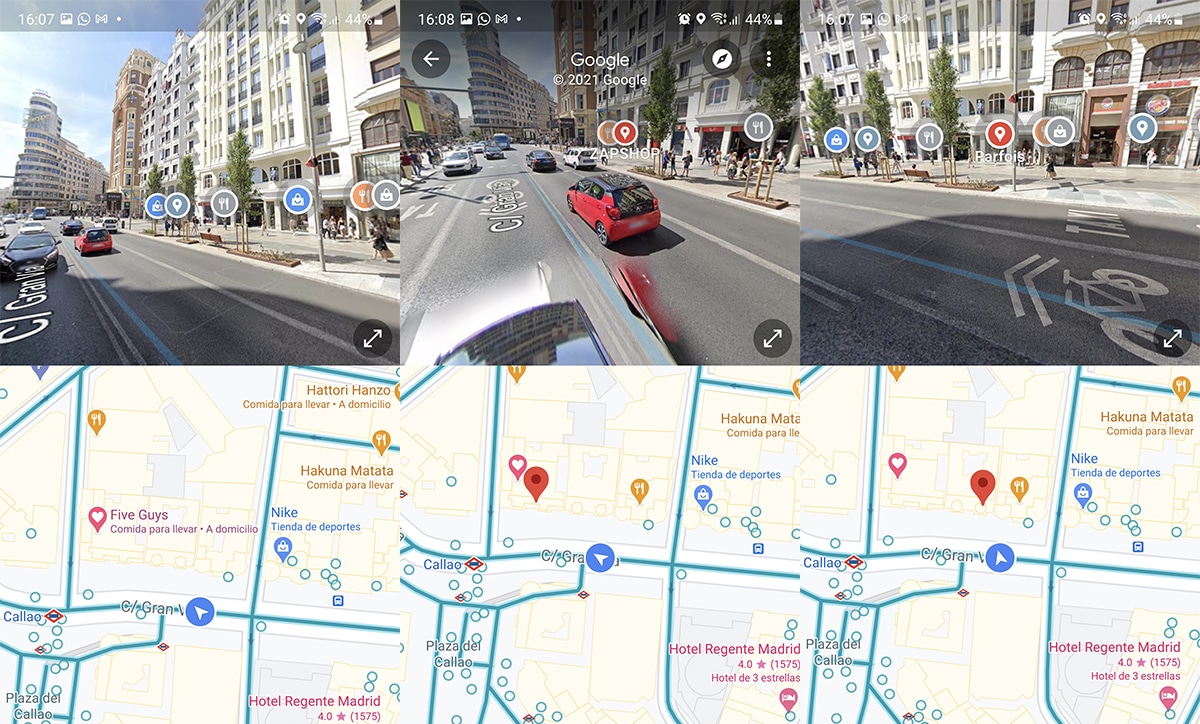
Street View has been updated on Google Maps with the new interface split view in two and that allows us to have the real view in the upper part to have the map in the lower part.
A whole great novelty for a street view that is more than 10 years old and that has the largest visual database on our planet. Let's do it with this great novelty.
Google Maps update: improving the experience
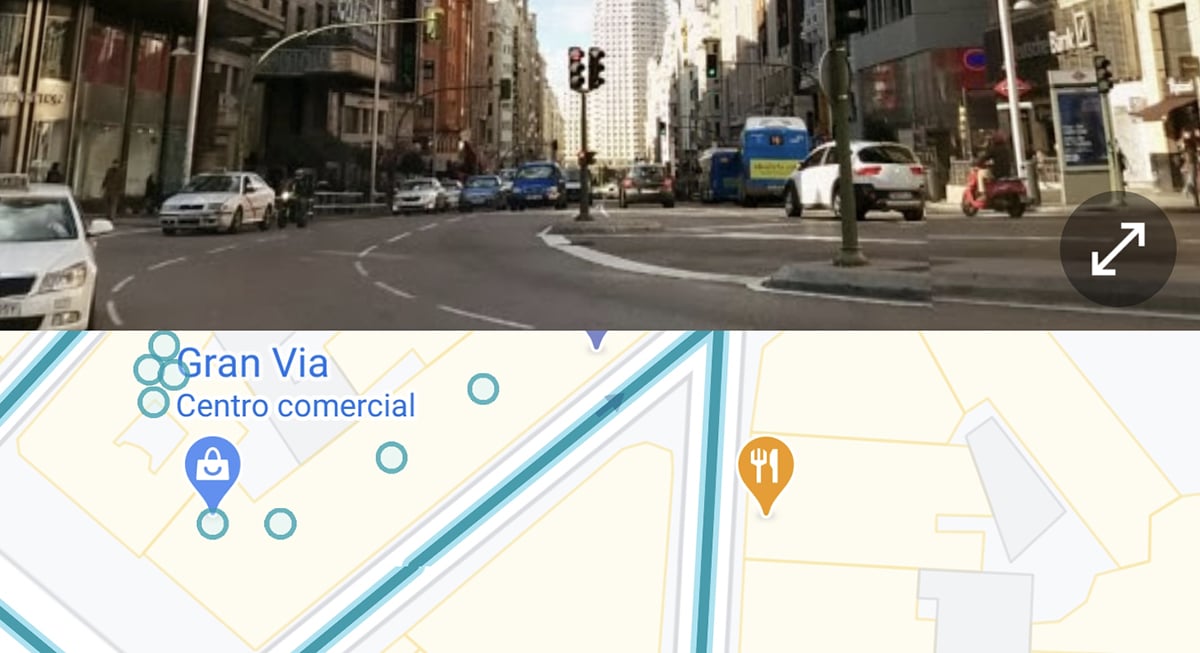
An update to Google Maps brings with it the split screen in Street View in two on Android. This new interface of split screen in Google Maps is generated when we open Street View after releasing that «pin» that we all know.
It should be mentioned that in the traditional view of Street View when we launch it from the tab of an establishment, for example, appears in full screen, so this view is more focused on helping us when we are in the general map view of Maps.
In the screen split into two of Google Maps and Street ViewAt the bottom of the map we have all the guides in blue and those Photo Spheres taken by users can be seen with a white point. We can click on any one to jump directly to that specific place.
And the truth is that this split screen enhance your own Street View experience when we have those arrows, since we can make a big mess at any time.
How to split the screen in two in Google Maps
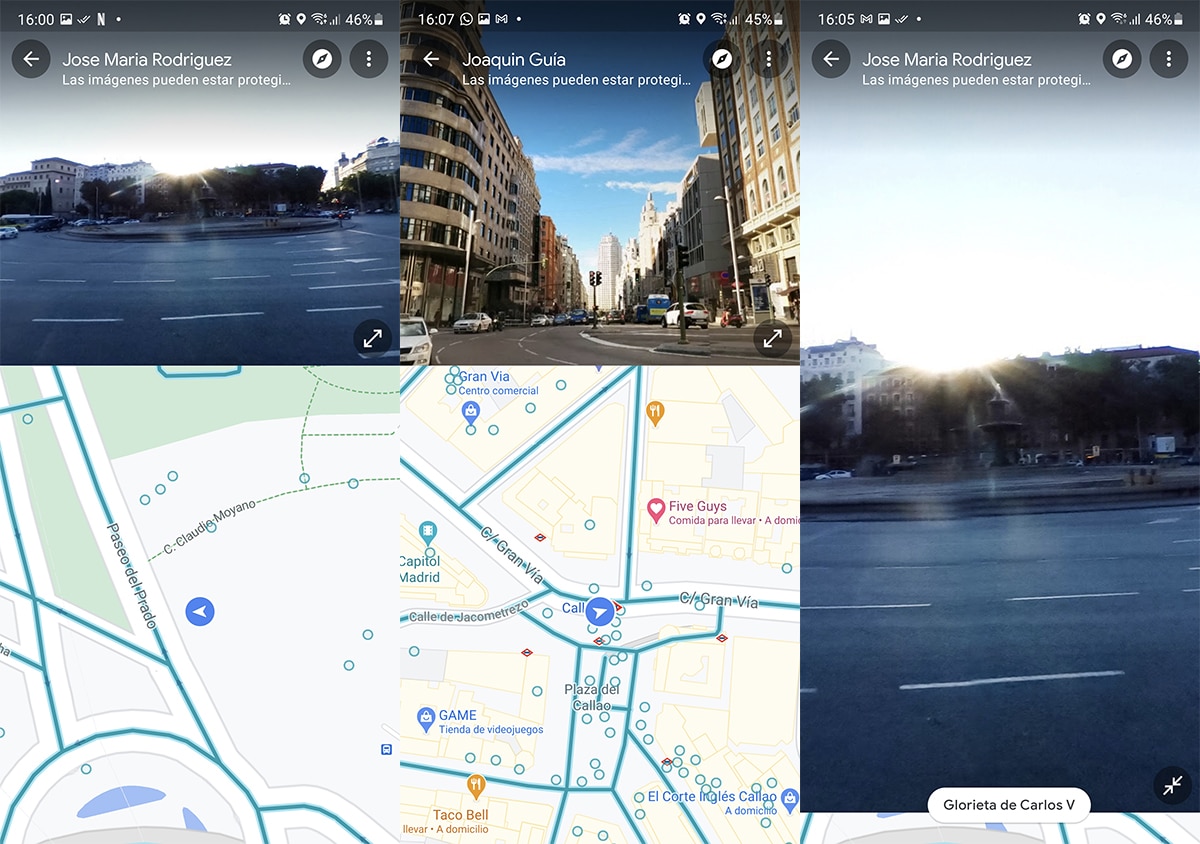
This new feature in Maps allows us to make the most of the experience of navigation and use of the maps, both the top view and the Street View with that augmented reality that directs us to the site with guides. That is, even when we have the view divided in two, we will be able to "pinch" the screen to enlarge or reduce the vision of an area.
It is like the multitasking of the split screen that we have had for a few versions on Android, but in a single app like Google maps. Can enlarge and reduce the area, or simply move along the sides to better locate us.
As if we pull those circles or bubbles that we will see at the bottom, we will be able to access those FotoEsfera images that expand the vision almost to 360 degrees.
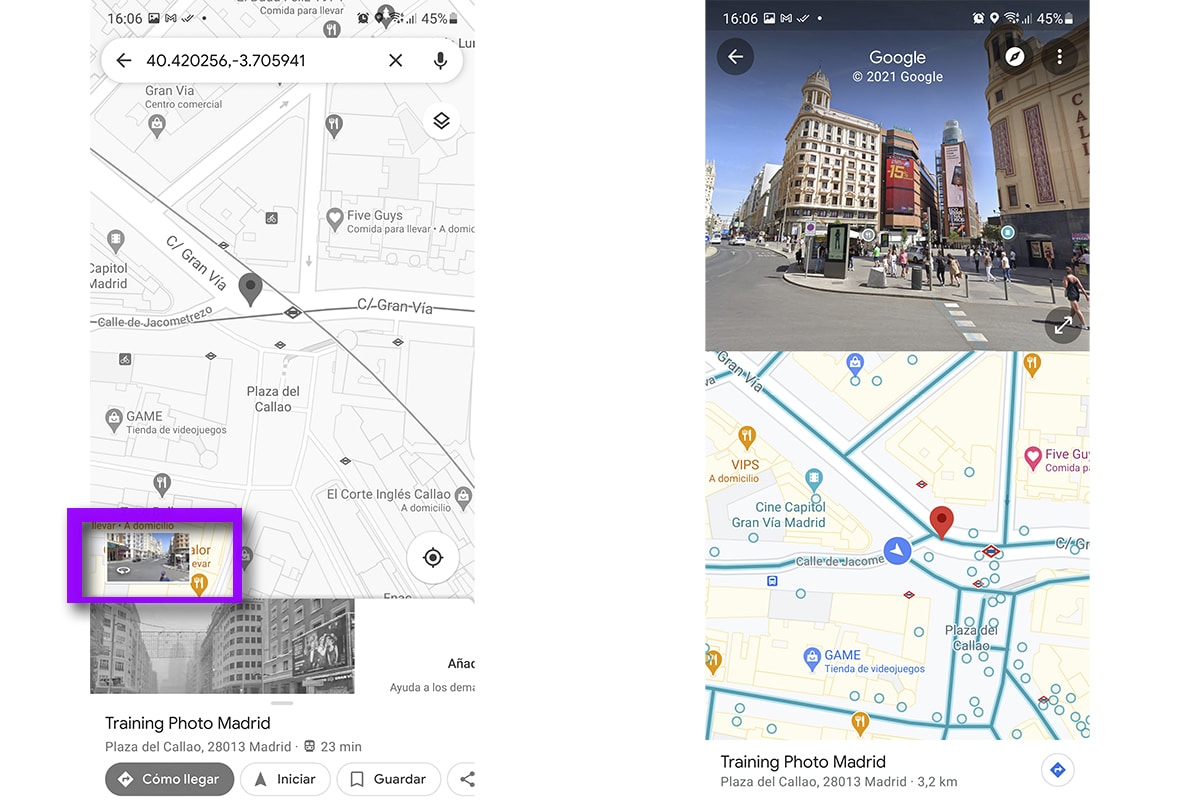
This is how we activate the divided screen in Google Maps:
- We launched Google Maps
- We go to the main map and do a long press on the site to which we want to navigate or explore from the app
- Will appear the location and that thumbnail view In the bottom left
- Click on it and the split view will be launched of the screen in Google Maps
- Now we can click on one or the other as we need
We can exit it with the indication button on the left located at the top and even share locations from the other side with the three-point button.
Another of the highlights of this split-screen novelty is that we are going to be able to click on the same establishments or prominent places in the Augmented Reality view of Street View. You can see the icons of the locations to click and launch a mini view of the establishment with some of its most important data.
This Google Maps update (do not miss this one that allows us to do this curious thing) with the split screen with Street View is being launched from the server side for Android users; and nothing is known about those of iOS, so to enjoy while it is true that the desktop have been able to divide the screen for a more complete experience.
How good .. Tremendous news .. I'm going to update .. Thank you very much team