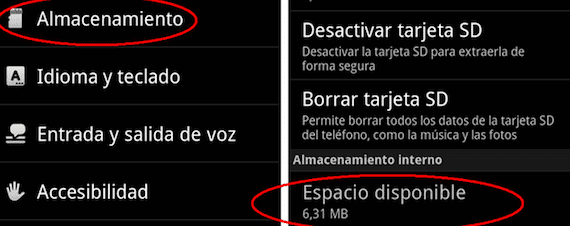
Although in the case of high-end devices it happens much less because there are several storage memory options on the market that can make it difficult for the problem to appear, the truth is that many users are in the entry range with memory There is really little storage on Android that means they cannot take advantage of their terminal because they are prevented from continuing to install applications and games, and in many cases they cannot even save images or videos of those we receive by messaging. And although in Androidsis I already told you what you should do to delete the application cache, today we talk in more depth about the topic, explaining various options on How to solve the problem of out of memory space in Android.
Get rid of the apps you don't need. Delete images and videos from the gallery. Of the movies or other multimedia content that you are no longer going to use. Or even messages is a good complementary option to cache clearing that you already know how to perform. Although there is also the option to move applications to the memory of the SD card that in the event that your terminal has it, it will be really useful to prevent your phone warns you of a lack of storage space.
How to solve the problem of out of memory space in Android
The first thing we have to do is find out what free space we have left on the phone and how the files are distributed in both memories. For that you will have to go to Settings> Storage to understand why your terminal notice that you barely have free space. Now that you know, let's start by learning how to switch applications to the SD card. Although some will not be able to modify them, most will, and above all you should focus on those that occupy the most weight.
To access this menu that you see in the upper screenshot, which is the one we need to change the applications site and go to the microSD memory in which you should not have problems, since in that case you can buy one with a greater capacity. So to carry out the transfer of an application in the internal memory of the phone to that of the card, you will only have to access Applications from the main Settings menu. There you will find all the ones that are installed in your terminal. When you press on each one individually, what you see in the upper screenshot will appear, and when you press the move button to microSD in a few seconds you will see how it no longer occupies the precious space in your phone memory. Easy right?
But if you are one of those who prefer that the whole process is automatic, because you do not like to go around rummaging in the menus or you have just arrived in the Android world and you are afraid to touch things that you do not know very well how they work, the simplest solution it's on Google Play. In fact, there are several apps like the one shown below that automate this process. I have chosen App 2 SD for several reasons. The first, because it has two functions; clear cache and switch apps to micrSD memory. The second because it is compatible with Android 2.2 or higher, so that low-end devices can take advantage of it. The third, although more common, because it is free.
More information - How to clear app cache data on Android
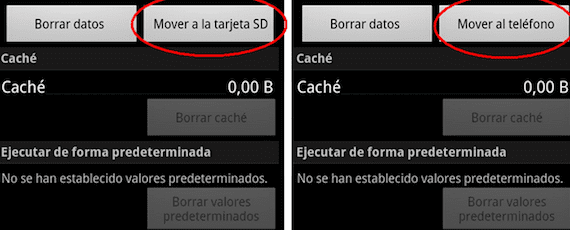

Hello, you can move applications like Fcaebook, Intsagram, Blackberry Messenger, Tweeter and games to the SD memory, thanks.