In the following tutorial supported by a video, I'm going to show you how to run Heimdall on a PC with Windows installed.
Heimdall is an alternative program to odin, That in will serve to flash the Samsung Galaxy S, the program in question is Open Source or open source, and it works both in Windows, As in Mac o Linux.
Necessary requirements
PC with Windows operating system and that you have installed the Microsoft Visual C ++ 2010If you don't have it installed, you can download and install it from the attached link.
Download and unzip to our desktop Windows the package of Heimdall, as well as having the .PIT file, the firmware that we want to flash and the CF-Root if applicable.
In the attached links I have left you the JVU firmware with your file PIT and its corresponding CF-Root.
Downloaded files, we will have to unzip them as usual, but also then we will have to unzip the .TAR files inside, so that in Heimdall we select the files individually.
Running Heimdall
To execute Heimdall we will open the unzipped folder and we will click with the right button of the mouse on the file heimdall-frondtend.exe and we will execute it as administrators.
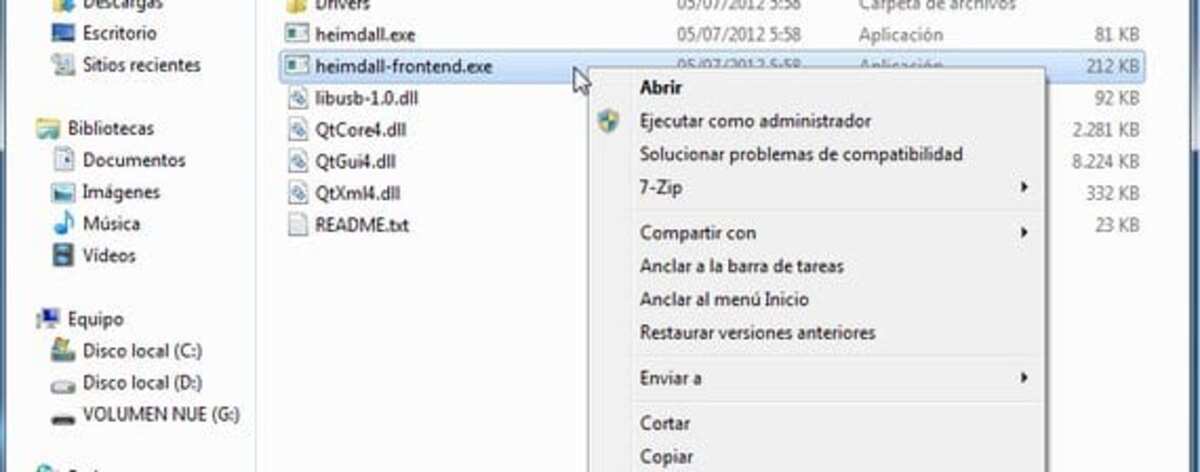
Now we will click on the tab Flash:
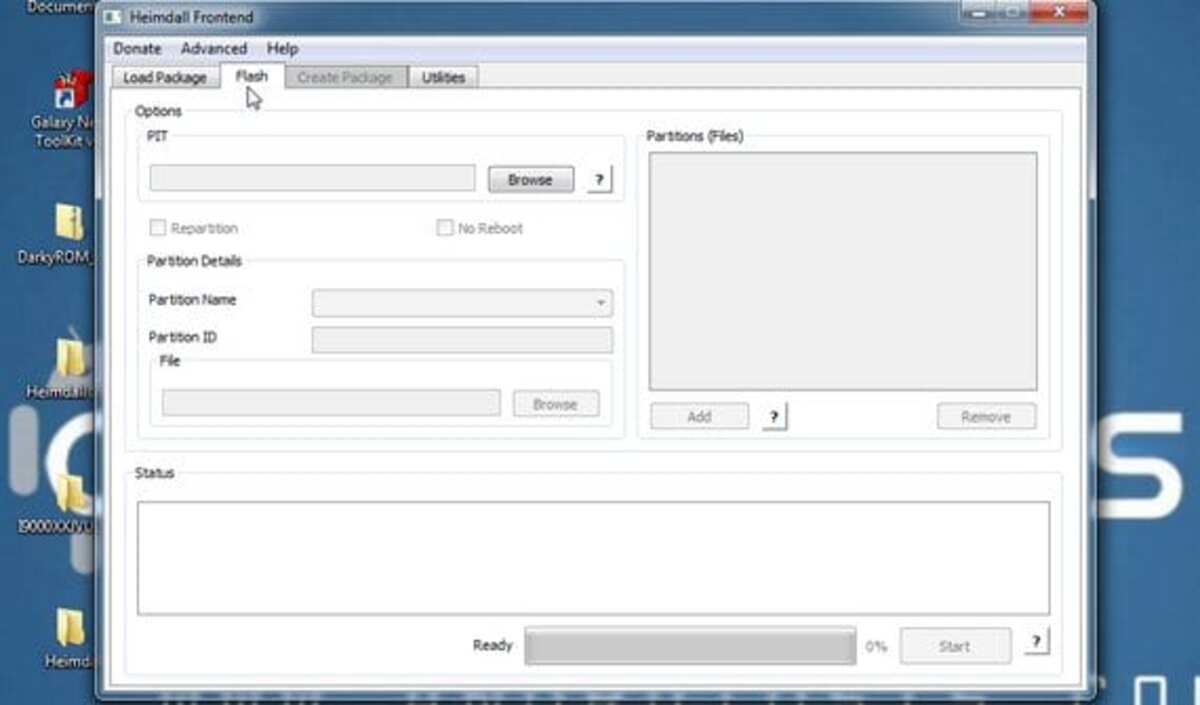
We will select the file .PIT and we will add the files needed according to this table and the explanations of the video in the header of the post
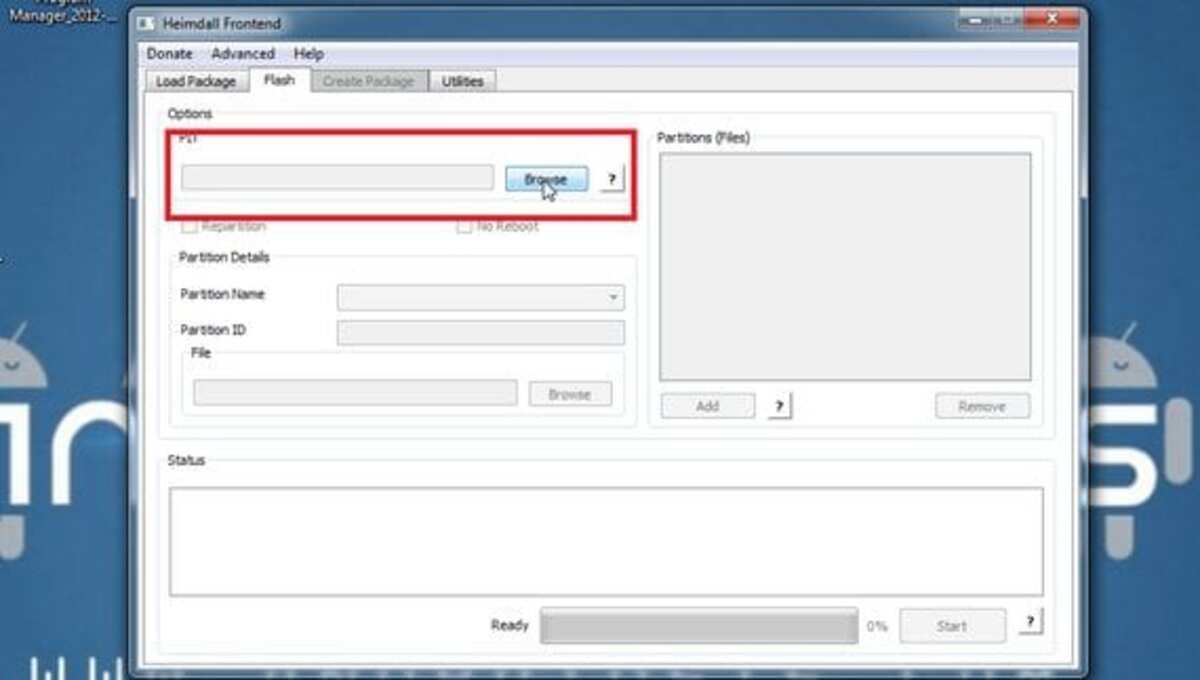

Once placed correctly all files according to the table above, we will only have to connect andl Samsung Galaxy S in Download mode and click on the button Home.
As in odin for Windows, you have to be especially careful with the re-partition box
More information - How to flash Samsung terminals with Android operating system
Download - Microsoft Visual C ++ 2010 Redistributables, Heimdall for Windows, JVU Firmware, PIT File, CF-Root JVU
Connect the device and install the ROM
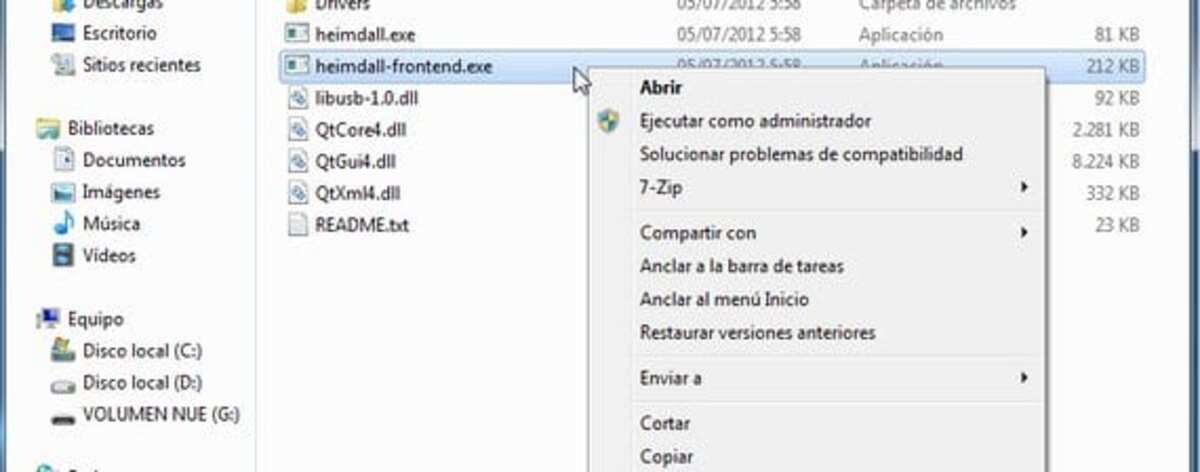
One of the possibilities is to connect the phone using the cable, this will enable you to use the terminal with a new rom. One of the highlights is that you do this as if you were going to add content to the device with just passing some data that is necessary to carry out.
You will need the basics, which is none other than the cable and an Internet connection, to that you have to add that you have to download the new ROM to the computer and then install it on your phone. It is also essential that you do this with enough battery to have the new modified version.
To carry out the process, you must do the following on your device:
- Activate the "Download" mode of your Galaxy phone, you will need to do it, you need to turn it off and press the volume minus and the home button
- Release the buttons when the menu appears, accept it with volume +
- Now the screen will show you an indicator, connect the phone to the computer with the cable, jOdin3 will detect it automatically
- Click on the word "PDA" and look for the ROM file with an extension that ends with .tar.md5, you have to unzip it on the desktop, click on "Open" and it will show you the pass message, after this it will restart again. automatically and you must wait for it to turn on
- You have pages to download the ROM, between them SamMobile
After this you will have the option to use Heimdall on Windows, which is one of the ways you can count on this and be able to root your phone. With the new version of the ROM you will have the option to update and do many other things in the latest models on the market, or leave the official version.
How to download Heimdall for Windows
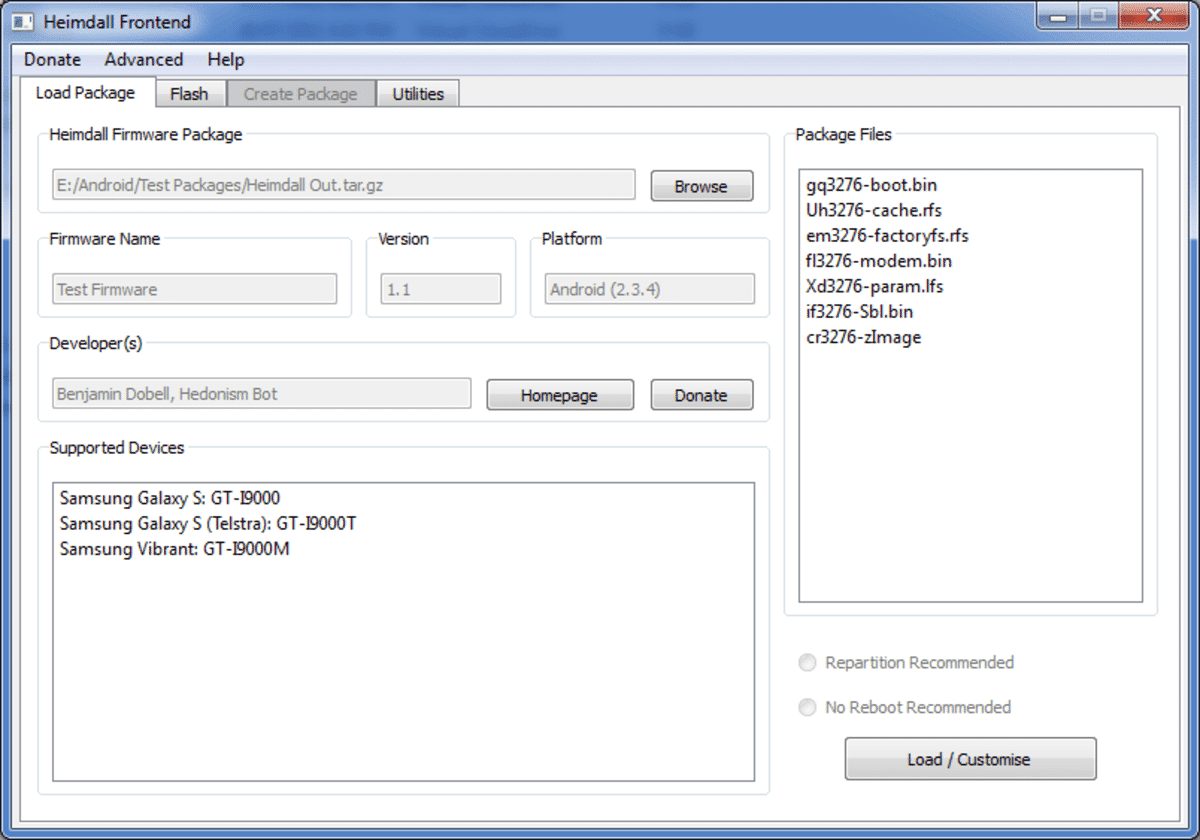
The first and necessary thing is always to have Heimdall for Windows, you have it on their official website at this link, it should be noted that it is something you can do whenever you want. It is recommended, on the other hand, that if you do it you have enough space and that you unzip it into a folder as necessary.
Previously, only the Odin program was available to flash Samsung devices, but Heimdall goes one step further. Odin is a fairly private and sometimes somewhat unstable program, so it was not recommended for a while. On the other hand, someone managed to completely rewrite the Odin code, resulting in what we know as Heimdall, a multiplatform free software program that will be useful for this case.
One point to consider is that Heimdall will only work if you lower it for the Windows version, install it and follow the necessary steps to carry out the process. It stands out among other things that everything will be fine because it pulls the ROM you have on your hard drive, it will be necessary to download the msiam to the hard drive.
Prepare Heimdall on Windows
Preparing Heimdall on Windows will take a little time, the process is not too tedious, although it is a bit long for those who are in a hurry to install a ROM. The steps will be basic if what you want is to have this base to use in the Redmond operating system, being the same as in other versions (Linux or Mac Os):
- Maintain the highest battery percentage of your device, always above 40%
- After downloading the recovery, it has an .img extension, move it to the folder where Heimdall is specifically
- You have to rename the recovery to recovery.img to have the file visible
- Now turn off your phone and connect the USB cable to the computer, do not connect it to the device.
- Now access the Download Mode of your terminal, to do this you must turn on and press Press the power button and the volume down button at the same time, a warning appears on your device, now press volume up to accept and continue.
- Now connect the USB cable to your smartphone
- And ready

I get an error ERROR: Failed to access device. libusb error: -12
What do I have to do
I get this same error, how is it solved?
to which it gives ERROR: Failed to access device. libusb error: -12… they have to use the ZADIG file (.exe), which is outside in the Drivers folder, and Options> List all the Devices> and select their SAMSUMG TAB and give the> WinUSB v6.1.7600 driver to install