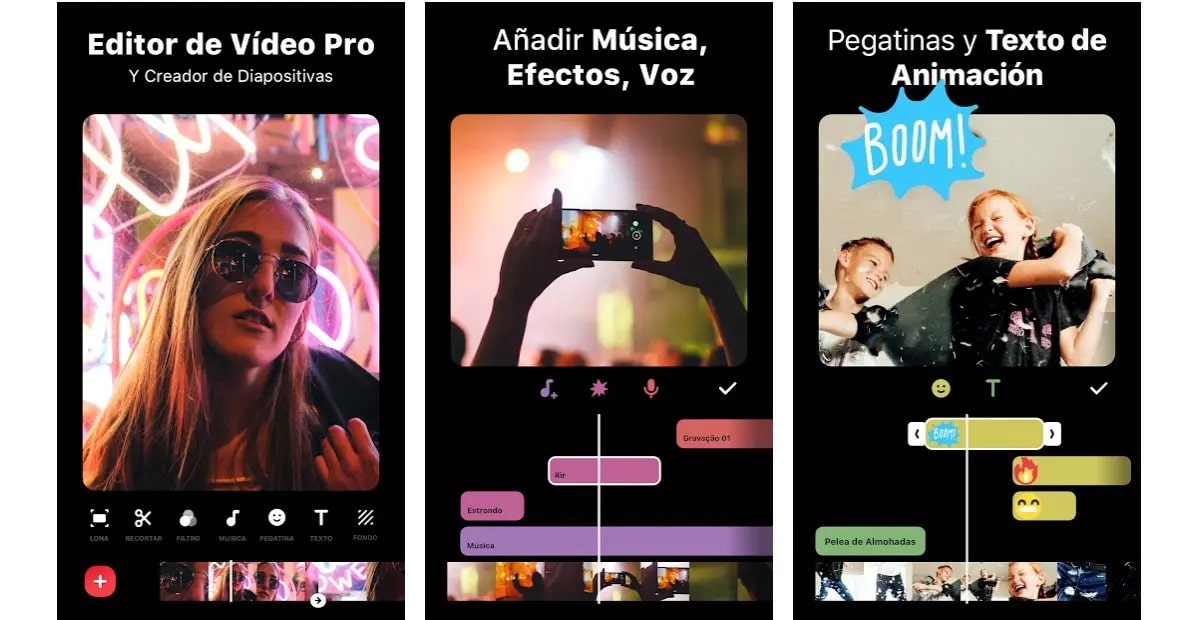
If you consider a photograph bland, you can consider giving color to one or several by adding effects, but another of the many options is to be able to put music on it. Collages can be a good option when it comes to putting together many images, but you can add music to a photo if you want.
We show you with pages and applications the task of how to put music to a photo, with or without the need to install anything on your phone. It is a fairly simple task, that if you know how to assemble it, you will do it very often to surprise the person you want to surprise, whether it is for a birthday, a wedding, etc.
Google Photos

It is a fairly important tool despite the fact that it seems designed to save images, since it hides functions that you will use if you know them so as not to install any additional application. Google Photos has been improving like wine over the years, including the function of putting music to photos.
Google Photos is one of the apps that we have installed on our phone, at least in most cases, it is not installed on Huawei (without Google services), as well as on other brands. If you have it, you can add music to a photo, as well as several if that is what you are looking for.
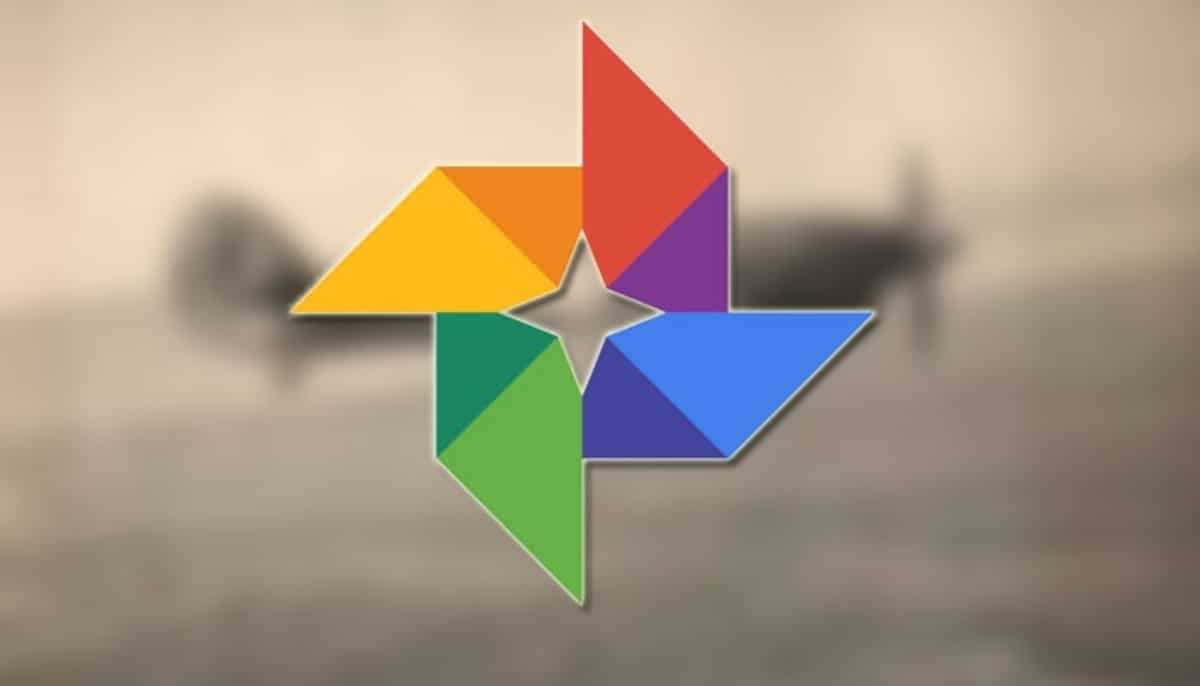
If you want to add music to a photo with Google Photos, perform the following steps:
- Open the Google Photos app on your phone
- At the bottom look for “Library” and click on that option
- Among all the options, click on «Utilities», then to “Create” and choose “Movie”
- Select «New movie» and here you must select one or several photos to make an image with sound, click «Save» and close the project
- Now to add a track to it, select the “Movie” and click “Edit”, select the “Music” button
- To finish, click on “Save” and you will have the project created with a song that you have chosen, before you can have downloaded a song by your favorite artist, it is what people usually do
It is easy to create a photo with music with Google Photos, you can teach your friends to do it and it will bring to life those images that you have saved on your device. With a few clicks you can have a job well done and mount a collage with an audio, you can make as many as you want.
clide
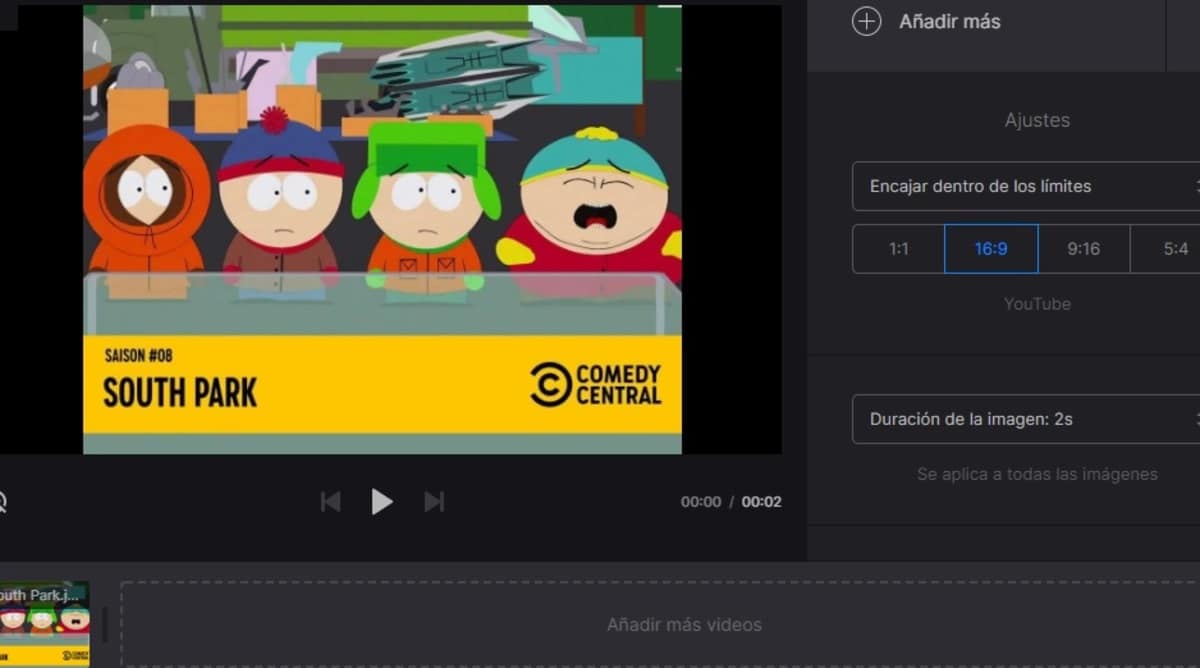
If you usually have a large number of photographs, it is best to bring all of them to life with a little music. Thanks to tools like Clideo you can customize them. You can add a musical tone, but not only that, you also have the option of creating different effects.
Clideo is a well-known online tool, you won't need to download anything to start editing any of your photos quickly and easily. You can also make a video with a pack of images, add a song that you like and add color thanks to the available filters.

To make a video with one or more photos, Do the following:
- The first thing is to access Clideo.com
- Once inside the page, click on “Upload files” and choose the photo or several images at once
- Arrange the images as you like, you can do it as a slide, so that it goes in an escalating way
- Add the audio and click on effects to choose the one you want in any of the photos
- Click on the “Export” button and you will have the possibility to play the clip, to see how the work has been
- Now choose the place where you want to save it, on your phone, PC or in the cloud, you can do it in Google Drive, Dropbox, among others
Clideo is an online site that works quite well, usually carry out projects quickly and with style, so it is best to try as many things as you want, all until you get the result you expect. You can do other tasks, including compressing a video, putting a song to an online video, as well as other functions.
InShot
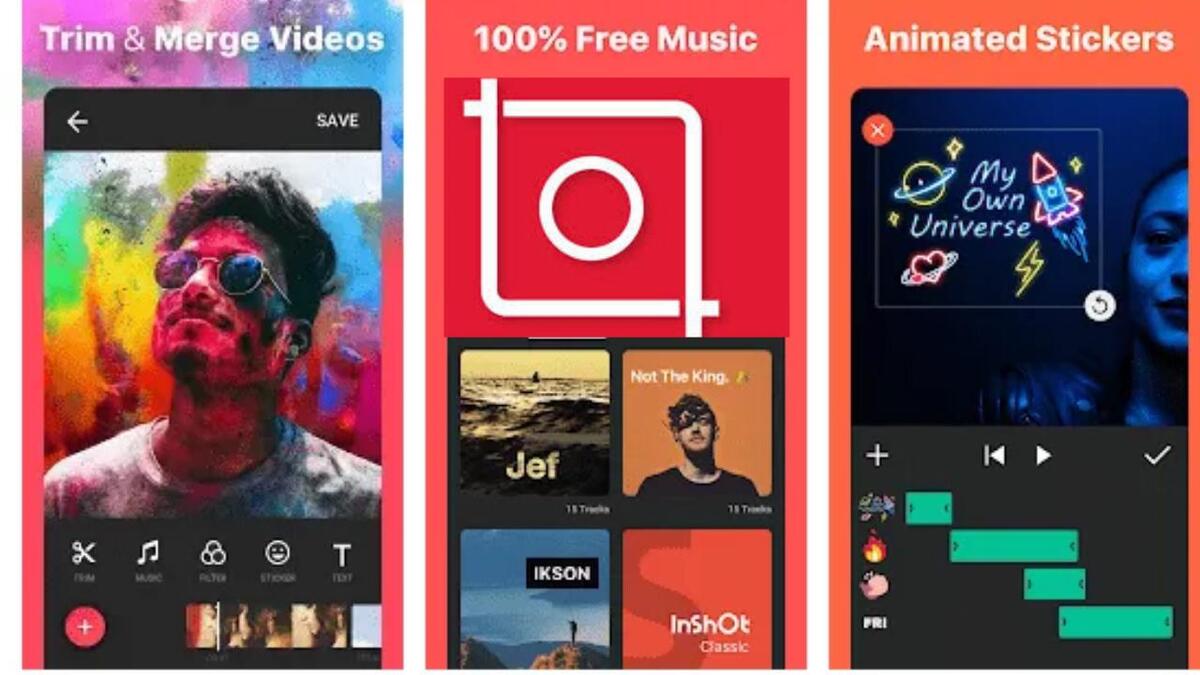
It is from several years ago one of the best editors for Android, both for video and photography, so if you want to add audio to the latter you can do so. InShot is available for our Android device, you have it available, it is free and very powerful, it is also in Spanish.
This complete editor incorporates a lot of functions, including a lot of filters with which to make the image different if we want it that way. InShot has been improving with respect to the following years, so much so that it will be worth it to put music to a photo, but also to a complete gallery if you want.
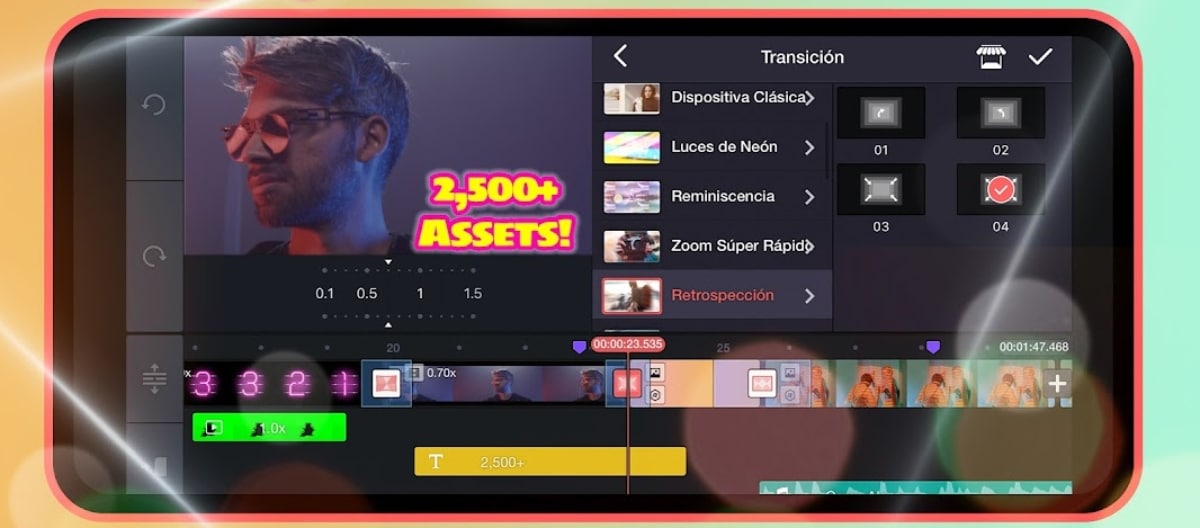
To add music to a photo with InShot, Do the following:
- Download and install the InShot app on your Android phone
- Choose the “Photo” option and choose one or several images at once
- In the third step, choose a song to accompany that image or the various chosen ones
- You can add effects, remove sound and various other options
- Click on the “Save” button once you have finished and that’s it, it is a fast process as well as precise
- These types of videos can be shared directly on social media and apps
InShot is one of the tools that can be used for what you are looking for, it can also be ideal if you want to make a video with many photos at once. The user is the one who decides the photographs, in addition the application has in its database some other free song to use.
Create View

An Android app that has gained weight when putting music to a photo is Vista Create, is another free utility that we have available in the Play Store. It's just as powerful as InShot, so whether you want to use one or the other is up to you, since they both do the same job.
If you are iOS users, you can also use it on iPhone and iPad, the tool becomes one of those that are worth something more, it is a complete photo and video editor. The latest version has added a lot of improvementsIn addition, corrections were incorporated that have been important. It is available for Android 4.0 and up.
